Articles
Easy Way to Minimize Windows to the System Tray or to the Desktop
Introduction
Very often, our desktops are overwhelmed with windows that are not being actively used, but you do not want to close them, either. They take up all available space on the taskbar, and complicate navigation between required windows. This problem can be very annoying, but there is a simple way to make your work easy.
2. Minimization Title Button
Actual Window Manager offers you an improved windows minimizer. This feature allows you to minimize any window to the system tray or to the desktop in one click. Let us look to this feature in more detail.
First of all, open the configuration window of Actual Window Manager and follow to the Window Settings -> Default Settings -> Title Button tab. Find and check the “Alt Min” box, then set the desired parameters:
- Minimization mode. Tray is minimization to the system tray, Screen is the minimization to the desktop.
- Tray Icon Options. Toggle adds the icon of a minimized window to the notification area, No Icon does not adds the window icon.
- Screen Icon Options. Icon minimizes the window to the desktop as a small icon, Thumbnail as a small window preview.
Now you have the new minimization title button. If you click this button with the left mouse button, the window will be minimized according to preset settings. If you click this button with the right mouse button, you will see the menu with different ways of minimization.
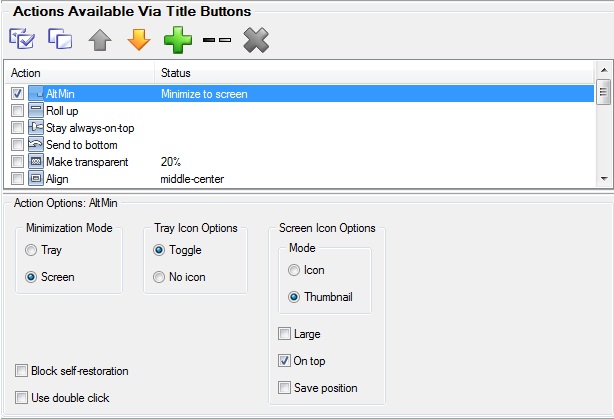
3. Minimization Settings
Moreover, you can use several other minimization settings. Open the configuration window of Actual Window Manager and follow to the Window Settings -> Default Settings -> Minimizing tab.
Check the “After Deactivation” box to minimize windows automatically after deactivation.
You can minimize the window by clicking the close title button. Check the “Via Close Button Click” box to apply this setting.
The Options section has the same settings as the Alt Min title button, but affects only the standard minimization title button. This means you can use all features of Actual Window Manager minimization via the standard minimization title button.
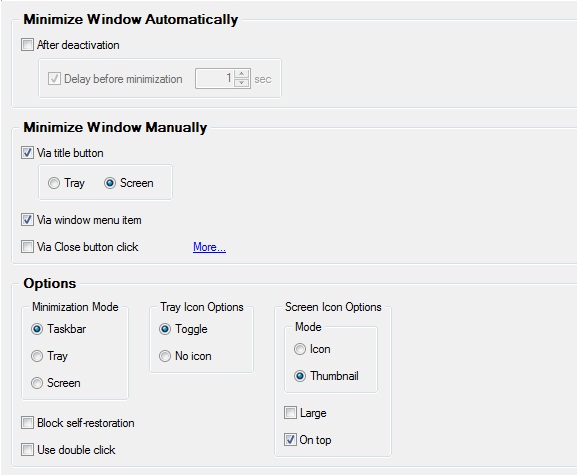
4. Conclusion
If you use the Actual Window Manager Minimization feature, you can work more productively with a large number of windows at the same time. Moreover, Actual Window Manager has over 50 other useful features to improve your Windows OS.

Organizing Standalone Kiosk Access to Intranet with Actual Window Manager
Actual Window Manager will help you overcome the complications associated with the Intranet kiosk access.

Dual Monitor Desktop Background Management with Actual Multiple Monitors in Windows 8
How to set the slideshow from Internet sources as the dual monitor desktop background in Windows 8? Read the following article.

How to Play Diablo 3 on Multiple Monitors: Tips and Tricks
How to prevent the unwanted minimization of the full-screen game? How to lock mouse in the game window? If you want to play Diablo 3 on multiple monitors, read this little article.

How to keep size and position of windows
If you often use such folders as My Computer, My Documents, My Network Places etc. and want to open them where you indicate - our Actual Window Manager program is made for you!
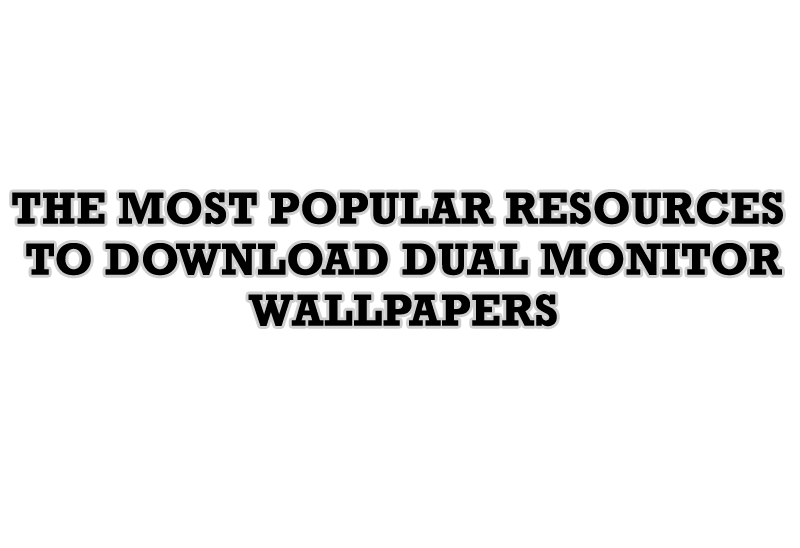
The Most Popular Resources to Download Dual Monitor Wallpapers
Use this article to find cool dual screen wallpapers and personalize your dual monitor desktop.
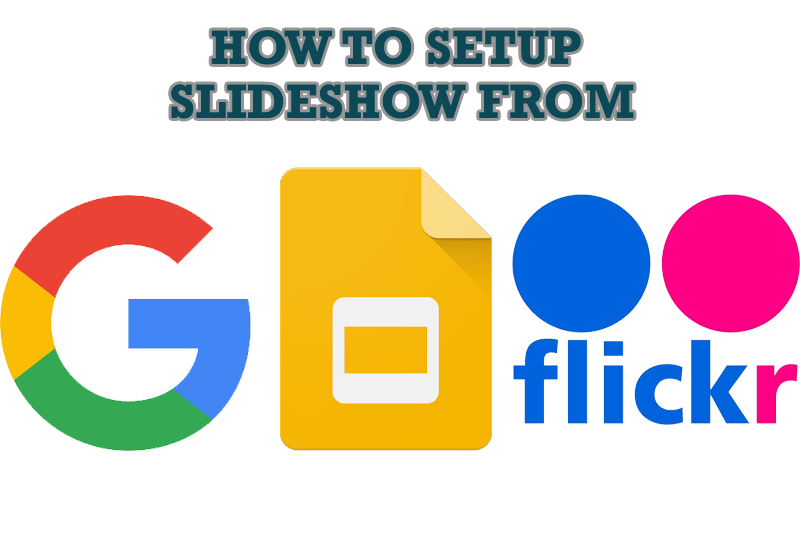
How to Set Up an Image Slideshow from Google or Flickr as Desktop Background on Multiple Monitors
Learn how to set up an image slideshow from web sources as desktop background on one or several displays.

Find the best way to minimize Outlook Express to the icon in tray
Just one click on Minimize To Tray title button and Outlook Express is minimized to the system tray. Just another click on tray icon and Outlook Express is restored and is ready to use again!

Make the Work with Multiple Displays More Comfortable and Efficient with the Actual Multiple Monitors Software
Play games or watch fullscreen video on one display and do anything else on other display at the same time with the Actual Multiple Monitors software.
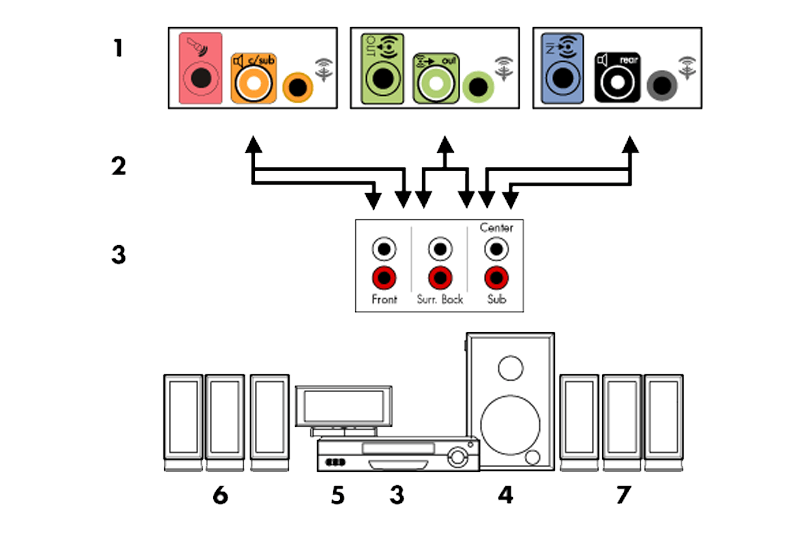
How to Quickly Switch Default Audio Device in Windows
Learn how to switch default audio device in one click by using Actual Window Manager or Actual Multiple Monitors.

Minimize Programs Icons from Taskbar to Tray with the Actual Window Minimizer
Use Actual Window Minimizer to save the taskbar and system tray clean when working with a large amount of windows.








