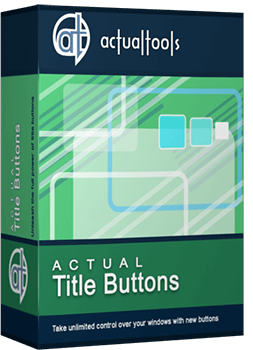Articles
Offline Browsers: Add 'Minimize To Tray' Feature To Your Favorite Offline Browser
Offline browsers offer a number of advantages for those who work in the Internet. That is why many people all over the world use them.
The most notable offline browser feature is the ability to create an exact duplicate of a website on your hard drive. When you want to mirror a site, you just point your favorite offline browser (e.g. Internet Researcher or Teleport Pro) to it. Then you usually switch to another application and work with it, while the offline browser is doing its job.
At this point it may be very convenient to minimize an offline browser to the system tray.
When you minimize your offline browser to system tray you save taskbar space while preserving the quick access to the application via the system tray icon.
Actual Title Buttons lets you add the new
 Minimize Alternatively button to your offline browser's title bar next to the standard
Minimize/Restore/Close buttons.
Using this feature is very simple: you just click the title bar button
and it minimizes your offline browser to the tray icon.
Minimize Alternatively button to your offline browser's title bar next to the standard
Minimize/Restore/Close buttons.
Using this feature is very simple: you just click the title bar button
and it minimizes your offline browser to the tray icon.
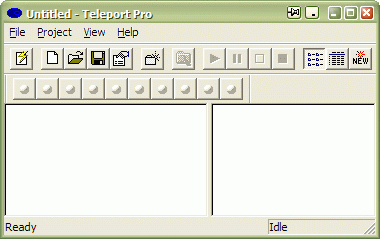
When you need the offline browser again, you just click the tray icon to bring it up.
![]()
Moreover, using this feature will help you to free the taskbar thus saving space for more urgent programs. You can also minimize your favorite offline browser into a small icon, which is placed on the screen. You can drag this icon anywhere on the screen and choose its position and size. If you then double-click it, the default action is to restore the normal window and remove the icon from the desktop/screen.
You can also add another handy and useful extra buttons to your offline browser using Actual Title Buttons:
 Stay Always-on-Top button brings the offline browser to the top and other windows will no
longer annoy you by hiding the window you need to see as you work!
Stay Always-on-Top button brings the offline browser to the top and other windows will no
longer annoy you by hiding the window you need to see as you work! Make Transparent button lets you apply the transparency effect varying
from 0% (opaque) to 100% (invisible) rate to offline browser or any other windows such as
Windows Taskbar,
Winamp,
drop-down menus and lists, and any Instant Messenger.
Make Transparent button lets you apply the transparency effect varying
from 0% (opaque) to 100% (invisible) rate to offline browser or any other windows such as
Windows Taskbar,
Winamp,
drop-down menus and lists, and any Instant Messenger. Roll up button lets you minimize offline browser in such a way that only the title bar remains visible.
This is better than minimizing it to icon. You won't have to hunt for the windows you were using!
Roll up button lets you minimize offline browser in such a way that only the title bar remains visible.
This is better than minimizing it to icon. You won't have to hunt for the windows you were using!- and much more...
Download Actual Title Buttons and learn more about it using the fillowing links:
- Actual Title Buttons Home the official page wh ere you can download or order the risk-free version and read what users say about Actual Title Buttons.
- Actual Title Buttons Help section the full list of additional buttons available in Actual Title Buttons.
- Here you can find the information on how to create specific settings for your favorite offline browser or any other window.
Check out our articles. You can find other ways for using the features presented by Actual Title Buttons and other programs which are sure to make your work easier!
A description of several offline browsers follows below.
Offline Browsers
Offline Browser: Teleport Pro
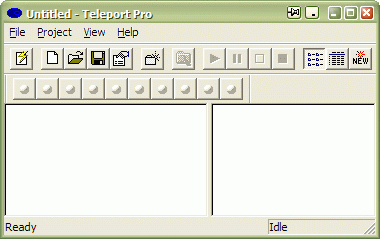
Publisher: Tennyson Maxwell Information Systems
Home page: http://www.tenmax.com/teleport/
Descriptions:
Teleport Pro is a fully automated, multithreaded, file-retrieving Web spider.
The program gives you the ability to completely download a Web site, browse it offline,
create a mirror of the site, search the site for files of a certain type,
and then download the list of files and their URLs.
Offline Browser: WebCopier
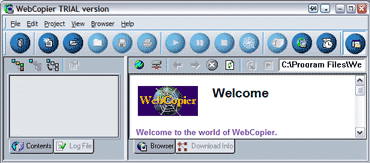
Publisher: MaximumSoft
Home page: http://www.maximumsoft.com/
Descriptions:
WebCopier is an offline browser that downloads Web sites and stores them
locally on your hard drive. WebCopier performs precise link searching,
including JavaScript parsing, and can download up to 100 files
simultaneously. It also lets you schedule projects to download,
specify download levels, and restrict downloads to certain links only.
Offline Browser: WebZIP
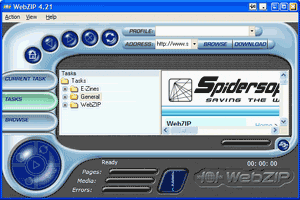
Publisher: Spidersoft
Home page: http://www.spidersoft.com/webzip/
Descriptions:
Quickly download and save entire Web sites, or just the parts you need.
Web sites are automatically downloaded and stored within a single compressed
Zip file. The saved information can later be viewed offline with your
preferred browser or WebZIP's built-in browser.
Offline Browser: BlackWidow
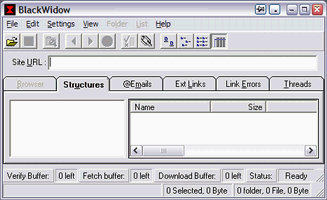
Publisher: SoftByte Labs
Home page: http://www.softbytelabs.com/
Descriptions:
BlackWidow will scan a Web site and present found files Windows-Explorer style.
You specify file types you want it to show you, and BlackWidow maps the entire
Web site to search for them. You can view information about each file and
select files to download. BlackWidow also features a browser, the ability
to resume broken downloads, wildcard file selection, maximum and minimum
file size selection, and a true offline browser with automatic links and indexes.

Actual Multiple Monitors as the Best Dual Monitor Software for Lawyers
Advantages of using the best dual monitor software - Actual Multiple Monitors for lawyers.
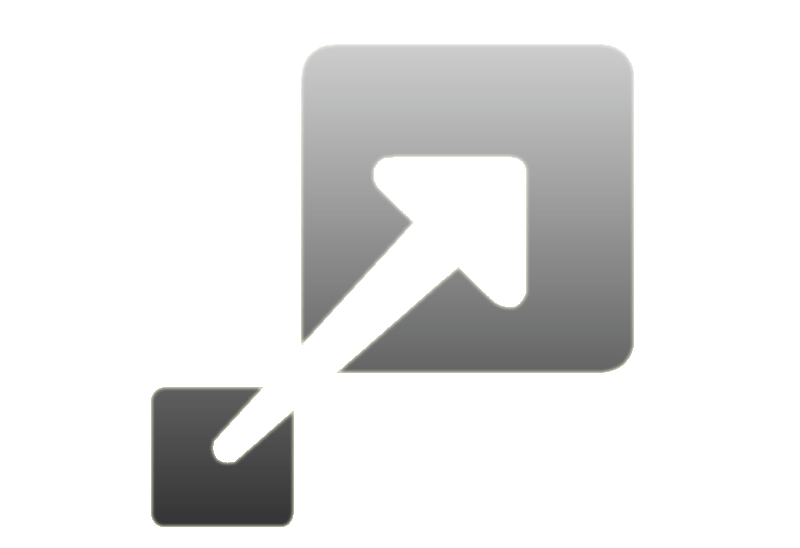
How to Resize a Window to the Desired Size in One Click
Actual Window Manager provides an additional title button, which allows you resize a window to desired size in one click.
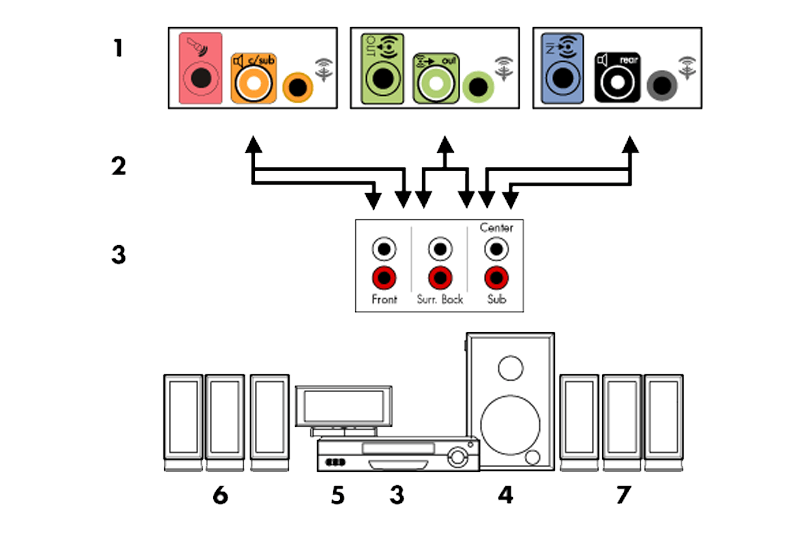
How to Quickly Switch Default Audio Device in Windows
Learn how to switch default audio device in one click by using Actual Window Manager or Actual Multiple Monitors.
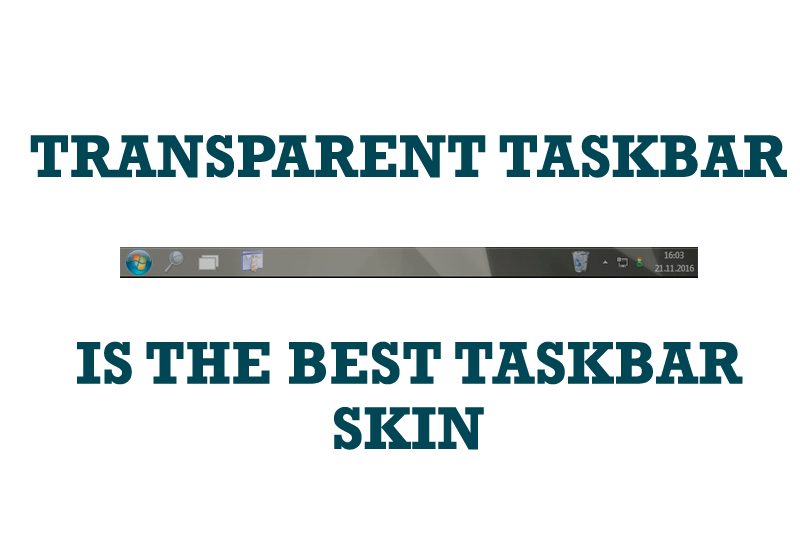
Transparent Taskbar is the Best Taskbar Skin!
If you have decorative wallpaper, or attractive desktop colors, Actual Transparent Window lets them through to keep your desktop work area beautiful!

Independent Virtual Desktops on Multiple Monitors
Learn how to create and manage virtual desktops independently on each monitor in a multiple display environment.

Organize your desktop in a neat way!
Split your desktop into well-defined areas to keep your windows in a strict order.
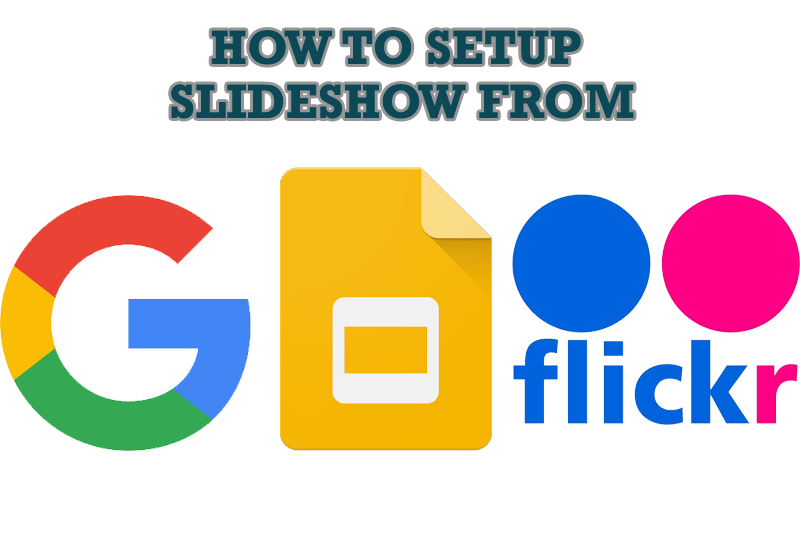
How to Set Up an Image Slideshow from Google or Flickr as Desktop Background on Multiple Monitors
Learn how to set up an image slideshow from web sources as desktop background on one or several displays.
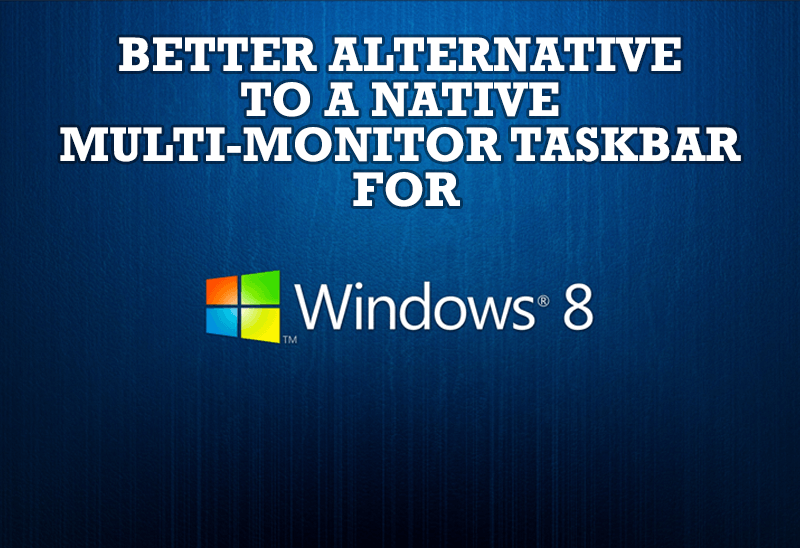
Windows 8: Better Alternative to a Native Multi-Monitor Taskbar
Comparison of Windows 8 native multi-monitor taskbar with the alternative provided by Actual Multiple Monitors.
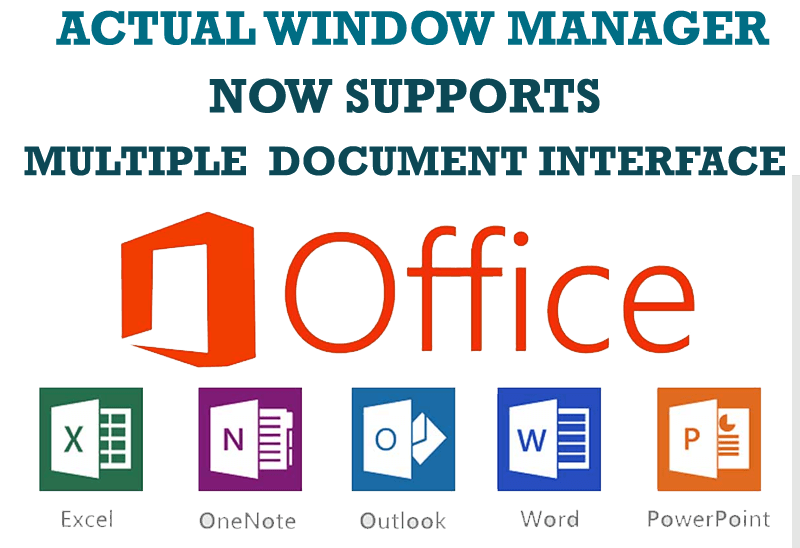
Actual Window Manager Now Supports Multiple Document Interface (MDI) Windows
Now, you can apply most Actual Window Manager features to any MDI windows.

Essential improvement of Microsoft Outlook!
Microsoft Outlook is the most famous e-mail client all over the world and millions of people use it every day at home and in their offices. But despite of these facts we can improve our Microsoft Outlook!