Articles
Transparent Taskbar is the Best Taskbar Skin!
Customize your taskbar with transparency effect and reveal striking beauty of Windows desktop!
Actual Transparent Window lets you apply a transparency effect to any window in Windows 2000/XP/2003/Vista/7/8/10. The transparency effect allows you making any window semi-transparent, with any transparency level being easily adjusted fr om 0% (not transparent, or opaque) to 100% (fully transparent, or invisible). It looks very impressive and can be highly useful with such windows as the Windows taskbar, Winamp, the Start menu, drop-down menus and lists, any instant messenger and even application windows.
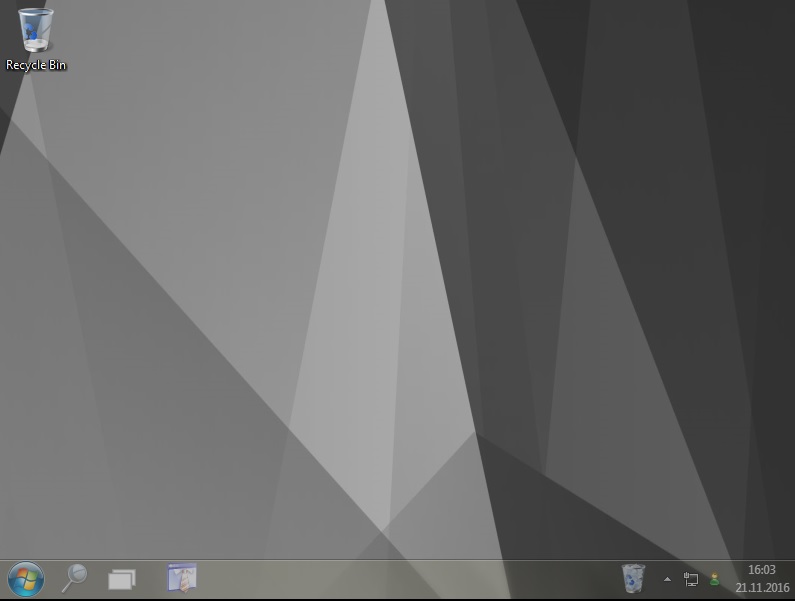
If you have a decorative wallpaper, or attractive desktop colors, Actual Transparent Window lets them through to keep your desktop workarea beautiful! All you need is to make your taskbar transparent.
To do so just create specific settings for the taskbar and make sure these settings have the following values in their Target Window pane:
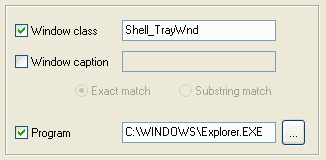
Then you should proceed to the Transparency property sheet, enable there the Make window transparent automatically at startup checkbox and select the desired transparency level for your taskbar.
Other options listed at the Transparency property sheet are senseless for such a specific window as taskbar and therefore shouldn't be used (except for the While mouse-hovering option).
See the following links that will be your guides in getting acquainted with Actual Transparent Window:
- Actual Transparent Window Home - the official page wh ere you can download or order the risk-free version and read what other users say about Actual Transparent Window.
- Here you can find the full information about the transparency effect and its possible applications.
Check out our articles. There you will find many other ways of transparency effect application, using new title buttons and other features that will surely make your work easier!

Internet Explorer plus Actual Window Manager is a good choice!
Actual Window Manager will make your work with Internet Explorer and other applications extremely simple and convenient.

Improved Mouse Management in Windows 8
Actual Window Manager allows you to improve the mouse management in Windows 8 using many additional features.
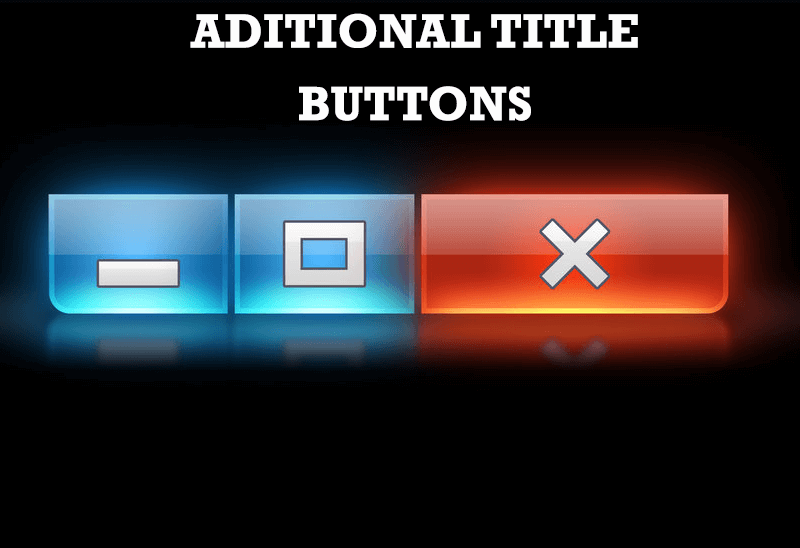
Additional Title Buttons on Dual Monitors in Windows 8
To help you manage dual monitors in Windows 8, Actual Window Manager provides additional title buttons.
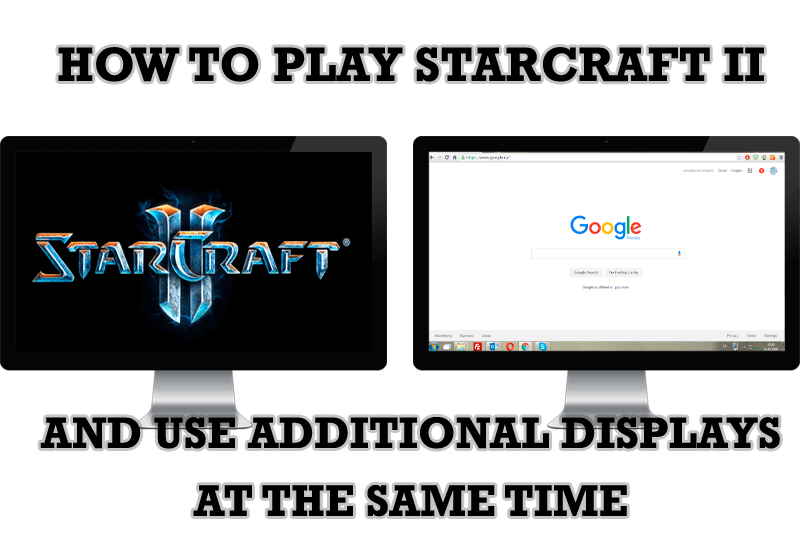
How to Play StarCraft 2 on Dual Monitors: Tips and Tricks
Get a better control on StarCraft 2 in a multiple displays environment with Actual Multiple Monitors.
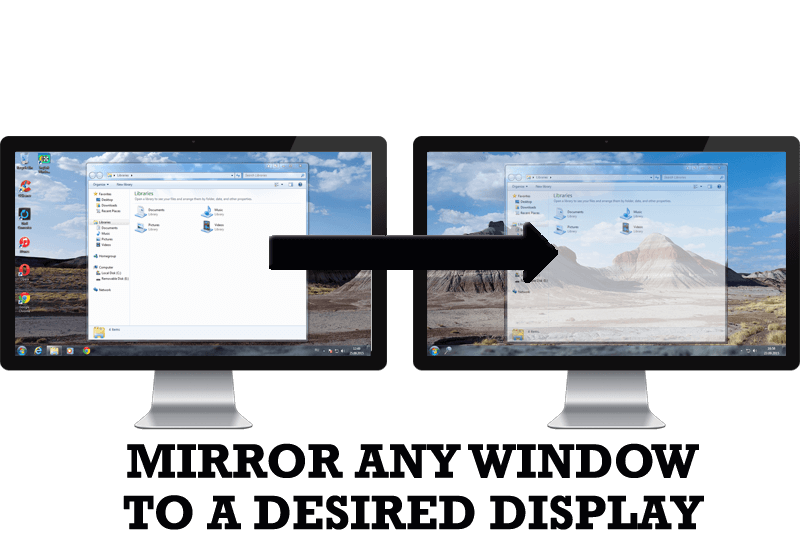
How to Mirror any Window to a Desired Display on Dual Monitors in Windows 8
Desktop Mirroring - additional feature for dual monitors in Windows 8. Mirror any window, application, monitor, or area in the special window on any display.
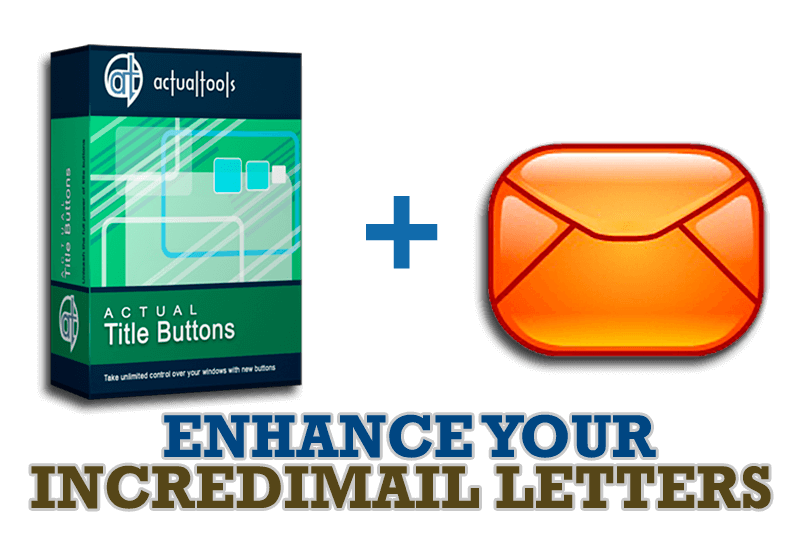
Enhance your Incredimail letters with Actual Title Buttons
IncrediMail is an advanced, feature-rich email program and by using our Actual Title Buttons program you can make Incredimail an even more premium experience by adding a whole bag full of delightful new features to it!

Easy Way to Minimize Windows to the System Tray or to the Desktop
Actual Window Manager provides an additional title button to minimize any window to the system tray in one click.

Minimize Eudora e-mail client into system tray
Eudora is one of the well known and oldest e-mail clients. You can minimize Eudora into system tray or force it to stay on top of other windows with a single mouse click with Actual Title Buttons.
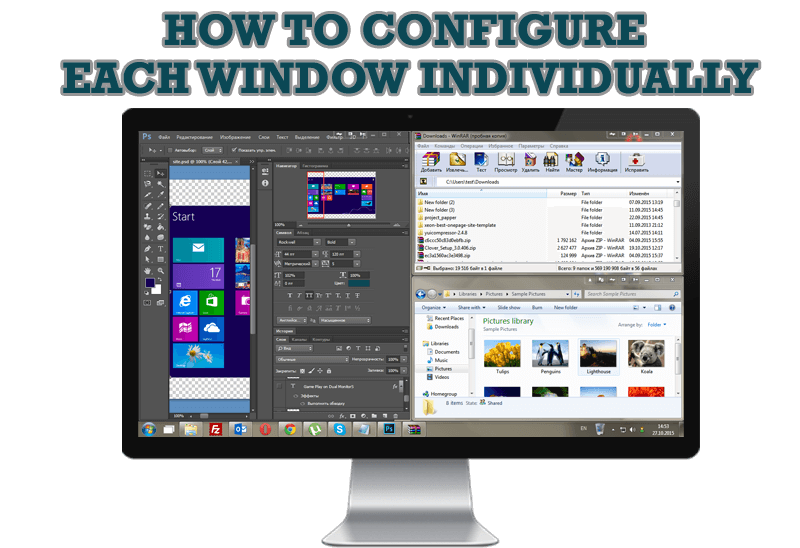
How to Configure Each Window Individually or Just the Best Window Management for Windows
Actual Window Manager offers you to configure each window as you wish with help of many useful features.

Improve Yahoo Messenger with Actual Title Buttons
Enhance your work with Yahoo Messenger with the help of Actual Title Buttons. Now you can add a whole bag full of new nifty buttons that will make Yahoo Messenger more convenient, stylish and pleasurable to work with.








