Articles
Windows Logon Screen Background Image Changer
If you want to customize your Windows user interface, you will surely come across the question: How to change Logon Screen Background Image?
Unfortunately, standard system tools do not provide such opportunity. To solve this problem, we in Actual Tools have developed a unique function that allows you to change Logon Screen background and added it to the new versions of Actual Window Manager and Actual Multiple Monitors. And now that works on all versions of Windows since Windows Vista.
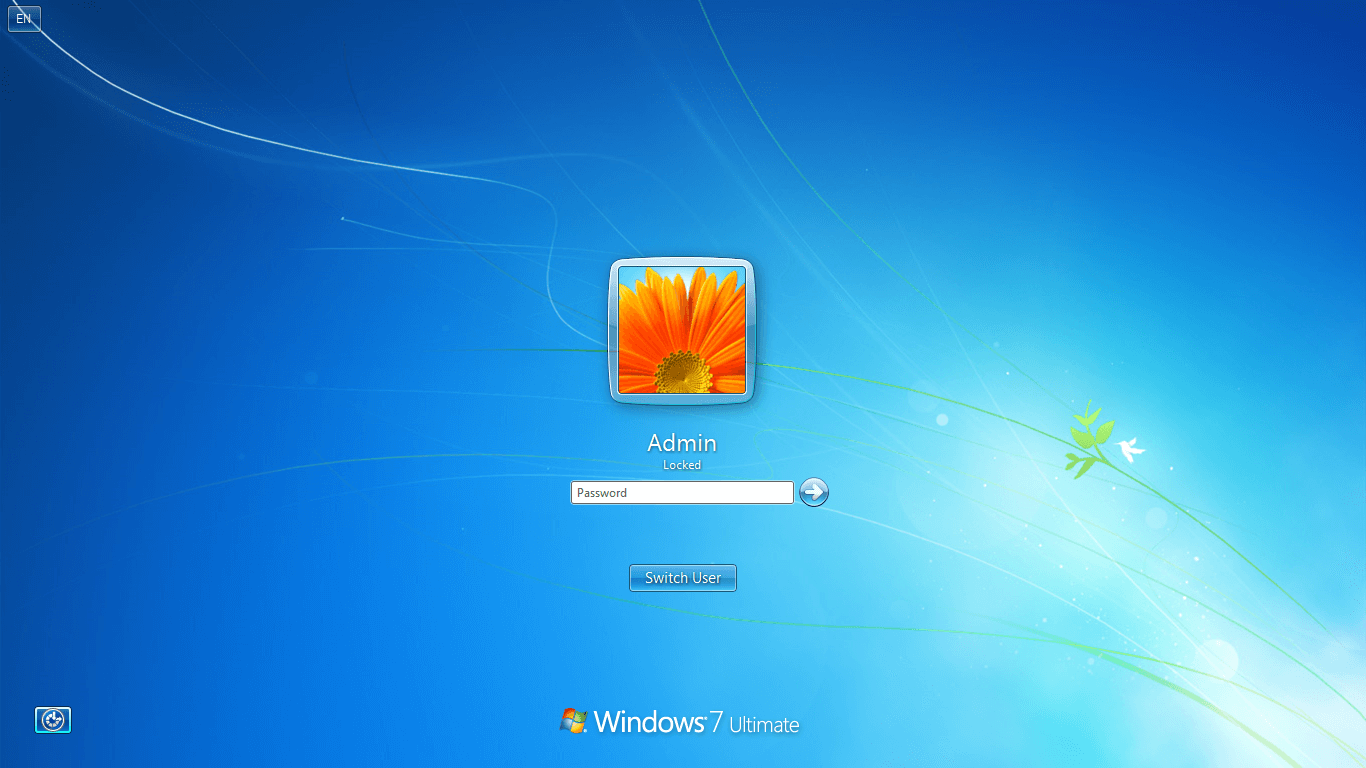
Standard system Logon Screen
The main difference from any other software product with similar functions is the ability to replace Logon Screen background image not only on the primary monitor but on all others as well. Furthermore, additional monitors can run slideshows on their backgrounds.
How to change Logon Screen background image?
To set your image on the Logon Screen, you need to download and install Actual Window Manager or Actual Multiple Monitors. During installation, Quick Setup Wizard will offer you to configure the Logon Screen.
If you missed the Quick Setup for some reason, you need to do the following steps:
- Open the program settings.
- Select the Logon Screen section.
- Go to the Primary Monitor panel.
- Select the Custom Picture option and choose new Image file for Logon Screen background.

Logon screen changer section
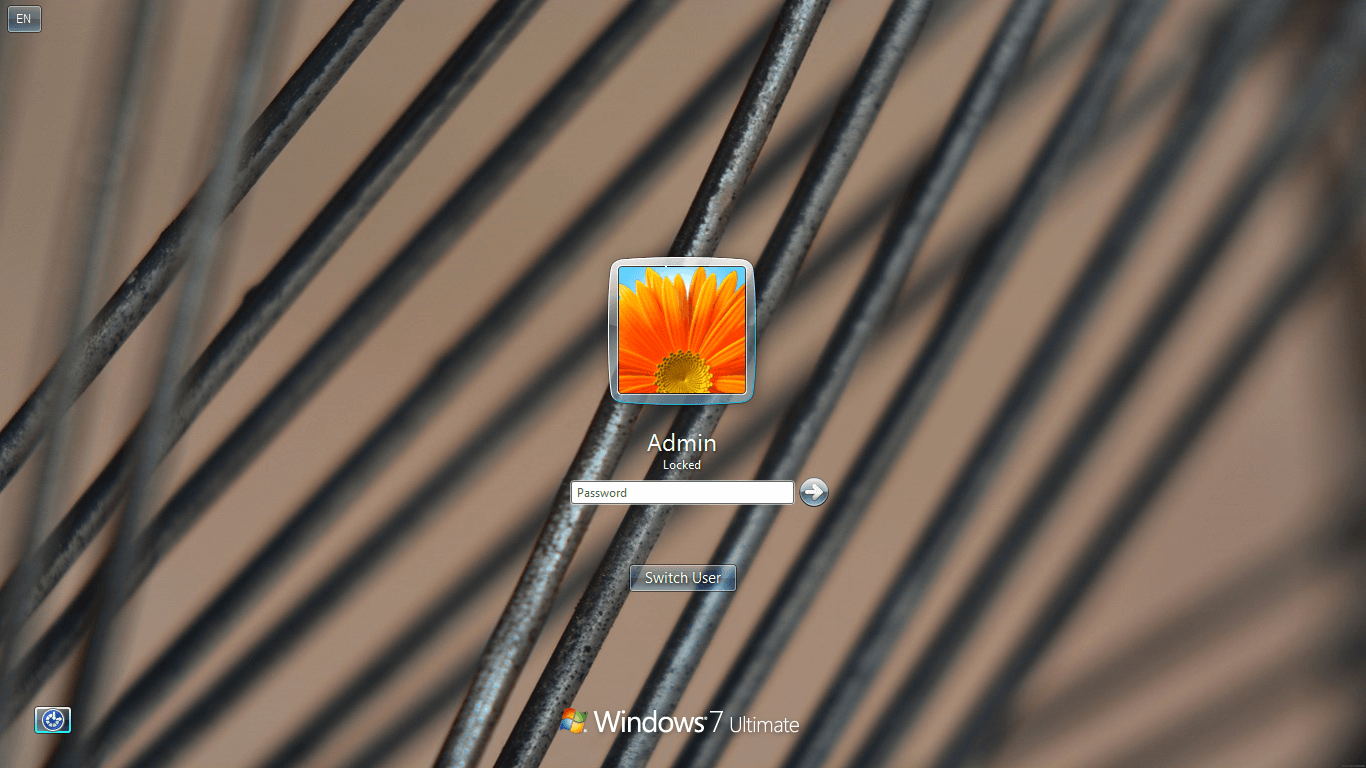
Logon Screen after using Logon Screen Background Changer
If you are using multi-monitor system and want to set individual images or run slideshows on secondary displays, you need to do the following:
- In the settings, select the Logon Screen section.
- Go to the Secondary Monitors panel.
- Turn on the “Show pictures on secondary monitors” option.
- Select the desired monitor and add an image file to the Slideshow playlist, then click OK.
- To start the slideshow, instead of a single image, select multiple, or simply add the entire folder. Also you can set the playback time for each picture and the display order (random or sequential).
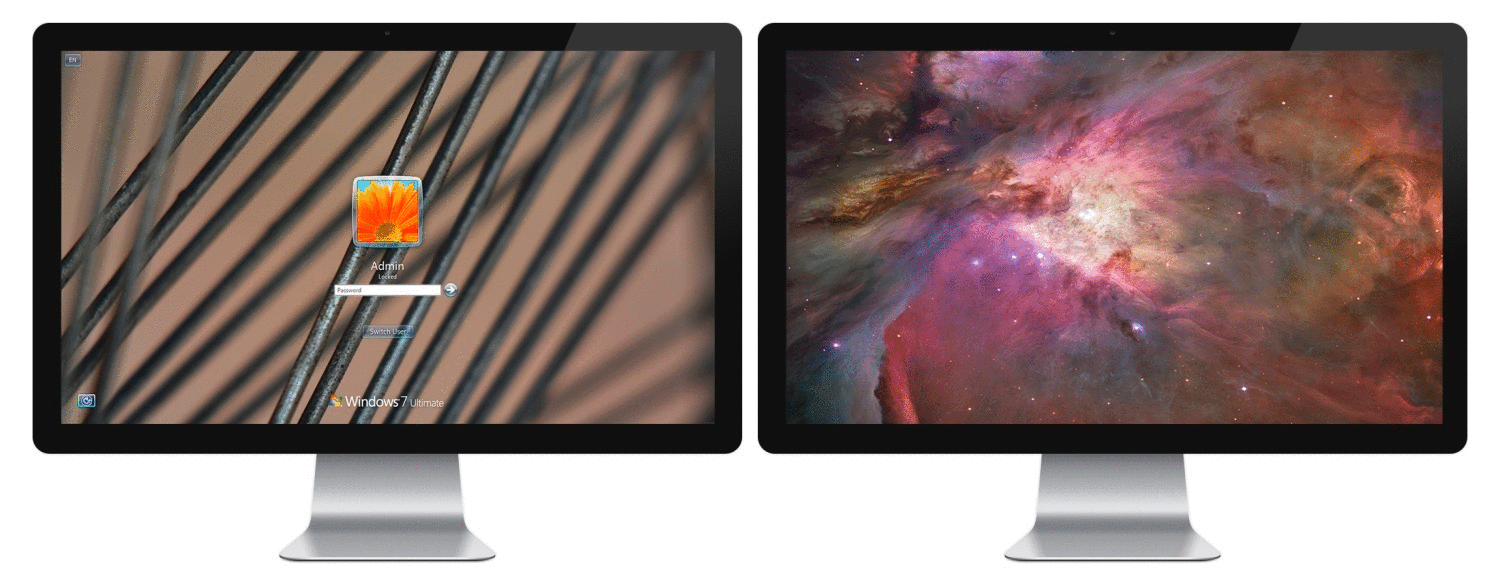
Logon Screen Slideshow on additional monitor
Whom this will be useful for?
First of all, for those who prefer to tweak the system according to their tastes and habits. Each of us has ever had a desire to get rid of the annoying Logon Screen background and set something more appealing. Admit, it’s much nicer to see one of your favorite pictures or photos on the welcome screen, or to cheer the workspace interior by colorful slideshow. Those who use a multi-monitor rig to display the advertising information on multiple displays will appreciate the slideshow. Thus, by adjusting the parameters of the Logon Screen slideshow and preparing the content, you have at your disposal an advertising tool that does not require to log into the system every time you restart your computer: all you have to do is just turn the computer on, and our advanced function will do the rest.
Conclusion
In conclusion, we want to note once again that, even considering the fact that the software market is saturated by numerous similar tools, we have implemented the solution that is notably different and gives you more advanced options to customize the background image of your of Windows Logon Screen.

Actual Window Manager Helps Online Traders Work Effectively
Actual Window Manager Helps Online Traders Work Effectively

Enhance Your Favorite ICQ Client with Actual Title Buttons
Find out new interesting ways to improve your ICQ instant messaging experience.

Improve MSN/Windows Messenger with Actual Title Buttons
New title buttons can help you vastly improve your work with MSN/Windows Messenger! Using Actual Title Buttons you will be able to add new Minimize Alternatively, Stay Always-on-Top, Make Transparent, Roll Up and other title buttons to MSN/Windows Messenger windows .
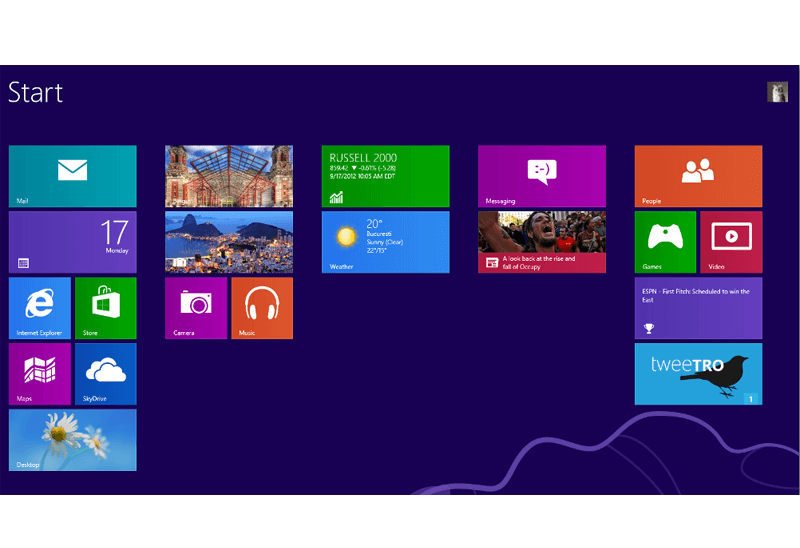
Classic Start Menu or Modified Metro Interface in Windows 8 with Actual Multiple Monitors
New features for improving Windows 8 Metro Start Menu already in Actual Multiple Monitors.
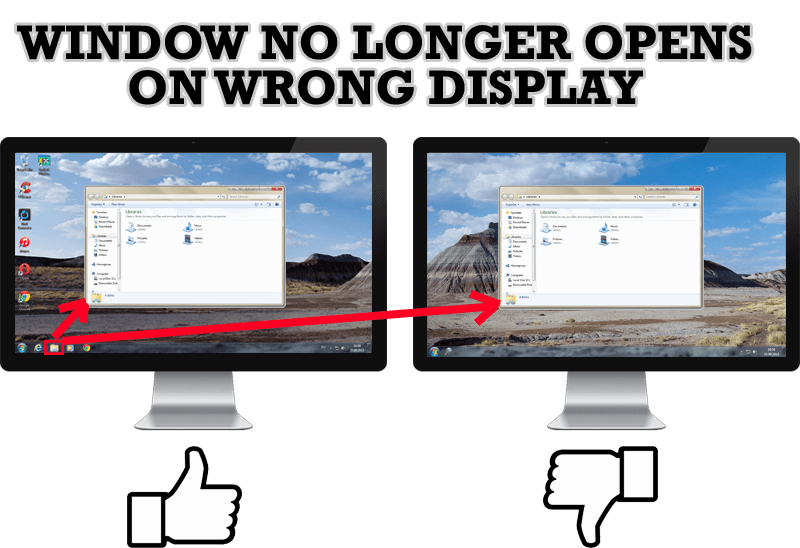
Specific Settings - Window no Longer Opens on Wrong Display
Create specific settings for a window - and it will no longer open on a wrong monitor.
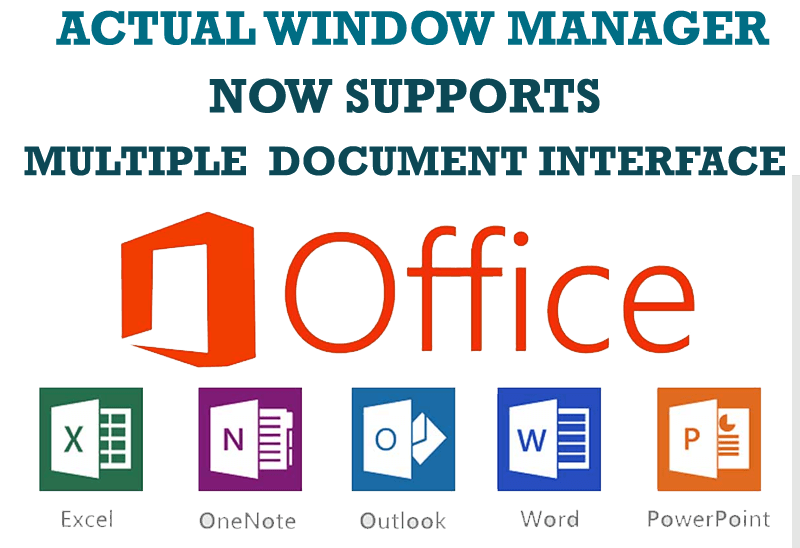
Actual Window Manager Now Supports Multiple Document Interface (MDI) Windows
Now, you can apply most Actual Window Manager features to any MDI windows.

Find the best way to minimize Microsoft Outlook to the system tray
When a user works with several applications simultaneously, his/her taskbar is cluttered with windows and it is rather difficult to find a necessary one. Actual Window Minimizer can solve this problem by minimizing Microsoft Outlook windows either to the system tray or to any place on your screen in order to save some precious space in the taskbar.

Optimize Adobe Acrobat Reader by means of new functional buttons
Such innovative functions as Make Transparent, Stay Always-on-Top, Minimize to Tray etc. will make your work with Adobe Acrobat Reader much easier and more productive.
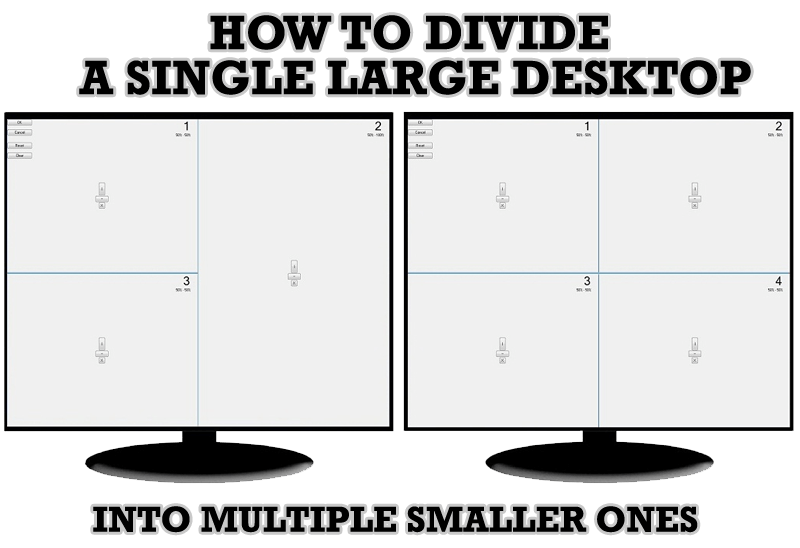
Split the Windows Desktop: How to Divide a Single Large Desktop into Multiple Smaller Ones
Learn how to split the desktop (either single- or multi-monitor) into multiple non-intersecting areas for better windows allocation.
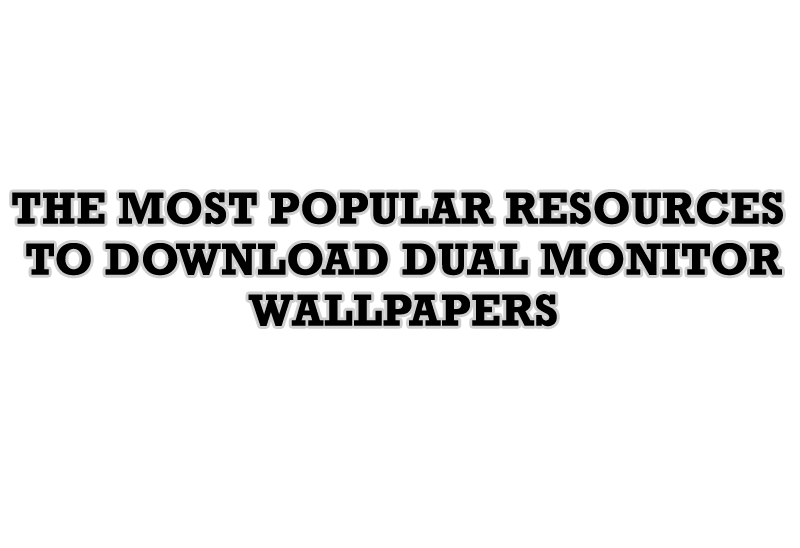
The Most Popular Resources to Download Dual Monitor Wallpapers
Use this article to find cool dual screen wallpapers and personalize your dual monitor desktop.








