Articles
Game Play on Dual Monitors with Actual Multiple Monitors Software
- Introduction
- How can Actual Multiple Monitors software help playing in comfort on dual monitors?
- Ignore Deactivation
- Lock the Mouse Pointer
- Maximize to Desktop
- Wrap the Desktop
- Dual Monitor Tools for Everyday Use
- Conclusion
- Usedful Links
Introduction
Many PC users buy a second monitor to enjoy playing on dual monitors. However, they are faced with several issues that can only be solved with third-party software. What can Actual Multiple Monitors offer to dual monitor gamers?
2. How can Actual Multiple Monitors software help playing in comfort on dual monitors?
2.1. Ignore Deactivation
If you are playing using only one monitor and try to perform any action on the other, the game will be minimized. Each time you turn to the other monitor, any full-screen application will minimized.
To prevent game minimization, use the Ignore Deactivation feature. Run the game and press the hotkey combination Ctrl-Alt-Shift-I. Now, you can do anything on the unused monitor and the game will stay in full-screen.
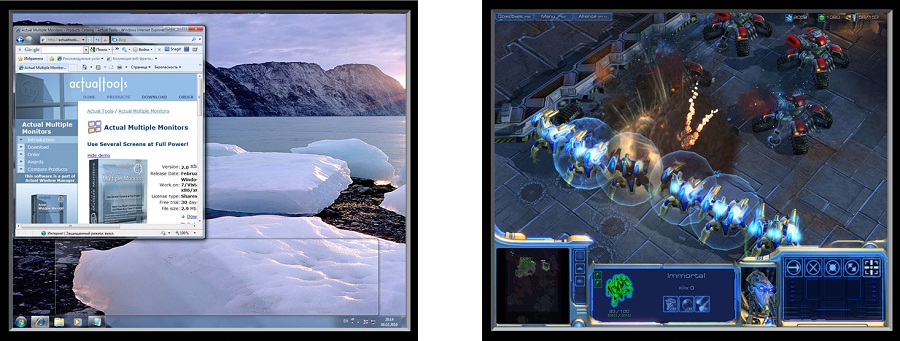
2.2. Lock the Mouse Pointer
If you prefer to play in the windowed mode, the mouse pointer may leave the game borders at the most inappropriate moment. Thus, the game window loses focus and you cannot manage the game. This is fraught with losing resources or a character death, for example.
To prevent the leaving game’s borders with the mouse pointer, use the Lock the Mouse feature. When playing the game, press the Ctrl-Alt-Shift-L hotkey. Now, your mouse pointer cannot leave the area of the game window. To cancel the Lock Mouse effect, use the hotkey again.
2.3. Maximize to Desktop
If you will play on multiple monitors, but options of the game do not allow you to set the desired resolution, use the additional title button, called Maximize to Desktop. This feature allows you to span the window to dual monitors or more.
Switch to the windowed mode and click to the Maximize to Desktop title button. Use this button again to cancel effect.
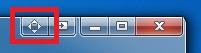
2.4. Wrap the Desktop
If you are using dual monitors or more, then the navigation by the mouse pointer is impeded by the large area and locked borders of the desktop.
To unlock borders and loop the desktop, use the Wrap the Desktop feature. Open the Actual Multiple Monitors configuration window and follow to the Mouse -> Multiple Monitors to check the Wrap the Desktop box.
Note: You can set desired hotkey combinations for all these features.

2.5. Dual Monitor Tools for Everyday Use
If you work with dual monitors every day, use the Actual Multiple Monitors software to get many useful features such as the extended fully-functional taskbar across all monitors, advanced wallpaper and screen saver management, improved window management, and much more. Just install and run Actual Multiple Monitors.
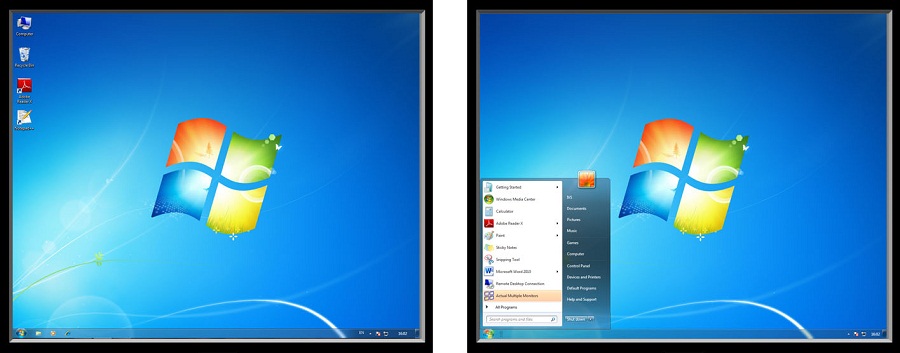
3. Conclusion
Use all the opportunities of your dual monitor PC with the Actual Multiple Monitors software. And simply enjoy playing on dual monitors.
4. Usedful Links
Learn how to play Starcarft 2 on dual monitorsLearn how to play Diablo 3 on dual monitors
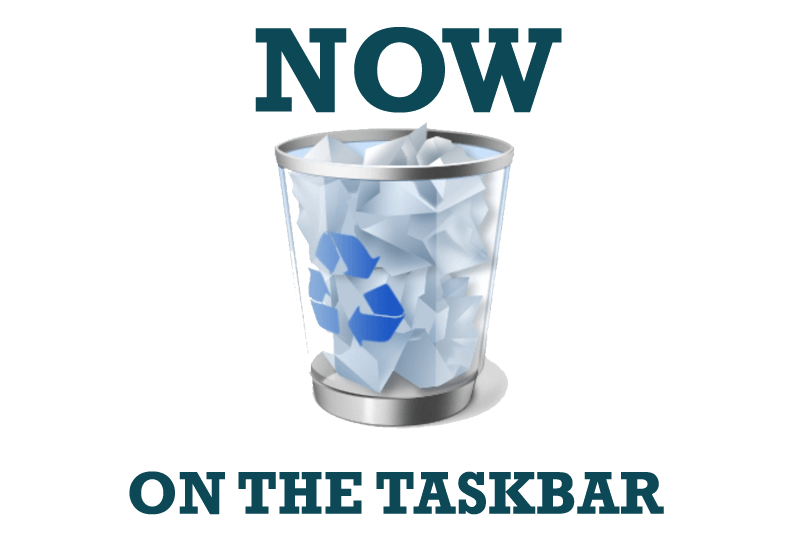
Get fully functional Recycle Bin on your Taskbar
Lear about how to put a fully functional Recycle Bin on your taskbar

How to save your data from unexpected loss
Internet Explorer, Outlook Express, MSDN, Windows Media Player, Windows Explorer and Windows Messenger conversation programs won't help you restore the necessary material. What to do? - You ask. We answer - use our Actual Window Guard program.

Actual Multiple Monitors as the Best Dual Monitor Software for Lawyers
Advantages of using the best dual monitor software - Actual Multiple Monitors for lawyers.
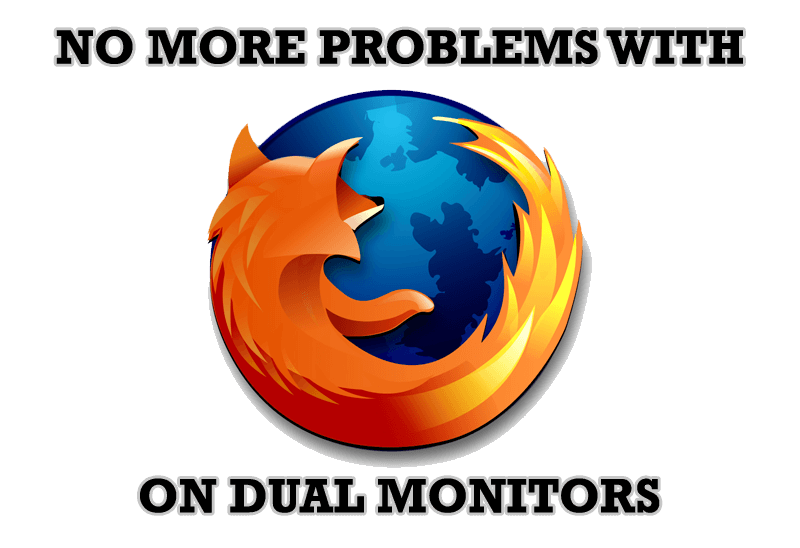
Mozilla Firefox and Dual Monitors: No More Problems
Have problems with Firefox on dual monitors? Actual Multiple Monitors will help to solve it.

Dual Monitors for Lawyers: Attorney’s Assistant and Actual Multiple Monitors
Learn more about the combination of dual monitors with lawyers software and Actual Multiple Monitors.

Improve your Tablet PC software with Actual Window Manager
Actual Window Manager can increase Tablet PC productivity and consequently increase yours!

Dual Monitor Virtual Desktops in Windows 8
If you lack of the desktop space, but you have not the opportunity to use more than dual monitors, use Virtual Desktops tools provided by Actual Window Manager.
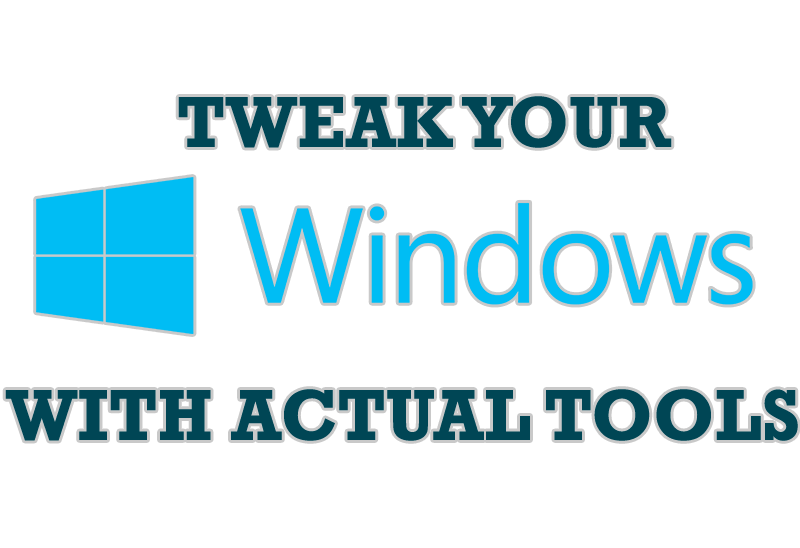
Windows tweaks by Actual Tools
There are unlimited ways to use Actual Tools programs for tweaking your Windows Operating System.

Organize your desktop in a neat way!
Split your desktop into well-defined areas to keep your windows in a strict order.
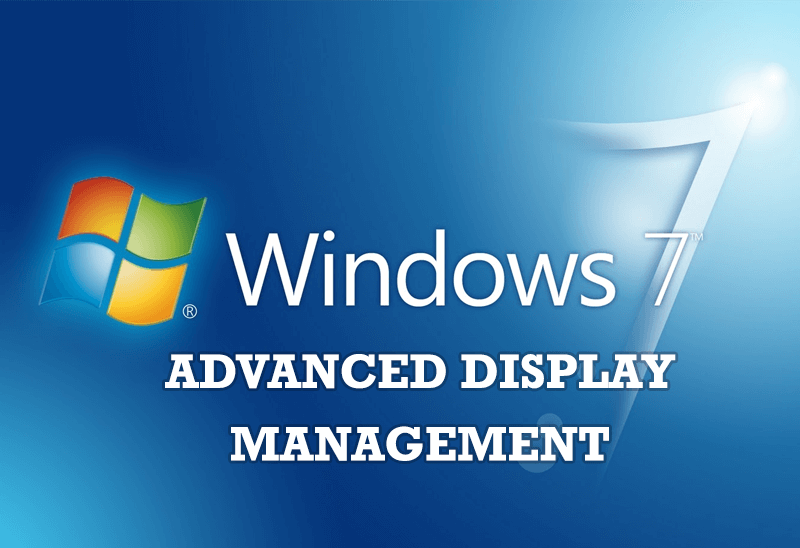
Advanced Display Management of Windows 7 in Actual Multiple Monitors
Now users can use advanced display management (display orientation, clone this monitor, etc.)in Actual Multiple Monitors.








