Articles
Improved Windows 8/8.1 Dual Monitor Taskbar
- Introduction
- Alternative to Native Windows 8 Dual Monitor Taskbar
- Screensaver and Wallpaper Management
- Desktop Features
- Desktop Mirroring – Clone Primary Monitor to Any Number of Additional Monitors
- Desktop Divider – Split Your Desktop
- Conclusion
1. Introduction
With the Windows 8 release, users of multiple monitors finally got a built-in taskbar on each display. However, not all users were satisfied with the new taskbar and Metro interface. Then Microsoft released Windows 8.1, where users can sel ect between the Metro and classic Start menus.
However, also users did not get many of the features they wanted in Windows 8. The additional taskbars of Windows 8.1 do not have the full functionality of the primary taskbar.
Nevertheless, Actual Multiple Monitors allows copying the functionality of the primary taskbar to each additional one. In addition, Actual Multiple Monitors provides many useful features for improving the multiple monitor environment.
2. Alternative to Native Windows 8 Dual Monitor Taskbar
Actual Multiple Monitors allows replacing all additional taskbars of Windows 8.1 with its own taskbars. These taskbars are a full replica of the primary Windows taskbar.
- In addition to the Start button, each Actual Multiple Monitors taskbar contains a Notification Area (System Tray), Clock, Toolbars, and Show Desktop button.
- In addition to Jump Lists on Windows 8 Multi-monitor taskbar, Actual Multiple Monitor taskbar allows users to use a feature called Pin to taskbar on all additional taskbars. This feature allows storage of any applications on the taskbar for quick access them.
- Actual Multiple Monitors allows the reduction of the size of Metro Start screen from the full-screen to a quarter of the display size. Moreover, this allows immediate display of the apps list when the Start screen runs.
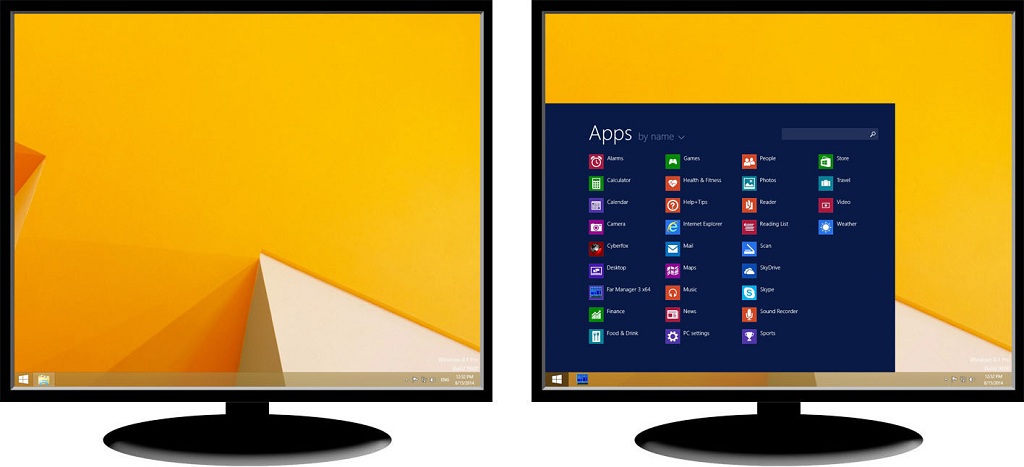
Two fully functional taskbars and reduced Metro menu with app list
These advantages on a second monitor's taskbar eliminate the necessity to drag the mouse to the primary monitor each time you need to perform one of the following common tasks:
- launch a program from the Start Menu
- access a background program's icon in the notification area
- open the Date and Time Properties dialog
- see past all open windows straight at the Windows 8 desktop
With Actual Multiple Monitors, you can perform any of these tasks while working with any display.
3. Screensaver and Wallpaper Management
Actual Multiple Monitors allows easy setting of different screensavers and wallpapers to each monitor separately.
There are several ways to set wallpapers:
- One picture across all monitors
- Individual image on each monitor
- Slideshow from your images on each monitor or across the entire desktop
- Web slideshow fr om Flickr or Google images on each monitor or across the entire desktop

Individual image on each monitor
There are three ways to set screensavers:
- One screensaver across all monitors
- Individual screensaver on each monitor
- Custom image slideshow on each monitor
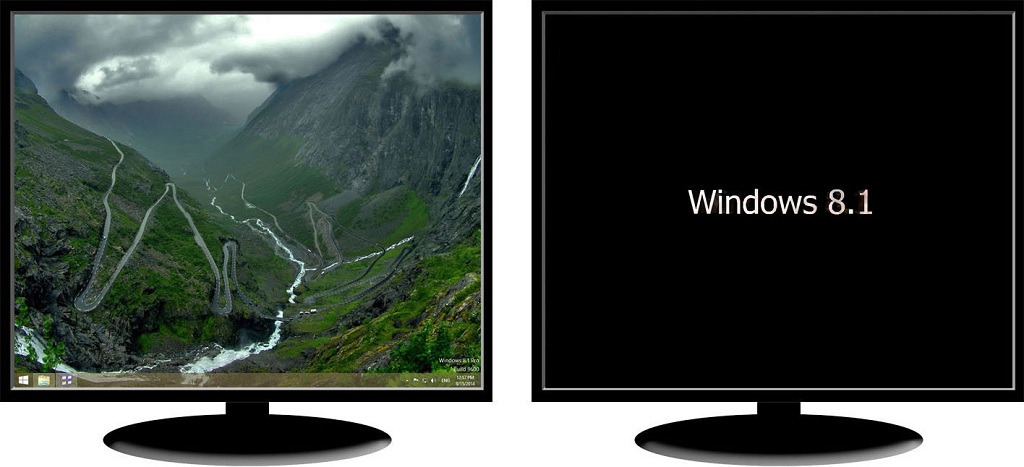
Screensaver only on second monitor - Save Idle Screens feature
In addition, Actual Multiple Monitors allows users to run screensavers only on the desired (inactive) monitors and continue working on another.
4. Desktop Features
4.1. Desktop Mirroring – Clone Primary Monitor to Any Number of Additional Monitors
Actual Multiple Monitors allows users to overcome the Windows restriction of cloning the primary monitor to more than one additional monitor.
Moreover, users can create mirrors of windows, applications, or customize parts of the desktop with the help of the Desktop Mirroring feature.

Cloning of the primary display to two additional monitors
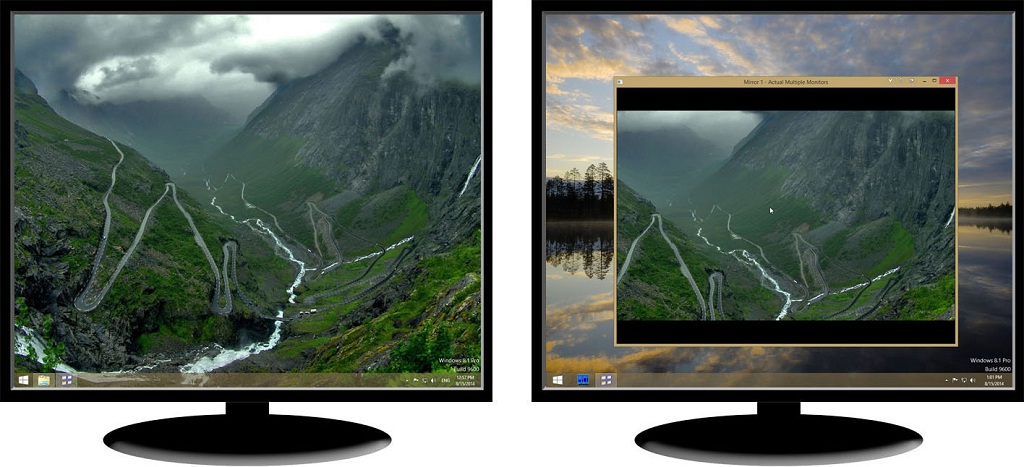
Mirror of a desktop part
4.2. Desktop Divider – Split Your Desktop
Actual Multiple Monitors allows splitting the desktop fully or only on several monitors to any number of non-interlaced areas. If the window is placed in one of these areas, this will be maximized in the area borders only. This allows placing many windows on the desktop at the same time while not losing the desired windows.
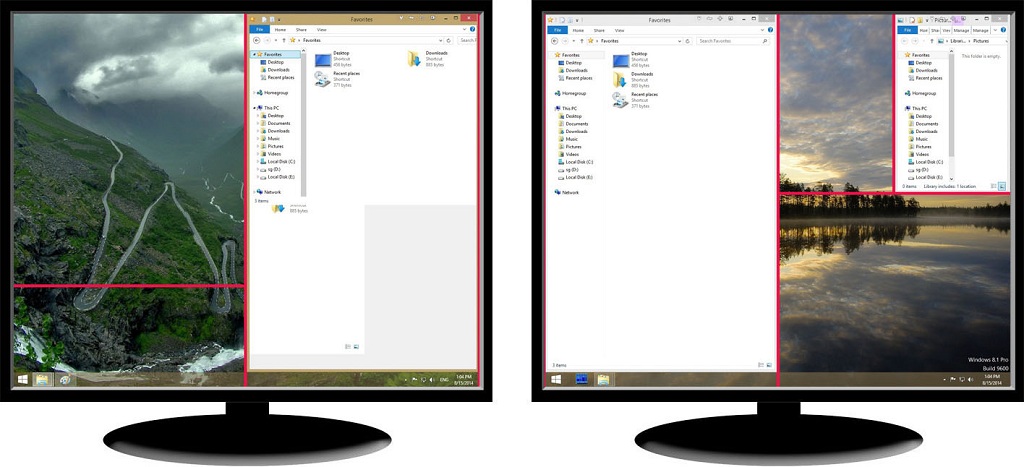
Desktop Divider layout
5. Conclusion
With the release of Windows 8, users got the inbuilt multi-monitor taskbar. But this taskbar still has the limited functionality. Users still need in many additional features, which Actual Multiple Monitors can provide.
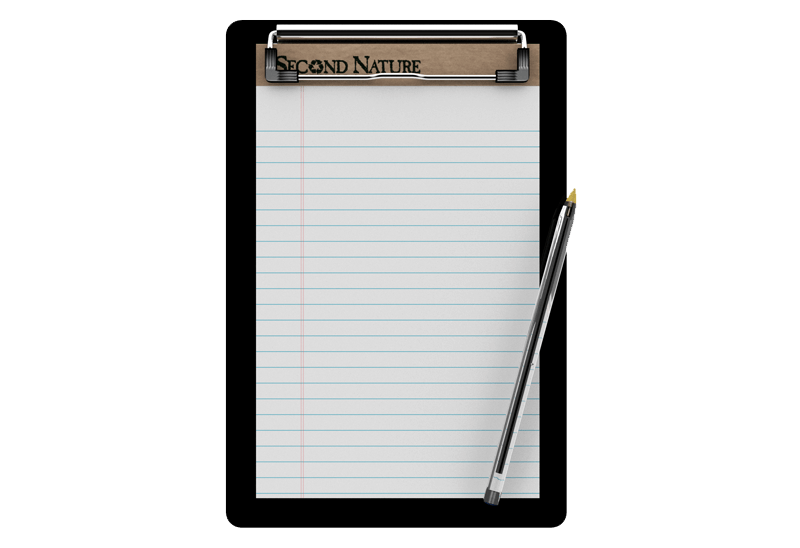
Auto-text functionality in Actual Window Manager
Performing routine actions is much easier now. Actual Window Manager provides the Clipboard Templates feature.

Actual Window Manager and transparent spreadsheets
Actual Window Manager can be used to solve many problems and is really multifunctional, but recently we have received a letter from one of our users with the certain problem. So, here it is: working with Microsoft Excel worksheets he wants to put an image under the spreadsheet list and make a picture of the screen.

Easy Way to Minimize Windows to the System Tray or to the Desktop
Actual Window Manager provides an additional title button to minimize any window to the system tray in one click.
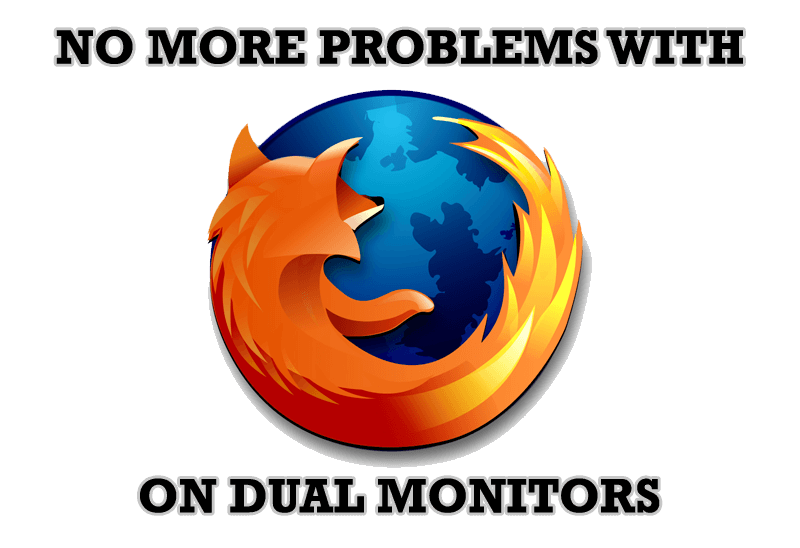
Mozilla Firefox and Dual Monitors: No More Problems
Have problems with Firefox on dual monitors? Actual Multiple Monitors will help to solve it.

New Opportunities of Actual Window Manager 7.5
The new version of Actual Window Manager has been released. And this version offers a few new features.

Users of AccountEdge 2013 choose Dual Monitors with Actual Multiple Monitors Software
Actual Multiple Monitors as the Best Dual Monitor Software for accountants. How Actual Multiple Monitors can help users of AccountEdge 2013 on dual monitors?

Find the best way to minimize Outlook Express to the icon in tray
Just one click on Minimize To Tray title button and Outlook Express is minimized to the system tray. Just another click on tray icon and Outlook Express is restored and is ready to use again!

Dual Monitor Desktop Background Management with Actual Multiple Monitors in Windows 8
How to set the slideshow from Internet sources as the dual monitor desktop background in Windows 8? Read the following article.
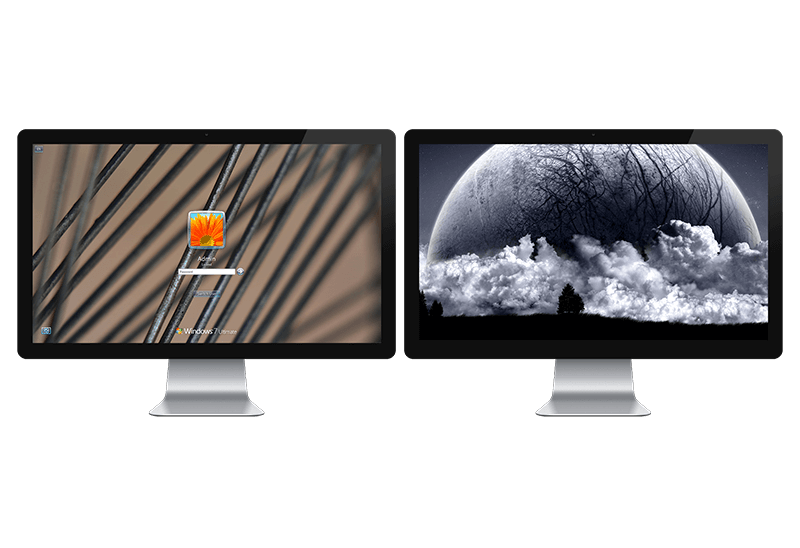
Windows Logon Screen Background Image Changer
Learn about how to change Logon Screen Background Images on all your monitors.
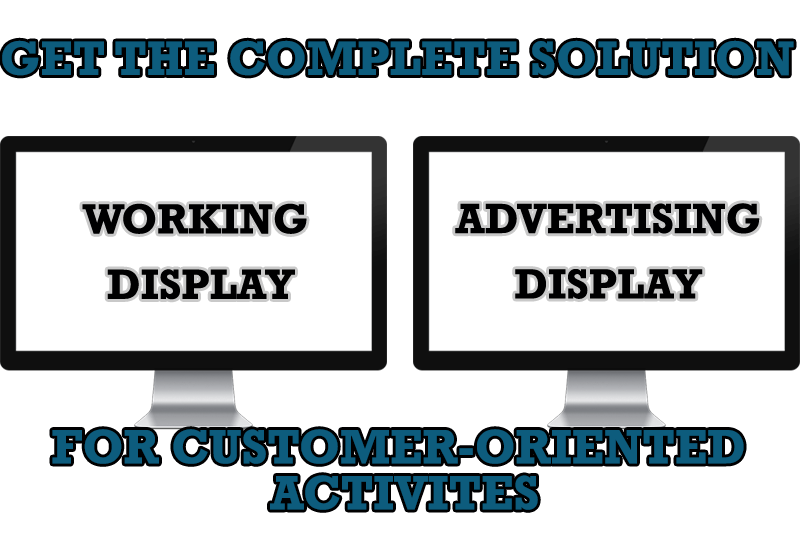
Multiple Monitors – Complete Solution for Customer-oriented Activities
Use Multiple Monitors and Actual Window Manager software to solve problems in working with clients.








