Articles
Advanced Display Management of Windows 7 in Actual Multiple Monitors
1. Introduction
Windows OS has received more useful configure of multiple monitors with release of Windows 7. These were features such as Detect Monitors, Display Orientation, and Duplicate Displays to secondary monitors (within a single graphics card). To use this configuration dialog users need to call the setup window via the Control Panel or by right-clicking the desktop. But Actual Multiple Monitors has a window with all this functionality now, so users no longer need to open additional windows to change the settings every time they need it.
2. Display Settings
At the moment Actual Multiple Monitors implements these settings in a special tab 'monitor layout and settings'.
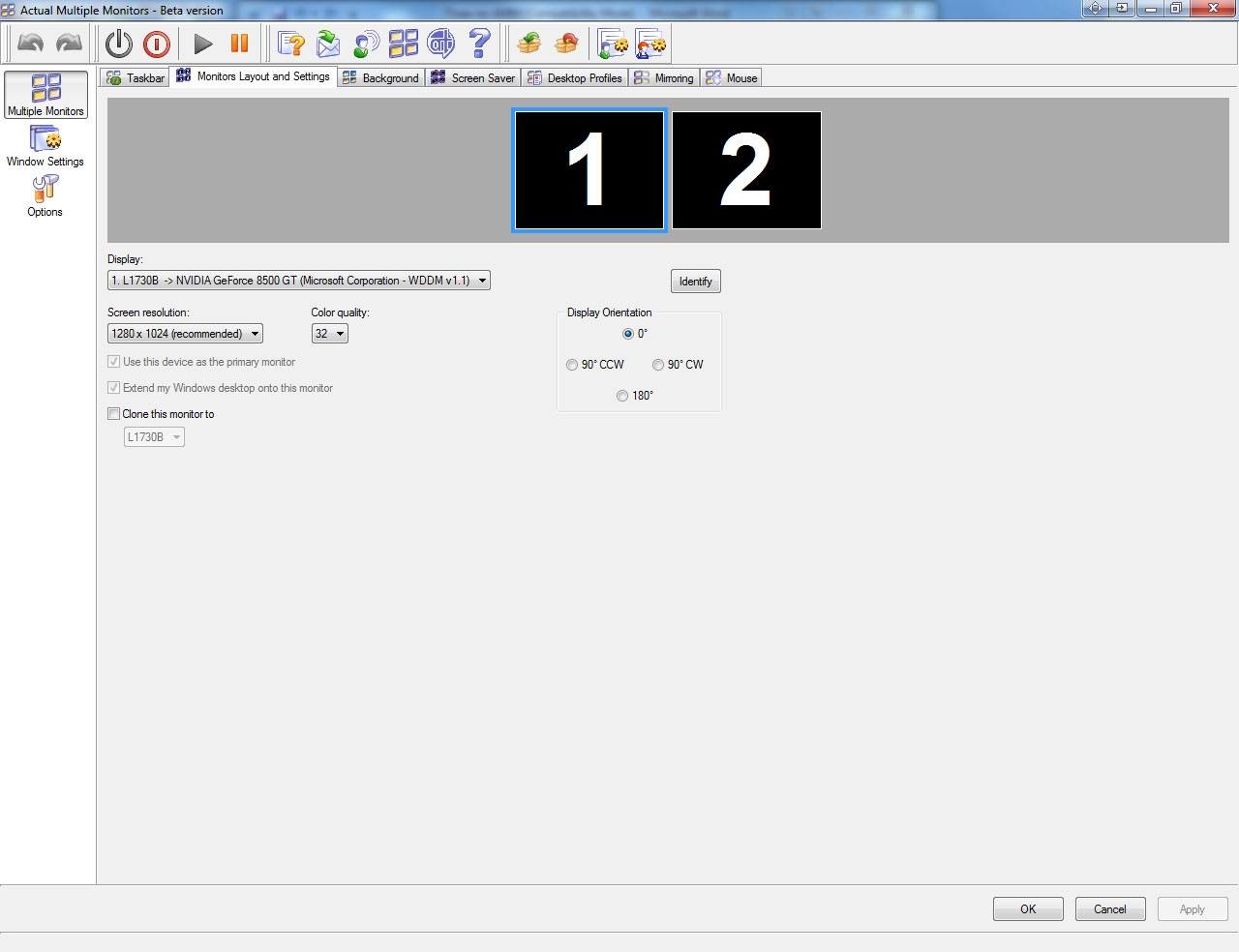
Also all these settings are available now when you create desktop profiles. Profiles allow quickly switching between saved settings for solving certain tasks. For example, the best choice for using a projector is duplicating a primary monitor to the projector. Another example of using desktop profiles is serves using profiles for working with several programs demanding different modes of monitors at the same time. Rotated to 90 degrees a widescreen monitor becomes immediately a display for reading documents, work with any programs more comfortable in this arrangement and etc. Also you can change profiles just for changing wallpapers and screensavers for your mood.
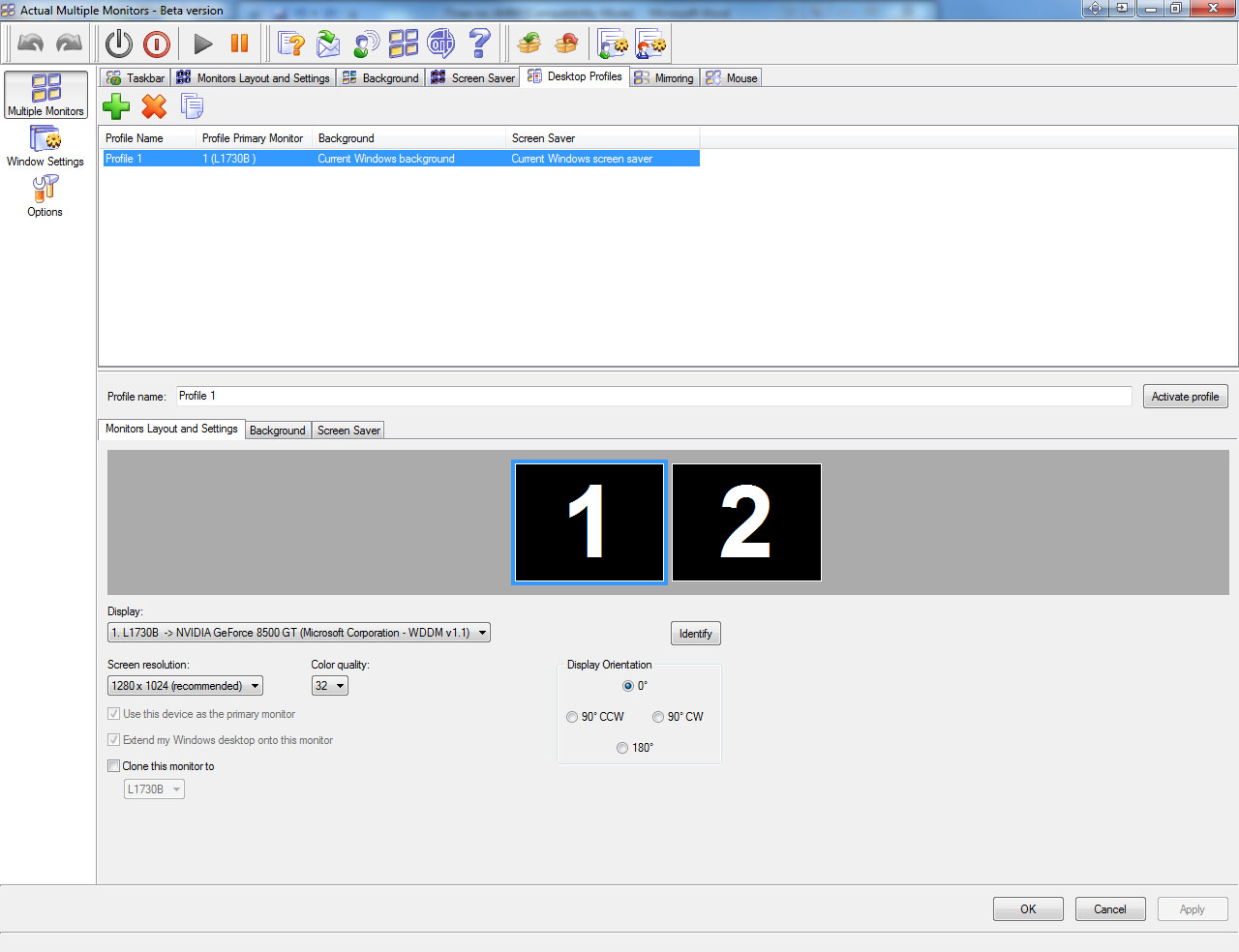
Actual Multiple Monitors software constantly develops, creating and adds new features for productive solutions any multi-monitor problems.
Exploitation of multiple monitors becomes more accessible and easier. Thanks to Actual Multiple Monitors your multi-monitors system increases its capabilities up to available today maximum.
It is also worth noting the appearance in version 3.2 of the Actual Multiple Monitors a new tab 'MOUSE', which lets you control the mouse settings for using on multi-monitors.
How to connect multiple monitors to your computer you can read in the article 'Set up Dual Monitors'

How to improve your work with any Notepad or Notepad replacement
Independently on the fact if you use standard Windows Notepad or some other Notepad replacement programs, you can significantly improve them by adding new functions of our product Actual Title Buttons.

Dual Monitors for Lawyers: Attorney’s Assistant and Actual Multiple Monitors
Learn more about the combination of dual monitors with lawyers software and Actual Multiple Monitors.
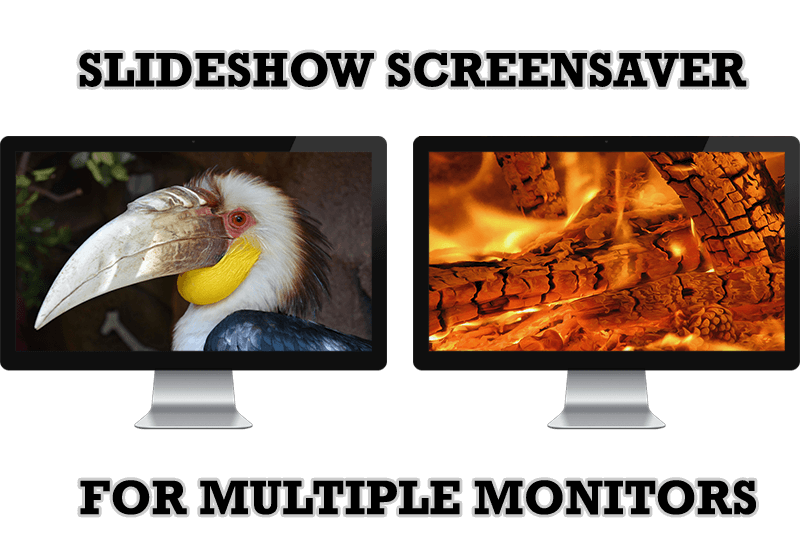
Meet the New Slideshow Screen Saver for Multiple Monitors
Actual Tools released the new slideshow screen saver for Actual Multiple Monitors and Actual Window Manager. This screen saver, in contrast to the default one, allows setting its own slideshow for each monitor.

Actual Window Manager Helps Online Traders Work Effectively
Actual Window Manager Helps Online Traders Work Effectively
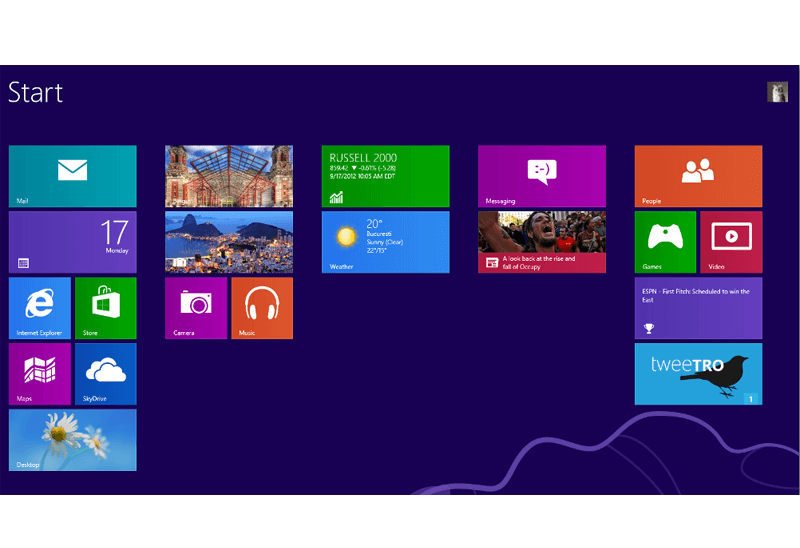
Classic Start Menu or Modified Metro Interface in Windows 8 with Actual Multiple Monitors
New features for improving Windows 8 Metro Start Menu already in Actual Multiple Monitors.
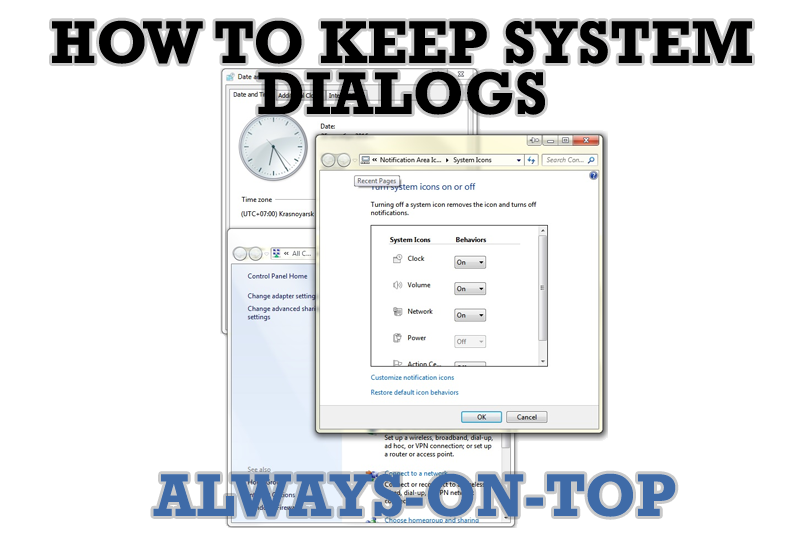
How to keep system dialogs Always-on-Top
This article describes how you can stay on top any system dialogs such as 'Add/Remove Programs', 'System Properties', 'Time/Date Properties' and doesn't allow other windows to hide it partially or completely.
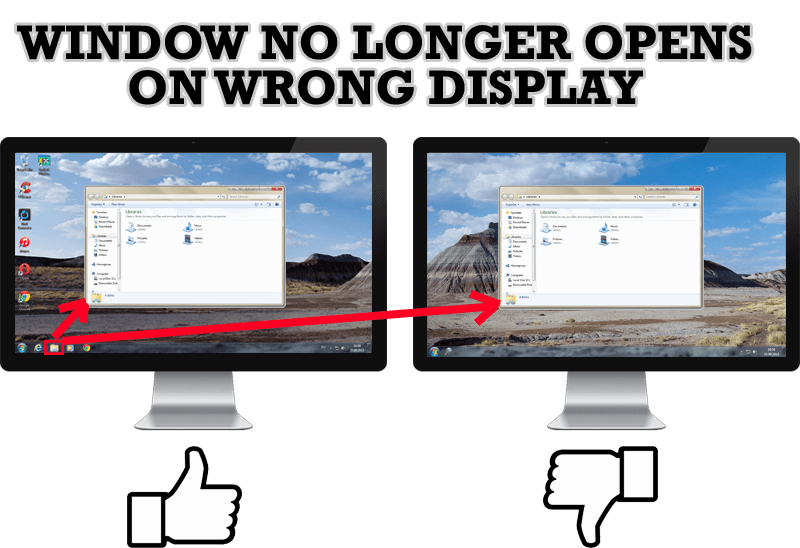
Specific Settings - Window no Longer Opens on Wrong Display
Create specific settings for a window - and it will no longer open on a wrong monitor.

Absolute effect of using any scientific, math and Windows calculators
No matter if you use standard Microsoft Windows Calculator, scientific or a math one, Actual Window Manager will be an excellent helper in simplifying your work.

Improve Yahoo Messenger with Actual Title Buttons
Enhance your work with Yahoo Messenger with the help of Actual Title Buttons. Now you can add a whole bag full of new nifty buttons that will make Yahoo Messenger more convenient, stylish and pleasurable to work with.

Dual Monitor Virtual Desktops in Windows 8
If you lack of the desktop space, but you have not the opportunity to use more than dual monitors, use Virtual Desktops tools provided by Actual Window Manager.








