Articles
Dual Monitor Set Up
1. Introduction
Today, connect dual monitor to one PC is not unusual case. Millions of users use it everyday at their job to work, at home to watch video and to play games, etc. About reasons of popularity dual monitor you know, certainly. But, how to connect a second monitor with own hands tell you this article.
Back to top
2. Hardware
Almost all modern graphics cards have a few slots to connect the monitor. It is at least 2 VGA, 2 DVI, 1 VGA and 1 DVI. Also on the back of your card, you may find HDMI or S-Video slots (if the video card obsolete) to connect another monitor or TV.
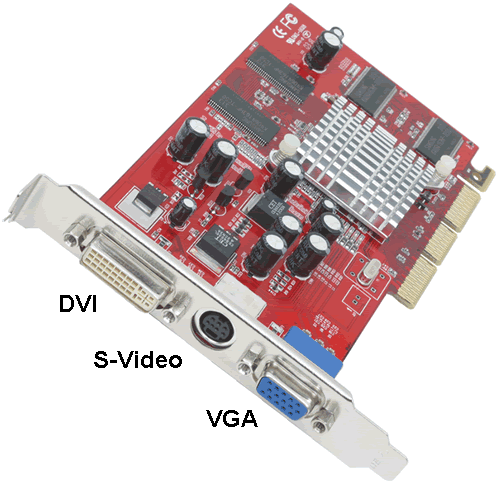
With all of these slots, you can connect your monitor (or TV). The best option would be to use two identical LCD monitors or at least dual monitors with the same diagonal size. But you can connect CRT monitors or monitors with different diagonal size, certainly.


So, we connect two monitors at different slots and start the computer. Typically, when you start Windows, secondary monitor goes off. To enable it in Windows XP use the Display settings in Control Panel. Primary display, which displays an image by default is indicated by number '1' in this tab. To activate the second display you should to click on its schematic representation with number '2', and then put a tick before the point of 'Extend my Windows desktop onto this monitor'. Click 'Apply' and you see the extended desktop. In Windows 7 you need select 'Extend these display' to extend desktop across both monitors, or 'Duplicate these displays' to mirror primary desktop to secondary desktop.
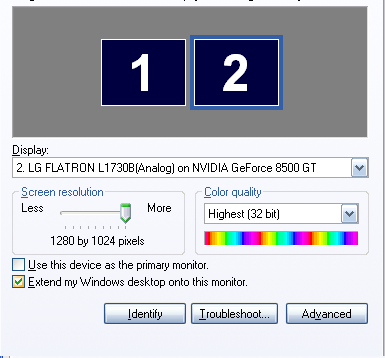
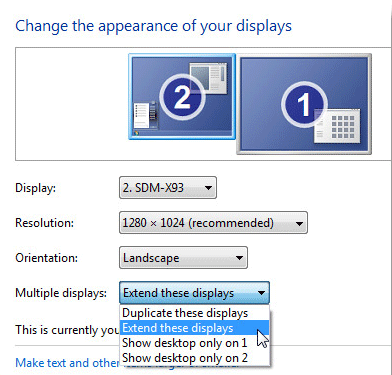
Back to top
3. Software
Now we see on the secondary monitor the extended desktop, but it is empty. You can drag the window manually and work with it, but task will be displayed on the primary taskbar (you can just turn on the mirror mode to the secondary monitor, which would repeat the primary monitor. It is very useful when you work with a projector or if a second monitor turned to the customers, for example). It's all that standard Windows supports provides to us. To get higher productivity by dual monitor systems, you must use third-party software. At the present day, objectively (comparison of multi-monitor software) the best dual monitors software is the Actual Multiple Monitors. With Actual Multiple Monitors help, you get a range unique and habitual features on you secondary monitor:
- Multi-monitor taskbar
- Multi-monitor task switcher
- Multi-monitor background wallpaper
- Multi-monitor screen saver
- Desktop management tools
- Advanced multi-monitor window management
Moreover, if you use Windows XP or Windows Vista you get some Windows 7 features (Aero Snap, for example) on habitual XP/Vista Desktop. And if you use Windows 7 (x64/x86) you get all 'tasty' features (such Aero Snap,Aero Shake, Aero Peek; Pin to taskbar, Jump lists and etc) on both monitors. So, using Actual Multiple Monitors you get the best dual monitor's productivity, while the rest of the softwares does not provide such functionality. You can conclude that the Actual Multiple Monitors is most suitable for use with dual monitor.
Back to top
4. Conclusion
Window 7 brought many innovations in the operating system interface. Through these innovations to work with your PC became easier and more convenient. However, the desktop space still not enough for effective work. Therefore, using of two monitors greatly simplifies the interaction with a computer and allows you to use familiar programs completely different methods. Number of configurations is indescribable set, experiment and create your own configuration for pleasant job. So, connecting dual monitor to your PC, you may work more productively, watch video more performance, play games more exciting. Use any possibilities to make your life more colorful and pleasant!
Back to top
5. Useful Links
- PC World - video about dual monitor set up.
- Geeks.com - 'Dual Display Desktop'.
- Actual Window Manager - multifunction softaware, includes Actual Multiple Monitors, Actual Window Minimizer, Actual Title Buttons and other Actual Tools products.
Back to top
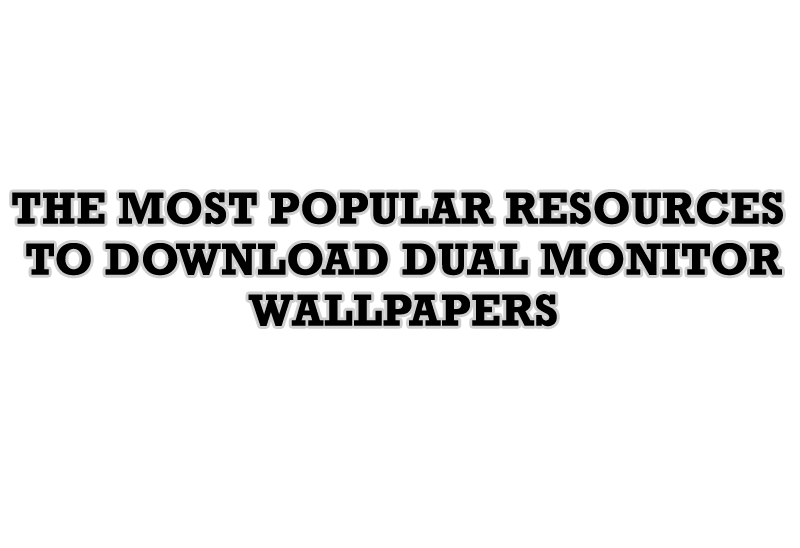
The Most Popular Resources to Download Dual Monitor Wallpapers
Use this article to find cool dual screen wallpapers and personalize your dual monitor desktop.

Enhance Your Favorite ICQ Client with Actual Title Buttons
Find out new interesting ways to improve your ICQ instant messaging experience.
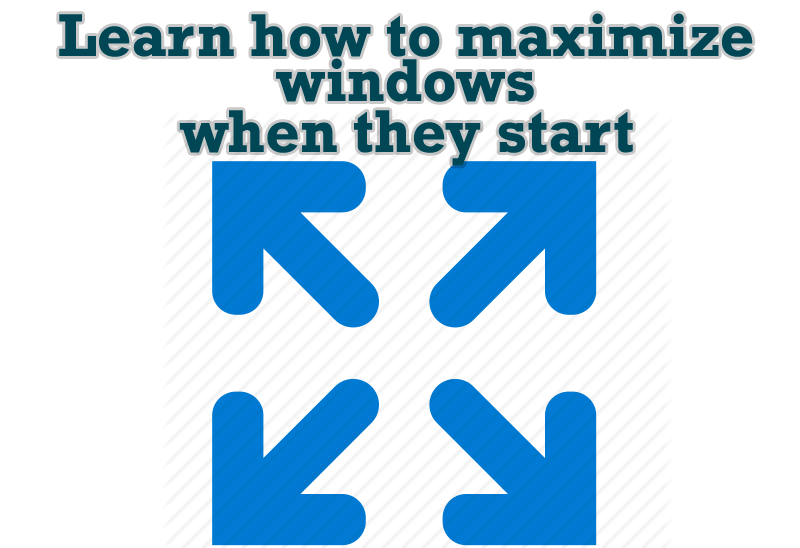
Maximize windows when they start
Automatically maximize Internet Explorer, Outlook Express or any other window upon opening!
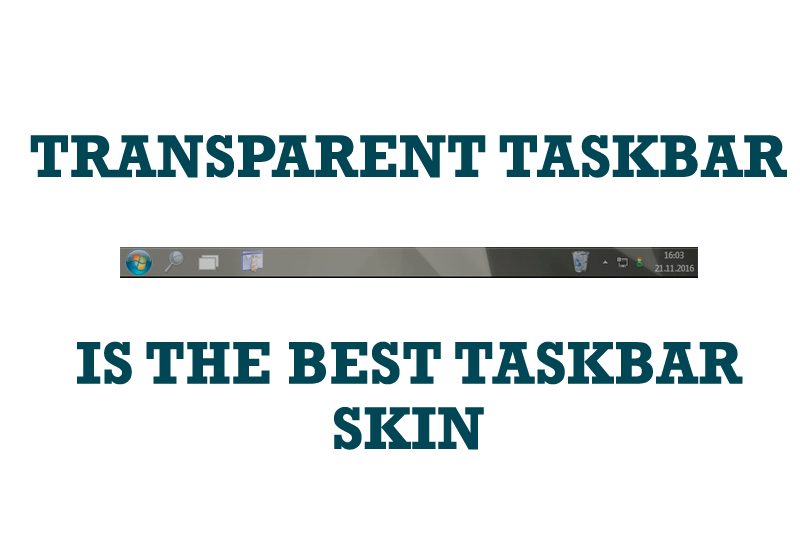
Transparent Taskbar is the Best Taskbar Skin!
If you have decorative wallpaper, or attractive desktop colors, Actual Transparent Window lets them through to keep your desktop work area beautiful!
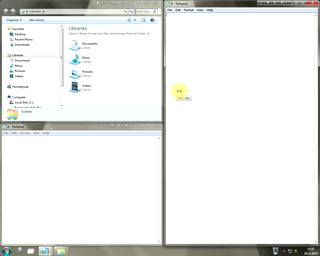
Window Group Sizing and Dragging — Organize Your Workspace Easily
In the desire to own large screens with a high resolution, we buy 4K monitors, connect televisions and projectors to computers, and assemble multi-monitor systems, but we face the problem of effective use of the new display space.
Using Actual Multiple Monitors you can solve this problem in a jiffy.
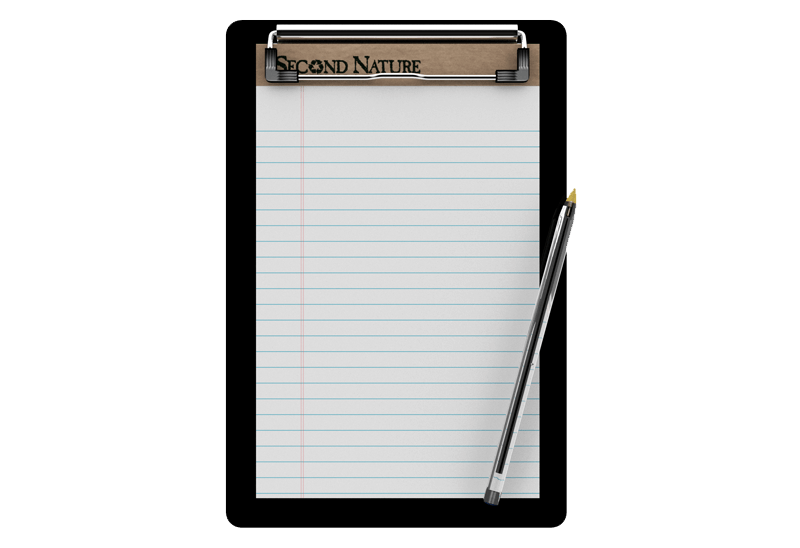
Auto-text functionality in Actual Window Manager
Performing routine actions is much easier now. Actual Window Manager provides the Clipboard Templates feature.

Minimize Programs Icons from Taskbar to Tray with the Actual Window Minimizer
Use Actual Window Minimizer to save the taskbar and system tray clean when working with a large amount of windows.

Dual Monitor Desktop Background Management with Actual Multiple Monitors in Windows 8
How to set the slideshow from Internet sources as the dual monitor desktop background in Windows 8? Read the following article.
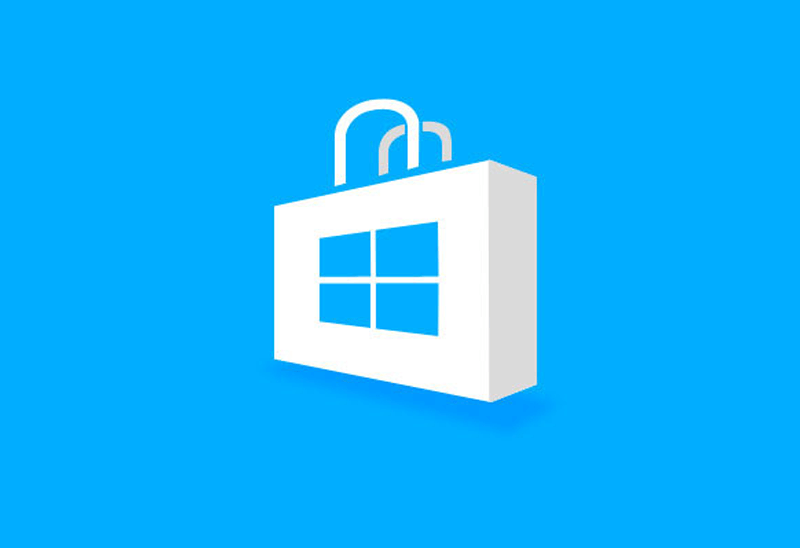
How to Run Windows Store App in a Window on Desktop
New feature in Actual Multiple Monitors transforms Modern/Metro apps to conventional resizable windows on user’s desktop.

Organizing Standalone Kiosk Access to Intranet with Actual Window Manager
Actual Window Manager will help you overcome the complications associated with the Intranet kiosk access.








