Articles
How to Create and Use Desktop Profiles for Dual Monitors in Windows 8
Introduction
Often, we need to quickly change settings for dual monitors. It may relate to our job or just home needs. For example, you need to change the screen resolution and display orientation, or desktop wallpapers and screen savers. Today, even Windows 8 does not provide the same functionality. To get this feature, you can use the Desktop Profiles of the Actual Multiple Monitors software.
2. Dual Monitor Desktop Profiles for Windows 8
To create a profile for dual monitors in Windows 8, open the configuration window of Actual Multiple Monitors and follow to the Multiple Monitors -> Desktop Profiles tab. Click to the Add a New Item button, sel ect the created profile, and set desired settings in the window below.
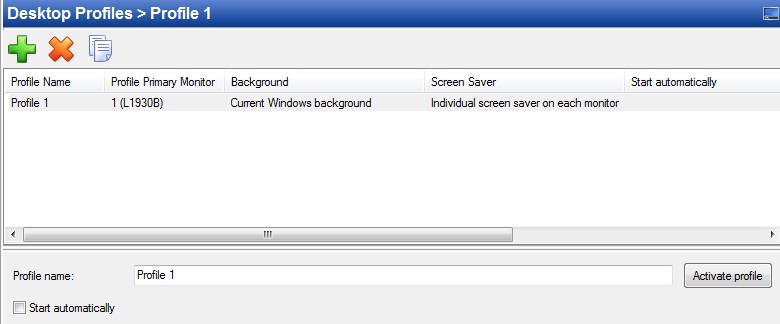
There are four tabs with settings, which you can store in the desktop profile:
- Monitors layout and settings. Here you can set the major settings, such as screen resolution, display orientation, screen fresh rate, and etc.
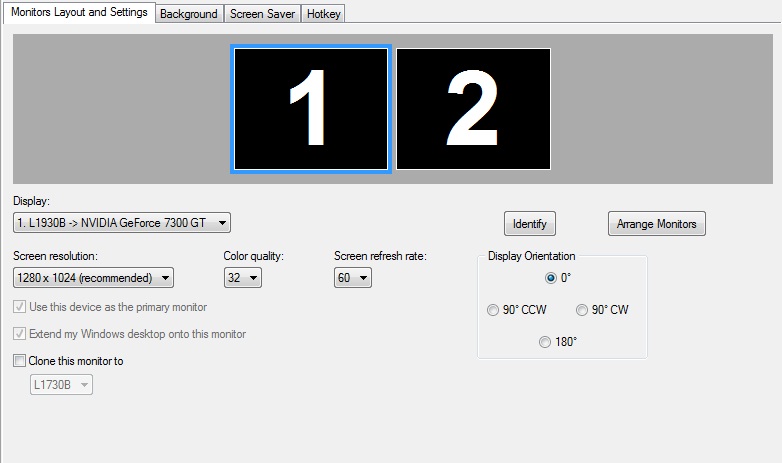
- Background. Set background image settings here. One image over the entire desktop or an individual image on each monitor. Also you can set the image slideshow from your PC or the web slideshow fr om Google or Flickr bases.
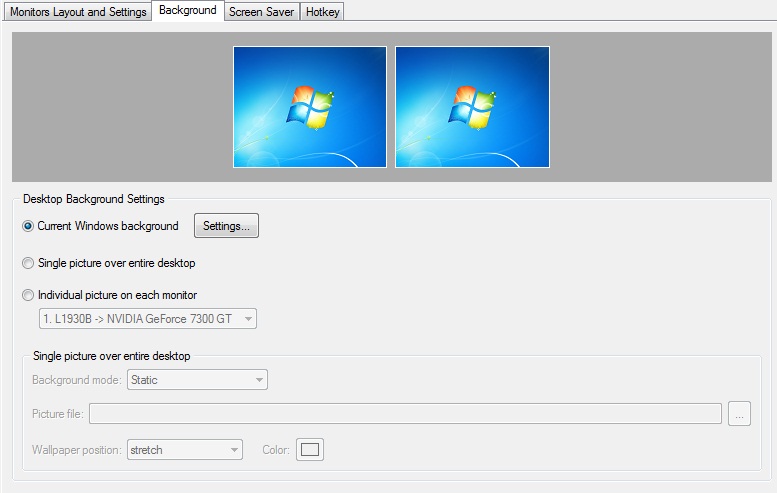
- Screen Saver. Here you can set an individual screen saver on each monitor or one screen saver over the entire desktop. Also, you can choose the special Actual Multiple Monitors slideshow screen saver.
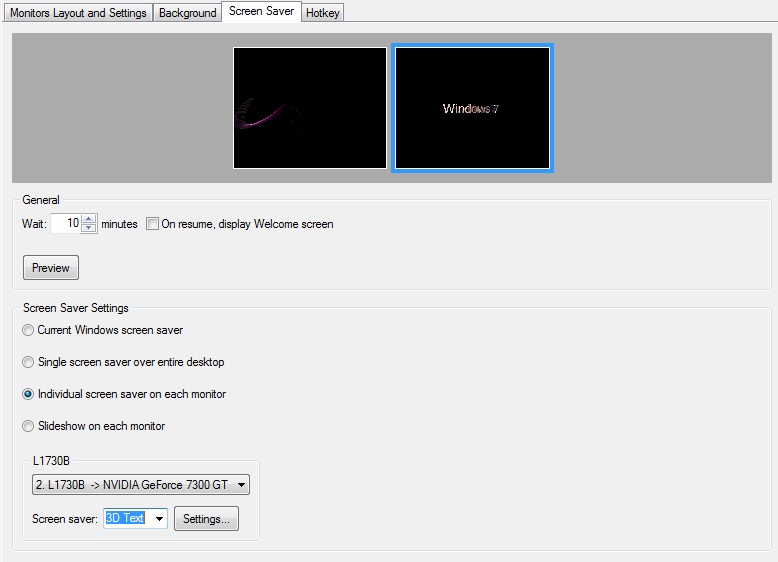
- Hotkey. Set the key combination for each profile to switch between them on the fly.
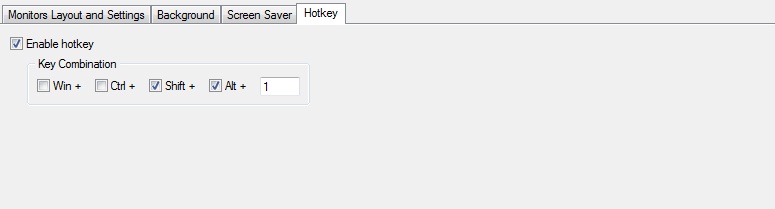
Do not forget to click to the Activate Profile button, if you wish to activate the profile.
3. Conclusion
Actual Multiple Monitors has many features which improve the dual monitor environment of Windows 8. To know more about Actual Multiple Monitors features for Windows 8, read the article “Windows 8: Better Alternative to a Native Multi-Monitor Taskbar”.
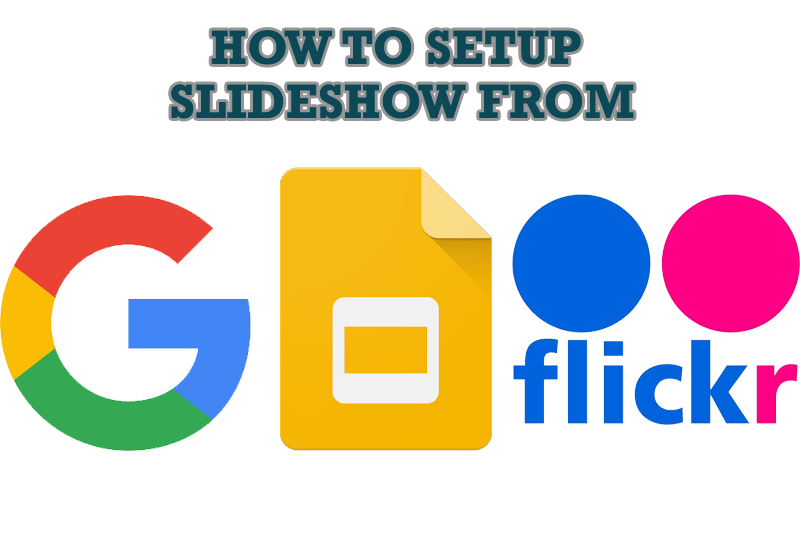
How to Set Up an Image Slideshow from Google or Flickr as Desktop Background on Multiple Monitors
Learn how to set up an image slideshow from web sources as desktop background on one or several displays.
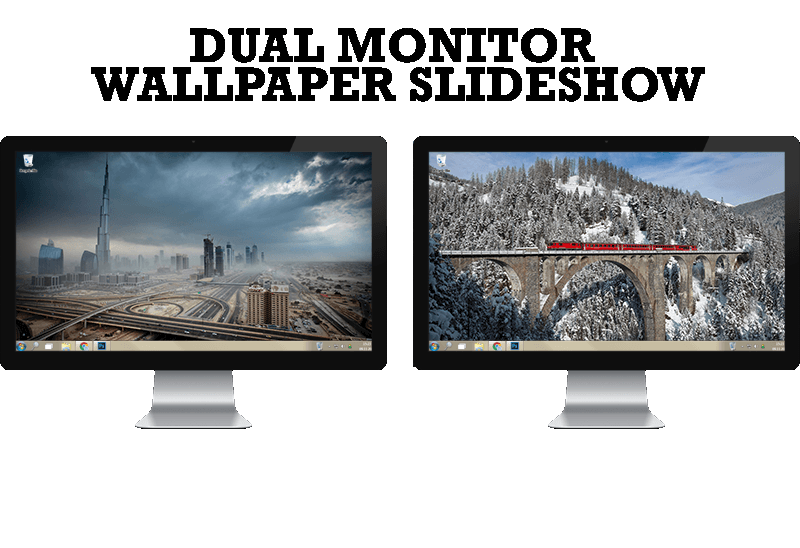
How to Set Up Dual Monitor Wallpapers Slideshow
Step by step guide to installing a slideshow mode on dual monitor.
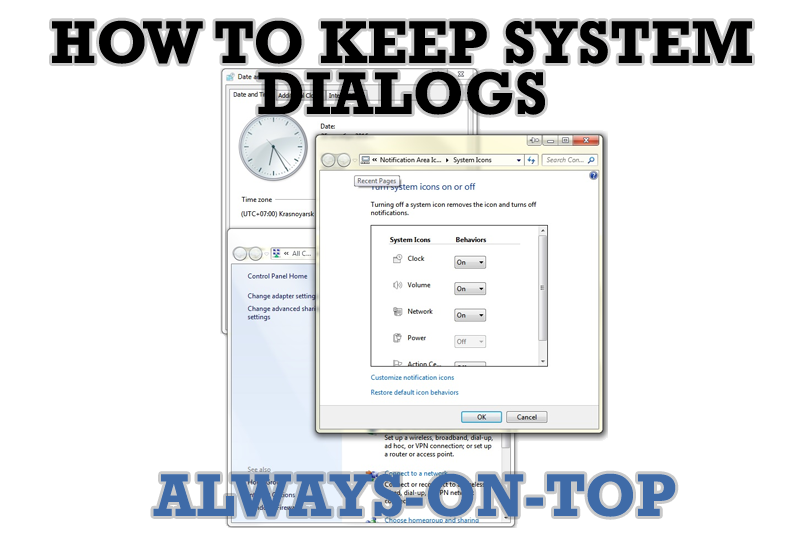
How to keep system dialogs Always-on-Top
This article describes how you can stay on top any system dialogs such as 'Add/Remove Programs', 'System Properties', 'Time/Date Properties' and doesn't allow other windows to hide it partially or completely.
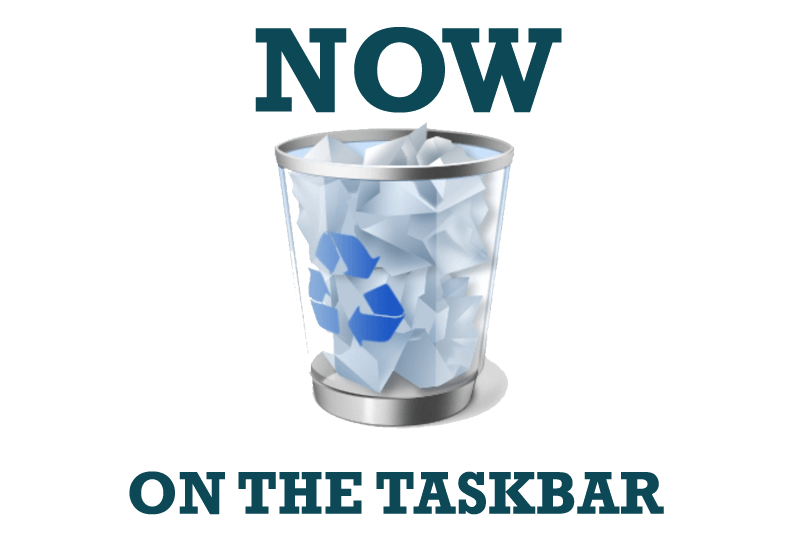
Get fully functional Recycle Bin on your Taskbar
Lear about how to put a fully functional Recycle Bin on your taskbar
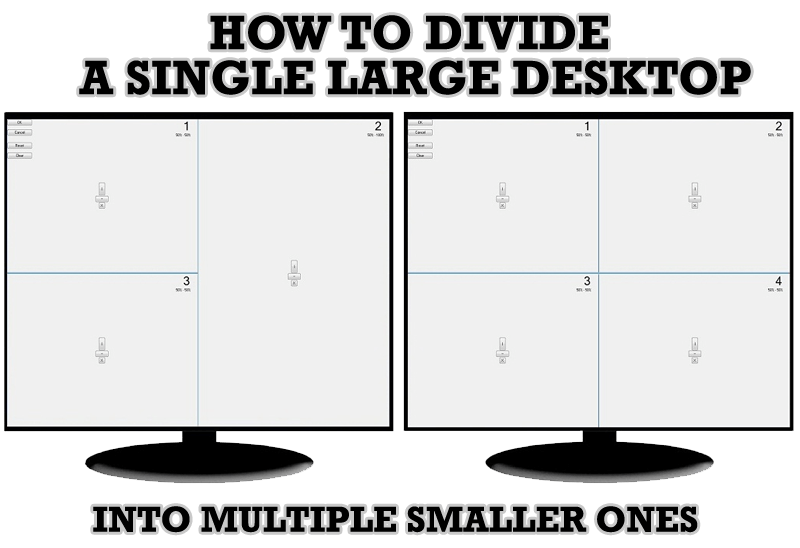
Split the Windows Desktop: How to Divide a Single Large Desktop into Multiple Smaller Ones
Learn how to split the desktop (either single- or multi-monitor) into multiple non-intersecting areas for better windows allocation.

Minimize to tray: Minimize to the system tray any program you want!
How to minimize any program to the tray!

Minimize Programs Icons from Taskbar to Tray with the Actual Window Minimizer
Use Actual Window Minimizer to save the taskbar and system tray clean when working with a large amount of windows.
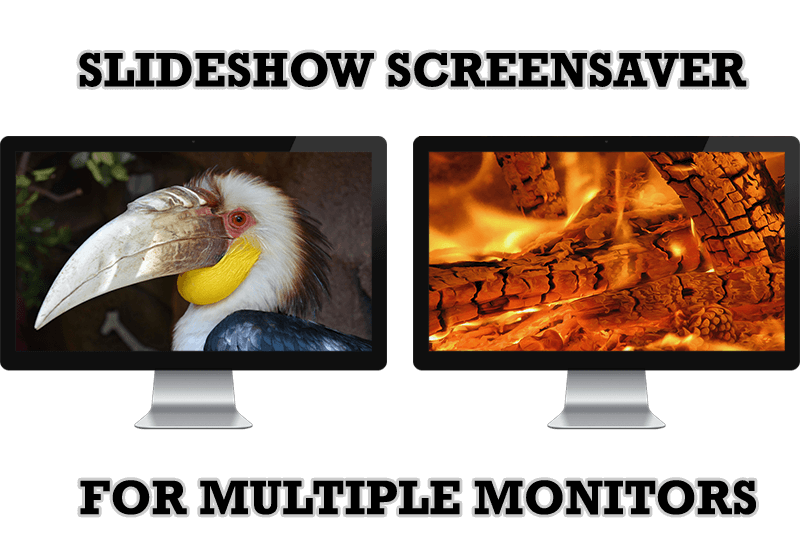
Meet the New Slideshow Screen Saver for Multiple Monitors
Actual Tools released the new slideshow screen saver for Actual Multiple Monitors and Actual Window Manager. This screen saver, in contrast to the default one, allows setting its own slideshow for each monitor.
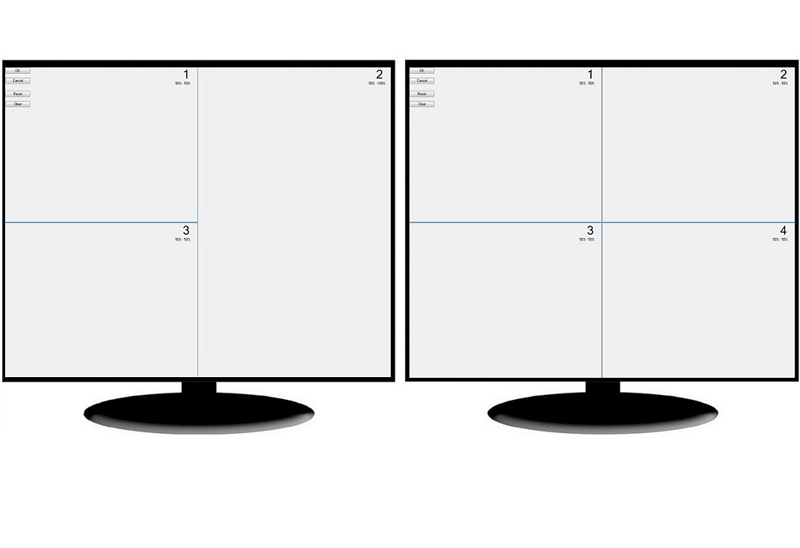
Split the Dual Monitor Desktop in Windows 8
There is a feature, which allows you to split the dual monitor desktop of Windows 8 to several non-intersecting areas for placing windows. This feature called "Desktop Divider".

Improved Windows 8/8.1 Dual Monitor Taskbar
Multiple monitor support in Windows 8.1 contains only several new features, including a limited multi-monitor taskbar. This is not enough to make work with several displays convenient. That is why Actual Multiple Monitors provides a large set of different tools improving multiple-monitors environment. This is a best alternative to the native Windows 8.1 multiple monitor support.








