Articles
How to Make Your Desktop More Useful with Actual Window Guard
1. Introduction
Some users are need to open windows in different special places of a particular monitor. Such a need arises, if necessary organize your desktop and optimize workflow. For example, if your monitor is already configured for specific tasks. If you have one monitor the ordering of windows allows you to have quick access to the necessary windows, without various problems.
2. Automate routine window manipulations with Actual Window Guard
Consider the example of the usefulness of Actual Window Guard in configuring of desktop (from the example above). So we have a single or dual monitor (or more). Standard functionality of Windows 7 cannot remember position or size of windows on the desktop but Actual Window Guard doing it very easy. Closing the ICQ' welcome window, antivirus program, etc. as well as placement, maximization, minimization of necessary windows take a long of time and spend our nerves. Consider the Actual Window Guard in more detail on the example of Microsoft Word or rather the establishment of rules for individual MS Word files. Open the program's settings and you'll see the default setting for all windows. To configure the settings for a specific program select the tab 'specific settings'. Create a new rule and double-click it to open the settings. Select the desired program (you can manually write the path or by dragging the 'sight' to the window). Put a tick next to 'Window Caption', if the settings are created only for this file but not for the entire program.
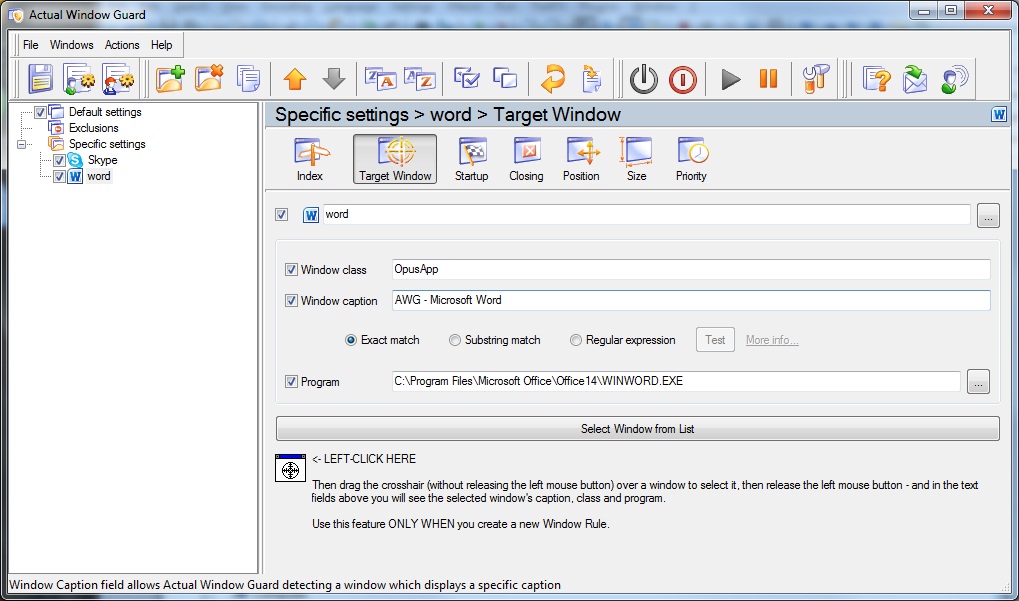
On the next tab, you can include a variety of events that would occur with a current Word's document (or with all Word's windows) at startup. All these features is described more detail in the following tabs.
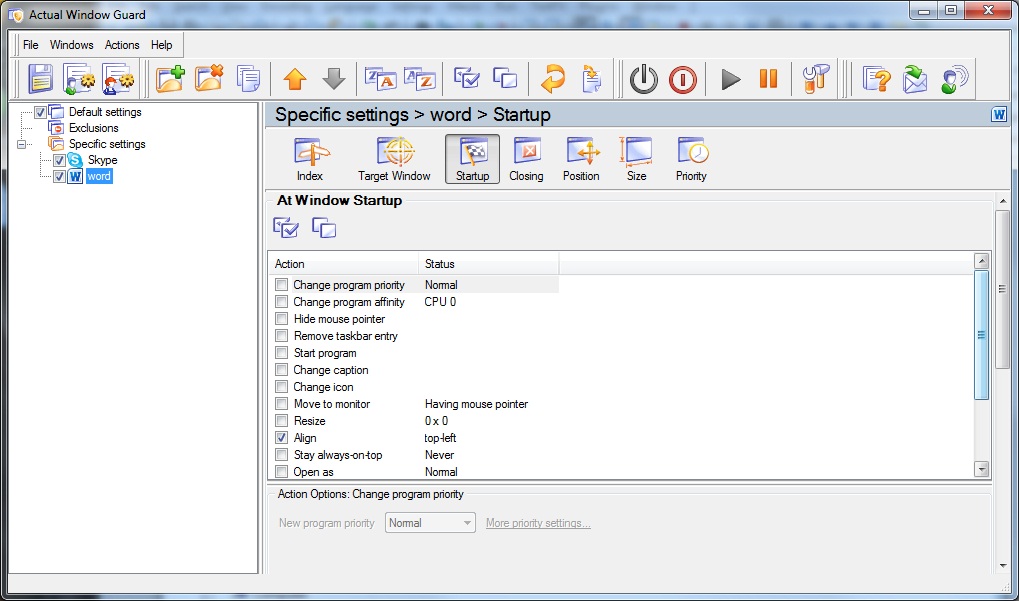
Closing. Set necessary rules for closing windows
- Automatically closing a window at startup \ deactivation.
- Closing a window by right-clicking on the button 'X'. Allows you to prevent accidentally closing windows.
- Ignoring left-clicking on the X button or confirmation closing.
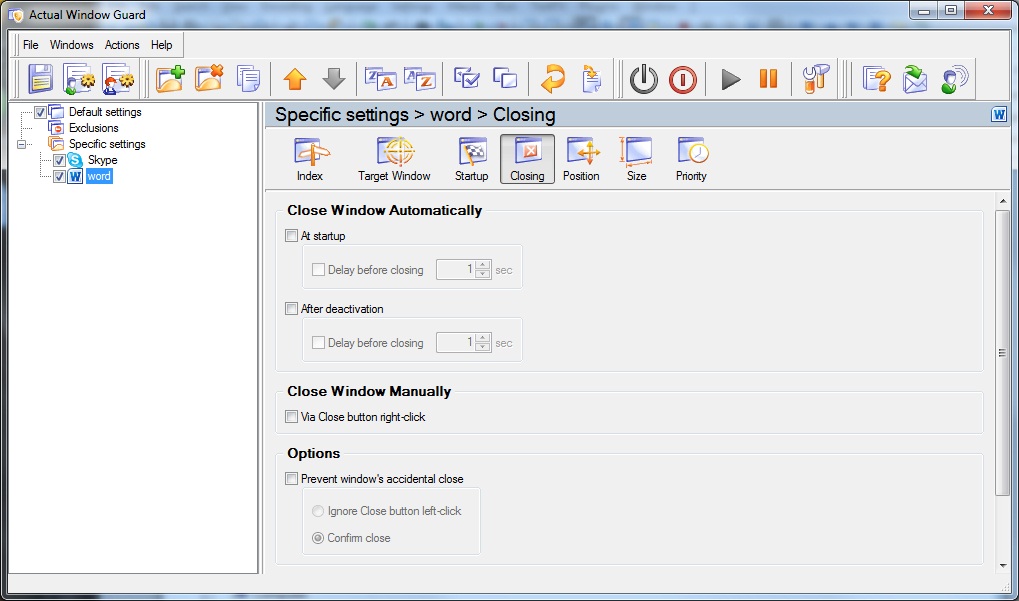
Position. Presets a position for running windows
- Move an opening window to monitor number #\with mouse pointer\with parental window\primary.
- Restrict placement left\ right \ top \ bottom (in pixels or percent).
- Align a window. Place window in one of the 13 pre-positions.
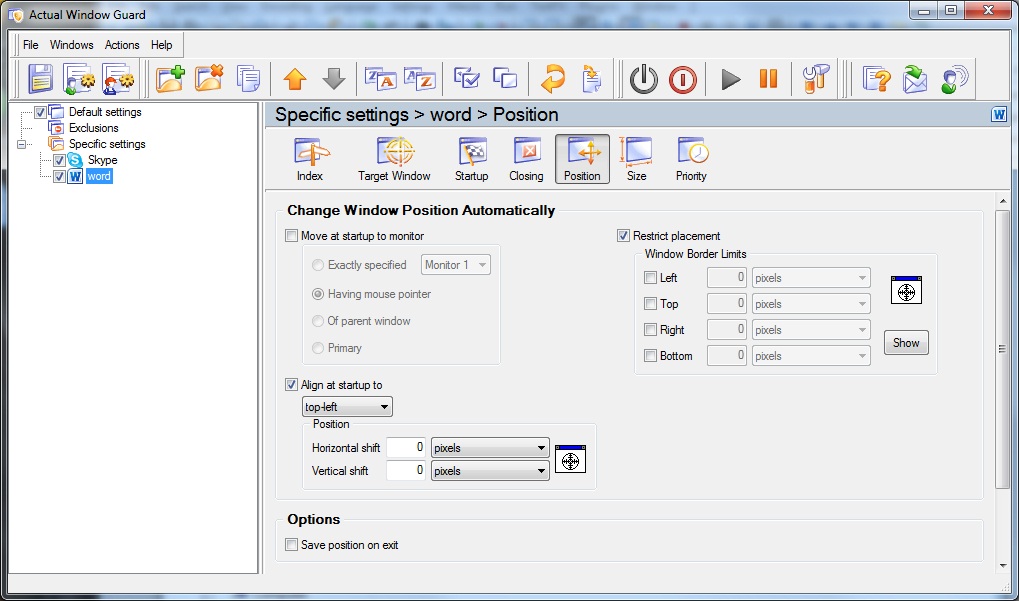
Size. Pre-sets size for running windows
- Change the height and width of windows at startup (in pixels or percent).
- Pre-setting maximum \ minimum size of the window.
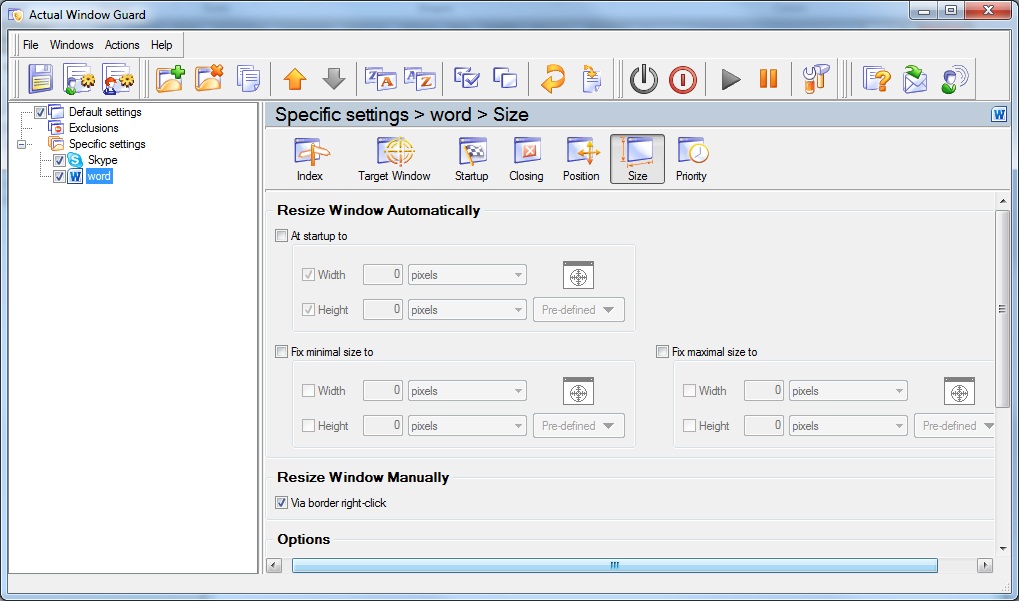
Priority. Change priority for inactive application
- Set priority of window at \startup\deactivation\minimization).
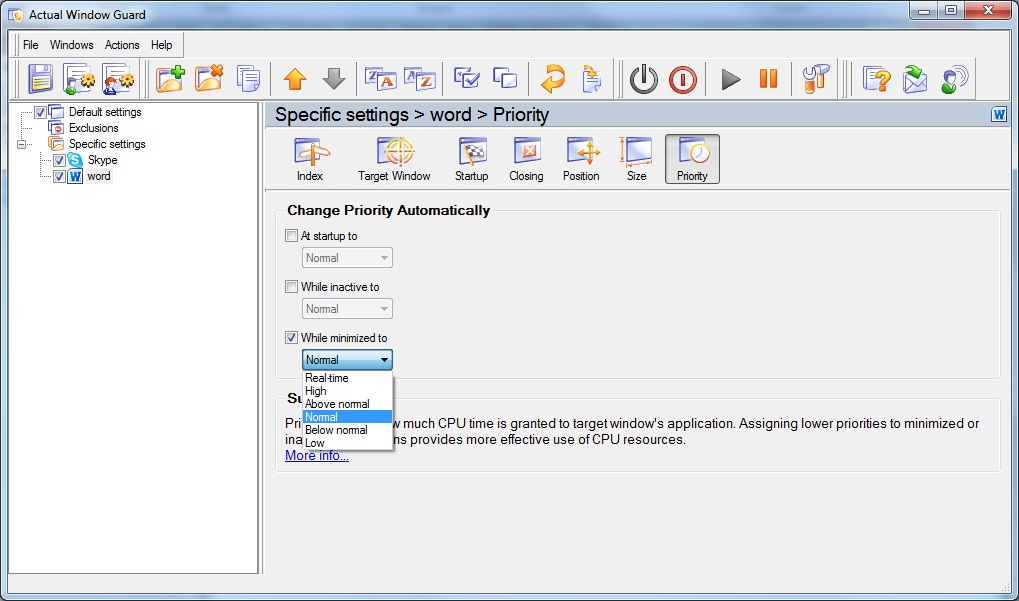
3. Conclusion
Actual Window Guard works absolutely for all applications. Creating own combinations you can configure your desktop for more comfortable work very easy. Thus, you can no longer spend time to closing unwanted pop-ups on the alignment of the necessary windows, etc. Simply add the program into auto-run and set rules for them in Actual Window Guard.
Actual Window Guard is included into Actual Window Manager.

New ways to work with Windows Media Player
Do you like to use Windows Media Player for listening to music and watching video? Great! Actual Title Buttons offers helpful new ways to make your use of Windows Media Player easier and more fun!

Mozilla Thunderbird and Actual Window Manager will cope with any task
Sometimes we need to solve not ordinary tasks when working on computers. So, what shall we do? The most obvious answer is to find a program which will make your Mozilla Thunderbird suitable for any task.

New Possibilities of Actual Window Manager and Actual Multiple Monitors Version 8.2
The new version of Actual Window Manager and Actual Multiple Monitors provides long-awaited features - Windows 10 support, Quick Setup Wizard, Compact View for Additional Title Buttons, etc.

How to improve your work with any Notepad or Notepad replacement
Independently on the fact if you use standard Windows Notepad or some other Notepad replacement programs, you can significantly improve them by adding new functions of our product Actual Title Buttons.
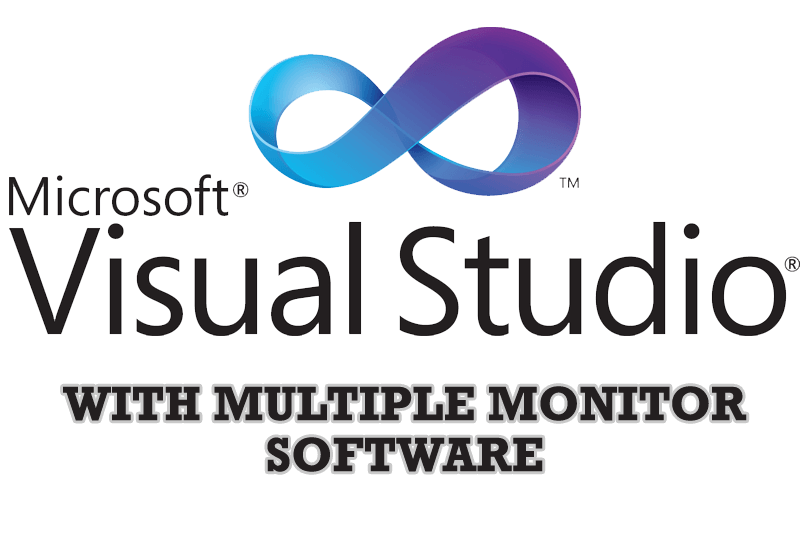
Microsoft Visual Studio 2010 with Multiple Monitor Software
Advantages of using Visual Studio 2010 in combination with Actual Multiple Monitors.
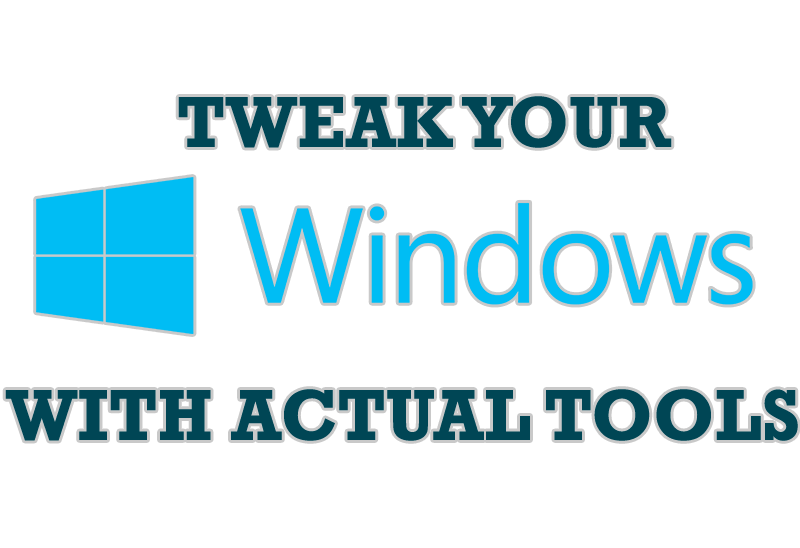
Windows tweaks by Actual Tools
There are unlimited ways to use Actual Tools programs for tweaking your Windows Operating System.

Minimize to tray: Minimize to the system tray any program you want!
How to minimize any program to the tray!
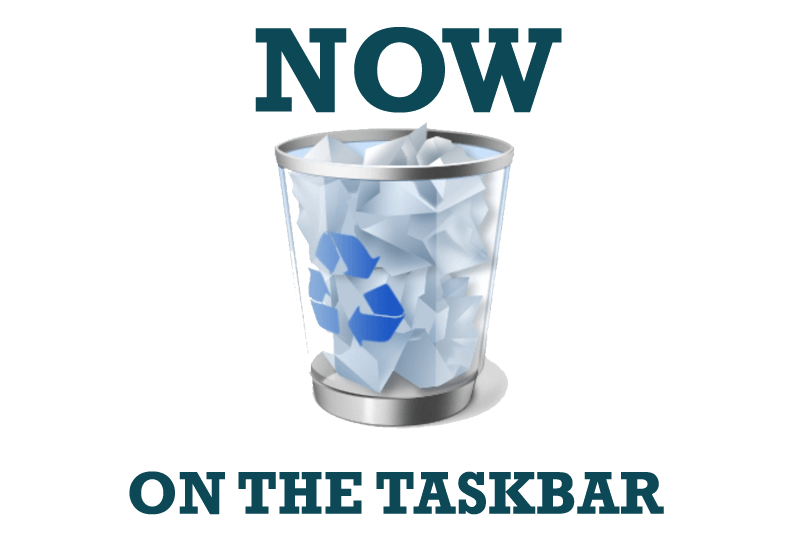
Get fully functional Recycle Bin on your Taskbar
Lear about how to put a fully functional Recycle Bin on your taskbar
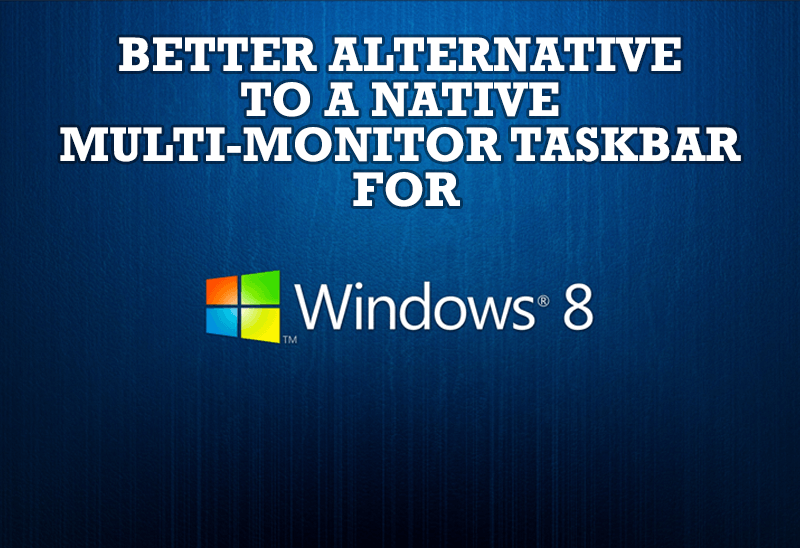
Windows 8: Better Alternative to a Native Multi-Monitor Taskbar
Comparison of Windows 8 native multi-monitor taskbar with the alternative provided by Actual Multiple Monitors.
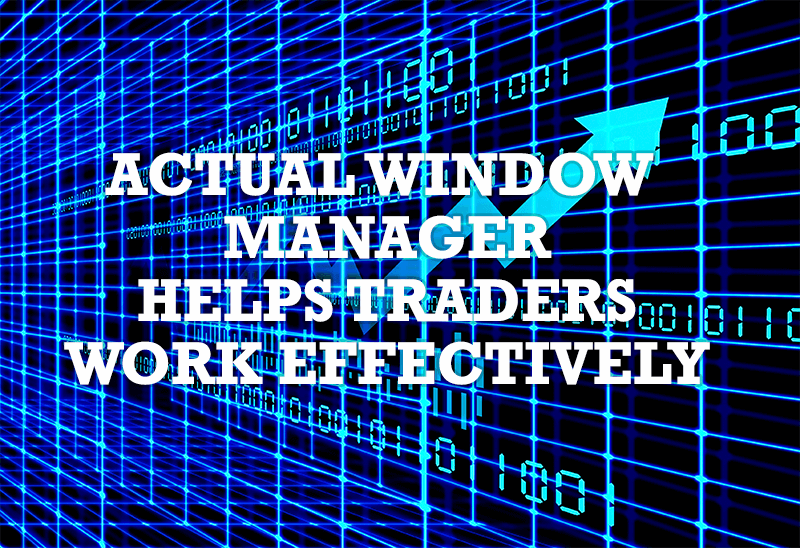
Actual Window Manager helps online stock and day traders work effectively
If you work with 8-10 applications, you are most likely to feel tired after an hour or two... This program is a complete solution for those who multitask in multiple applications simultaneously.








