Articles
Multiple Monitors – Complete Solution for Customer-oriented Activities
1. Introduction
There is a problem of providing to clients necessary information on a monitor in client-oriented spheres of activity. Often employees forced to show necessary information to customers on his working monitors. At-first, it’s very uncomfortable. At-second, a client can see the information not dedicated for him. It may be a corporative information, personal data of employees or another customer. The only way to solve this problem is equipment of workplaces with dual monitors, when the secondary monitor focused to clients.
2. Solution
Dual Monitor is ideal solution for work with customers. But to using dual monitors in work with maximum efficiency need not only wish and skill but also additional software. The optimal solution will be using Virtual Desktop management software and Multiple Monitors management with Desktop Mirror feature. All necessary features are contains in Actual Window Manager.
Used configuration: two monitors in desktop extended mode with four additional virtual desktops.
2.1 Multiple Monitors
Initially set up dual monitors. Open the tab Multiple Monitors -> Taskbar and disable taskbar for secondary monitor.
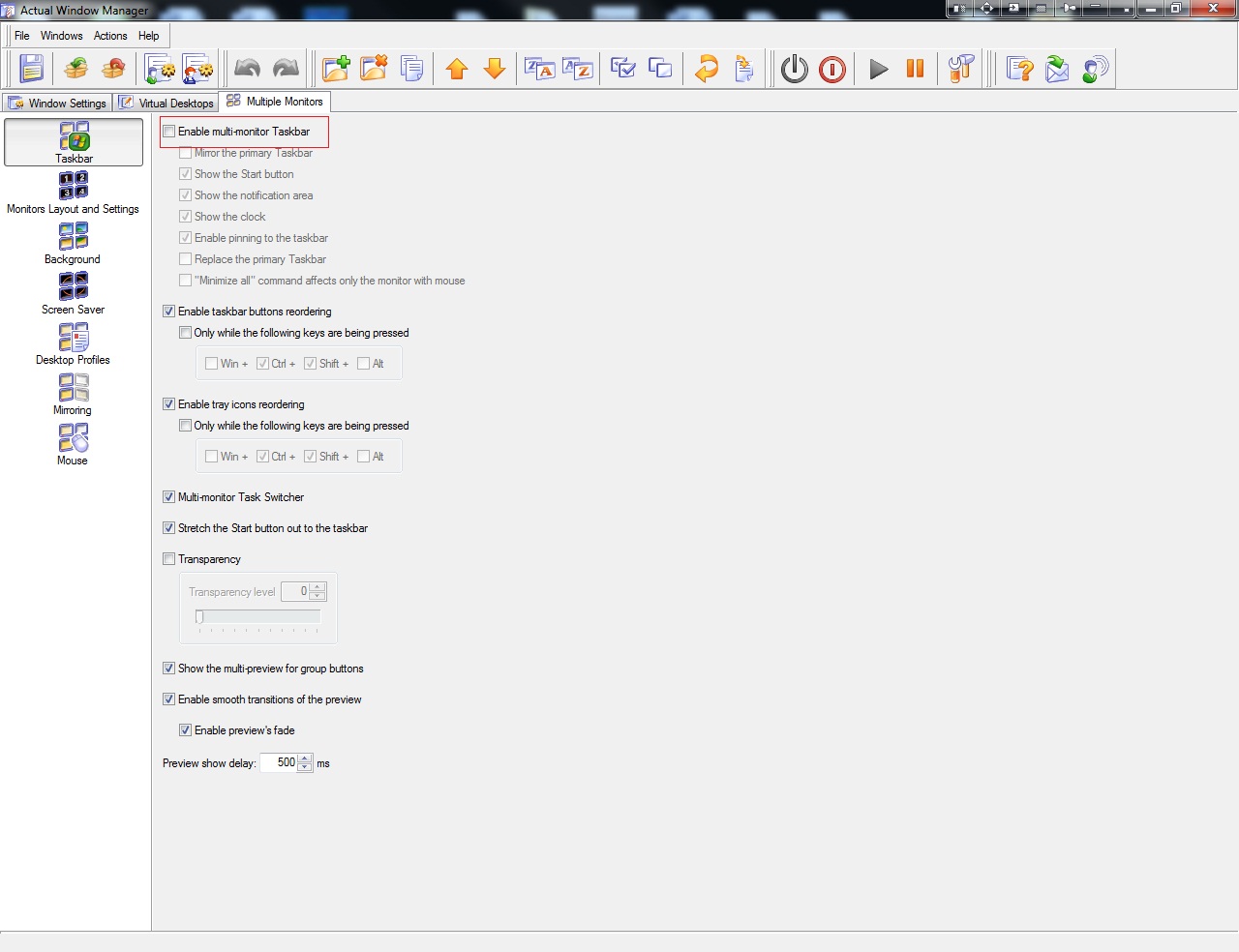
Next, open the tab ‘Mirroring’ and create one desktop mirror called ‘Customer’s Display’, for example. Configure this mirror to display secondary monitor. Set scale parameter of mirrored window and place it on the primary display so that did not hurt the work (in this case 1/5 of actual size).
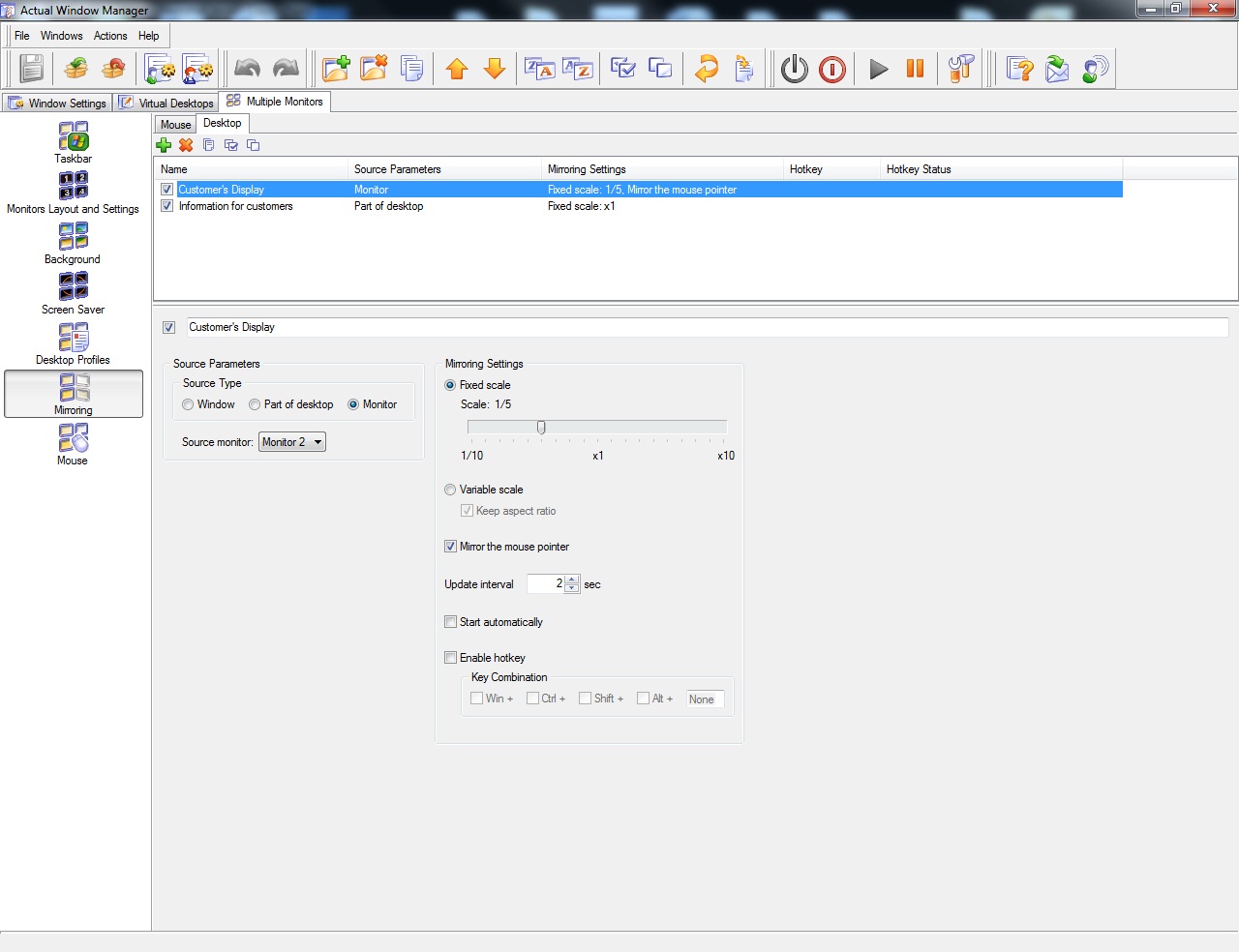
Create any numbers of additional mirrors if it necessary. If information for customers and your working program is one window, for example. This mirror will display a whole window or selected part of desktop with necessary information.
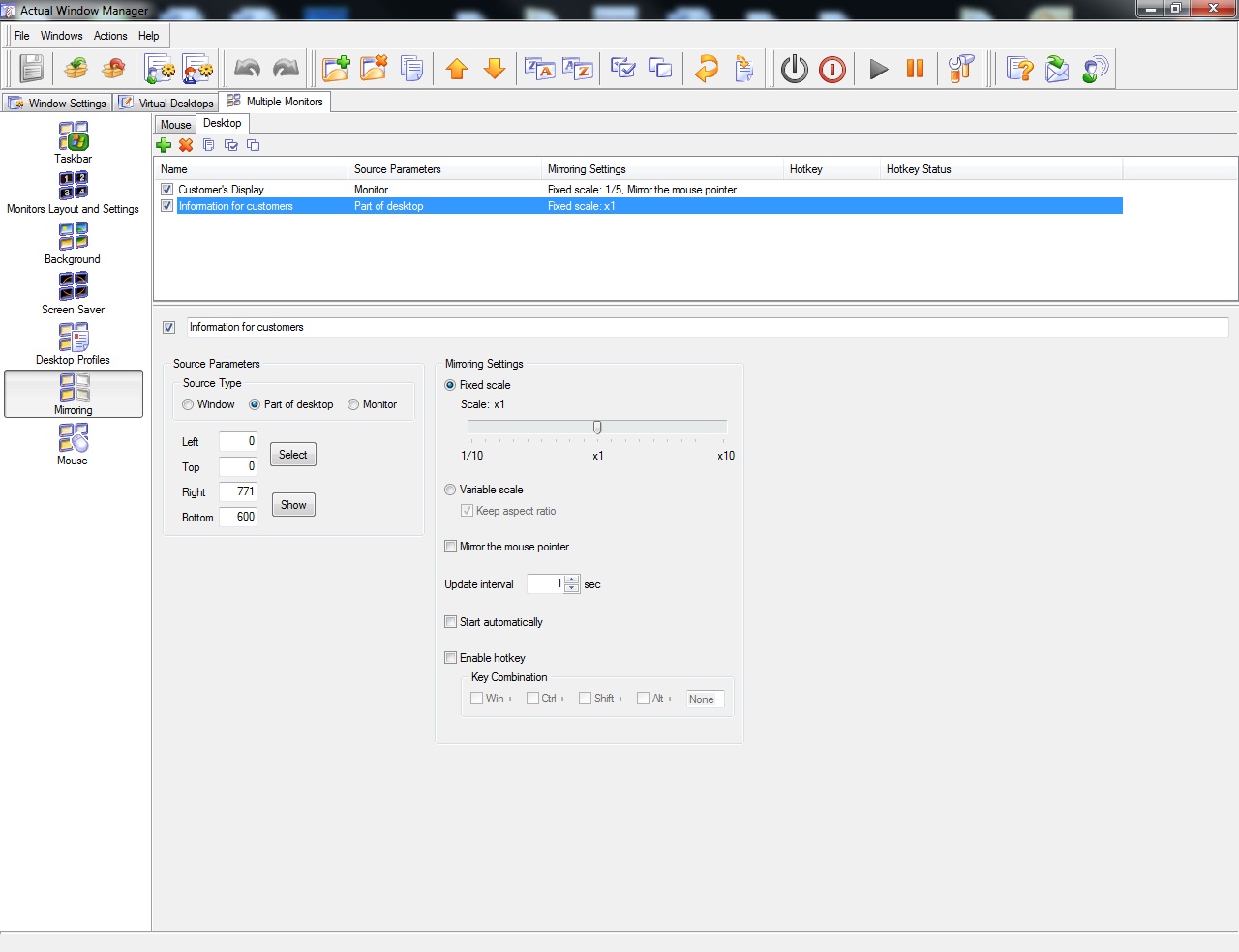
2.2 Virtual Desktops
Now, create necessary virtual desktops. Open Actual Window Manger on the tab ‘Virtual Desktops’ and select ‘Classic Mode’ for using virtual desktops extended across both monitors and create three new desktops.
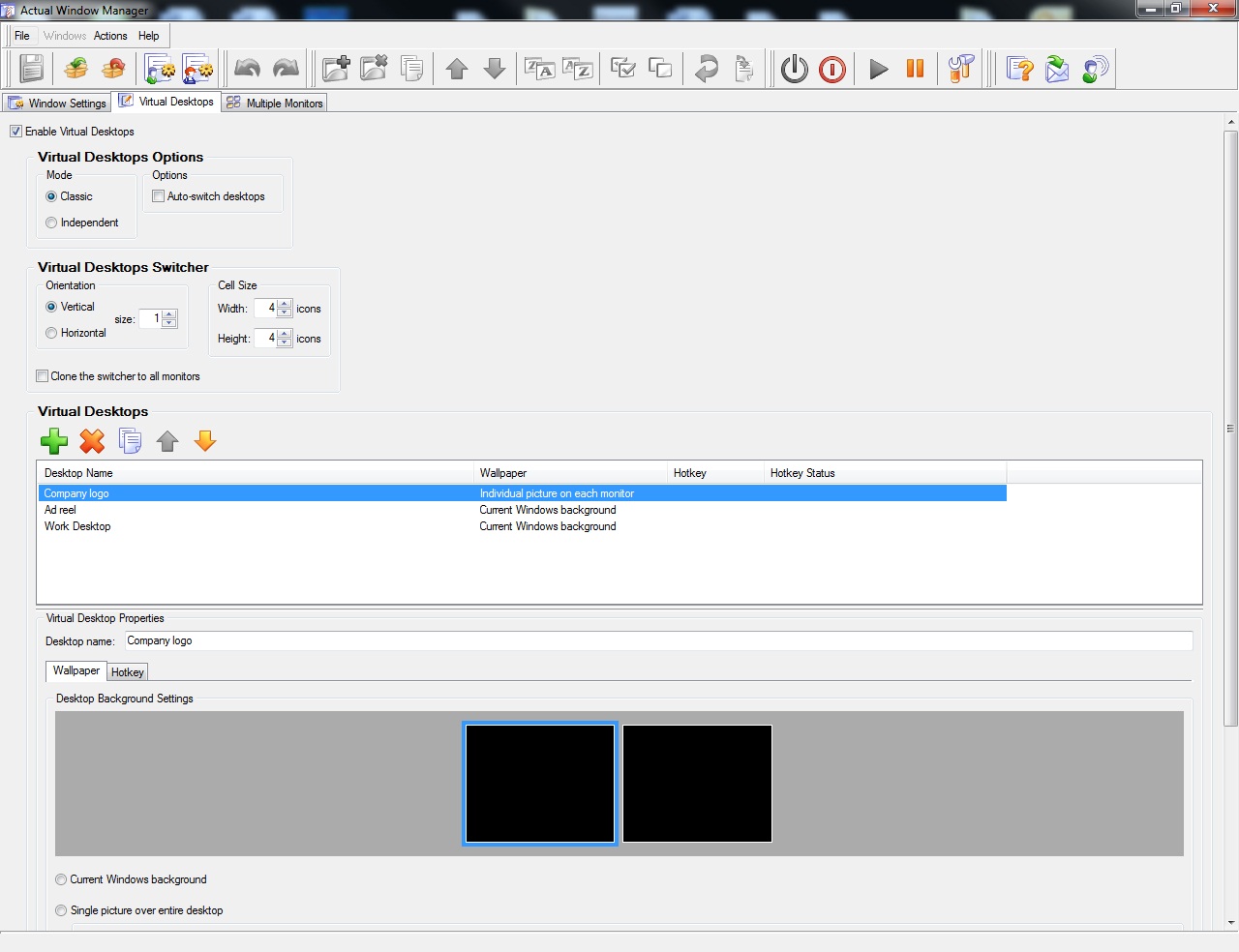
First Desktop – Company Logo. This desktop using with no clients. On primary monitor employee can work as normal but on secondary (client) monitor will stay Company Logo.
Second Desktop – Ad Reel. It the same as the first desktop, but for displaying corporative video of company offers or another advertising video.
Third Desktop – Working Desktop. It is general desktop for work with clients. Primary monitor displays all necessary information for employee. It may be special programs, additional tools and etc. and also the customers display mirror. Client monitor displays information for clients. For example, company site with information about tours or tickets.
3. Conclusion
Actual Window Manager allows to use the above scheme in almost client service spheres of activity.
Thanks to rich functionality Actual Window Manager can using in any other using-computer activity. Home or work has no value.

Find the best way to minimize Microsoft Outlook to the system tray
When a user works with several applications simultaneously, his/her taskbar is cluttered with windows and it is rather difficult to find a necessary one. Actual Window Minimizer can solve this problem by minimizing Microsoft Outlook windows either to the system tray or to any place on your screen in order to save some precious space in the taskbar.

Minimize Programs Icons from Taskbar to Tray with the Actual Window Minimizer
Use Actual Window Minimizer to save the taskbar and system tray clean when working with a large amount of windows.
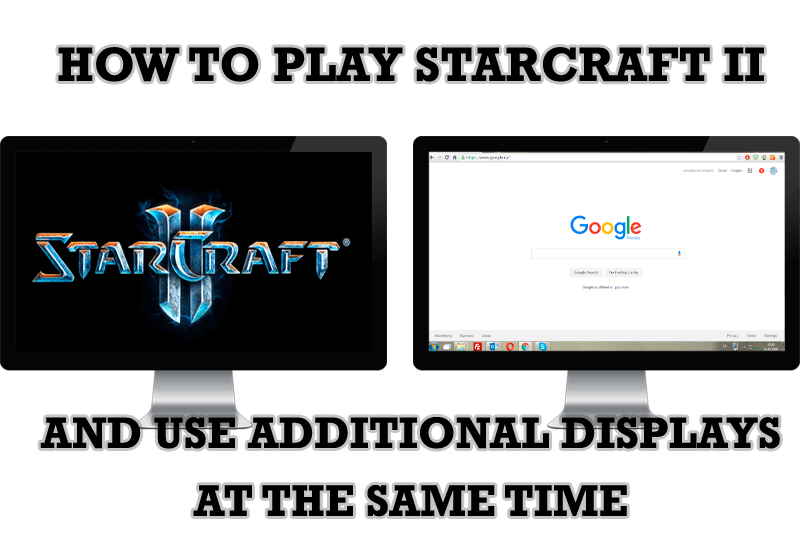
How to Play StarCraft 2 on Dual Monitors: Tips and Tricks
Get a better control on StarCraft 2 in a multiple displays environment with Actual Multiple Monitors.
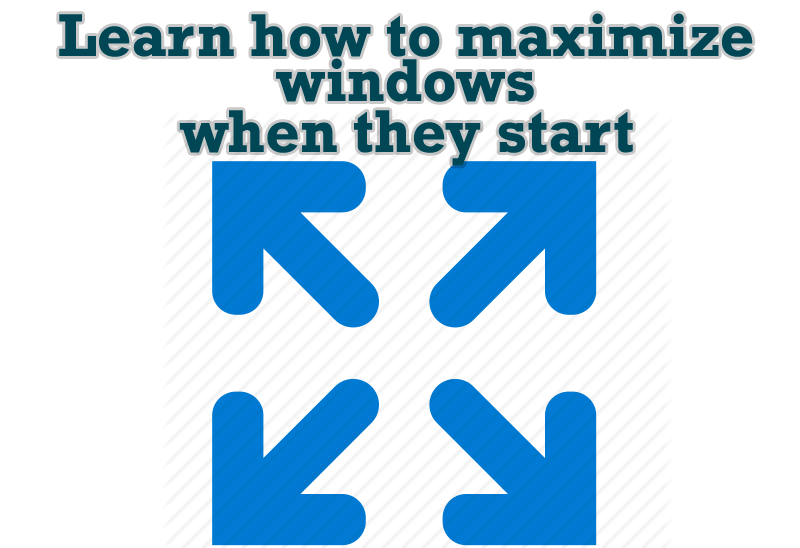
Maximize windows when they start
Automatically maximize Internet Explorer, Outlook Express or any other window upon opening!

Resize windows: Simplify your web construction with Resize Window
The Resize Window control will help you resize any window in a flash: Right click on it and you will access the drop-down list of window sizes including 640x480, 800x600, 1024x768, 100%x100%, 50%x50%, 0%x100%, etc.

Actual Window Manager and transparent spreadsheets
Actual Window Manager can be used to solve many problems and is really multifunctional, but recently we have received a letter from one of our users with the certain problem. So, here it is: working with Microsoft Excel worksheets he wants to put an image under the spreadsheet list and make a picture of the screen.

Optimize Microsoft Word by means of Actual Window Manager!
Actual Window Manager presents a great variety of functions for working in Microsoft Word. By using them, you will be able to decrease the time you usually waste on switching between windows of different documents, keep your desktop in order and work much quicker.

Actual Multiple Monitors as the Best Dual Monitor Software for Lawyers
Advantages of using the best dual monitor software - Actual Multiple Monitors for lawyers.

Actual Window Manager will make your Mozilla Firefox better!
As you know, Mozilla Firefox is a very convenient Web-browser. Though, like any other creation of the humanity it is not perfect. The most obvious answer is to find a program which will make your browser convenient and your work comfortable and simple.
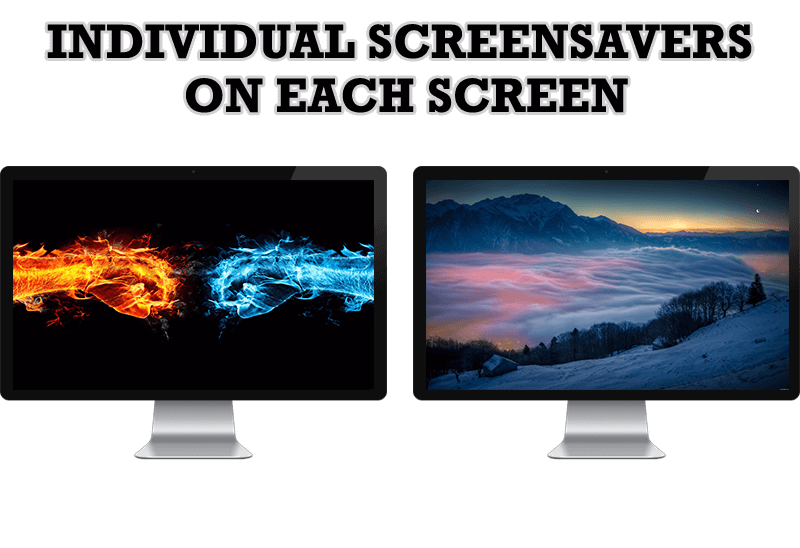
How to Set Up Different Screen Savers on Dual Monitors
If you want to set up different screen saver to each monitor, or one screen saver over entire desktop of your multiple monitor system, just read this little manual.








