Articles
Dual Monitor Virtual Desktops in Windows 8
- Introduction
- Virtual Desktop as a Solution to Limited Workspace in Windows 8
- How to Create Dual Monitor Virtual Desktops in Windows 8
- Conclusion
Introduction
Sometimes, dual monitor is not sufficient for convenient work with a large number of windows. The most rational way to solve the problem of lack of desktop space is grouping of windows by tasks on different displays. As we only have two physical monitors, the best solution is to use virtual desktops.
2. Virtual Desktop as a Solution to Limited Workspace in Windows 8
If you work with dual monitors, the best choice of virtual desktop software is Actual Window Manager. The main advantage of Actual Window Manager is the unification of Virtual Desktop and Multiple Monitor tools in one piece of software.
Actual Window Manager allows you to use the Independent Virtual Desktops feature. It means you can create any number of virtual desktops for each display, even if this display is part of an extended desktop. Thus, you have many desktops on each monitor, where you can group any windows by task. For example, an image editor on the first desktop of the primary monitor, the necessary opened folders and files on a second desktop of the primary monitor, messengers on first desktop of the secondary monitor, and Internet browser on a second desktop of the secondary monitor. You can switch between desktops on the fly via hotkeys (or special switcher) and combine desktops from different monitors as you wish.
3. How to Create Dual Monitor Virtual Desktops in Windows 8
To create a new virtual desktop, open the configuration window of Actual Window Manager. Then go to the Virtual Desktop tab and check the Enable Virtual Desktops box.
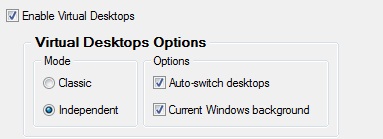
Note: Virtual desktops work in two modes: Classic – each virtual desktop spans across the entire (extended) desktop; and Independent – each monitor has its own set of virtual desktops.
Set the desired work mode (Independent mode in our case), select the first monitor, configure the virtual desktop switcher, and click the Add a New Item button. Now you can set the name, wallpaper, and hotkey for the virtual desktop created. Create as many additional desktops as you need, and repeat the above actions for the second monitor. Do not forget to save the settings.
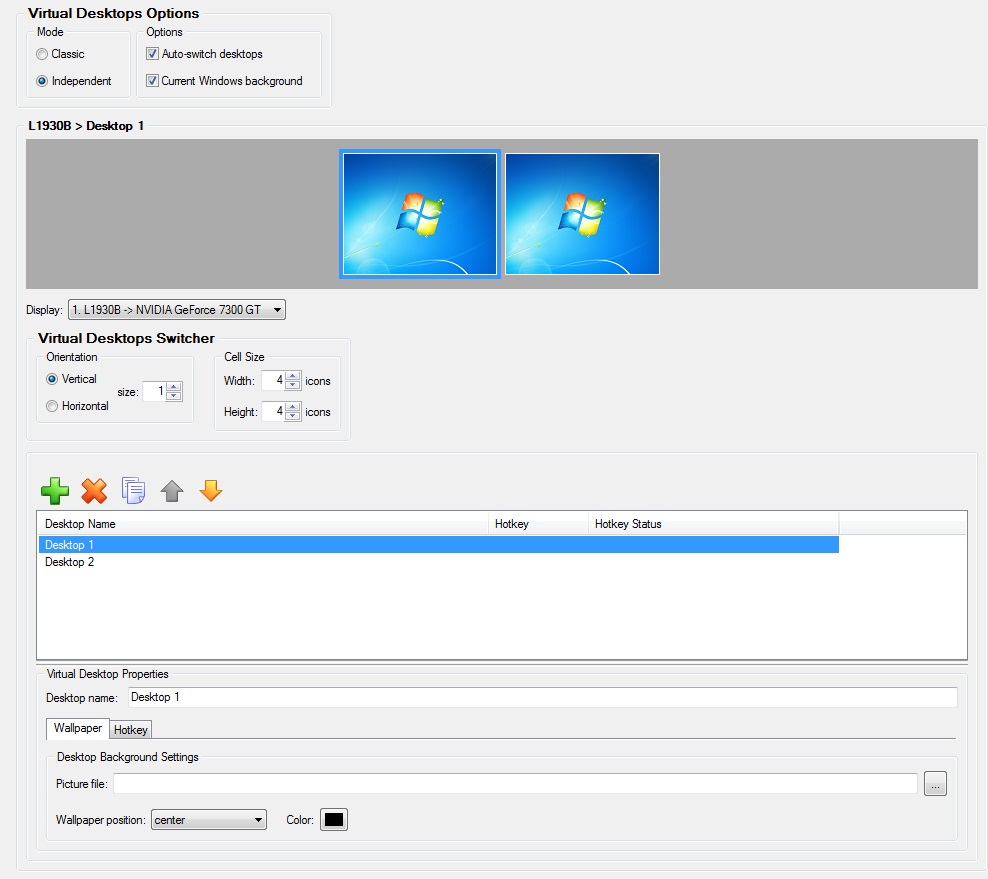
4. Conclusion
Also, Actual Window Manager provides many features to improve the multiple monitors’ environment, for example, a fully-functional taskbar with Start button, system tray, etc. on each display. You can read about the majority of features provided by Actual Window Manager for multiple monitors in Windows 8 in the 'Windows 8: Better Alternative to a Native Multi-Monitor Taskbar' article.
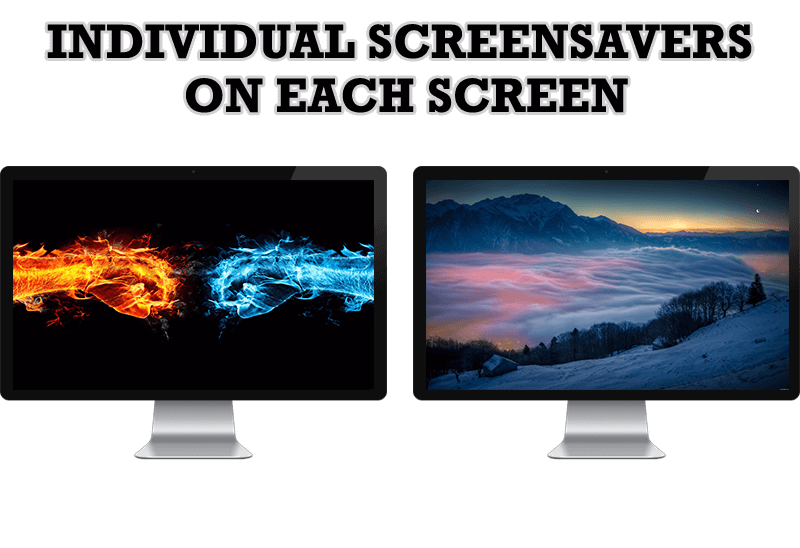
How to Set Up Different Screen Savers on Dual Monitors
If you want to set up different screen saver to each monitor, or one screen saver over entire desktop of your multiple monitor system, just read this little manual.

Dual Monitors: Dual-Monitor Taskbar, Dual-Monitor Task Switcher and Other Multi-Monitor Enhancements
Actual Multiple Monitors will help you fix the drawbacks in Windows GUI when working with a dual-monitor system.

Recent Folders & Favorite Folders - New Title Buttons for Convenient Work
In the new version of Actual Window Manager you're got the opportunity of using two new title buttons - Recent Folders and Favorite Folders. These buttons will make your work more convenient.

Organizing Standalone Kiosk Access to Intranet with Actual Window Manager
Actual Window Manager will help you overcome the complications associated with the Intranet kiosk access.
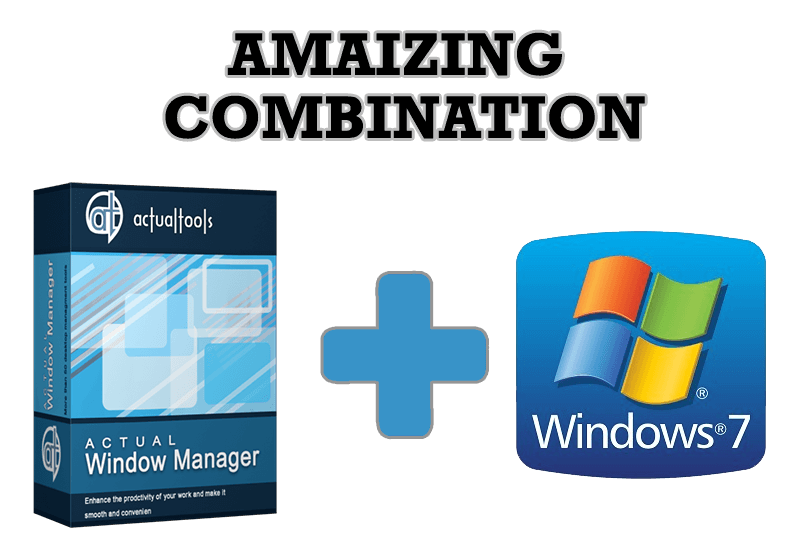
Actual Window Manager - Great Tool for Windows 7 Users
Actual Window Manager 6.3 - the best tool to improving functionality of your Windows OS.
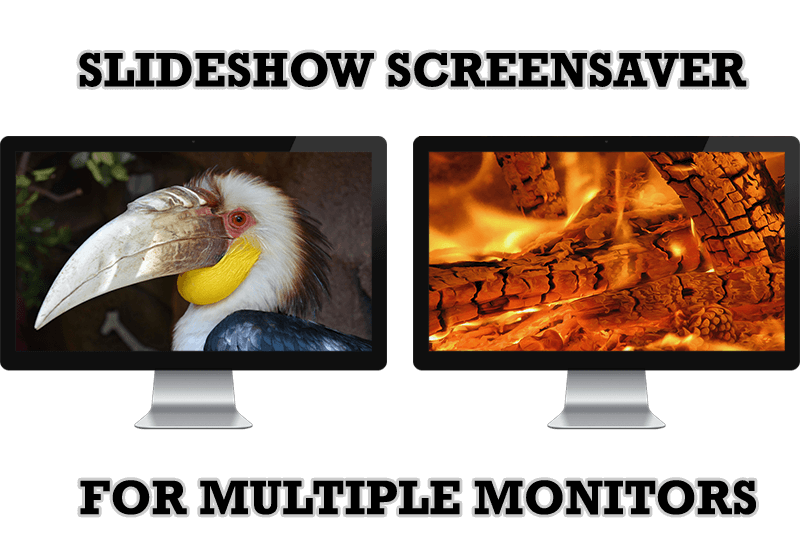
Meet the New Slideshow Screen Saver for Multiple Monitors
Actual Tools released the new slideshow screen saver for Actual Multiple Monitors and Actual Window Manager. This screen saver, in contrast to the default one, allows setting its own slideshow for each monitor.
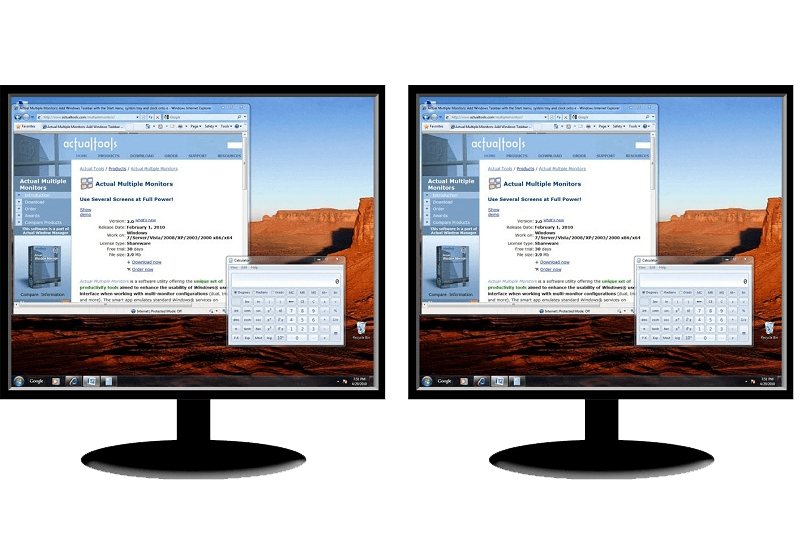
How to Clone Primary Display to Multiple Monitors with the Help of Actual Multiple Monitors
The multi-monitor cloning issue is finally resolved: Actual Multiple Monitors lets you clone a primary display to an arbitrary number of secondary monitors.

Mozilla Thunderbird and Actual Window Manager will cope with any task
Sometimes we need to solve not ordinary tasks when working on computers. So, what shall we do? The most obvious answer is to find a program which will make your Mozilla Thunderbird suitable for any task.
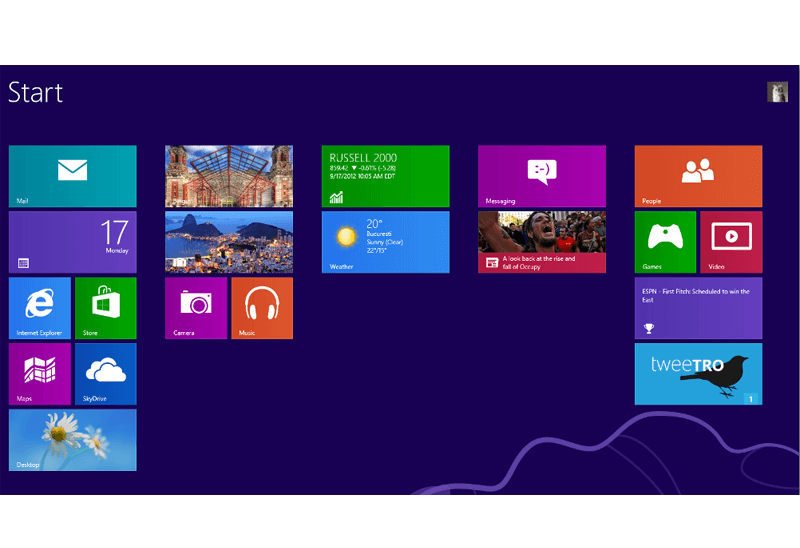
Classic Start Menu or Modified Metro Interface in Windows 8 with Actual Multiple Monitors
New features for improving Windows 8 Metro Start Menu already in Actual Multiple Monitors.
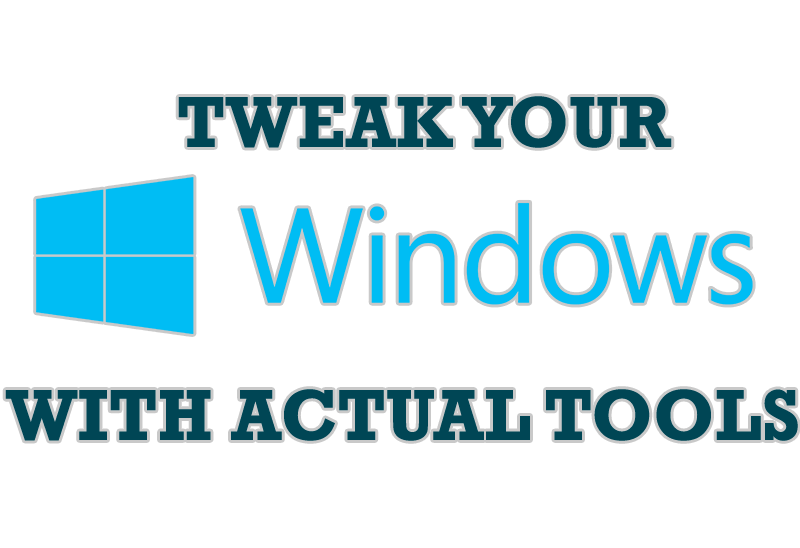
Windows tweaks by Actual Tools
There are unlimited ways to use Actual Tools programs for tweaking your Windows Operating System.








