Articles
Transparency Effect: Theory and Practice
Part 1: Theory
Chapter 1: Introduction
Chapter 2: Handy Feature
Part 2: Practice
Chapter 1: Transparent Tablet PC Input Panel
Chapter 2: Comparing Stock Charts
Chapter 3: Transparent Worksheets
Useful Links
Part 1: Theory
Chapter 1: Introduction
Actual Window Manager can be used to solve many problems and is really multifunctional, but in this article we will enlighten one very interesting and convenient feature.
Along with common techniques of switching between application windows Actual Window Manager offers depth-based window ordering - the Transparency effect. It allows you making any window semi-transparent, with the transparency level being easily adjusted fr om 0% (not transparent, or opaque) to 100% (fully transparent, or invisible).
But what is the real benefit of Transparency effect? The option is useful when you work with two windows. Click the
Make Transparent button ![]() in the title bar, and the current window becomes semi-transparent so that you can still work with it but see the contents of
the other one behind it. For example, while typing something in MS Word, you need to follow information in the
Internet browser. Push Win-T (toggle the Transparency effect) or click the Make Transparent button
in the title bar, and the current window becomes semi-transparent so that you can still work with it but see the contents of
the other one behind it. For example, while typing something in MS Word, you need to follow information in the
Internet browser. Push Win-T (toggle the Transparency effect) or click the Make Transparent button
![]() in the title bar and the
MS Word window will become transparent.
in the title bar and the
MS Word window will become transparent.
Chapter 2: Handy Feature
Actual Window Manager can offer you many ways, both automatic and manual, to use the Transparency effect:
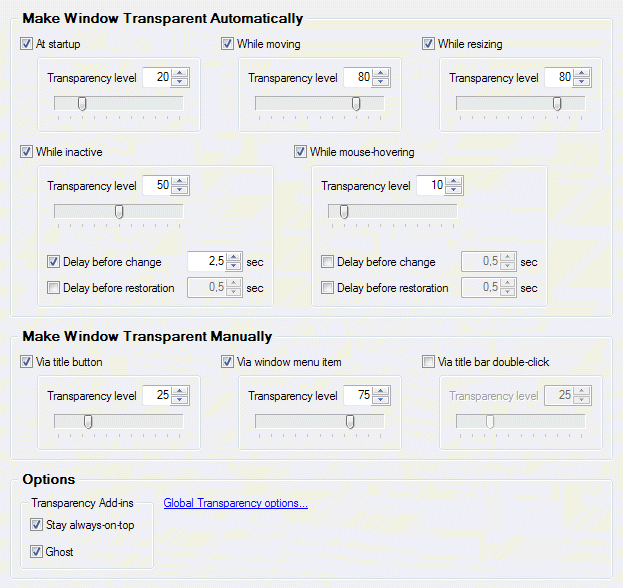
- Make Window Transparent Automatically
Actual Window Manager lets you set individual transparency rates automatically for different window states:- set the initial transparency at window's startup
- change transparency to another value upon window's deactivation and restore the previous value when window is activated again. This option may be especially useful for your instant messenger (Windows Messenger, Yahoo Messenger, ICQ or any other).
- temporarily change the transparency to specified value while window is being moved, resized or hovered by the mouse pointer
- Make Window Transparent Manually
Also Actual Window Manager provides some manual methods of choosing the desired transparency for a particular window:- you can make a window semi-transparent via special button in the title bar
- you can sel ect a desired transparency rate fr om window's system menu
- you can toggle the transparency via title bar's double click
- Transparency Options
And there are some transparency-related options you may find useful. They are called add-ins which means that those options are applied automatically whenever a window becomes transparent:- Stay always-on-top - window won't be covered by other windows even when it becomes inactive
- Ghost - in this case all mouse clicks directed at the transparent window will bypass that window completely while still remaining subject to keyboard actions like hotkeys
So, it is very easy to switch the Transparency effect on, and this feature of Actual Window Manager is very handy. But how can we improve our work by using it?
Part 2: Practice
Every day we receive a lot of letters fr om users of Actual Tools products wh ere they share their experience of using our software. In this section we'll mention only the most interesting and instructive cases.
Chapter 1: Transparent Tablet PC Input Panel
Jeff Van West, the author of Tablet PC Quick Reference by Microsoft Press and a regular columnist on the Microsoft Expert Zone website, wrote us about his experience of working with Actual Window Manager and the transparent Tablet PC Input Panel:
"The handwriting input is done through a floating Input Panel that grows in size as you write. The growing Input Panel slowly obscures everything on your screen until you enter the text. There is a piece of freeware someone developed for the pre-SP2 Tablet PC operating system that makes Input Panel partially transparent, but it doesn't work on the new Input Panel. Actual Window Manager comes to the rescue with window rules and transparency. You can make any window transparent with AWM if you want, but you can also set rules so specific windows are transparent all the time. By creating a Window Rule for Input Panel, you can make it transparent to whatever degree you want.
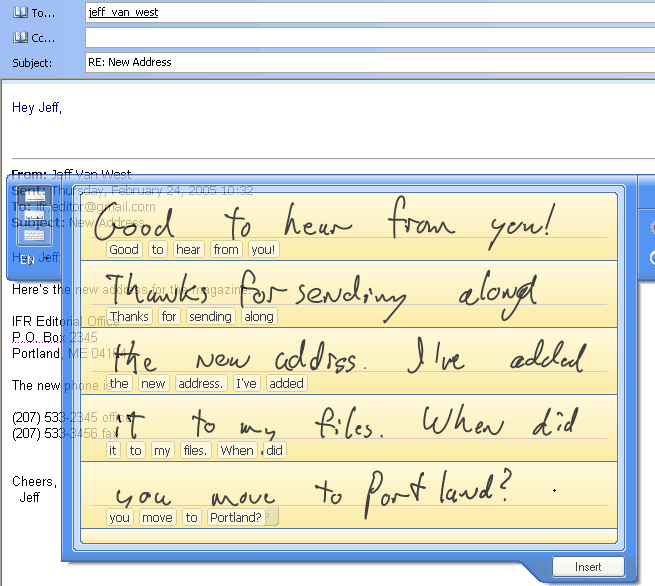
A transparent Input Panel lets you read what's underneath as you write."
If you want to read more about useful features of Actual Window Manager, see Jeff Van West's Actual Window Manager is a Must-Have Software on a Tablet PC article.
Chapter 2: Comparing Stock Charts
Kevin Wisner, a stock daytrader, told us about how the usage of Transparency effect helped him in routine operations:
"I currently use 70% transparency with ghosting to overlay one stock chart over another stock chart. This allows me access to the lower stock chart while still viewing the transparent ghosted stock chart. It is likely that I will use the transparency and ghosting features in the future for other ideas as I come up with them."
Chapter 3: Transparent Worksheets
Recently we have received a letter fr om one of our users with the certain problem. So, here it is: working with Excel worksheets, he wants to put an image under the spreadsheet list and make a picture of the screen.
Nothing is so simple when you use Actual Window Manager and the Transparency effect! We offer the solution of this problem as a simple step-by-step manual:
- Step 1:
First of all, we should open an Excel worksheet and enter all necessary data. - Step 2:
Open an image file in another window, using an internal Windows viewer (ACDsee or any other you like). - Step 3:
Make your worksheet active and click the Stay Always-on-Top button in title bar.
in title bar.
- Step 4:
Make worksheet semi-transparent with the help of our Actual Window Manager. Right-clicking the Make Transparent title button displays a context menu wh ere you can choose one of the predefined levels of transparency.With a help of this menu, you can easily choose the desired level of transparency.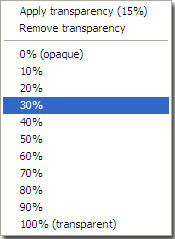
- Step 5:
Make the picture of the screen (use the Print Screen key for that purpose). After that, your screenshot will be saved into the Clipboard. - Step 6:
Open Microsoft Paint or any other graphics editing application (Adobe Photoshop etc.). - Step 7:
Then use the "Edit -> Paste" menu item in this graphics editing application to paste a picture.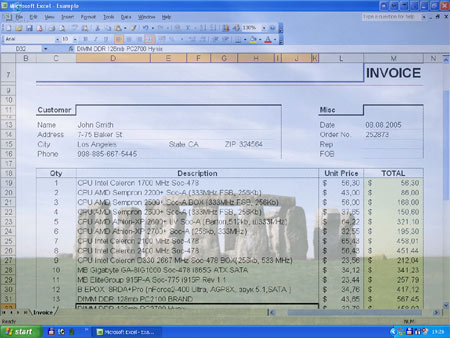
And that is all! Your picture file is ready. So, you may print this picture or save it on your hard drive. Click here if you want to read the full version of this manual.
In this article we illustrated only one feature of Actual Window Manager but it will help to save your time and efforts when you work with several applications simultaneously. Actual Window Manager has more than 50 productivity tools which you can use to control every window on your screen.
Useful Links
See the following links that will be your guides in getting acquainted with Actual Window Manager:
- Download the fully-functional 60-days trial version of Actual Window Manager right now. It is completely free!
- Window Manager Home the official page wh ere you can download or order the risk-free version and read what users say about Actual Window Manager.
- Actual Window Manager Help section the full list of features available in Actual Window Manager.
- Here you can find the information on how to create specific settings for any window.
Check out our articles. You can find other ways for using the features presented by Actual Window Manager which are sure to make your work easier!

Desired Software for the Mouse on Multi-Monitor PC
Actual Multiple Monitors offers many useful features for the mouse on multiple monitors PC.

New Possibilities of Actual Window Manager and Actual Multiple Monitors Version 8.2
The new version of Actual Window Manager and Actual Multiple Monitors provides long-awaited features - Windows 10 support, Quick Setup Wizard, Compact View for Additional Title Buttons, etc.

Find the best way to minimize Microsoft Outlook to the system tray
When a user works with several applications simultaneously, his/her taskbar is cluttered with windows and it is rather difficult to find a necessary one. Actual Window Minimizer can solve this problem by minimizing Microsoft Outlook windows either to the system tray or to any place on your screen in order to save some precious space in the taskbar.

Resize windows: Simplify your web construction with Resize Window
The Resize Window control will help you resize any window in a flash: Right click on it and you will access the drop-down list of window sizes including 640x480, 800x600, 1024x768, 100%x100%, 50%x50%, 0%x100%, etc.
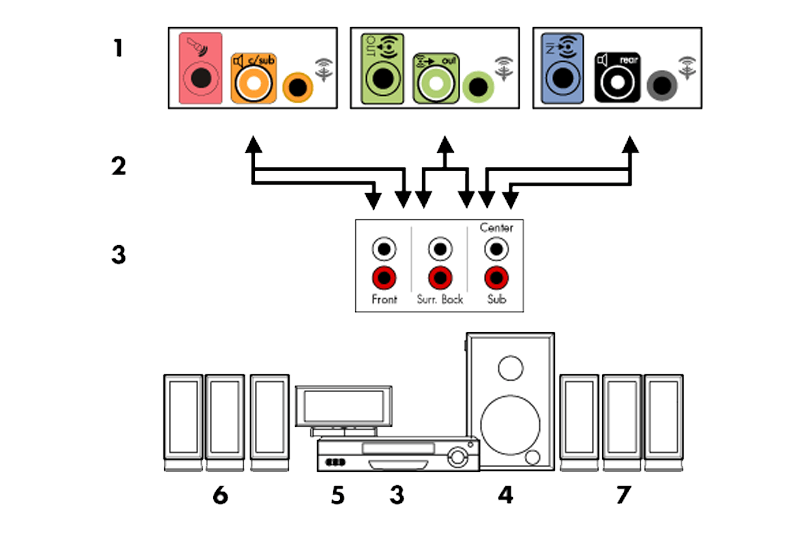
How to Quickly Switch Default Audio Device in Windows
Learn how to switch default audio device in one click by using Actual Window Manager or Actual Multiple Monitors.

Tweaking skinned Windows Media Player with Actual Window Manager
Learn how to apply advanced Actual Tools features to skinned Windows Media Player window that has no title bar (and, thus, there are no extra Actual Tools buttons).
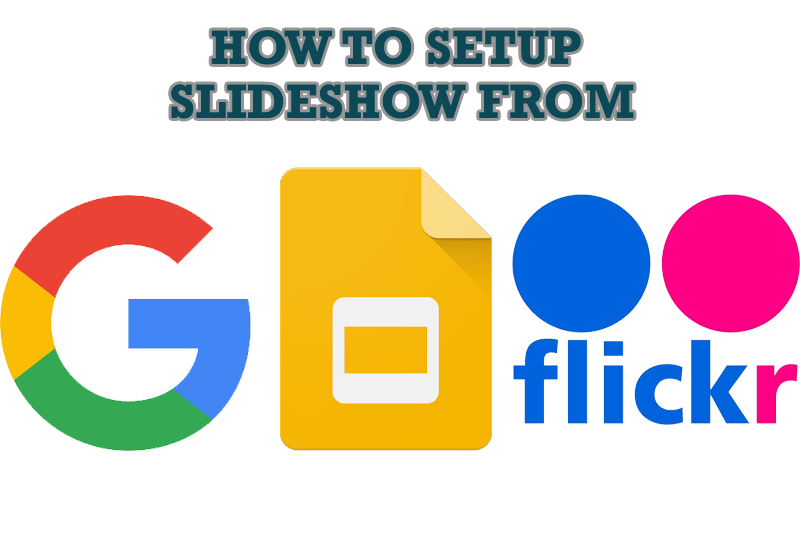
How to Set Up an Image Slideshow from Google or Flickr as Desktop Background on Multiple Monitors
Learn how to set up an image slideshow from web sources as desktop background on one or several displays.
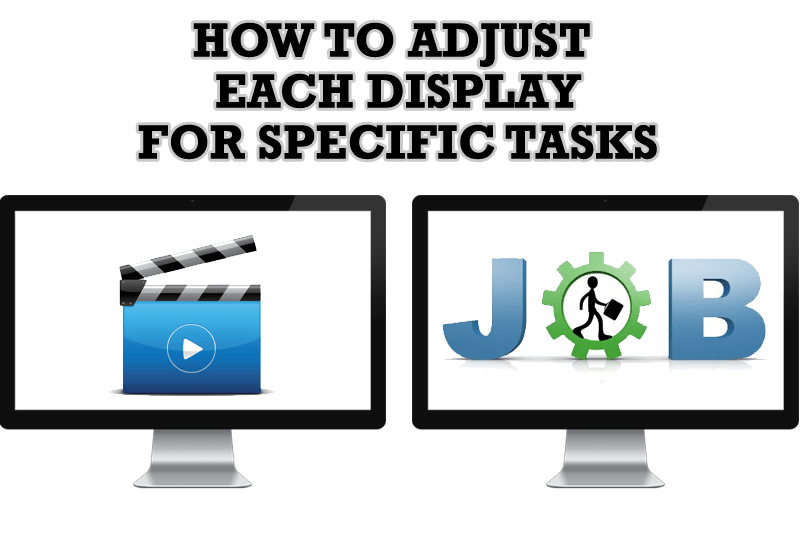
How to Adjust Each Display of Dual Monitor for Specific Tasks
In this article you'll learn one of the most popular configuration for dual monitors.

How to Play Diablo 3 on Multiple Monitors: Tips and Tricks
How to prevent the unwanted minimization of the full-screen game? How to lock mouse in the game window? If you want to play Diablo 3 on multiple monitors, read this little article.
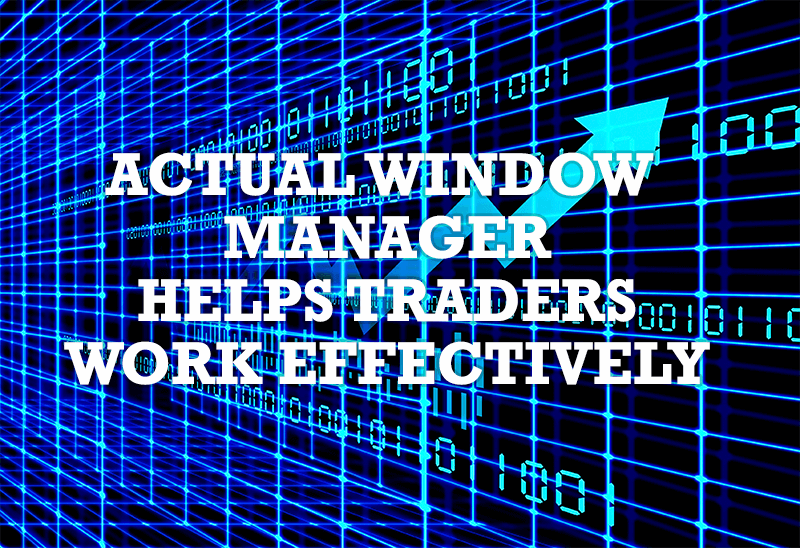
Actual Window Manager helps online stock and day traders work effectively
If you work with 8-10 applications, you are most likely to feel tired after an hour or two... This program is a complete solution for those who multitask in multiple applications simultaneously.








