Articles
Dual Monitor Desktop Background Management with Actual Multiple Monitors in Windows 8
Introduction
With the Windows 8 release, the Microsoft operating system has multi-monitor support. Several long-awaited features for multiple monitors have been released, including multiple monitor desktop background management. However, Windows 8 still has poor functionality for dual monitors, compared to third-party software Actual Multiple Monitors.
2. Actual Multiple Monitors background Management for Windows 8
Open the configuration window of Actual Multiple Monitors and you will see several modes of wallpaper display:
- Current Windows background (by default). If this mode is active, the wallpaper display is managed directly by the Windows 8 OS.
- Single picture over entire desktop. As the name of this mode indicates, we can set one image over the desktop, i.e. one picture across all monitors.
- Individual picture on each monitor. Using this mode, you can set an individual picture to each monitor.
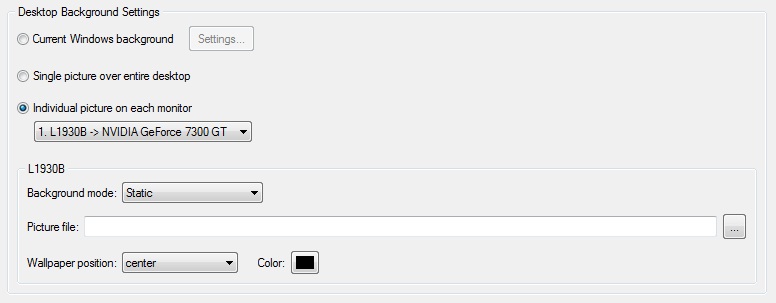
Using mode 2 or 3 of wallpaper display, you have the opportunity to set a wallpaper slideshow. To create the slideshow, set the Slideshow parameter in the Background mode option, and add the desired files or folders with pictures to the special window.
Moreover, you can set the slideshow from Internet sources, such as Google Image Search or Flickr. To do this, select the appropriate type of slideshow in the Background mode option. Then click the Modify button, enter the desired text and set the desired image size to search the required pictures.
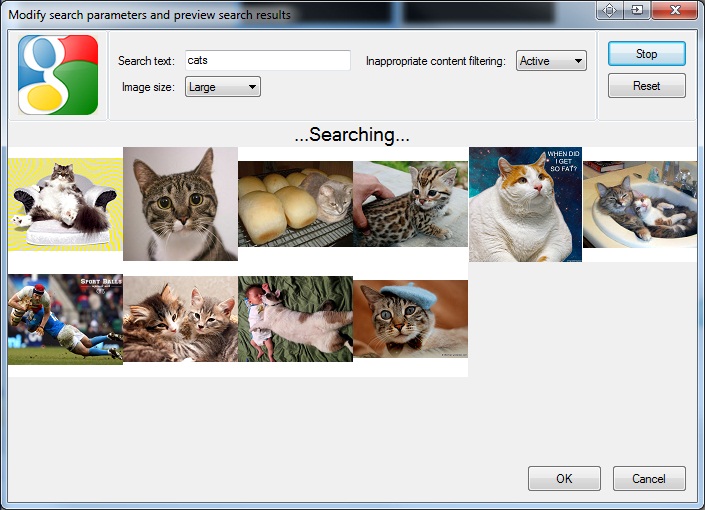
You can read about all Actual Multiple Monitors features provided for the Windows 8 OS in the “Windows 8: Better Alternative to a Native Multi-Monitor Taskbar” article.
3. Conclusion
Don’t miss out on the opportunity to make your dual monitor Windows 8 more productive. Using Actual Multiple Monitors provides you tools, which allow you to solve almost all dual monitor tasks without any issues.

Tweaking skinned Windows Media Player with Actual Window Manager
Learn how to apply advanced Actual Tools features to skinned Windows Media Player window that has no title bar (and, thus, there are no extra Actual Tools buttons).

New Opportunities of Actual Window Manager 7.5
The new version of Actual Window Manager has been released. And this version offers a few new features.
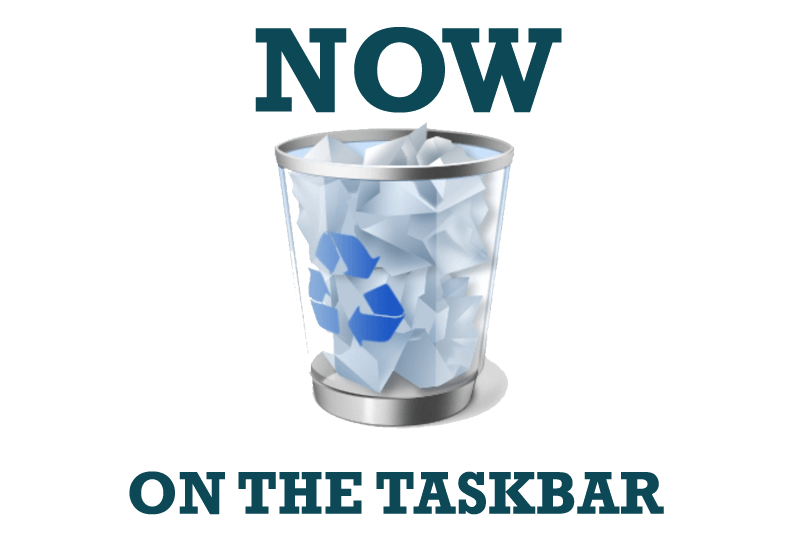
Get fully functional Recycle Bin on your Taskbar
Lear about how to put a fully functional Recycle Bin on your taskbar

Improve Yahoo Messenger with Actual Title Buttons
Enhance your work with Yahoo Messenger with the help of Actual Title Buttons. Now you can add a whole bag full of new nifty buttons that will make Yahoo Messenger more convenient, stylish and pleasurable to work with.
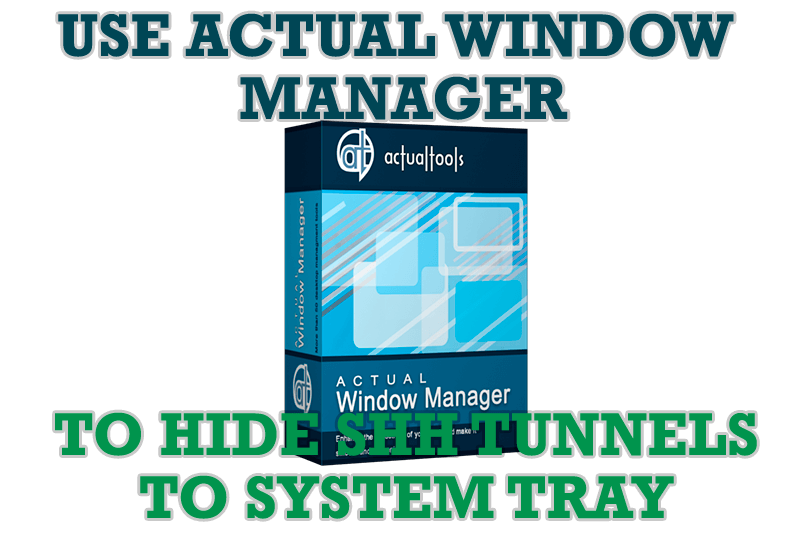
Use Actual Window Manager to hide SSH tunnels to system tray
If you use SSH tunnels to allow access through a firewall, or just to encrypt your communication, you might get sick of the proliferation of tasks littering your bar. It is very easy, however, to use Actual Window Manager to automatically clear these up.
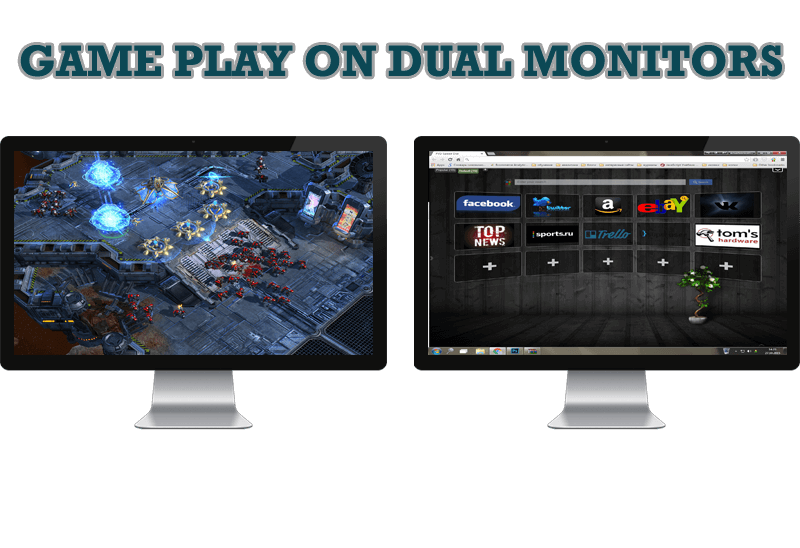
Game Play on Dual Monitors with Actual Multiple Monitors Software
Learn how Actual Multiple Monitors software may help you to play games on dual monitors.

Make Winamp and Winamp skins transparent
Make the basic Winamp skin or any of the optional Winamp skins semi-transparent .
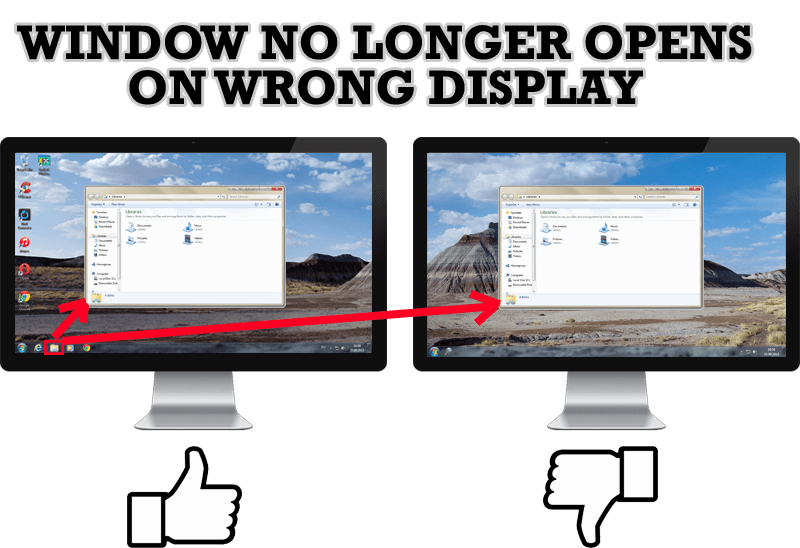
Specific Settings - Window no Longer Opens on Wrong Display
Create specific settings for a window - and it will no longer open on a wrong monitor.
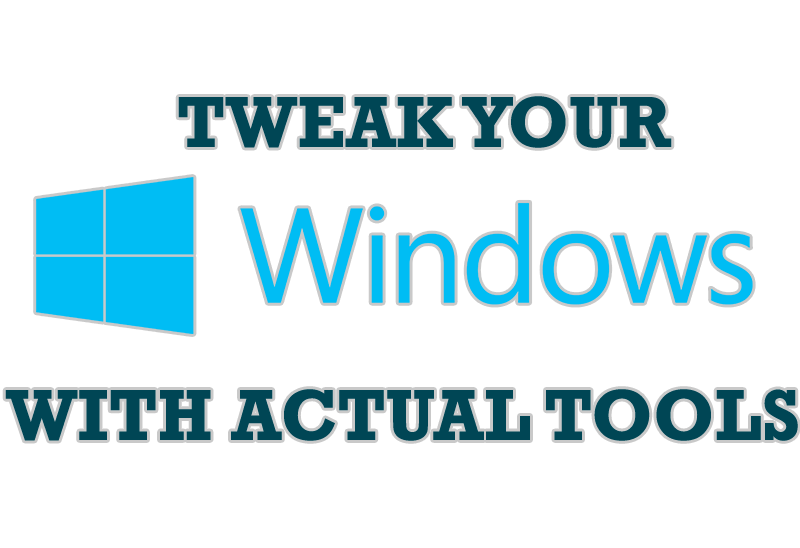
Windows tweaks by Actual Tools
There are unlimited ways to use Actual Tools programs for tweaking your Windows Operating System.

Optimize Microsoft Word by means of Actual Window Manager!
Actual Window Manager presents a great variety of functions for working in Microsoft Word. By using them, you will be able to decrease the time you usually waste on switching between windows of different documents, keep your desktop in order and work much quicker.








