Articles
Windows Media Player: New Ways to Work with Microsoft Windows Media Player
Introduction
Windows Media Player is the most popular digital media player and media library application developed by Microsoft that is used for playing audio, video and viewing images on personal computers running the Windows® operating system, as well as on Pocket PC and Windows Mobile-based devices.
Today we would like to offer you new helpful and productive ways to make your use of Windows Media Player easier and more fun with the help of Actual Title Buttons.
Actual Title Buttons is an innovative utility which allows controlling windows by means of extra buttons placed near the standard Minimize/Restore/Close ones or by means of keystroke combinations that result in greater speed of work and its accuracy.
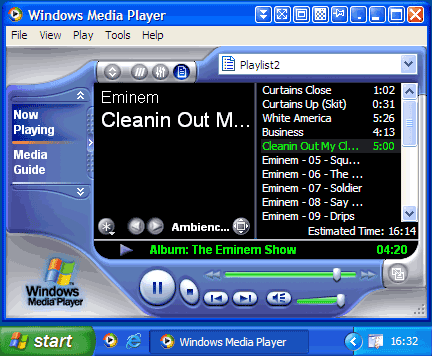
Enhancing Windows Media Player with New Buttons
- Want to listen to music and keep Windows Media Player in background so that it wouldn't distract you while you are working?
Choose your favorite songs and minimize Windows Media Player to the system tray or to any place on the screen with a
single click using the new ![]() Minimize Alternatively title button. This will make your taskbar less cluttered and more handy! Click the icon and
Windows Media Player is restored and ready to use!
Minimize Alternatively title button. This will make your taskbar less cluttered and more handy! Click the icon and
Windows Media Player is restored and ready to use!
![]()
- Want to watch video without interruption while doing other things?
Windows Media Player will stay on top of other windows when you click the
![]() Stay Always-on-Top title button. Other windows will no longer annoy you by hiding Windows Media Player.
Additionally, you can click the
Stay Always-on-Top title button. Other windows will no longer annoy you by hiding Windows Media Player.
Additionally, you can click the ![]() Ghost title button. In this case Windows Media Player will stay on top of other windows, and all mouse clicks
directed at Windows Media Player window will bypass it completely while still remaining subject to keyboard actions
like hotkeys, allowing you to work with other windows and watch video at the same time.
Ghost title button. In this case Windows Media Player will stay on top of other windows, and all mouse clicks
directed at Windows Media Player window will bypass it completely while still remaining subject to keyboard actions
like hotkeys, allowing you to work with other windows and watch video at the same time.
- Want to see what is happening under your Windows Media Player without minimizing it?
No problem! Just click on the
![]() Roll Up title button (which then will change its icon to
Roll Up title button (which then will change its icon to
![]() ) and
Windows Media Player will roll up to its title bar. This is better than minimizing it to an icon in case you like to
keep it in view!
) and
Windows Media Player will roll up to its title bar. This is better than minimizing it to an icon in case you like to
keep it in view!
![]()
- Need to hide Windows Media Player when working with other windows to free the desktop space?
Nothing is so simple with Actual Title Buttons! Click the
![]() Send to Bottom title button, and it will put the foreground Windows Media Player window under all currently
open windows without closing it and maintaining its original size and position. It's like moving a playing card from the top
of the deck to its bottom.
Send to Bottom title button, and it will put the foreground Windows Media Player window under all currently
open windows without closing it and maintaining its original size and position. It's like moving a playing card from the top
of the deck to its bottom.
Or, in case you have more than one monitor connected to your PC, you can click the
![]() Move to Monitor title button which will place Windows Media Player to the desired monitor. Just click it, and
Windows Media Player will move to the next monitor (i.e. window displayed on Monitor 1 moves to Monitor 2). No need to
drag it manually!
Move to Monitor title button which will place Windows Media Player to the desired monitor. Just click it, and
Windows Media Player will move to the next monitor (i.e. window displayed on Monitor 1 moves to Monitor 2). No need to
drag it manually!
- Want to make Windows Media Player transparent?
Click the
![]() Make Transparent button to toggle the transparency effect for Windows Media Player in Windows® 2000/XP/2003/Vista,
ranging from 0% (opaque) to 100% (invisible). You can make semi-transparent the basic Windows Media Player skin or any
of the optional skins! This will help you by immediately showing you what windows are open and where they are. The
transparency effect also makes for a unique and very attractive appearing desktop.
Make Transparent button to toggle the transparency effect for Windows Media Player in Windows® 2000/XP/2003/Vista,
ranging from 0% (opaque) to 100% (invisible). You can make semi-transparent the basic Windows Media Player skin or any
of the optional skins! This will help you by immediately showing you what windows are open and where they are. The
transparency effect also makes for a unique and very attractive appearing desktop.
The transparency effect cannot be applied when displaying a video. Actual Title Buttons uses the transparency effect available in standard drawing mechanisms Windows® provides for general windows, whereas video players use other specific mechanisms (usually DirectX® functions). Therefore such windows are not "general" in their nature, and that's why the standard transparency effect is incompatible with such windows and produces unexpected results when being applied.
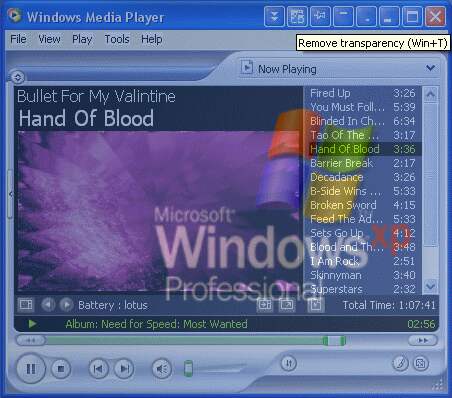
- Want to change Windows Media Player's size and position?
![]() Resize title button lets you change the current size of Windows Media Player on-the-fly, which might be useful
when watching video to get the better view or for extending a play list. Right-click the button to get access to the wide
range of predefined sizes or specify custom window dimensions yourself as circumstances require. Left-click this button again
to restore Windows Media Player to its previous size.
Resize title button lets you change the current size of Windows Media Player on-the-fly, which might be useful
when watching video to get the better view or for extending a play list. Right-click the button to get access to the wide
range of predefined sizes or specify custom window dimensions yourself as circumstances require. Left-click this button again
to restore Windows Media Player to its previous size.
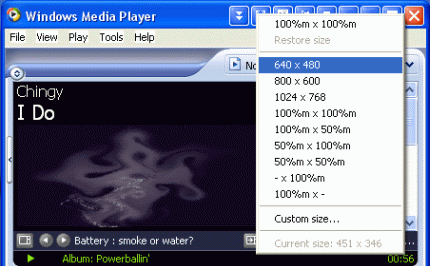
![]() Align title button provides the automatic horizontal and vertical alignment of Windows Media Player in nine
predefined alignment modes (just right-click the button). Now you will be able to quickly position Windows Media Player
in the most convenient place on the desktop without dragging it manually!
Align title button provides the automatic horizontal and vertical alignment of Windows Media Player in nine
predefined alignment modes (just right-click the button). Now you will be able to quickly position Windows Media Player
in the most convenient place on the desktop without dragging it manually!

- The music started to stumble and you don't know how to eliminate this handicap?
The most likely reason of this behavior is that Windows Media Player lacks for central processor resources. This
problem can be solved by increasing the priority level of
Windows Media Player. Right-click the
![]() Change Program Priority button to display a list of context menu options where you can access the current priority
setting and change it as circumstances require.
Change Program Priority button to display a list of context menu options where you can access the current priority
setting and change it as circumstances require.
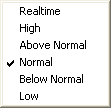
Conclusion
Actual Title Buttons makes your work with Windows Media Player and other applications extremely simple and convenient. The new buttons are as easy to use as the standard Windows® ones and they make Windows Media Player more user-friendly, more convenient and more stylish. It is an ideal solution if you usually multitask in several applications.
Interested? Try it out, Actual Title Buttons is easy-to-use and very handy!
Useful Links
See the following links that will be your guides in getting acquainted with Actual Title Buttons:
- Download the fully-functional 60-days trial version of Actual Title Buttons right now. It is completely free!
- Actual Title Buttons Home - the official page where you can download or order the risk-free version and read what users say about Actual Title Buttons.
- Title Buttons Help section - here you can find the full list of additional buttons available in Actual Title Buttons.
- Here you can find the information on how to create specific settings and apply them just for Windows Media Player.
Check out our articles. You may find other ways for using new title buttons and other features to make your work easier!

Minimize Eudora e-mail client into system tray
Eudora is one of the well known and oldest e-mail clients. You can minimize Eudora into system tray or force it to stay on top of other windows with a single mouse click with Actual Title Buttons.
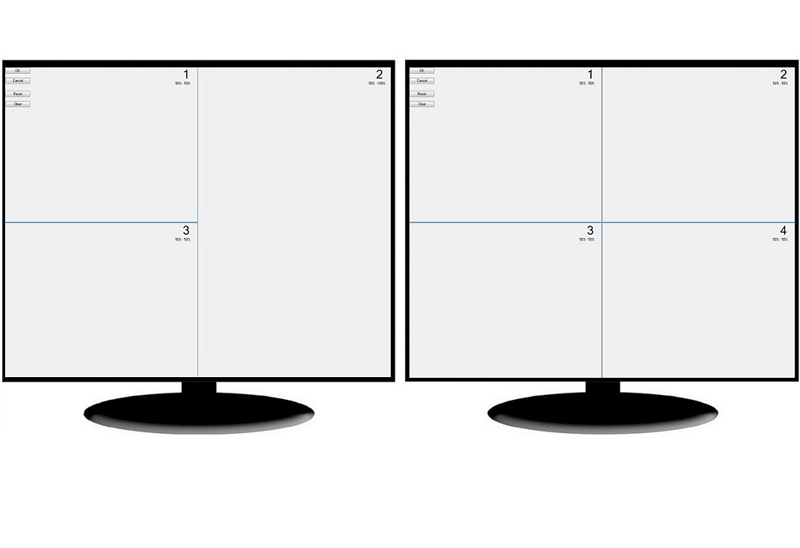
Split the Dual Monitor Desktop in Windows 8
There is a feature, which allows you to split the dual monitor desktop of Windows 8 to several non-intersecting areas for placing windows. This feature called "Desktop Divider".
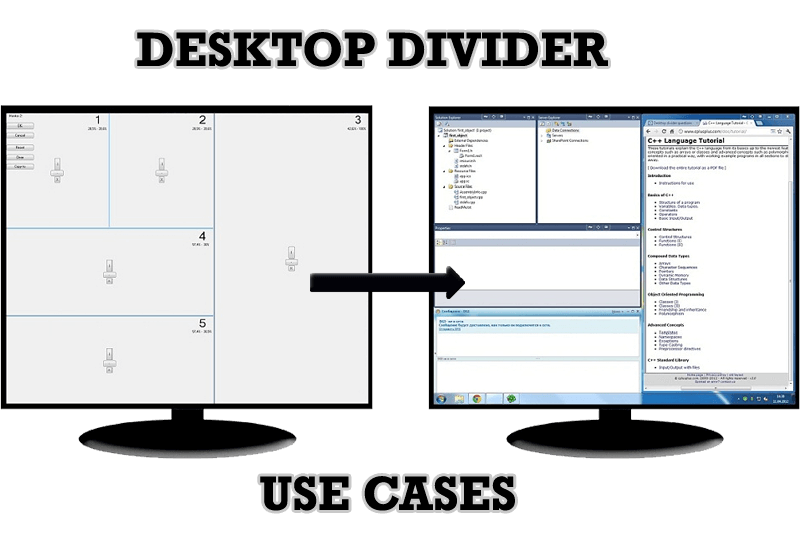
Desktop Divider: Use Cases
Desktop Divider is the new feature of Actual Window Manager and Actual Multiple Monitors. Here you can find some interesting examples of when this feature can be really useful.

Actual Multiple Monitors as the Best Dual Monitor Software for Lawyers
Advantages of using the best dual monitor software - Actual Multiple Monitors for lawyers.
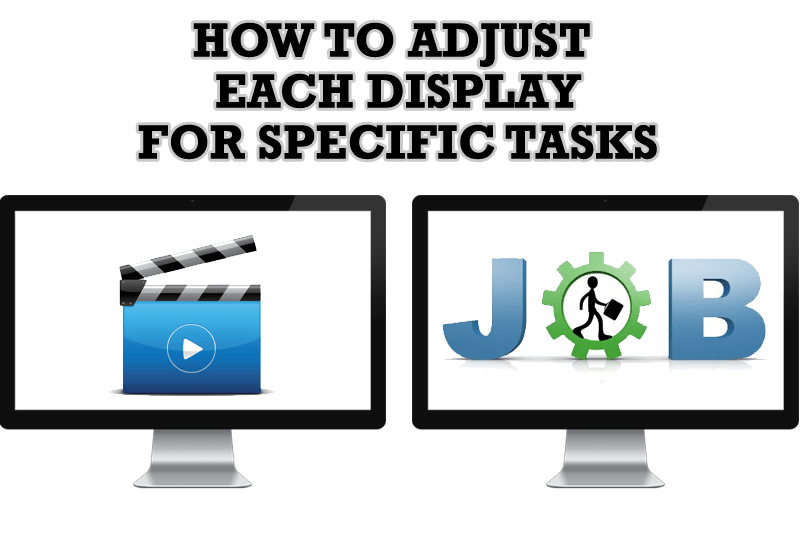
How to Adjust Each Display of Dual Monitor for Specific Tasks
In this article you'll learn one of the most popular configuration for dual monitors.

Optimize Microsoft Word by means of Actual Window Manager!
Actual Window Manager presents a great variety of functions for working in Microsoft Word. By using them, you will be able to decrease the time you usually waste on switching between windows of different documents, keep your desktop in order and work much quicker.

Find the best way to minimize Microsoft Outlook to the system tray
When a user works with several applications simultaneously, his/her taskbar is cluttered with windows and it is rather difficult to find a necessary one. Actual Window Minimizer can solve this problem by minimizing Microsoft Outlook windows either to the system tray or to any place on your screen in order to save some precious space in the taskbar.

Actual Window Manager Helps Online Traders Work Effectively
Actual Window Manager Helps Online Traders Work Effectively
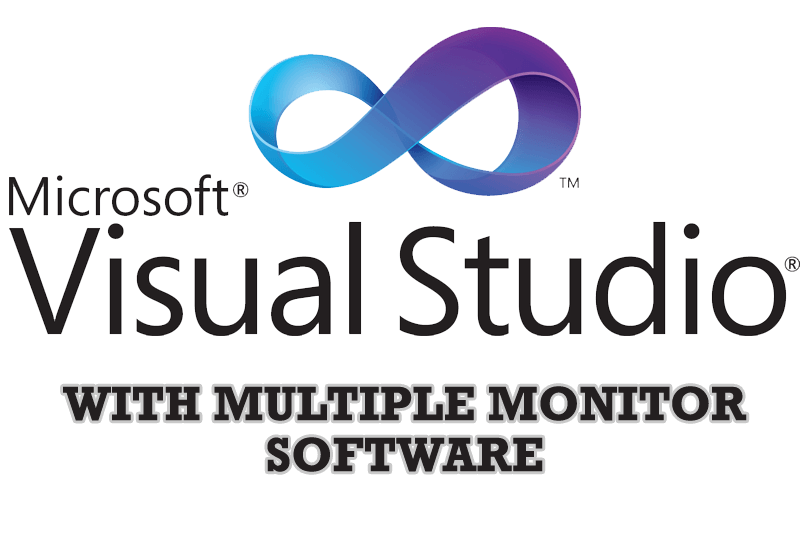
Microsoft Visual Studio 2010 with Multiple Monitor Software
Advantages of using Visual Studio 2010 in combination with Actual Multiple Monitors.

How can Actual Window Manager help multi-monitor users?
Get the full power of your multi-monitor configuration with Actual Tools!

