Articles
Minimize Programs Icons fr om Taskbar to Tray with the Actual Window Minimizer
Introduction
Today there is a problem of clattered the taskbar for people, who work with large amount of windows at the same time. To solve this problem many people resort to help of any software, which allows minimize any windows into the system tray. But if we deal with a really plenty of windows, soon the system tray turns into a bunch of icons, which occupy a huge space. Find among this the pile of garbage the desired window becomes very time consuming and nerve processes. That’s why we developed to you the Actual Window Minimizer, which allows hide all minimized window into the program itself. Let’s look to the Actual Window Minimizer.
Hide icons
No need to consider all existing functions. It's simple and clear. Consider only an advantage of our program, which distinguish it from many others, namely, the possibility to hide minimized windows into the program. Open the configuration window. There are a three blocks of different functions, but we are interested in only the third block 'option', specifically “tray icon option”.

Back to top
Put on the option “no icon”, press the save button. Ready. Now, minimize window into the system tray, you’ll not see it there. All minimized windows will be hiding into the program menu, not into the tray. Thus the taskbar and the system tray are free for the main tasks.
![]()
So, recover any windows you can one of the following methods. The first. Click the left mouse button on the Actual Window Minimizer icon in the system tray and find the line “unhide” there. This point contains a list of all the minimized windows. Select the desired window and click the left mouse button or select the point “Unhide all” to recover all minimized windows. The second method involves the same steps, but the list of minimized windows is appears by a combination of hot keys win + H.
![]()
Conclusion
So, if in the workflow you deal with the large amount of windows, then the Actual Window Minimizer – your choice. All that you need is hide secondary windows into the Actual Window Minimizer menu, while the taskbar and the system tray use for a main tasks. Make your work easy and pleasant, avoid the stress and enjoy. And remember, that contented man – healthy man.
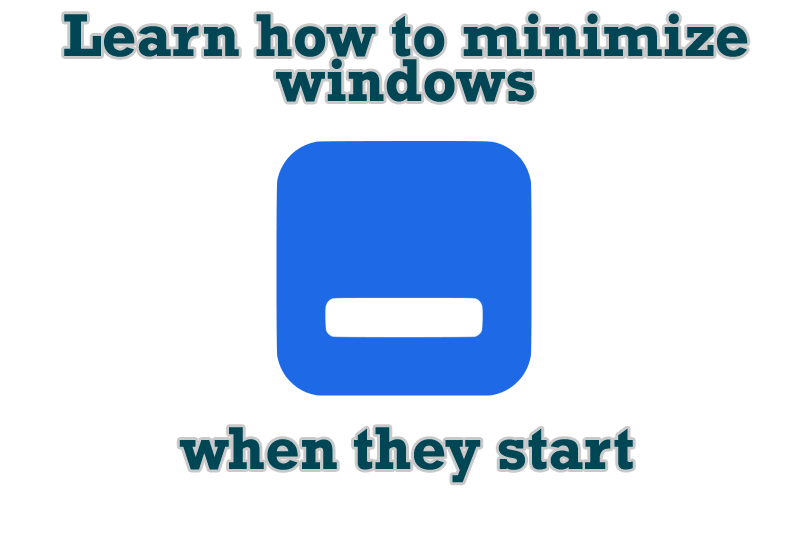
Minimize windows when they start
Automatically minimize Internet Explorer, Outlook Express or any other window upon opening!
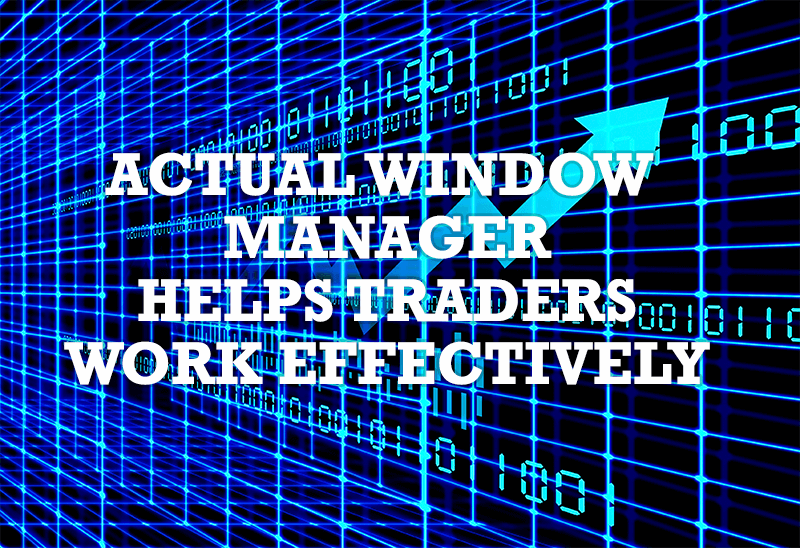
Actual Window Manager helps online stock and day traders work effectively
If you work with 8-10 applications, you are most likely to feel tired after an hour or two... This program is a complete solution for those who multitask in multiple applications simultaneously.

Enhance Your Favorite ICQ Client with Actual Title Buttons
Find out new interesting ways to improve your ICQ instant messaging experience.

Improve your Tablet PC software with Actual Window Manager
Actual Window Manager can increase Tablet PC productivity and consequently increase yours!

Improve MSN/Windows Messenger with Actual Title Buttons
New title buttons can help you vastly improve your work with MSN/Windows Messenger! Using Actual Title Buttons you will be able to add new Minimize Alternatively, Stay Always-on-Top, Make Transparent, Roll Up and other title buttons to MSN/Windows Messenger windows .

Discover new commands in standard Windows menu
Standard Windows system menu is rather convenient and easy to get to (right mouse button click on window title bar), but sometimes it is not enough.

Organizing Standalone Kiosk Access to Intranet with Actual Window Manager
Actual Window Manager will help you overcome the complications associated with the Intranet kiosk access.
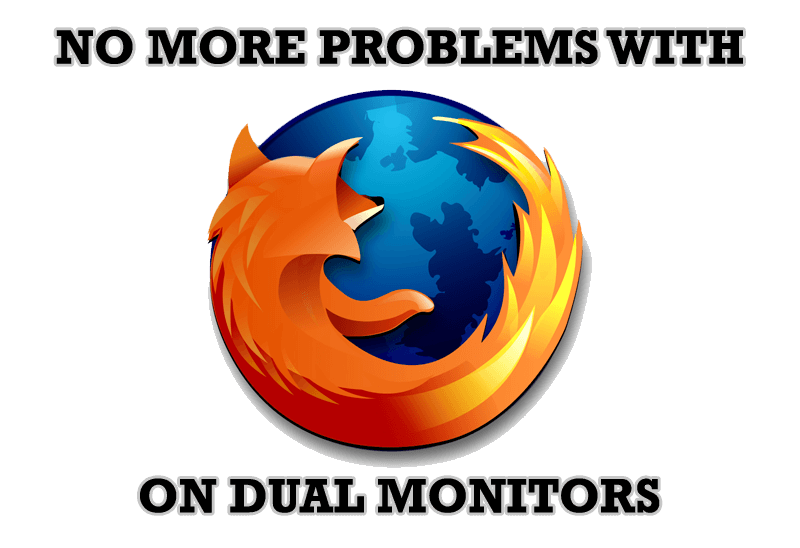
Mozilla Firefox and Dual Monitors: No More Problems
Have problems with Firefox on dual monitors? Actual Multiple Monitors will help to solve it.

How to save your data from unexpected loss
Internet Explorer, Outlook Express, MSDN, Windows Media Player, Windows Explorer and Windows Messenger conversation programs won't help you restore the necessary material. What to do? - You ask. We answer - use our Actual Window Guard program.
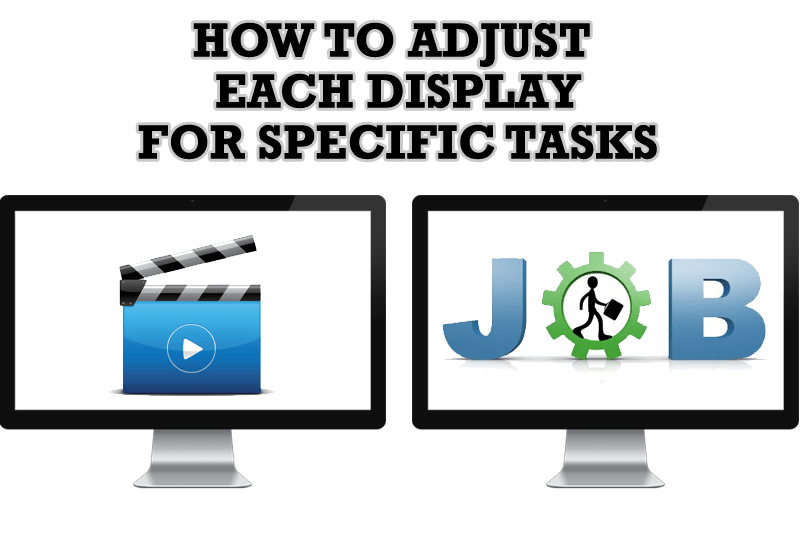
How to Adjust Each Display of Dual Monitor for Specific Tasks
In this article you'll learn one of the most popular configuration for dual monitors.

