Articles
How to Set Up Dual Monitor Wallpapers Slideshow
1. Introduction
Desktop personalization has become very topical in recent times. One article told that the easiest way to personalize your desktop - is the selection of quality personalized wallpapers. However, much more interesting is self-changing dual screen wallpapers over a period of time. Today this feature is available only in two high-quality multi-monitor products – Actual Multiple Monitors and Display Fusion. However, Display Fusion can not generally be considered, because it is much worse than Actual Multiple Monitors on all other parameters(Comparison Table). So, let's look to wallpaper slide show feature of Actual Multiple Monitors step by step.
2. Step by Step
At first, after installation you should open the configuration menu and selects the tab 'background'.
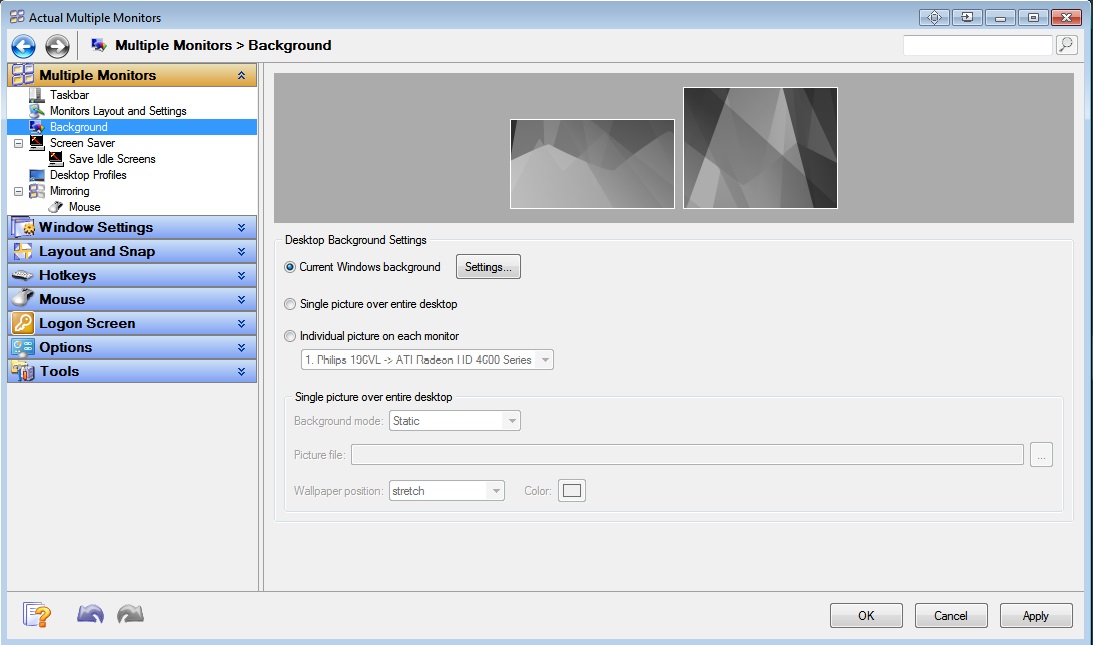
Next, choose what wallpaper's type you will use – Single picture over entire desktop (Dual Screen Wallpaper) or single picture on each monitor. After that in 'background mode' section you should tick the Slide Show.
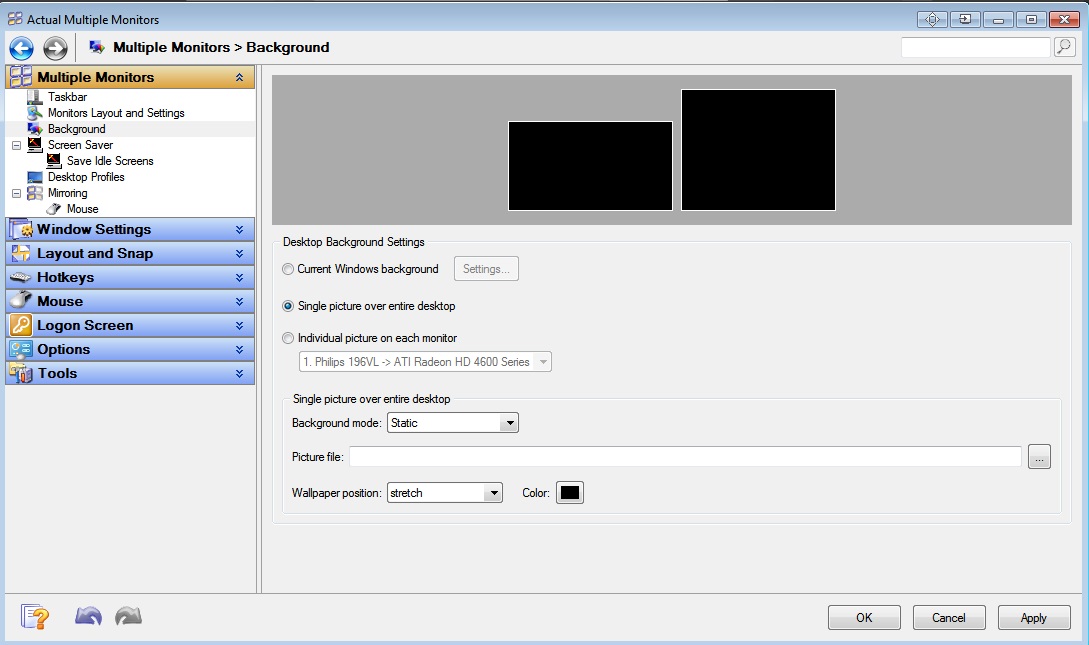
Next step should be add files for slide show. To add files click on the ‘Add File’ or ‘Add Folder’ and select a file or folder with the dual screen wallpapers (or simple wallpapers) accordingly.
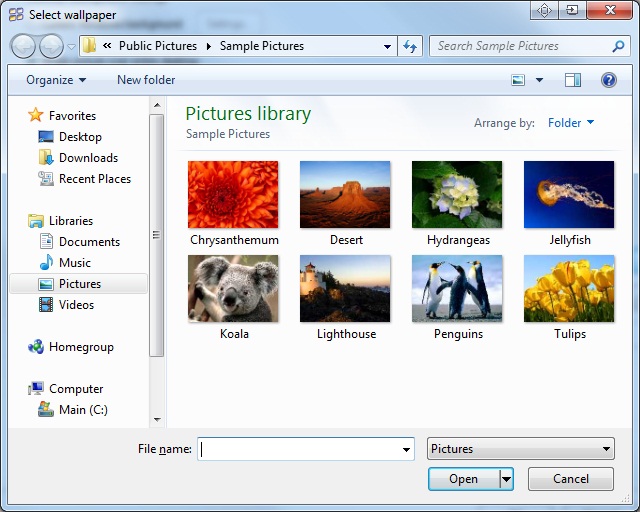
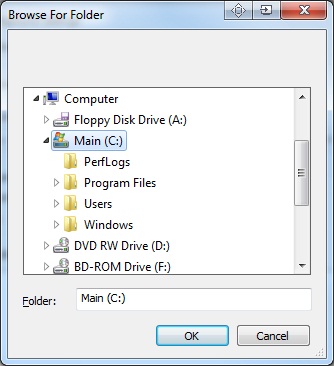
Below you can choose a period of time in wallpapers will be changed, wallpaper' position and background' color (in the new beta version available ‘random play order’ feature for slide show).
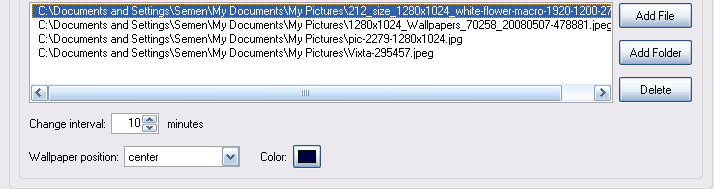
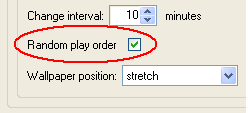
And finally, we do the same things for the second monitor. Click on the picture of a second monitor and repeat all steps.
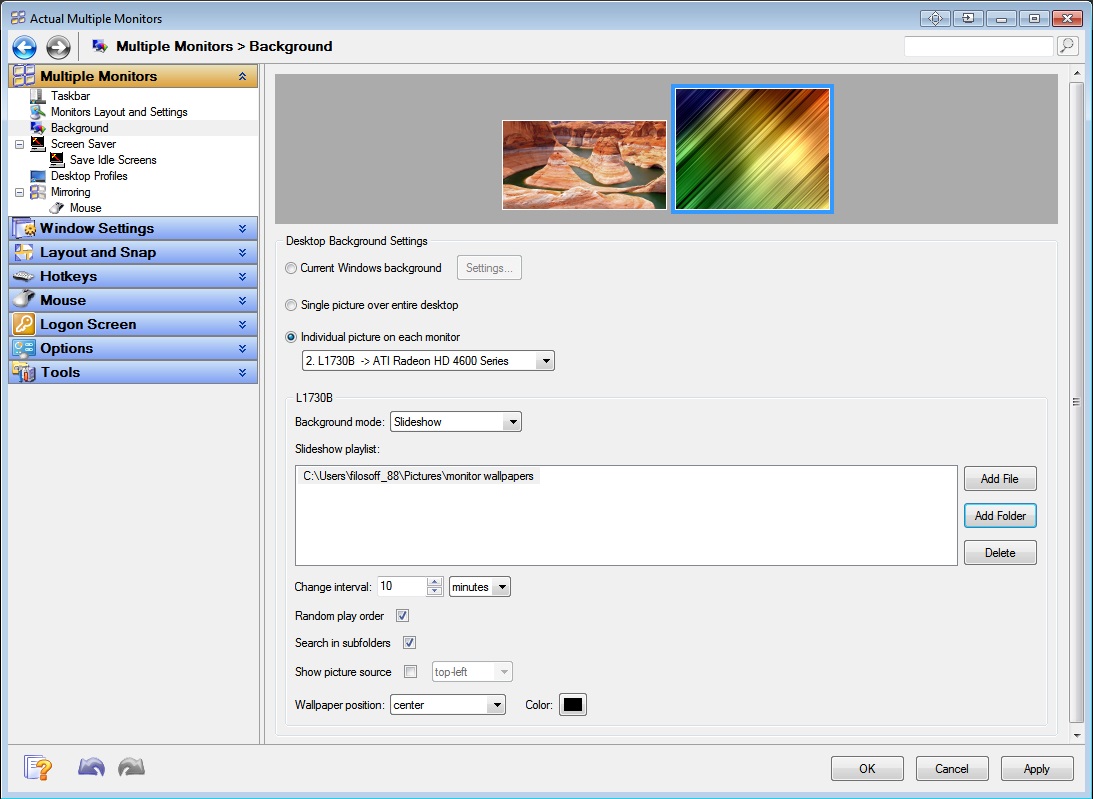
Click ‘Apply’ and enjoy the dual wallpapers slideshow.
We are working and developing our product every day, and if you have any specific suggestions please contact us. We strive to make your life more comfortable and enjoyable!

Recent Folders & Favorite Folders - New Title Buttons for Convenient Work
In the new version of Actual Window Manager you're got the opportunity of using two new title buttons - Recent Folders and Favorite Folders. These buttons will make your work more convenient.

Improve Yahoo Messenger with Actual Title Buttons
Enhance your work with Yahoo Messenger with the help of Actual Title Buttons. Now you can add a whole bag full of new nifty buttons that will make Yahoo Messenger more convenient, stylish and pleasurable to work with.
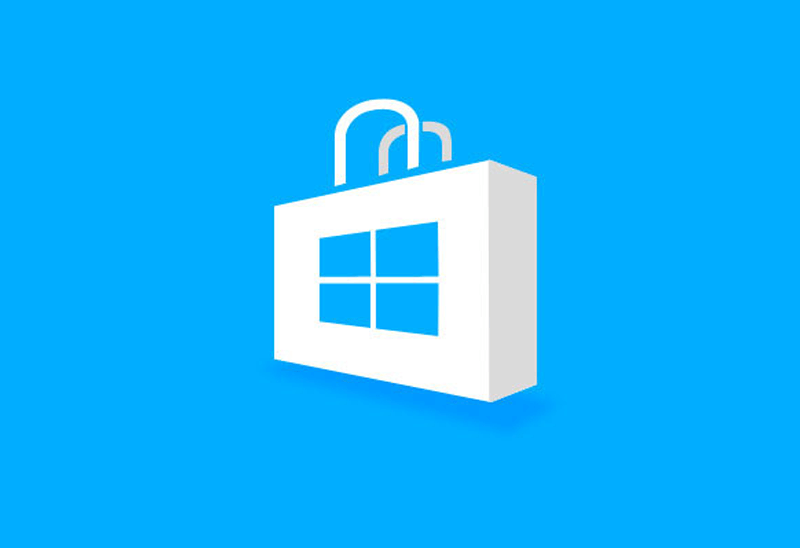
How to Run Windows Store App in a Window on Desktop
New feature in Actual Multiple Monitors transforms Modern/Metro apps to conventional resizable windows on user’s desktop.
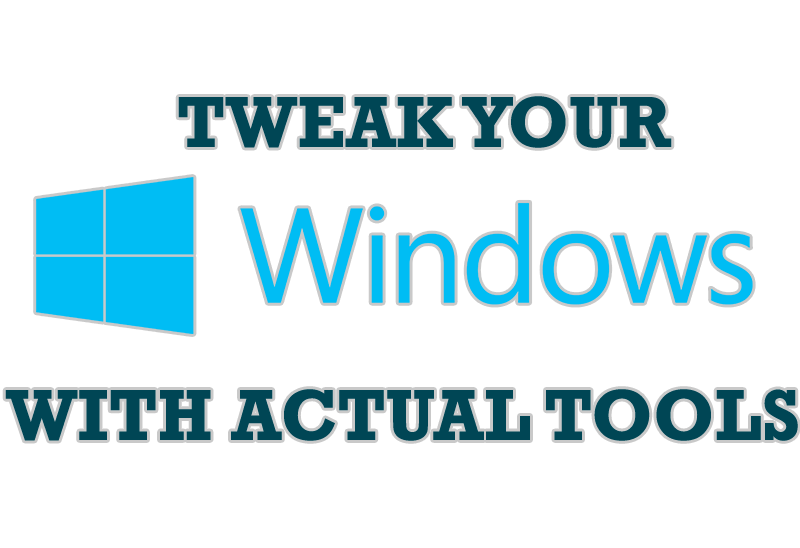
Windows tweaks by Actual Tools
There are unlimited ways to use Actual Tools programs for tweaking your Windows Operating System.
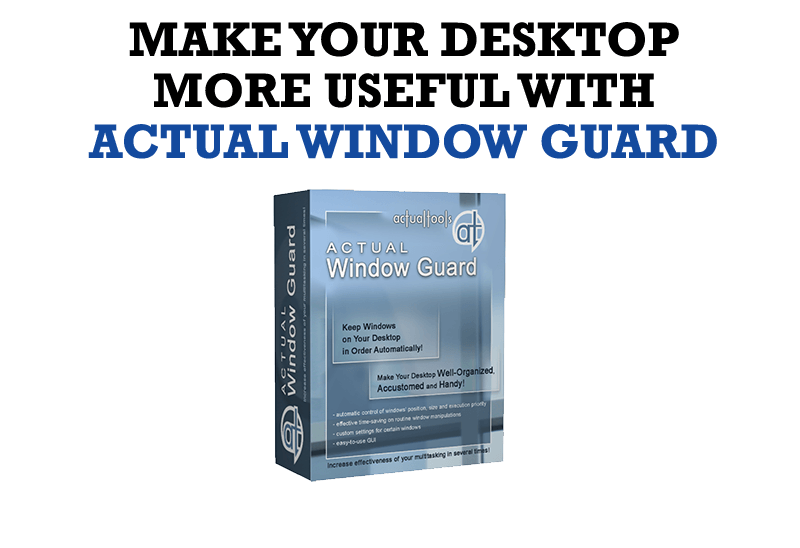
How to Make Your Desktop More Useful with Actual Window Guard
Best software to get full control of startup windows.

Users of AccountEdge 2013 choose Dual Monitors with Actual Multiple Monitors Software
Actual Multiple Monitors as the Best Dual Monitor Software for accountants. How Actual Multiple Monitors can help users of AccountEdge 2013 on dual monitors?
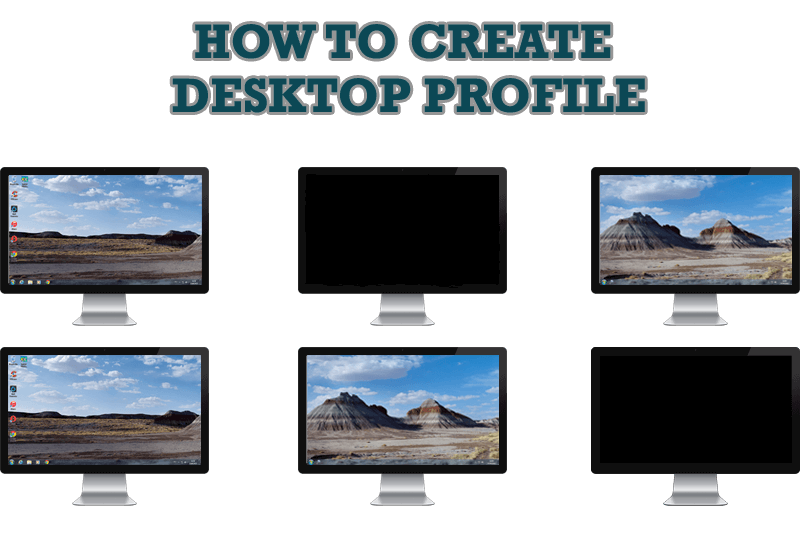
How to Creare a Desktop Profile for Multiple Monitor Desktop
Learn how to create a desktop profile for multiple monitor desktop for quick switching between settings.

How to keep size and position of Windows Explorer folders
You can set a position and a size of any folder's window. Like a genie, Actual Window Manager will remember your wish and carry out it properly. Now when you click My Computer or My Documents you'll be sure where exactly the window will appear.
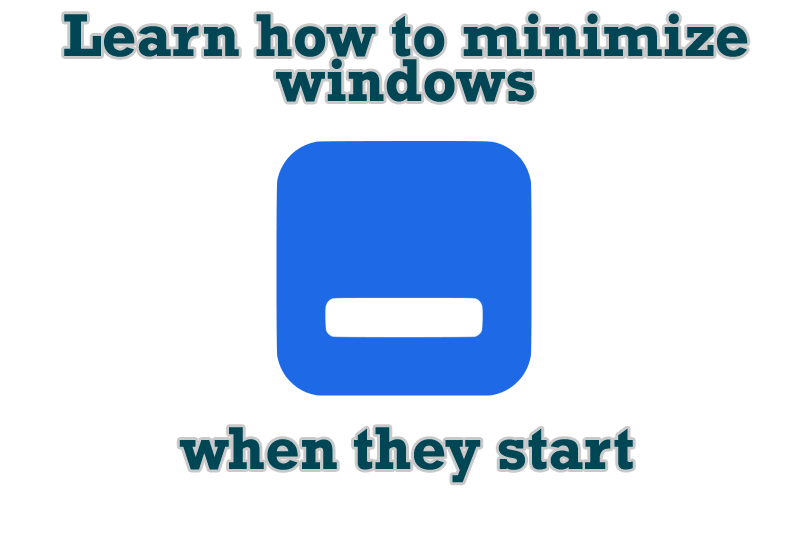
Minimize windows when they start
Automatically minimize Internet Explorer, Outlook Express or any other window upon opening!
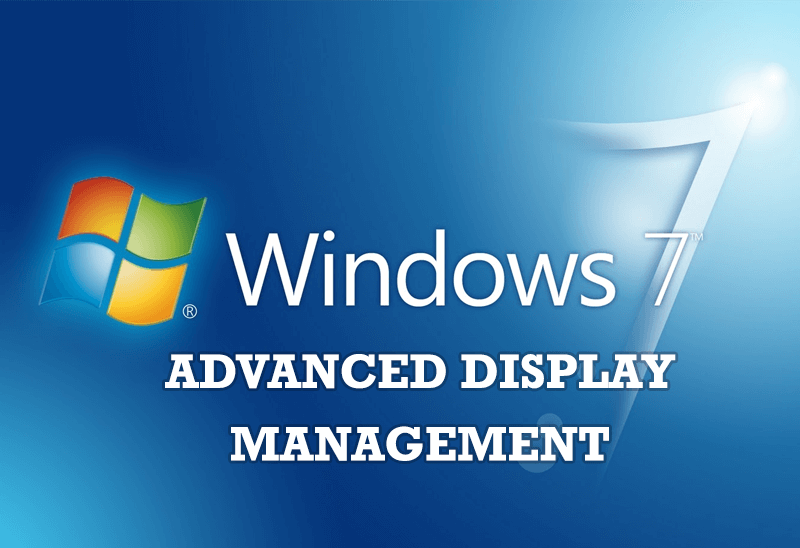
Advanced Display Management of Windows 7 in Actual Multiple Monitors
Now users can use advanced display management (display orientation, clone this monitor, etc.)in Actual Multiple Monitors.








