Articles
Actual Window Manager And Transparent Spreadsheets
Actual Window Manager can be used to solve many problems and is really multifunctional, but recently we have received a letter from one of our users with the certain problem. The matter is that when working with Excel worksheets he wants to put an image under the spreadsheet list and make a picture of the screen.
Nothing is so simple when you use Actual Window Manager and the transparency effect.
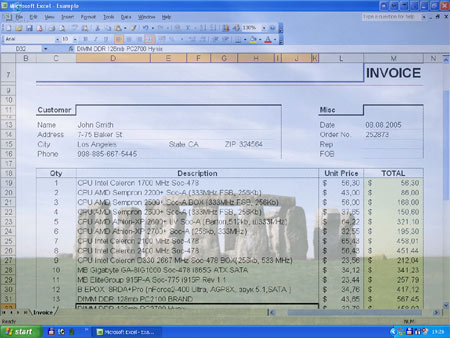
But let us discuss the solution of this interesting question step by step:
Step 1:
First of all we should open an Excel worksheet and enter all necessary data.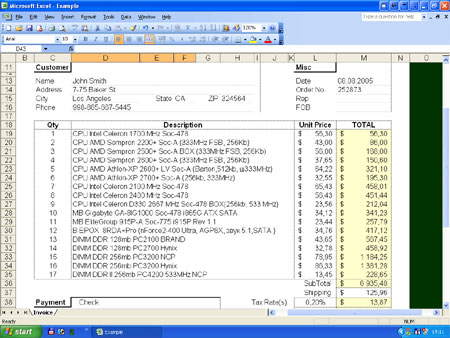
Step 2:
Open an image file in another window, using an internal Windows viewer, e.g. ACDsee or any other image viewer you like.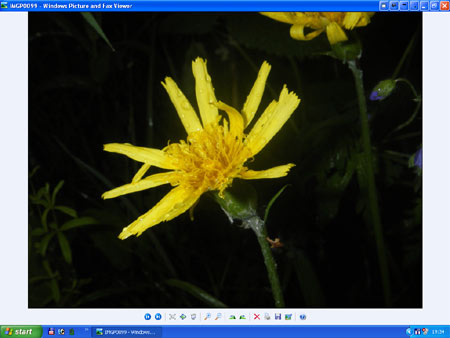
Step 3:
Make your worksheet active and click Stay Always-on-Top button in title bar.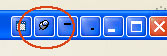
Step 4:
Make worksheet semi-transparent with the help of our Actual Window Manager. Right-clicking Make Transparent button displays a context menu where you can choose one of the predefined levels of transparency.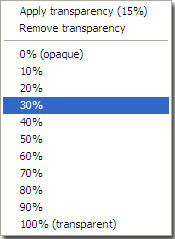
With the help of this menu, you can easily choose the desired level of transparency.
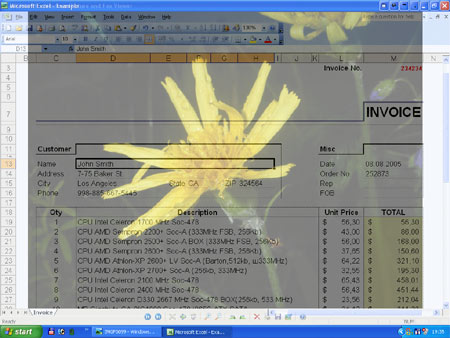
Step 5:
Make the picture of the screen (Use 'Print Screen' key for that purpose). After that, your screenshot will be saved in clipboard.Step 6:
Open Microsoft Paint or any other graphics editing application (Adobe Photoshop etc.).Step 7:
Then use 'Paste' button in this graphics editing application (Microsoft Paint, Adobe Photoshop etc.) to paste a picture.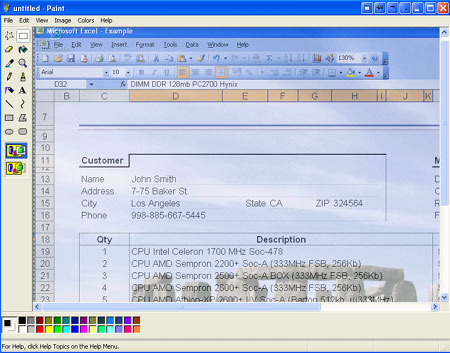
Now your picture file is ready. So, you may print this picture or save it on your hard drive.
And Here Is Another Solution of the Same Problem
If you want to work with Excel and see a picture as a background, all at the same time, make a picture a desktop background in Display Properties menu, and after that make Excel worksheet transparent.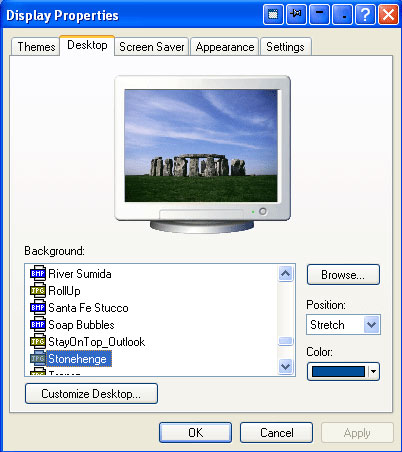
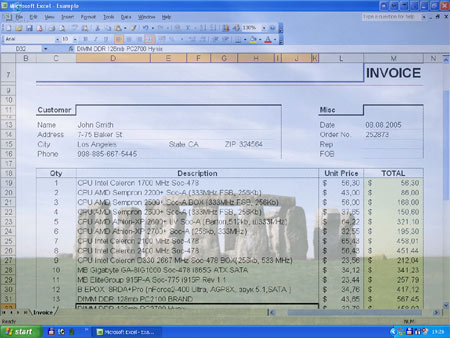
In this article we illustrated only one feature of Actual Window Manager but it will help you to save your time and efforts when you work with several applications simultaneously. It has more than 40 productive tools which you can use to control every window on your screen. Try it out - it is very handy and easy to use.
Useful Links
See the following links that will be your guides in getting acquainted with Actual Window Manager:
- Download the fully-functional 60-days trial version of Actual Window Manager right now. It is completely free!
- Actual Window Manager Home – the official page where you can download or order the risk-free version and read what users say about Actual Window Manager.
- Actual Window Manager Help section – the full list of features available in Actual Window Manager.
- Here you can find the information on how to create specific settings for any window.
Check out our articles. You can find other ways for using the features presented by Actual Window Manager which are sure to make your work easier!
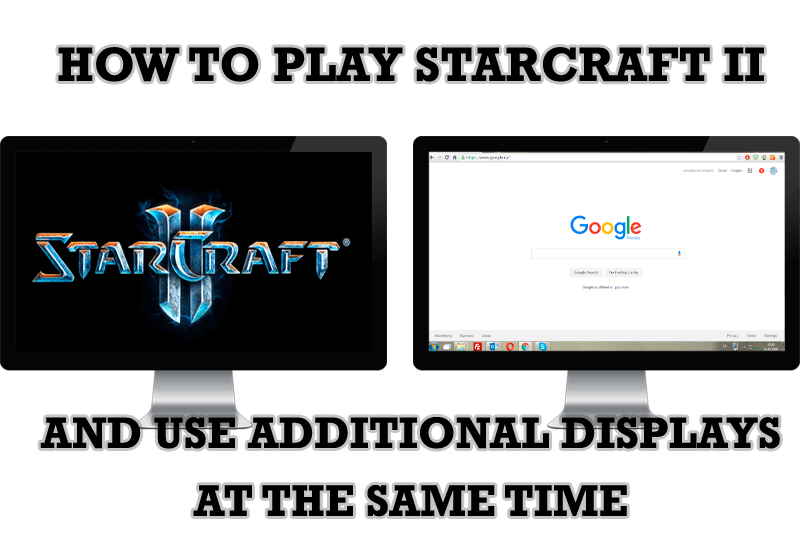
How to Play StarCraft 2 on Dual Monitors: Tips and Tricks
Get a better control on StarCraft 2 in a multiple displays environment with Actual Multiple Monitors.

Actual Multiple Monitors as the Best Dual Monitor Software for Lawyers
Advantages of using the best dual monitor software - Actual Multiple Monitors for lawyers.

Multiple Monitors: Wrap the Mouse around the Desktop
Remove the desktop boundaries with Actual Multiple Monitors.
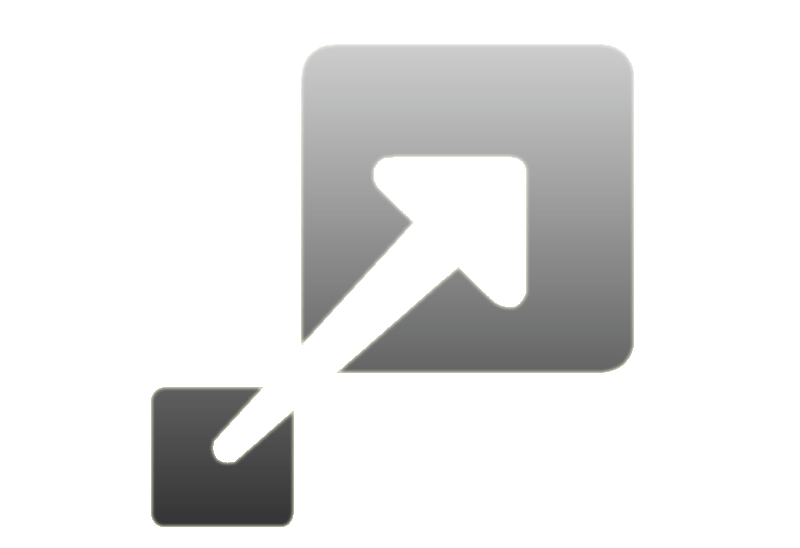
How to Resize a Window to the Desired Size in One Click
Actual Window Manager provides an additional title button, which allows you resize a window to desired size in one click.
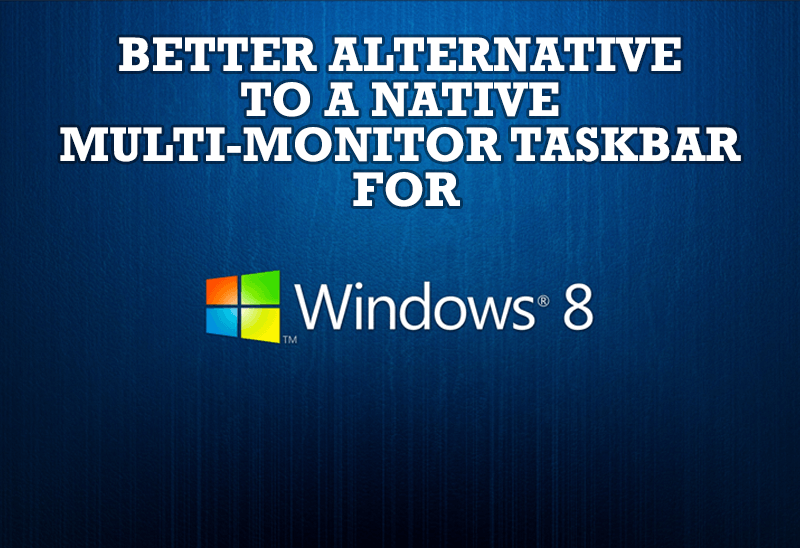
Windows 8: Better Alternative to a Native Multi-Monitor Taskbar
Comparison of Windows 8 native multi-monitor taskbar with the alternative provided by Actual Multiple Monitors.

Organize your desktop in a neat way!
Split your desktop into well-defined areas to keep your windows in a strict order.
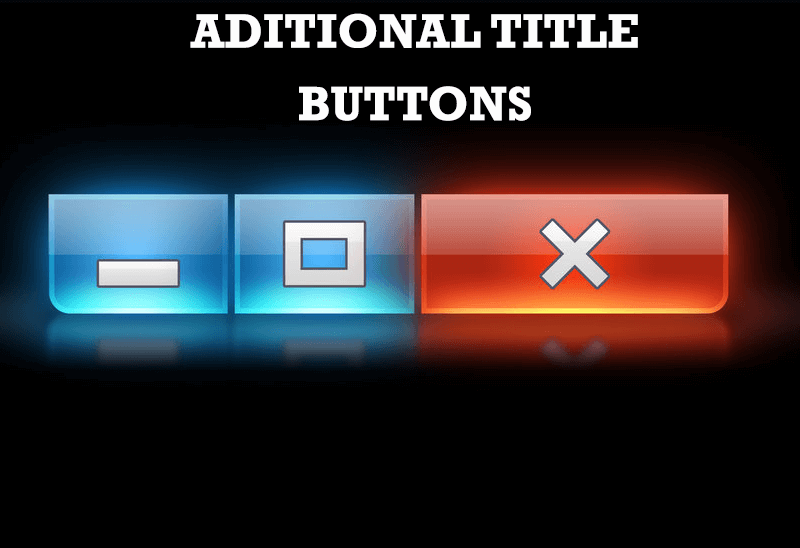
Additional Title Buttons on Dual Monitors in Windows 8
To help you manage dual monitors in Windows 8, Actual Window Manager provides additional title buttons.

Improved Windows 8/8.1 Dual Monitor Taskbar
Multiple monitor support in Windows 8.1 contains only several new features, including a limited multi-monitor taskbar. This is not enough to make work with several displays convenient. That is why Actual Multiple Monitors provides a large set of different tools improving multiple-monitors environment. This is a best alternative to the native Windows 8.1 multiple monitor support.
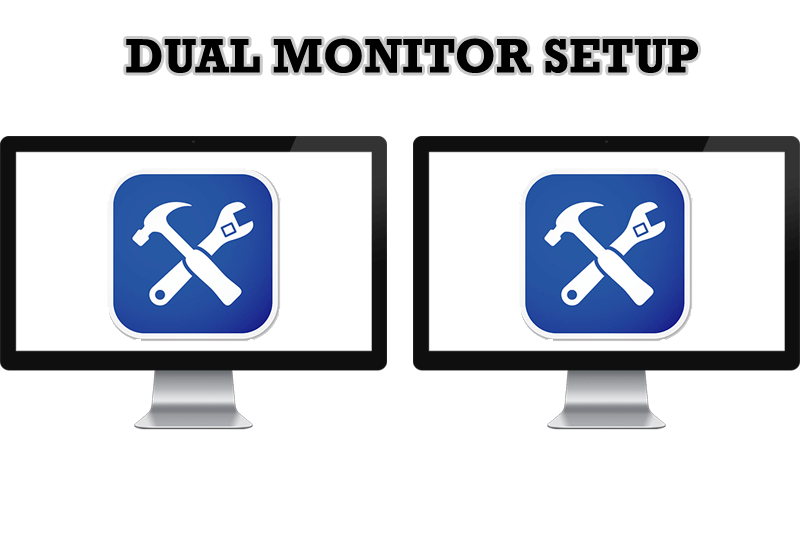
Dual Monitor Set Up
How to Setup Dual Monitor.

How to Create and Use Desktop Profiles for Dual Monitors in Windows 8
Learn how to improve your desktop environment with Actual Multiple Monitors in Windows 8.

