Articles
Absolute Effect Of Using Any Scientific, Math And Windows Calculators
- Introduction
- How to Observe Calculator While Working with Other Programs
- Don't Spend Time on Loading
- Enjoy Wallpaper Beauty
- Save the Calculator Window Position
- An Alternative Way of Copy-Pasting Figures
- Conclusion
- Actual Window Manager Useful Links
Introduction
Microsoft Calculator is a calculation application included with all Windows operating systems. It has a simplified interface, small size, and can perform all of the functions of most four-function or scientific calculators. When computer specialists announced that now we can work with different types of calculator-applications, the life of many scientists, students and accountants has become much easier. Today we offer you an additional chance to make your work more successful, effective and impetuous by using Actual Window Manager.
Actual Window Manager is an innovative desktop organization application that to add simplicity and effectiveness to your work with Calculator and other windows. Using it you can add new ![]() Minimize Alternatively,
Minimize Alternatively, ![]() Stay Always-on-Top,
Stay Always-on-Top, ![]() Roll Up,
Roll Up, ![]() Make Transparent and other extra buttons to any window title bar. You will be able to minimize any window to tray or to virtually any place on your desktop (this feature is extremely convenient when working with e-mail), automatically close annoying windows, maximize certain windows or minimize them on startup, save and restore window's size and position and much more...
Make Transparent and other extra buttons to any window title bar. You will be able to minimize any window to tray or to virtually any place on your desktop (this feature is extremely convenient when working with e-mail), automatically close annoying windows, maximize certain windows or minimize them on startup, save and restore window's size and position and much more...
But let us return to the point and see how Actual Window Manager can improve our Calculator.
How to Observe Calculator While Working with Other Programs
Don't Spend Time on Loading Calculator
Enjoy Wallpaper Beauty
Save the Calculator Window Position
An Alternative Way of Copy-Pasting Figures
With the Stay Always-on-Top
tool, you can keep the Microsoft Calculator on top of the screen that lets you always observe it
even if you work with another application at a time. The ![]() Stay Always-on-Top button can be added to
any window's title bar and that is very convenient.
Stay Always-on-Top button can be added to
any window's title bar and that is very convenient.
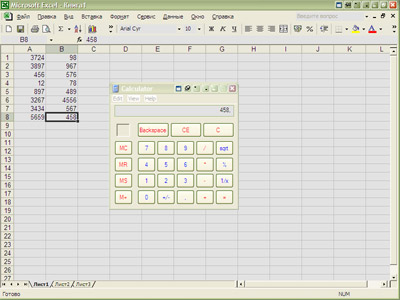
For example, you can work with Calculator and Microsoft Excel simultaneously, i.e. all calculations or corrections are included into Excel immediately without any loss of results. Frustrating and tiresome restoring of windows is not your problem anymore!
With the help of ![]() Minimize Alternatively
button you will be able to reduce the Calculator window to the system tray if you do not need it right
now. Next time when you would like to use it, just click the button's icon placed next to the
clock and the Calculator window appears. You will discover that it is much more convenient
for people who regularly use the program.
Minimize Alternatively
button you will be able to reduce the Calculator window to the system tray if you do not need it right
now. Next time when you would like to use it, just click the button's icon placed next to the
clock and the Calculator window appears. You will discover that it is much more convenient
for people who regularly use the program.
![]()
We recommend you to use the Minimize to Tray tool to avoid a tedious procedure of loading Calculator through the Startup menu (Startup -> Programs -> Standard -> Calculator).
Moreover, using this feature will help you to free the taskbar thus saving space for more urgent programs. You can also minimize Calculator into a small icon, which is placed on the screen. You can drag this icon anywhere on the screen and choose its position and size. If you then double-click it, the default action is to restore the normal window and remove the icon from the desktop/screen.
The ![]() Make Transparent tool helps you achieve a stunning effect which you'll inevitably
like. You can apply any rate of transparency effect from a context menu (right click) for
Calculator in Windows® 2000/XP/2003/Vista. Thanks to the transparency effect you will see the beauty of your
Windows interface while working and create your own variants of decorative wallpapers.
Make Transparent tool helps you achieve a stunning effect which you'll inevitably
like. You can apply any rate of transparency effect from a context menu (right click) for
Calculator in Windows® 2000/XP/2003/Vista. Thanks to the transparency effect you will see the beauty of your
Windows interface while working and create your own variants of decorative wallpapers.

What is more, the Make transparent tool is the handiest and the most appropriate way to work successfully with Calculator and another window opened simultaneously. Do not think about the necessity to minimize and restore windows; just enjoy rapidness of your work!
If the window of the program you run, for example, Calculator is always located somewhere where you don't want it to be, Actual Window Manager will astonish you. Now you can rule the Calculator window and put all your desktop applications in order - automatically.
If you often use Calculator program, if you want to open it where you indicate, our program is made for you. You can set a position of Calculator window and, like a genie, Actual Window Manager will remember your wish and carry it out properly. Now when you run Calculator you'll be sure where exactly the window will appear.
Left-click an additional ![]() Copy to Clipboard button to copy the figures contained in the Calculator to the Windows® clipboard. Using this button (and its
Copy to Clipboard button to copy the figures contained in the Calculator to the Windows® clipboard. Using this button (and its ![]() Paste from Clipboard relative) to operate with the clipboard is far more quicker than using the commands of the same name in window's Edit menu, especially when using such alternative input device as touch screen (for example, on Tablet PC).
Paste from Clipboard relative) to operate with the clipboard is far more quicker than using the commands of the same name in window's Edit menu, especially when using such alternative input device as touch screen (for example, on Tablet PC).
Conclusion
No matter if you use standard Microsoft Calculator, scientific or a math one, Actual Windows Manager will be an excellent helper in simplifying your work. It has more than 40 productivity tools which you can use to control every window on your screen.
Interested? Want to see how Actual Windows Manager works? Try it out - it is simple to learn and use, and we think you will want to keep it once you see what it does for you!
Actual Window Manager Useful Links
See the following links that will be your guides in getting acquainted with Actual Window Manager:
- Download the fully-functional 60-days trial version of Actual Window Manager right now. It is completely free!
- Actual Window Manager Home – the official page where you can download or order the risk-free version and read what users say about Actual Window Manager.
- Actual Window Manager Help section – the full list of features available in Actual Window Manager.
- Here you can find the information on how to create specific settings for MIcrosoft Calculator or any other window.
Check out our articles. You can find other ways for using the features presented by Actual Window Manager which are sure to make your work easier!

Discover new commands in standard Windows menu
Standard Windows system menu is rather convenient and easy to get to (right mouse button click on window title bar), but sometimes it is not enough.
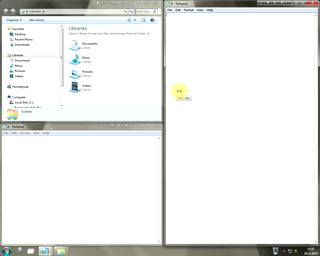
Window Group Sizing and Dragging — Organize Your Workspace Easily
In the desire to own large screens with a high resolution, we buy 4K monitors, connect televisions and projectors to computers, and assemble multi-monitor systems, but we face the problem of effective use of the new display space.
Using Actual Multiple Monitors you can solve this problem in a jiffy.
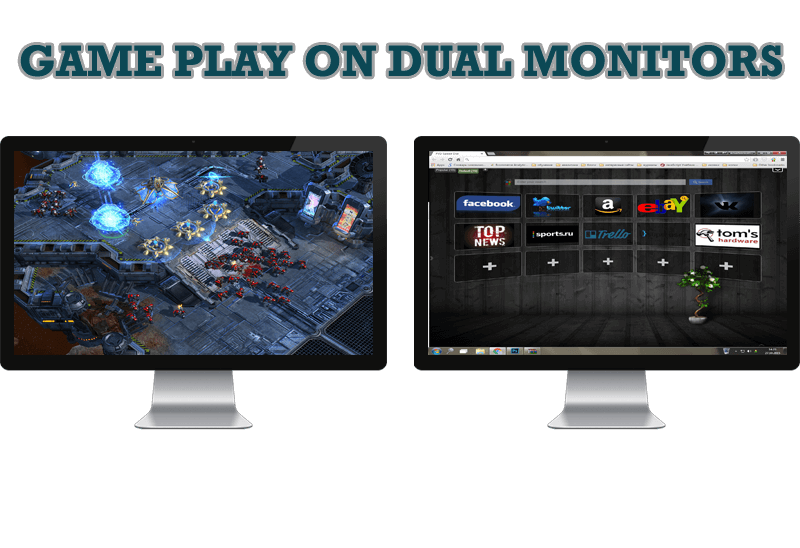
Game Play on Dual Monitors with Actual Multiple Monitors Software
Learn how Actual Multiple Monitors software may help you to play games on dual monitors.

How to Create and Use Desktop Profiles for Dual Monitors in Windows 8
Learn how to improve your desktop environment with Actual Multiple Monitors in Windows 8.
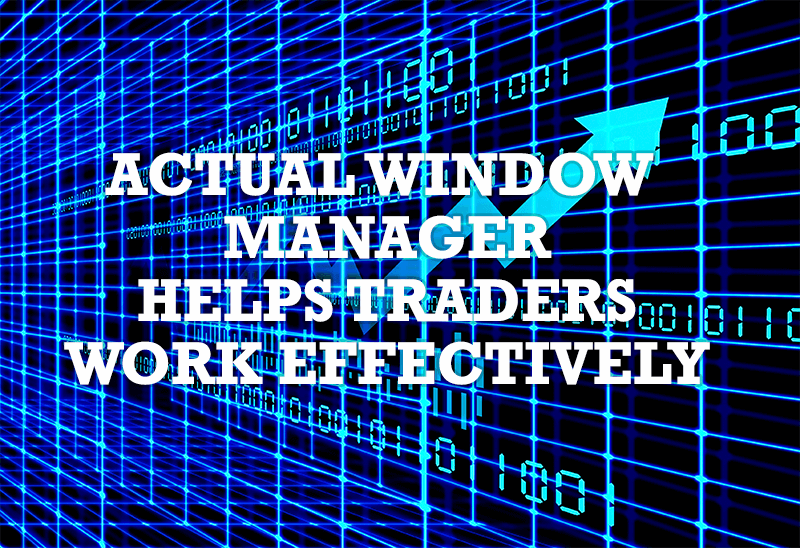
Actual Window Manager helps online stock and day traders work effectively
If you work with 8-10 applications, you are most likely to feel tired after an hour or two... This program is a complete solution for those who multitask in multiple applications simultaneously.
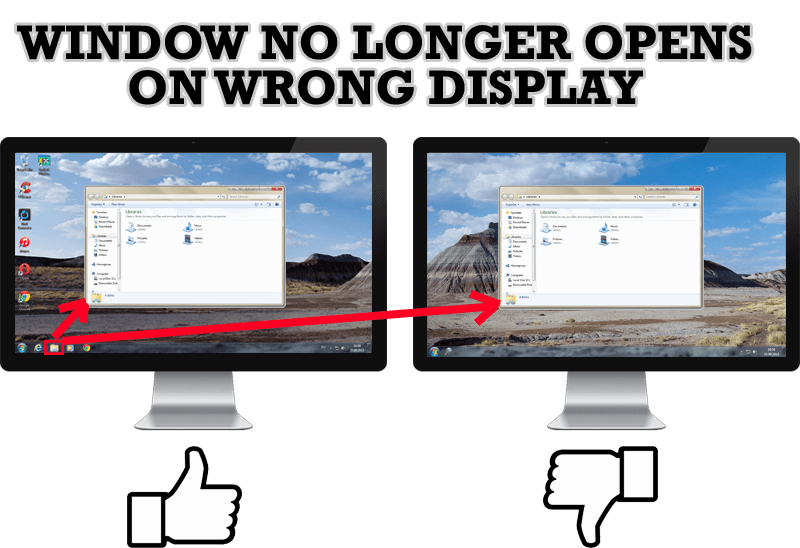
Specific Settings - Window no Longer Opens on Wrong Display
Create specific settings for a window - and it will no longer open on a wrong monitor.

Optimize Adobe Acrobat Reader by means of new functional buttons
Such innovative functions as Make Transparent, Stay Always-on-Top, Minimize to Tray, Roll Up etc. will make your work with Adobe Acrobat Reader much easier and more productive.

Actual Window Manager is a must-have tool for users of Remote Desktop/Terminal services
Now unwanted effects can be completely solved or, at least, significantly diminished by Actual Window Manager.
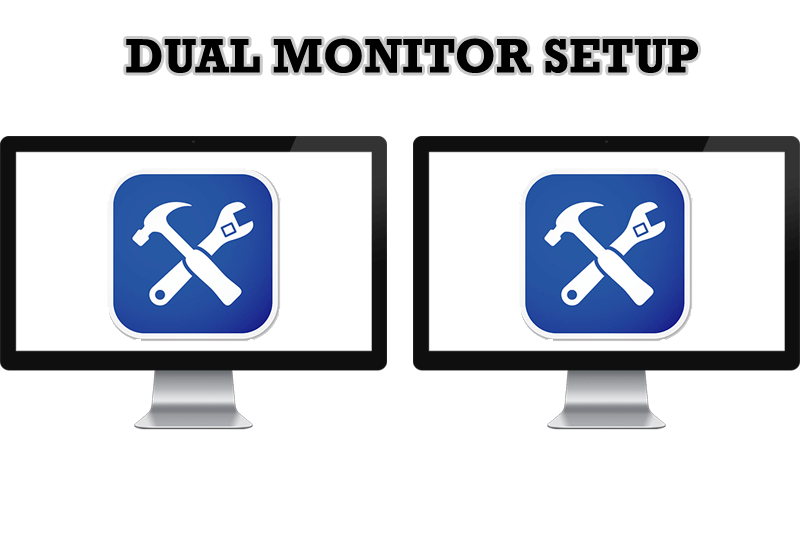
Dual Monitor Set Up
How to Setup Dual Monitor.

Absolute effect of using any scientific, math and Windows calculators
No matter if you use standard Microsoft Windows Calculator, scientific or a math one, Actual Window Manager will be an excellent helper in simplifying your work.

