Articles
How to Set Up an Image Slideshow from Google or Flickr as Desktop Background on Multiple Monitors
Introduction
This article tells you about a new feature of Actual Multiple Monitors software, which was released in version 5.0. This feature allows the setting of an images slideshow found on Google Image Search or on Flickr as the desktop background for multiple monitors. There are two ways of using this feature: one image over the entire desktop or an individual image for each monitor. You do not even find the same functionality for dual monitors in Windows 8.
2. Google Search Images
2.1. Google - Individual Picture on Each Monitor
To set up Google Web Search Image to each monitor separately, use the following instructions:
- Open the configuration window of Actual Multiple Monitors and go to the “Backgrounds” point in the left menu.
- Check the Individual Picture on Each Monitor box. Select the desired monitor and set the “Web Slideshow (Google)” in the Background Mode field.
- Now click the Modify button and input the desired text in the Search Text field in the opened window. Then press the OK button.
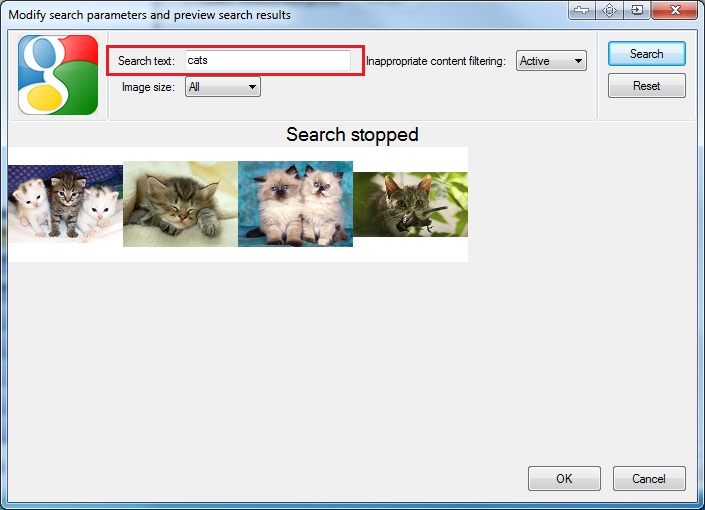
- Set the desired parameters for the wallpaper bottom.
- Select the next monitor, and repeat 1-4 steps for it.
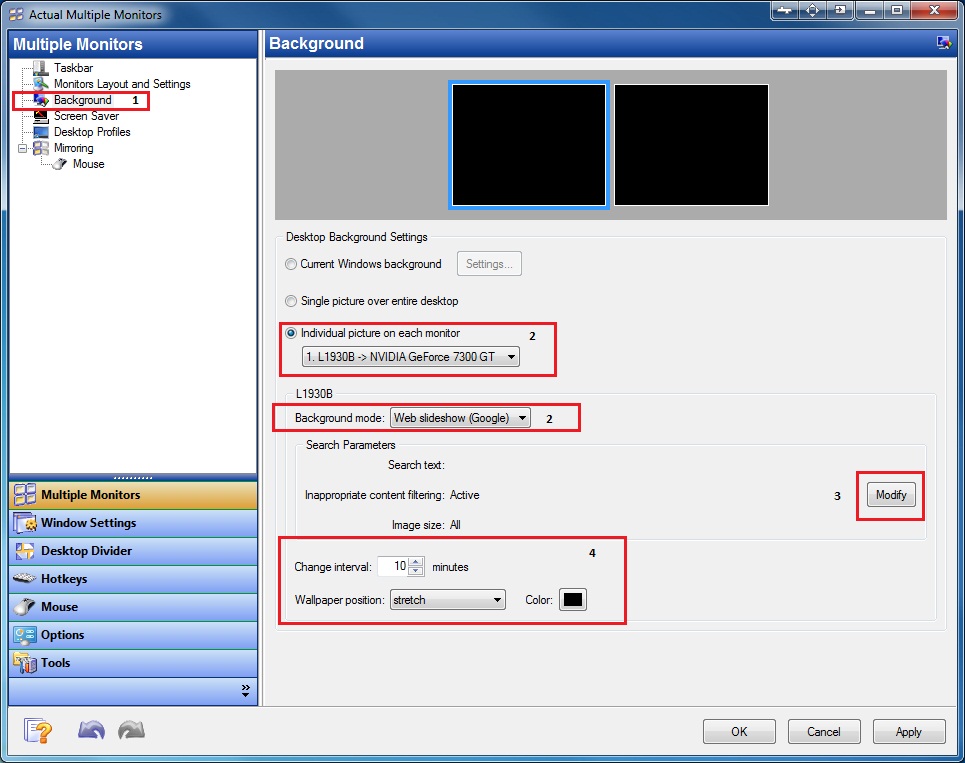
2.2. Google - Single Image Over Entire Desktop
To set up Google Web Search Image across the desktop, use the following instructions:
- Open the configuration window of Actual Multiple Monitors and go to the “Backgrounds” point in the left menu
- Check Single Picture Over Entire Desktop box. Then set the “Web Slideshow (Google)” in the Background Mode field.
- Now click the Modify button and input the desired text in the Search Text field in the opened window. Then press the OK button.
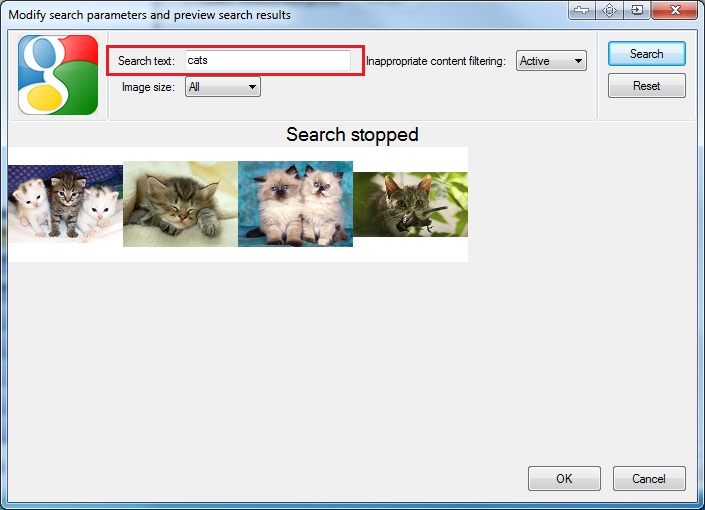
- Set the desired parameters for the wallpaper bottom.
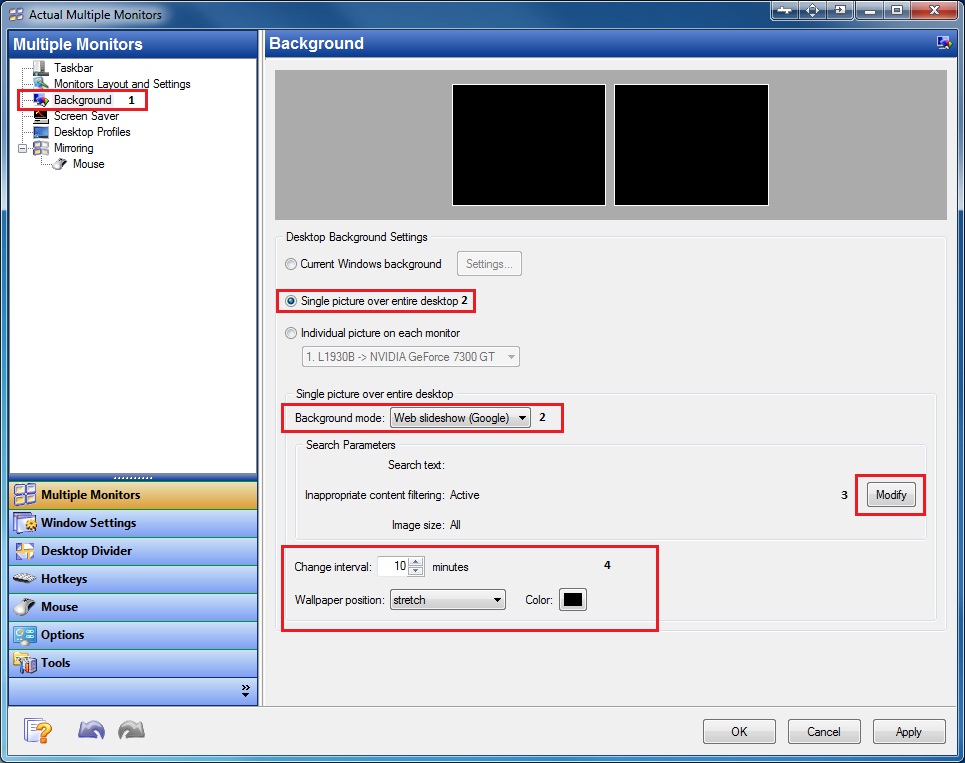
3. Flickr Images
3.1.Flickr - Individual Picture on Each Monitor
To set up Flickr images to each monitor separately, use the following instructions:
- Open the configuration window of Actual Multiple Monitors and go to the “Backgrounds” point in the left menu.
- Check the Individual Picture on Each Monitor box. Select the desired monitor and set the “Web Slideshow (Flickr)” in the Background Mode field.
- Now click the Modify button and input the desired text in the Search Text field in the opened window. You can also search images for a user e-mail or group name. Then press the OK button.
- Set the desired parameters for the wallpaper bottom.
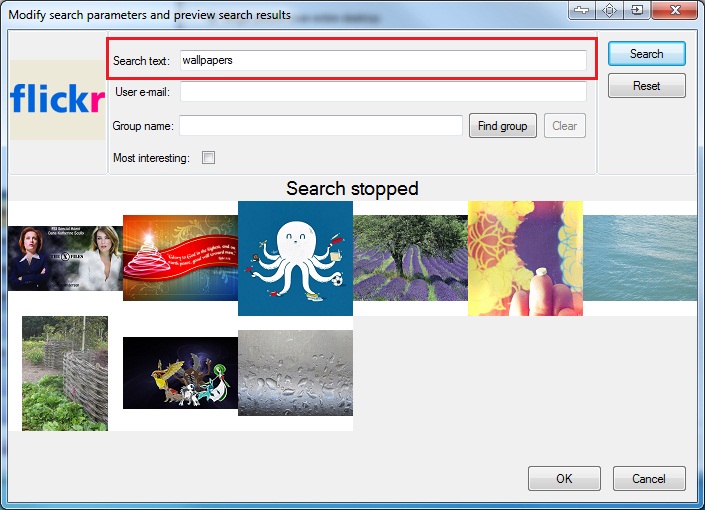
- Select the next monitor, and repeat 1-4 steps for it.
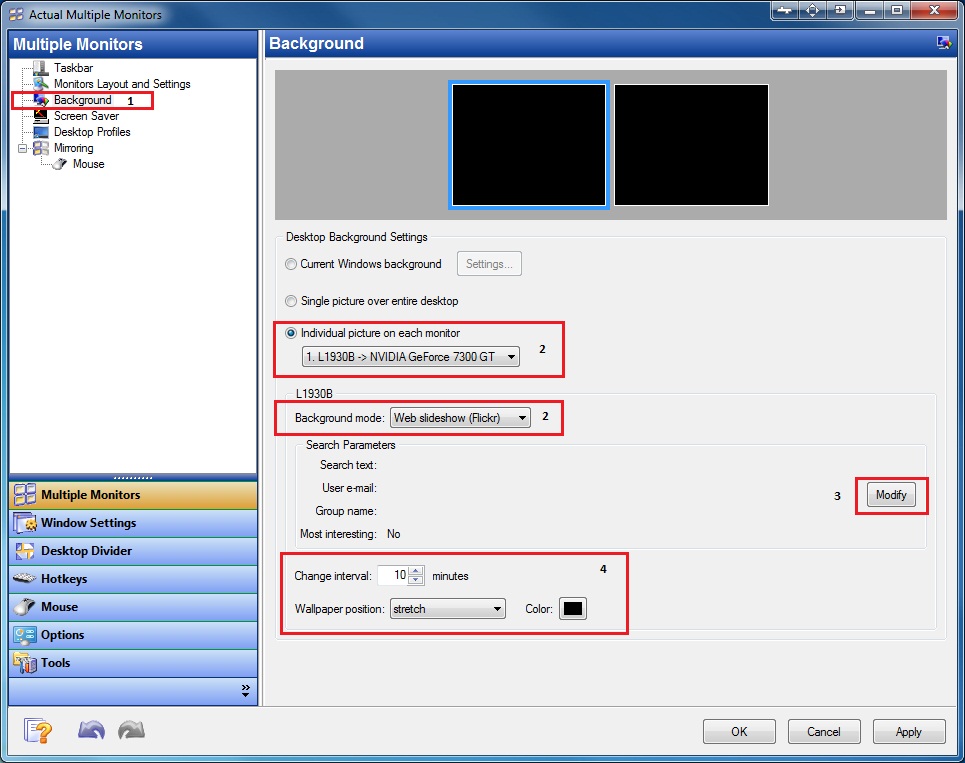
3.2. Flickr - Single Image Over Entire Desktop
To set up Flickr images across the desktop, use the following instructions:
- Open the configuration window of Actual Multiple Monitors and go to the “Backgrounds” point in the left menu.
- Check the Single Picture Over Entire Desktop box. Select the desired monitor and set the “Web Slideshow (Flickr)” in the Background Mode field.
- Now click the Modify button and input the desired text in the Search Text field in the opened window. You can also search images for a user e-mail or group name. Then press the OK button.
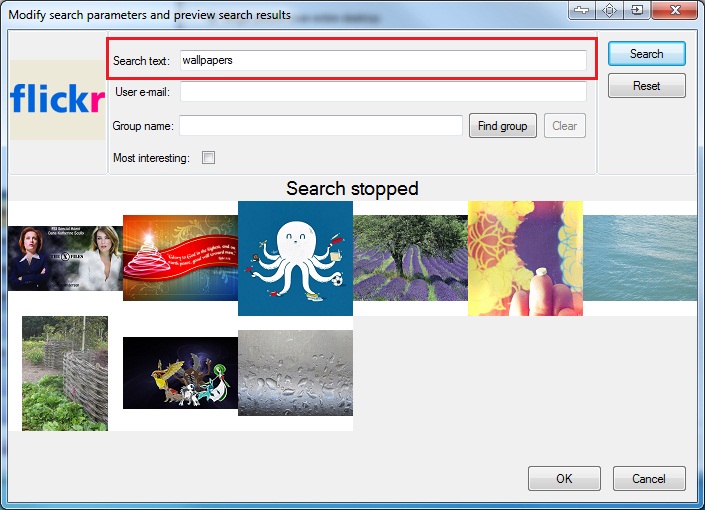
- Set the desired parameters for the wallpaper bottom.
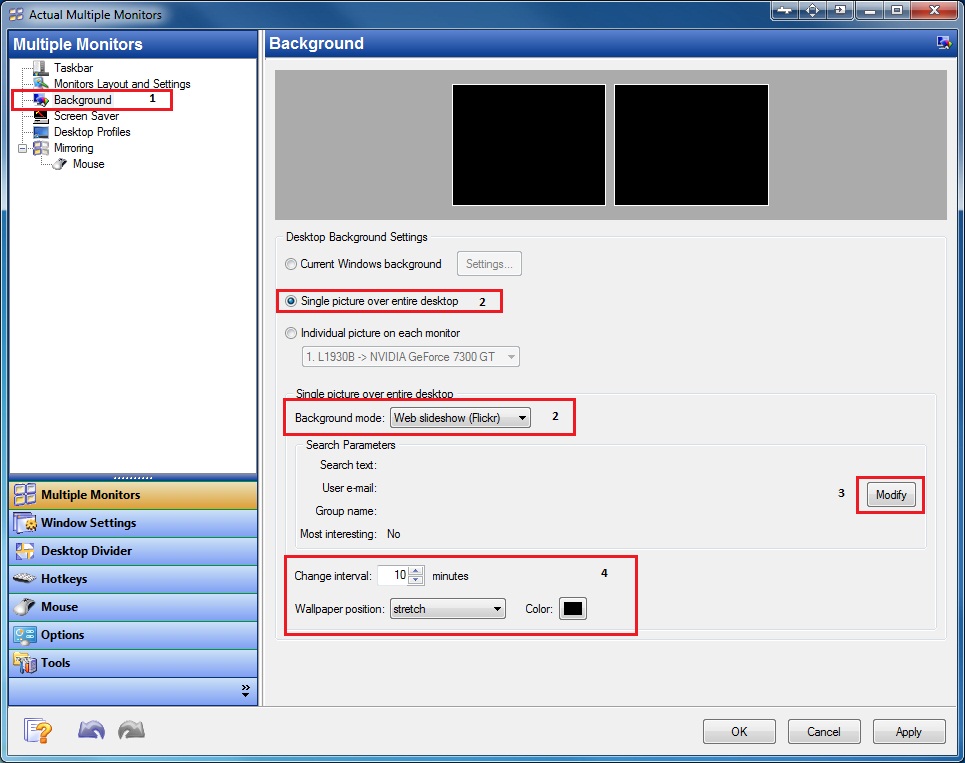
4. Conclusion
As you can see, it is very simple to use these features. Actual Multiple Monitors is developing for you every day. Also the price for one license ofActual Multiple Monitors is now just $24.95.
Also read the article How to Set Up Different Screen Savers on Dual Monitors.

How can Actual Window Manager help multi-monitor users?
Get the full power of your multi-monitor configuration with Actual Tools!

Find the best way to minimize Outlook Express to the icon in tray
Just one click on Minimize To Tray title button and Outlook Express is minimized to the system tray. Just another click on tray icon and Outlook Express is restored and is ready to use again!

Actual Window Manager is a must-have tool for users of Remote Desktop/Terminal services
Now unwanted effects can be completely solved or, at least, significantly diminished by Actual Window Manager.

Essential improvement of Microsoft Outlook!
Microsoft Outlook is the most famous e-mail client all over the world and millions of people use it every day at home and in their offices. But despite of these facts we can improve our Microsoft Outlook!
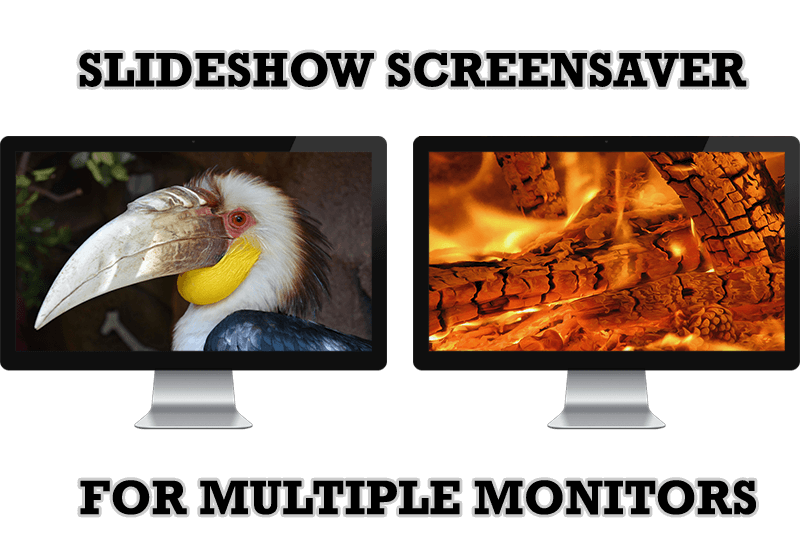
Meet the New Slideshow Screen Saver for Multiple Monitors
Actual Tools released the new slideshow screen saver for Actual Multiple Monitors and Actual Window Manager. This screen saver, in contrast to the default one, allows setting its own slideshow for each monitor.

Resize windows: Simplify your web construction with Resize Window
The Resize Window control will help you resize any window in a flash: Right click on it and you will access the drop-down list of window sizes including 640x480, 800x600, 1024x768, 100%x100%, 50%x50%, 0%x100%, etc.

Users of AccountEdge 2013 choose Dual Monitors with Actual Multiple Monitors Software
Actual Multiple Monitors as the Best Dual Monitor Software for accountants. How Actual Multiple Monitors can help users of AccountEdge 2013 on dual monitors?
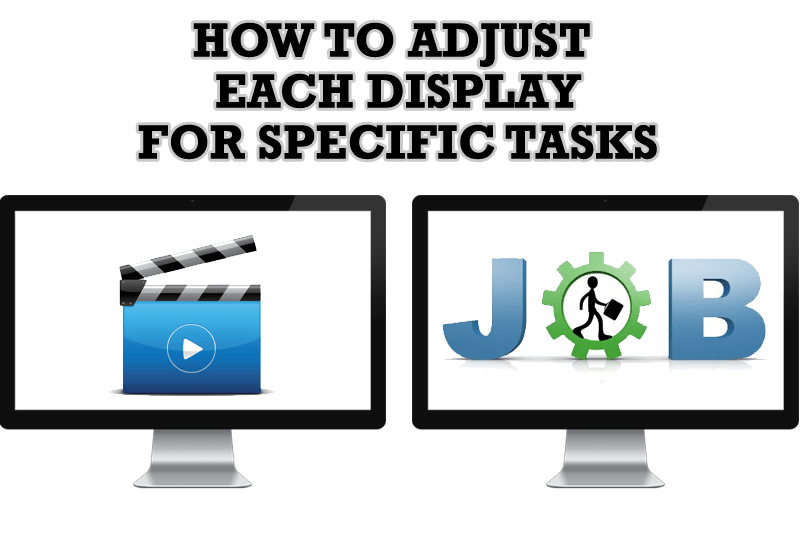
How to Adjust Each Display of Dual Monitor for Specific Tasks
In this article you'll learn one of the most popular configuration for dual monitors.

Internet Explorer plus Actual Window Manager is a good choice!
Actual Window Manager will make your work with Internet Explorer and other applications extremely simple and convenient.
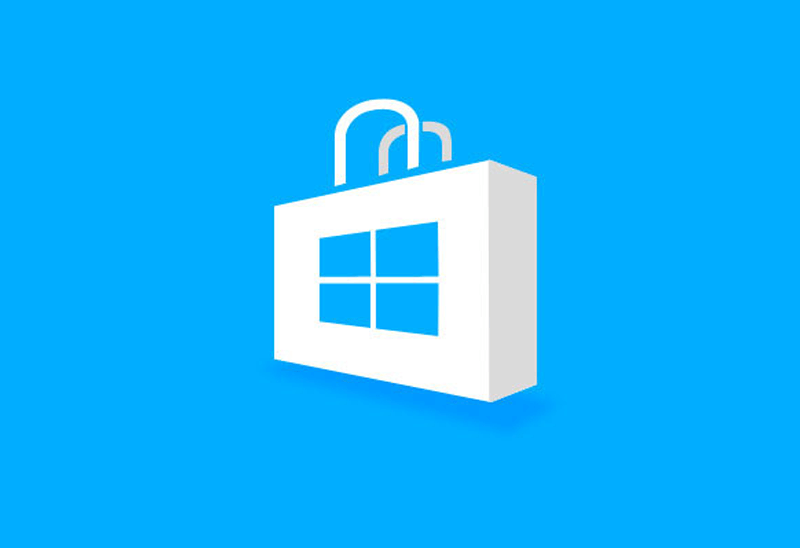
How to Run Windows Store App in a Window on Desktop
New feature in Actual Multiple Monitors transforms Modern/Metro apps to conventional resizable windows on user’s desktop.








