Articles
Use Actual Window Manager to Hide SSH Tunnels
- PuTTY SSH Client
- Minimize SSH Tunnel Sessions to Tray
- Different Settings for Tunnel and Interactive SSH Sessions
- Useful Links
If you use SSH tunnels to allow access through a firewall, or just to encrypt your communication, you might get sick of the proliferation of tasks littering your bar.
It is very easy, however, to use Actual Window Manager to automatically clear these up.
PuTTY SSH Client
This example uses the PuTTY SSH client, but the procedure would be similar with most SSH clients.
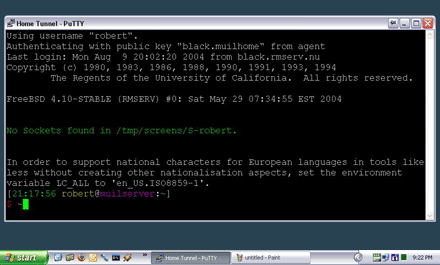
The PuTTY session: taking up space on the task bar
First allow your client to automatically connect to its server to initiate the tunnel. This is optional, but will allow you to run the tunnel fr om a shortcut, and make Actual Window Manager automatically hide it - no need for manual intervention.
To connect automatically with PuTTY, set your SSH session to use an encryption key (instead of password authentication). Set up pageant to handle this key. See PuTTY documentation for details.
Once you have your PuTTY session connecting automatically, create a shortcut to the session, pointing to putty.exe -load '<session name>'.
Minimize SSH Tunnel Sessions to Tray
Now, instruct Actual Window Manager to minimize this window to the tray. With an instance of your SSH tunnel running, open Actual Window Manager.
- Add a new rule in the the Configuration module.
- Name the rule something like 'SSH sessions'.
- Click on the target icon in the right pane, drag it over your SSH session and release.
- The details of the window such as class and program should be filled in, 'Window caption' is not essential for specifying a window because it can change, even at runtime.
- Choose the Minimizing property sheet, check the box After deactivation (specify a useful delay like 1000 ms), sel ect the tray item in the Minimization Mode
- Click the save icon, and you are done.
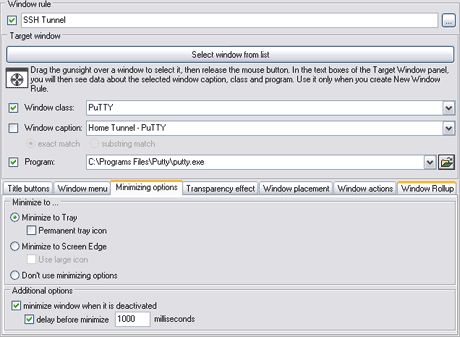
Actual Window Manager Configuration: showing the rule controlling PuTTY sessions.
Now, when you open a new instance of your SSH tunnel, it will automatically put itself into the system tray when minimised or deactivated, instead of cluttering the task list.
![]()
System Tray: PuTTY session minimised and unobtrusive.
By the way, deactivation simply means you have focused another window. When this happens, the tunnel will stay for the delay you specified, and then shrink into your system tray where it can be further hidden by WindowsR.
Different Settings for Tunnel and Interactive SSH Sessions
If you want these options to be applied only to the program when it is used as a tunnel (as opposed to normal interactive sessions) then the procedure is more complicated.
With PuTTY, the windows caption is not updated immediately when the program starts. This means that Actual Window Manager cannot distinguish between normal and tunnel sessions fr om windows caption only. Instead, simply make a copy of the putty.exe file, to something like _putty.exe. Then, add a rule in Actual Window Manager for windows with program _putty.exe, and specify the same minimising characteristics as above.
In this way, you can also have Actual Window Manager to automatically minimize the session upon opening - this option can be also found in the Minimizing property sheet. Simply select At startup function.
Enjoy your space.
Learn other functions of Actual Window Manager or download the application for free and experiment yourself!
Useful Links
See the following links that will be your guides in getting acquainted with Actual Window Manager:
- Window Manager Home - the official page wh ere you can download or order the risk-free version and read what users say about Actual Window Manager.
- Actual Window Manager Help section - the full list of features available in Actual Window Manager.
- Here you can find the information on how to create specific settings for any window.
Check out our articles. You can find other ways for using the features presented by Actual Window Manager which are sure to make your work easier!

How to Create and Use Desktop Profiles for Dual Monitors in Windows 8
Learn how to improve your desktop environment with Actual Multiple Monitors in Windows 8.

How to find a folder to which Skype saves received files and open it in 2 clicks
With the latest updates, Skype no longer prompts the user to save a file somewhere, but immediately saves all files to a specially designated folder, and finding the folder to move files fr om it to another directory, or open them with an application other than that set by default, is sometimes a difficult task.
We are present you the perfect solution to this problem
Independent Virtual Desktops on Multiple Monitors
Learn how to create and manage virtual desktops independently on each monitor in a multiple display environment.

Windows 7 Dual Monitor Taskbar: How to Extend Windows 7 Taskbar to a Second Monitor
Get the fully featured Windows 7 Taskbar on a second monitor with Actual Multiple Monitors.
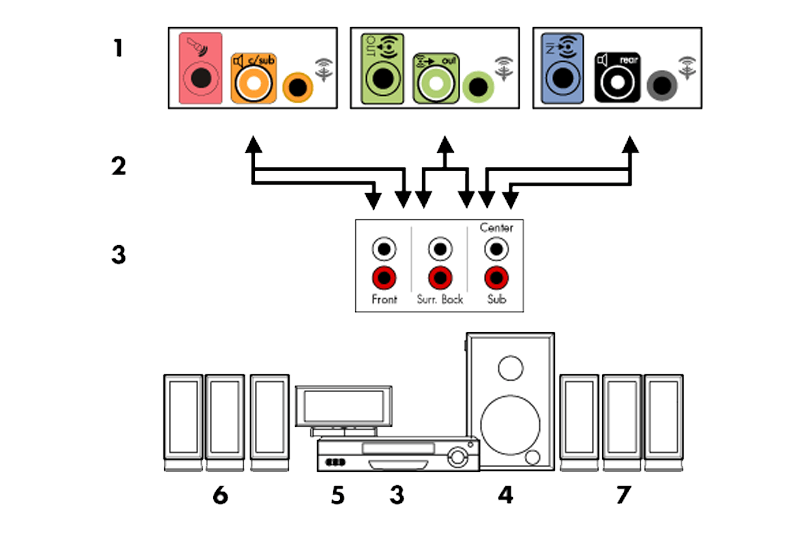
How to Quickly Switch Default Audio Device in Windows
Learn how to switch default audio device in one click by using Actual Window Manager or Actual Multiple Monitors.

8 ways to minimize any program to tray!
Minimizing programs to system tray lets you save space in the taskbar while providing easy access to running applications (via the tray icon). The Minimize Alternatively option can be useful for email clients, text editors and so on.

Actual Window Manager and transparent spreadsheets
Actual Window Manager can be used to solve many problems and is really multifunctional, but recently we have received a letter from one of our users with the certain problem. So, here it is: working with Microsoft Excel worksheets he wants to put an image under the spreadsheet list and make a picture of the screen.
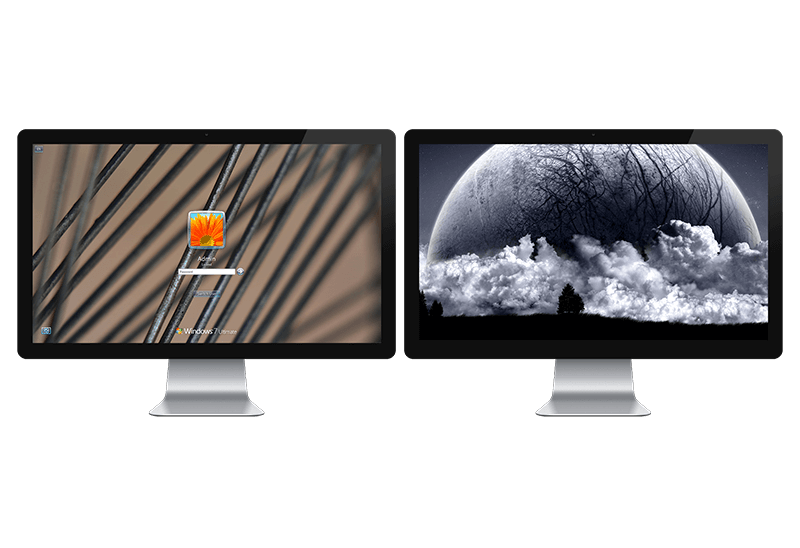
Windows Logon Screen Background Image Changer
Learn about how to change Logon Screen Background Images on all your monitors.

Actual Multiple Monitors as the Best Dual Monitor Software for Lawyers
Advantages of using the best dual monitor software - Actual Multiple Monitors for lawyers.

How to make a window always stay on top with a single click
The Stay Always-on-Top feature brings the window to the top of the desktop and doesn't allow other windows to hide it.








