Articles
Actual Window Manager is A Must-have Tool for Users of Remote Desktop/Terminal Services
- Introduction
- Side Effects of Remote Access
- Solutions Provided by Actual Window Manager
- Conclusion
- Useful Links
Introduction
The popularity of Remote Desktop Protocol is on the rise now. It is implemented in all the latest versions of Windows® OS, including 2000/XP/2003/Vista/2008. So, what exactly is Remote Desktop? As Microsoft® defines it, Remote Desktop Protocol, or RDP, is a protocol allowing for separate virtual channels for carrying presentation data, serial device communication, licensing information, highly encrypted data (keyboard, mouse activity), etc. To put it simpler, Remote Desktop Protocol lets you connect to any remote computer across the Internet fr om your own machine. It gives you mouse and keyboard control over the remote machine while showing you everything that's happening on the screen. Remote Desktop is beneficial if you provide remote helpdesk services to your customers, or simply want to help your friend troubleshoot his computer problem, or connect to your work PC from the home computer, etc.
Terminal Services is a special use of Remote Desktop Protocol. It's available as a Terminal Server component in Windows® 2000/2003/2008 and allows residing all users' workspaces at the server side completely, and then using so-called "thin clients" (low-cost PCs with the low-end hardware) at workplaces to connect to the server through the Remote Desktop Protocol. Because of the fact that workspace resides at the server completely, user can use any PC connected to that server and will have the same software environment anywhere. Such approach is popular when organizing workplaces in call centers, network operation centers, stock exchanges, and corporate networks in general.
Side Effects of Remote Access
For all its benefits, the remote access has its peculiarities that may make its using inconvenient or even annoying.
In the first place this is the size of the desktop, which is constantly changing: when remote connection is established, the desktop becomes smaller for the sake of traffic economy - and when the user works locally, the desktop obtains its normal size. As a result, users have to constantly drag windows to get better placement for them and change their size after every change of desktop size.
Secondly, Remote Desktop/Terminal Services Protocol cannot define the exact number of monitors connected to the client machine (it's only possible since Windows Vista) and when there are several monitors on, they are treated as one large monitor. It results in the so-called "split windows problem", that is when windows are placed "between monitors": some programs automatically position their windows (as a rule, these are query dialogs, message boxes, etc.) in the center of the desktop so such windows become split between several monitors, which makes the work difficult.
Solutions Provided by Actual Window Manager
Fortunately, now all above-mentioned unwanted effects can be completely solved or, at least, significantly diminished by Actual Window Manager.
The program has a Windows Layout tool that keeps the placement of open windows and maintains their sizes in relation to other windows and the desktop itself, each time its size changes. Changes in size and position are tracked automatically and adjustments are made without user interference.
Then, there are Align at startup and Resize at startup options, which let users specify the size and position of particular windows on the desktop as a percent of a corresponding desktop size. Thanks to these features, users can adjust precisely the placement of frequently used windows, regardless of the current desktop resolution - windows will look the same at all sizes of the desktop.
As a remedy for the "split windows problem", Actual Window Manager offers a Relocate split windows option. It automatically detects windows split between monitors and moves them to the pre-defined place on the desktop. This makes work much more predictable and comfortable.
Conclusion
Remote Desktop considerably increases the efficiency of using computational resources. Actual Window Manager , in its turn, can greatly increase the efficiency of remote access itself, letting users eliminate some inconveniences and associated routine operations. The behavior of windows becomes more predictable and in line with speed and comfort requirements.
Improve your Remote Desktop/Terminal Services experience - try Actual Window Manager!
Useful Links
See the following links that will be your guides in getting acquainted with Actual Window Manager:
- Download the fully-functional 60-days trial version of Actual Window Manager right now. It is completely free!
- Window Manager Home the official page wh ere you can download or order the risk-free version and read what users say about Actual Window Manager.
- Actual Window Manager Help section the full list of features available in Actual Window Manager.
- Here you can find the information on how to create specific settings for any window.
Check out our articles. You can find other ways for using the features presented by Actual Window Manager which are sure to make your work easier!
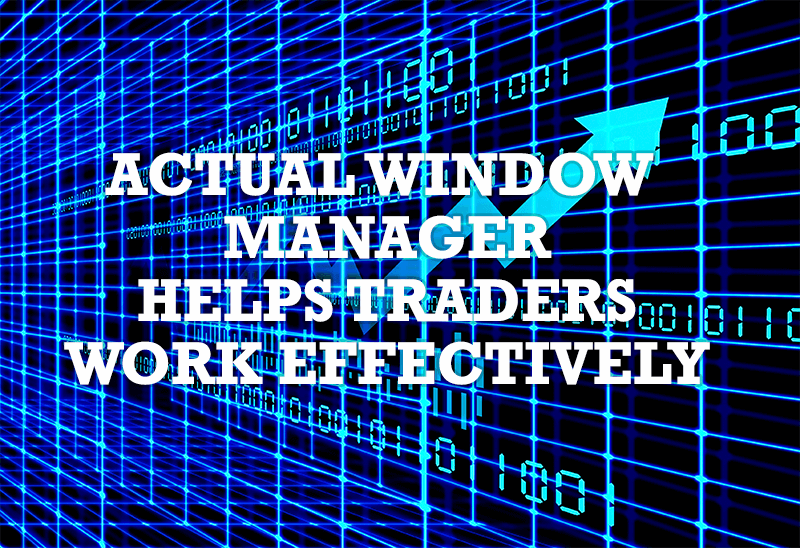
Actual Window Manager helps online stock and day traders work effectively
If you work with 8-10 applications, you are most likely to feel tired after an hour or two... This program is a complete solution for those who multitask in multiple applications simultaneously.

Actual Window Manager is a must-have tool for users of Remote Desktop/Terminal services
Now unwanted effects can be completely solved or, at least, significantly diminished by Actual Window Manager.

Make the Work with Multiple Displays More Comfortable and Efficient with the Actual Multiple Monitors Software
Play games or watch fullscreen video on one display and do anything else on other display at the same time with the Actual Multiple Monitors software.

Minimize to tray: Minimize to the system tray any program you want!
How to minimize any program to the tray!

Find the best way to minimize Outlook Express to the icon in tray
Just one click on Minimize To Tray title button and Outlook Express is minimized to the system tray. Just another click on tray icon and Outlook Express is restored and is ready to use again!
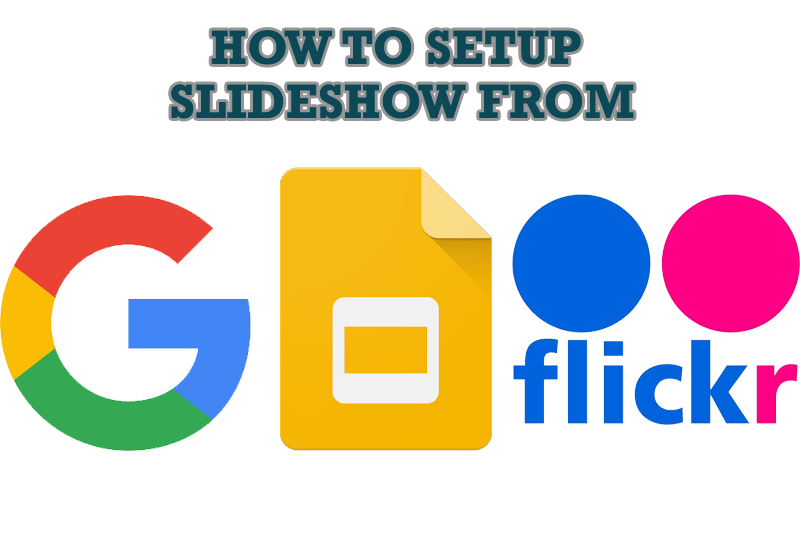
How to Set Up an Image Slideshow from Google or Flickr as Desktop Background on Multiple Monitors
Learn how to set up an image slideshow from web sources as desktop background on one or several displays.

Internet Explorer plus Actual Window Manager is a good choice!
Actual Window Manager will make your work with Internet Explorer and other applications extremely simple and convenient.
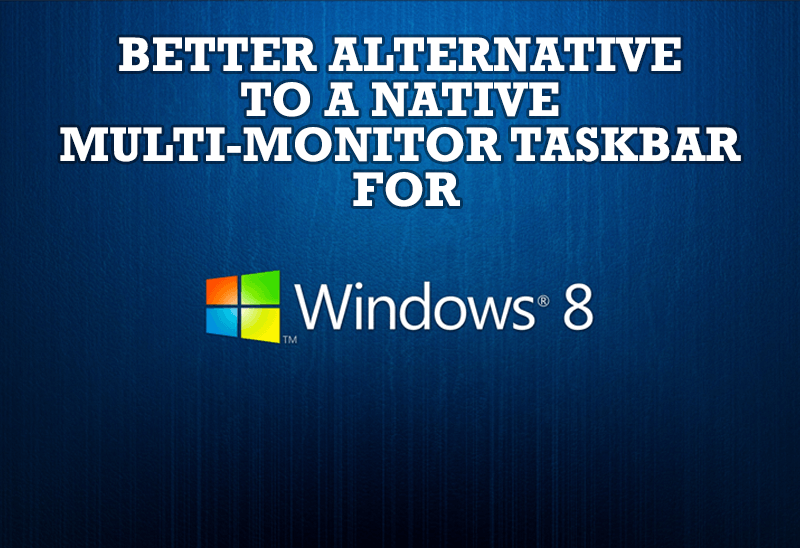
Windows 8: Better Alternative to a Native Multi-Monitor Taskbar
Comparison of Windows 8 native multi-monitor taskbar with the alternative provided by Actual Multiple Monitors.

Console Windows Tweaks: How to Enhance General Windows Command Prompt Shell with New Abilities
Learn how to apply advanced Actual Tools features to console windows (such as general Windows Command Prompt shell).

8 ways to minimize any program to tray!
Minimizing programs to system tray lets you save space in the taskbar while providing easy access to running applications (via the tray icon). The Minimize Alternatively option can be useful for email clients, text editors and so on.








