Articles
How to Mirror any Window to a Desired Display on Dual Monitors in Windows 8
Introduction
There are cases when you need to reflect a window’s content from the primary monitor to a second monitor, but at the same time, another area of the desktop should not be reflected. Therefore, common Windows monitor cloning is not an appropriate solution for us, and even Windows 8 and Windows 10 OS does not provide the required functionality for this. To solve this problem, you can use the Mirroring feature of Actual Multiple Monitors software.
2. Desktop Mirroring in Windows 8 and Windows 10 with Actual Multiple Monitors
To create a mirror of the desired window, open the configuration window of Actual Multiple Monitors, and then follow to the Multiple Monitors -> Mirroring tab. Click the “Add New Item” button and select the created mirror. Now, check the box with the desired type of mirror. It may be a window, a monitor, or a part of the desktop. Set the desired window if you selected to mirror a window, desired monitor if you selected to mirror a monitor, or coordinates of the area if you selected a part of the desktop. Also, each mirror has several common settings, such as the update interval, hotkey combination to start the mirror, scale settings, etc.
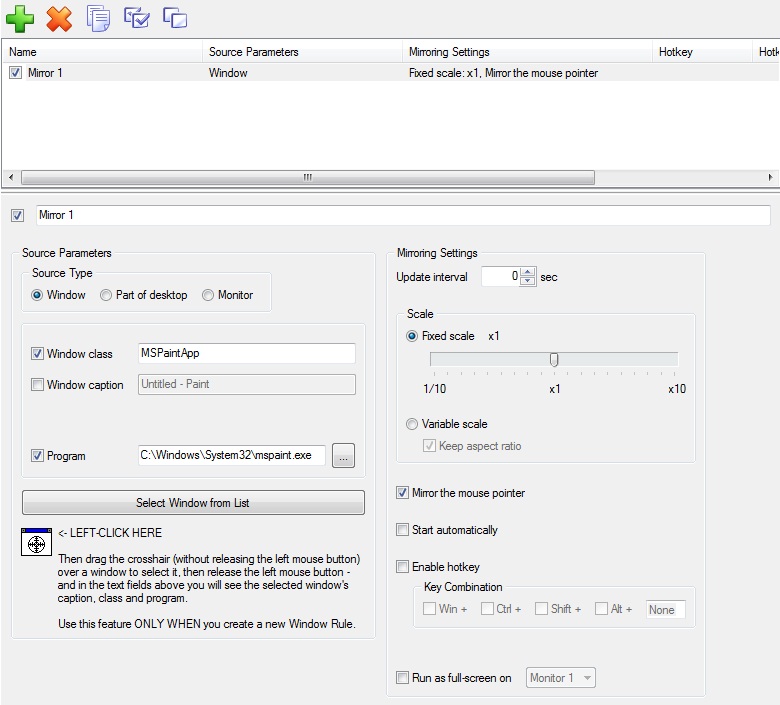
Moreover, there is fourth type of mirroring – the mouse. It is a dynamic mirror, which reflects the area around the mouse pointer. To activate it, follow to the Mouse tab under the Mirroring tab, check the “Mirror the Area around Mouse Pointer” box, and configure the desired settings.
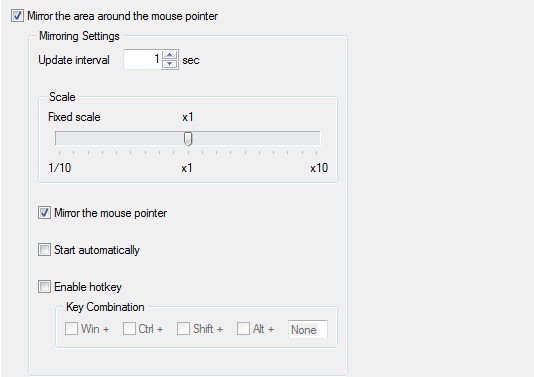
You can run any mirror in one of four ways:
- Via additional title buttons, called Mirror.
- Via a hotkey combination.
- Via the window’s context menu.
- Via the Actual Multiple Monitors system menu.
You can read about all Actual Multiple Monitors features provided for Windows 8 in the “Windows 8: Better Alternative to a Native Multi-Monitor Taskbar” article.
3. Conclusion
Do not miss out on the opportunity to make your dual monitor on Windows 8 more productive. Using Actual Multiple Monitors provides you with tools which allow you to solve almost all dual monitor tasks.

Multiple Monitors: Wrap the Mouse around the Desktop
Remove the desktop boundaries with Actual Multiple Monitors.

How to keep size and position of Windows Explorer folders
You can set a position and a size of any folder's window. Like a genie, Actual Window Manager will remember your wish and carry out it properly. Now when you click My Computer or My Documents you'll be sure where exactly the window will appear.

Virtual Desktops: Theory and Practice of Arranging Windows within the Multiple Logical Desktops
The well-known time-proved approach to window organization is finally available in Actual Tools.
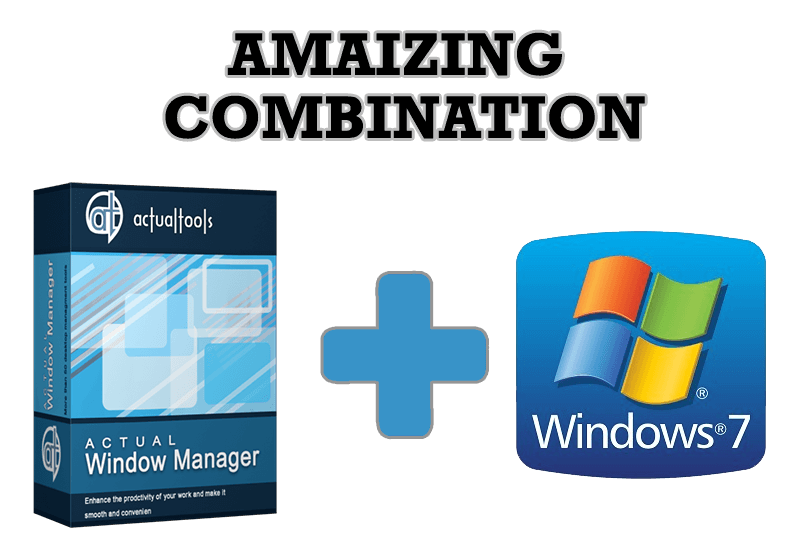
Actual Window Manager - Great Tool for Windows 7 Users
Actual Window Manager 6.3 - the best tool to improving functionality of your Windows OS.
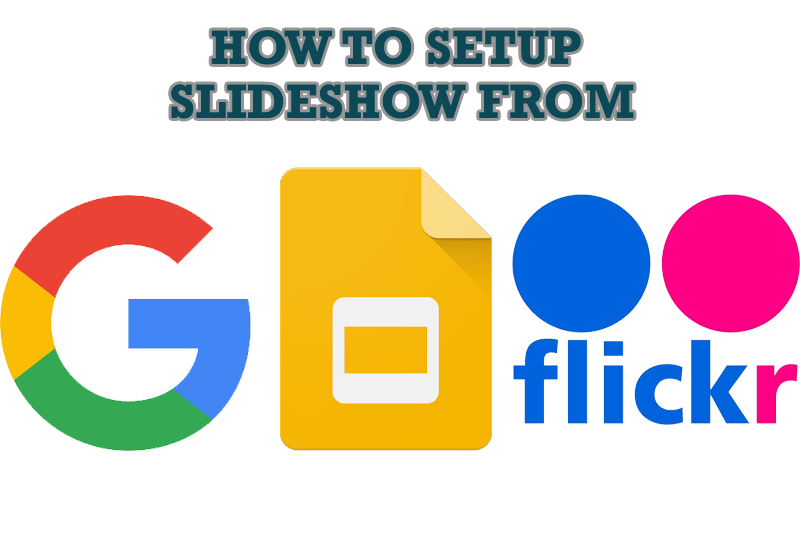
How to Set Up an Image Slideshow from Google or Flickr as Desktop Background on Multiple Monitors
Learn how to set up an image slideshow from web sources as desktop background on one or several displays.
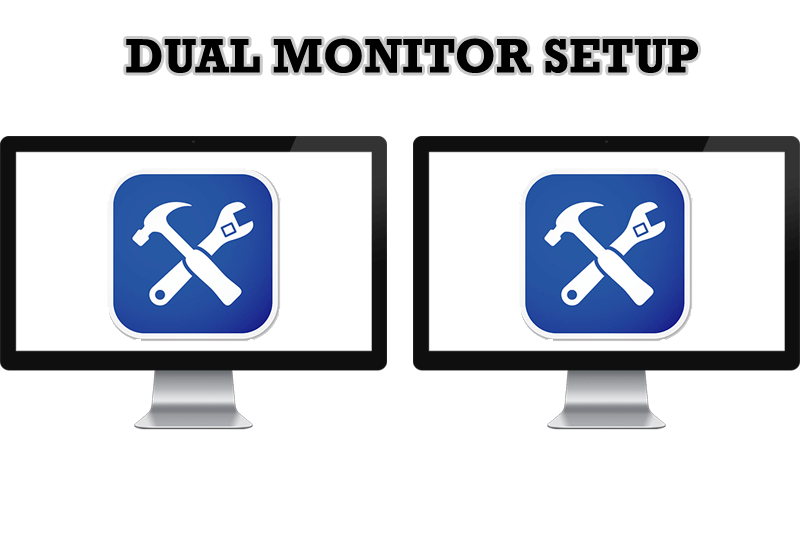
Dual Monitor Set Up
How to Setup Dual Monitor.

Actual Window Manager will make your Mozilla Firefox better!
As you know, Mozilla Firefox is a very convenient Web-browser. Though, like any other creation of the humanity it is not perfect. The most obvious answer is to find a program which will make your browser convenient and your work comfortable and simple.

Make the Work with Multiple Displays More Comfortable and Efficient with the Actual Multiple Monitors Software
Play games or watch fullscreen video on one display and do anything else on other display at the same time with the Actual Multiple Monitors software.

New Opportunities of Actual Window Manager 7.5
The new version of Actual Window Manager has been released. And this version offers a few new features.

How can Actual Window Manager help multi-monitor users?
Get the full power of your multi-monitor configuration with Actual Tools!








