Articles
New Selector for the Move to Monitor Title Button
Introduction
The release of Actual Multiple Monitors 8 includes many features requested by users. An improved selector for the “Move to Monitor” title button was also included in this release. Let us look at the improvements in detail.
2. Improved Selector for the Move to Monitor Title Button
As you may remember, the old “Move to Monitor” title button allowed you to move a window to the next monitor. Moreover, this button works in two modes:
- A click of the left mouse button moves a window to the next monitor.
- A click of the right mouse button opens the selector, which allows you to select the monitor to move.
The improvements only affect the second work mode. Now, the right-click to the “Move to Monitor” title button opens the improved selector. This selector allows you to manage the moving window with several additional features:
- You can move the window just click to one (of nine) pre-set positions for a window before it is moved to the desired monitor. These positions are marked by green squares.
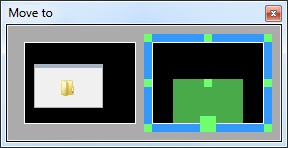
- You can move the window by dragging a preview of the window in the selector window. Thus, hold the left mouse button on the window preview and drag it to desired position on desired monitor. In this case, you will see the window preview also on the appropriate display. Snap and Aero Snap are also work in this preview window.
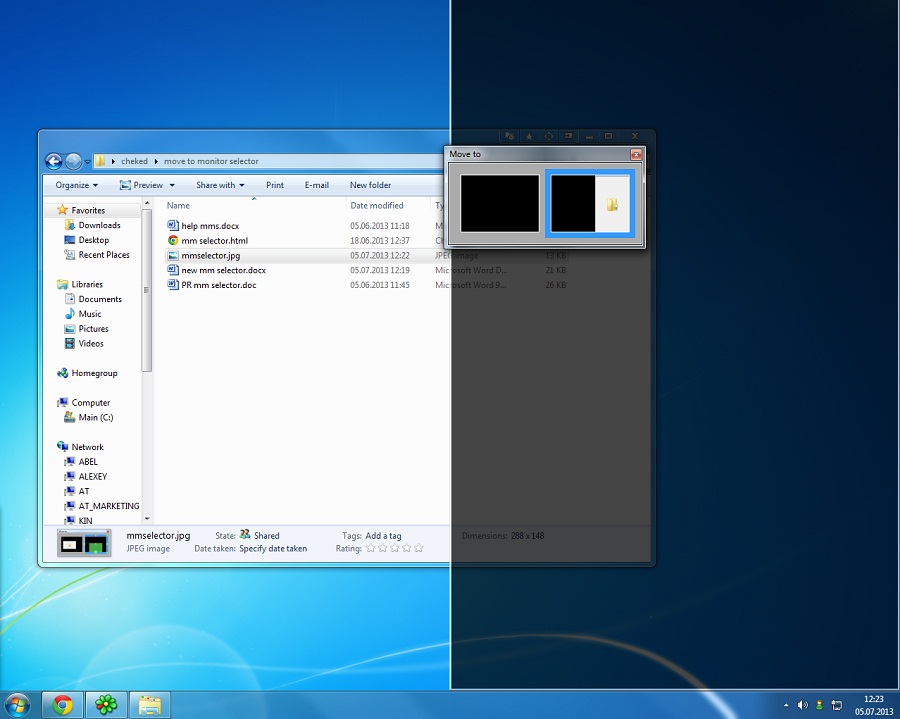
- You can move the window just click to the desired monitor. In this case, the window will be moved to the selected monitor into the same position.
Use of this selector allows you to forget about the manual dragging of the window to desired position or to desired monitor. Thus, the button is now more functional and convenient. We hope these features will help you in your work with multiple monitors.
3. Conclusion
Do not forget that any of your requests may be included in the next version of Actual Multiple Monitors. To propose a feature, use the Feature Request page.

Find the best way to minimize Microsoft Outlook to the system tray
When a user works with several applications simultaneously, his/her taskbar is cluttered with windows and it is rather difficult to find a necessary one. Actual Window Minimizer can solve this problem by minimizing Microsoft Outlook windows either to the system tray or to any place on your screen in order to save some precious space in the taskbar.

Windows 7 Dual Monitor Taskbar: How to Extend Windows 7 Taskbar to a Second Monitor
Get the fully featured Windows 7 Taskbar on a second monitor with Actual Multiple Monitors.

Improved Windows 8/8.1 Dual Monitor Taskbar
Multiple monitor support in Windows 8.1 contains only several new features, including a limited multi-monitor taskbar. This is not enough to make work with several displays convenient. That is why Actual Multiple Monitors provides a large set of different tools improving multiple-monitors environment. This is a best alternative to the native Windows 8.1 multiple monitor support.
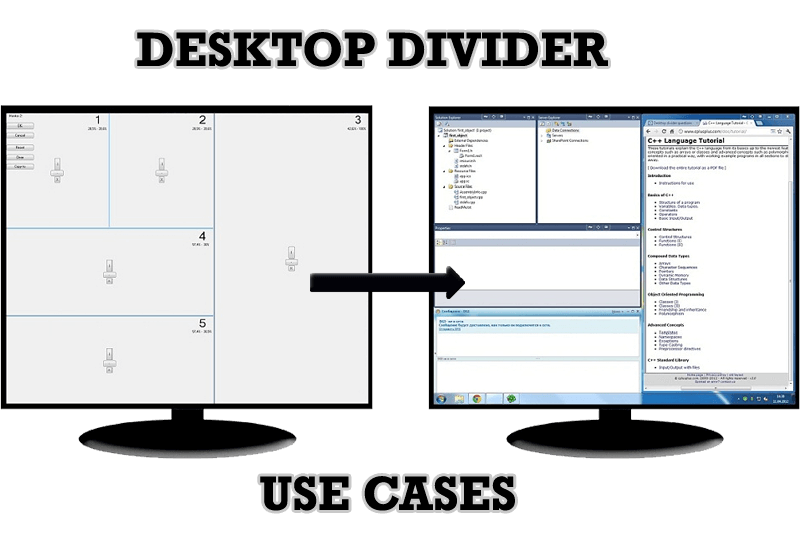
Desktop Divider: Use Cases
Desktop Divider is the new feature of Actual Window Manager and Actual Multiple Monitors. Here you can find some interesting examples of when this feature can be really useful.
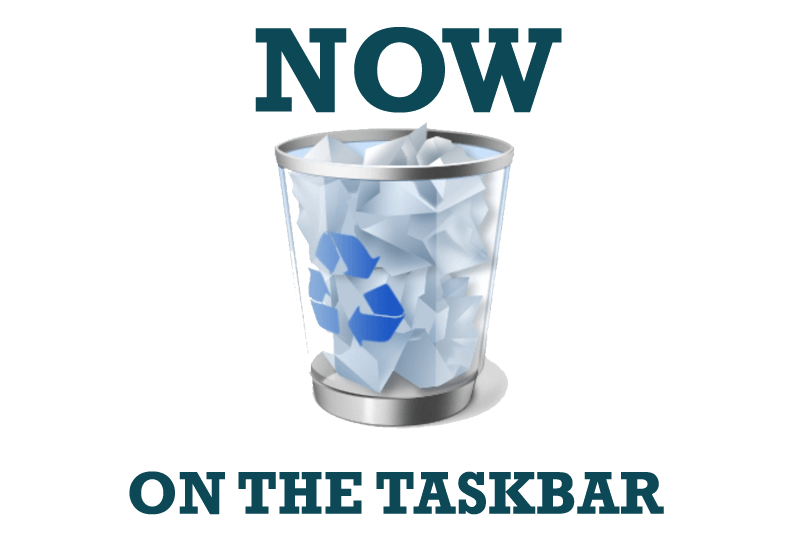
Get fully functional Recycle Bin on your Taskbar
Lear about how to put a fully functional Recycle Bin on your taskbar

Minimize to tray: Minimize to the system tray any program you want!
How to minimize any program to the tray!
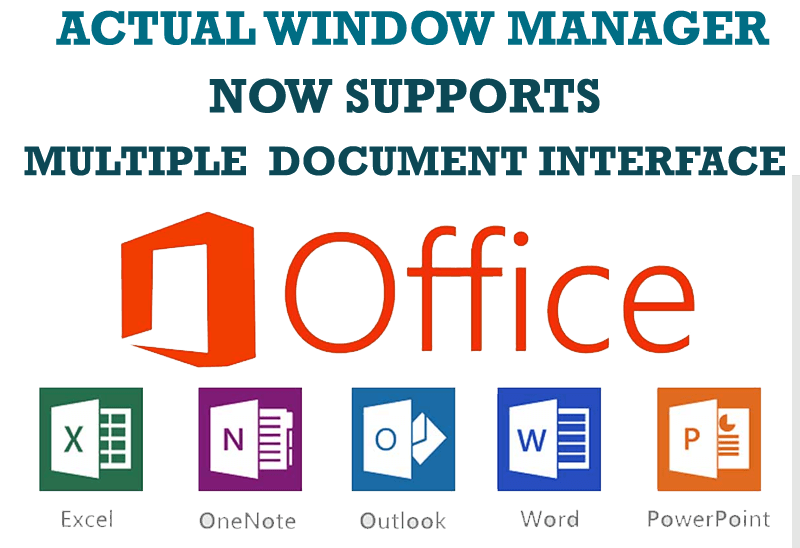
Actual Window Manager Now Supports Multiple Document Interface (MDI) Windows
Now, you can apply most Actual Window Manager features to any MDI windows.

Easy Way to Minimize Windows to the System Tray or to the Desktop
Actual Window Manager provides an additional title button to minimize any window to the system tray in one click.

New Possibilities of Actual Window Manager and Actual Multiple Monitors Version 8.2
The new version of Actual Window Manager and Actual Multiple Monitors provides long-awaited features - Windows 10 support, Quick Setup Wizard, Compact View for Additional Title Buttons, etc.
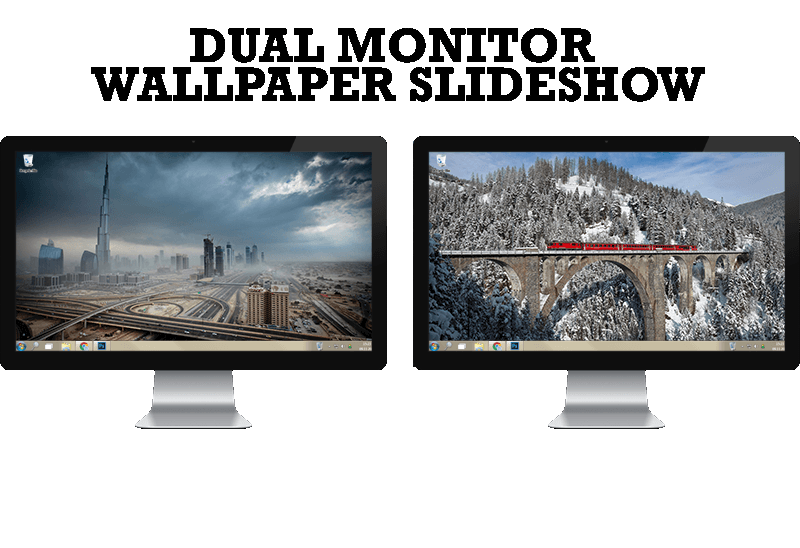
How to Set Up Dual Monitor Wallpapers Slideshow
Step by step guide to installing a slideshow mode on dual monitor.








