Articles
How to Play StarCraft 2 on Dual Monitors: Tips and Tricks
- Introduction
- How to Let the Mouse Go Out of the StarCraft 2 Window and Prohibit StarCraft 2 Minimizing When Clicking Outside Its Window
- How to Launch StarCraft 2 on External Monitor, Panel or TV
- Conclusion
1. Introduction
 StarCraft II: Wings of Liberty is a terrific game. It's almost perfect except for a single flaw: it does not support
multiple displays because Blizzard decided that "multi-monitor support for StarCraft II may be too great of a
tactical advantage over other players without more than one monitor". Thus, the game occupies only a single screen
on dual-monitor stations, whereas the second monitor stays free and may be used for a parallel web-surfing, chatting or even
working.
StarCraft II: Wings of Liberty is a terrific game. It's almost perfect except for a single flaw: it does not support
multiple displays because Blizzard decided that "multi-monitor support for StarCraft II may be too great of a
tactical advantage over other players without more than one monitor". Thus, the game occupies only a single screen
on dual-monitor stations, whereas the second monitor stays free and may be used for a parallel web-surfing, chatting or even
working.
If you have dual, triple or more monitors and want a better control on StarCraft 2 - we are ready to help you: new
features added in the version 2.3 of Actual Multiple Monitors
are intended to make playing StarCraft 2 more comfortable in a multiple displays environment.
Back to top
2. How to Let the Mouse Go Out of the StarCraft 2 Window and Prohibit StarCraft 2 Minimizing When Clicking Outside Its Window
The "Fullscreen" display mode provides the fastest video output and the smoothest game experience. However, in a multi-monitor environment some issues arise:
- while active, StarCraft 2 locks the mouse within its host screen, so that you are unable to operate windows on other screens
- if you click Alt-Tab trying to switch to another window - the game will minimize automatically, thus blocking the ability to observe its state in background
- the minimization/restoration of the fullscreen StarCraft 2 is time-consuming, as the game is resource-intensive and it should release the used resources when it becomes inactive and renew them upon re-activation

Playing StarCraft 2 fullscreen on dual monitors
To resolve all these issues, you just need to do the following:
- launch Actual Multiple Monitors
- launch StarCraft 2
- press the Ignore deactivation hotkey (Ctrl-Alt-Shift-I by default)
After that, you will be able to easily drag the mouse out of the StarCraft 2 window and work with windows on other monitors. This also prevents the StarCraft 2 minimization when you activate another window.
To restore the usual functioning of the fullscreen StarCraft 2, press the Ignore deactivation hotkey again when
StarCraft 2 is active.
Back to top
3. How to Launch StarCraft 2 on External Monitor, Panel or TV
Another issue of the fullscreen mode is that StarCraft 2 runs it on a primary monitor only. Thus, if you run it on a notebook with a large external screen attached - there is no general way to force StarCraft 2 run on that screen. One solution is to switch the primary monitor from notebook's internal display to external screen. You can make it easily via Actual Multiple Monitors system tray context menu:
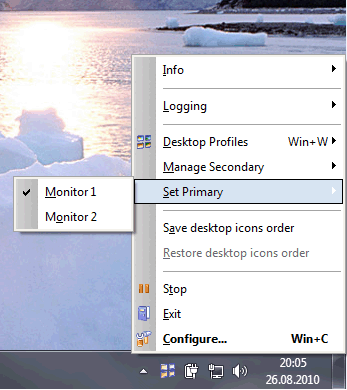
How to launch StarCraft 2 on external monitor, panel or TV:
Switch the primary display via Actual Multiple Monitors context menu
However, on some laptops you cannot make primary any monitor other than the internal screen. In such case, you should switch the StarCraft 2 display mode from "Fullscreen" to "Windowed (Fullscreen)".
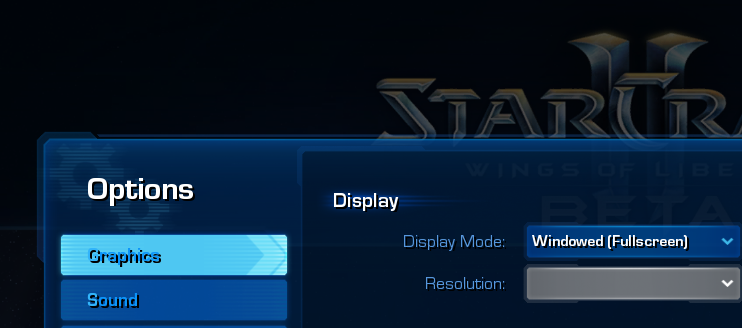
StarCraft 2 Options: Switching display mode from "Fullscreen" to "Windowed (Fullscreen)"
Then, you can move this window to the external display using the
Move to Next Monitor hotkey
(Win-/ by default). If your external screen has the different resolution - the StarCraft 2 fullscreen
window will be adjusted automatically to fit this resolution.
Back to top
4. Conclusion
Hope the advices above will make your dual- or multi-monitor StarCraft 2 experience more convenient and exciting. You may
question about any other subjects related to running StarCraft 2 along with Actual Multiple Monitors
in the Technical Support forum section or
post your ideas in the Tips and Tricks forum section.
Back to top
StarCraft® II: Wings of Liberty™ and Blizzard Entertainment® are trademarks or registered trademarks of Blizzard Entertainment, Inc. in the U.S. and/or other countries.
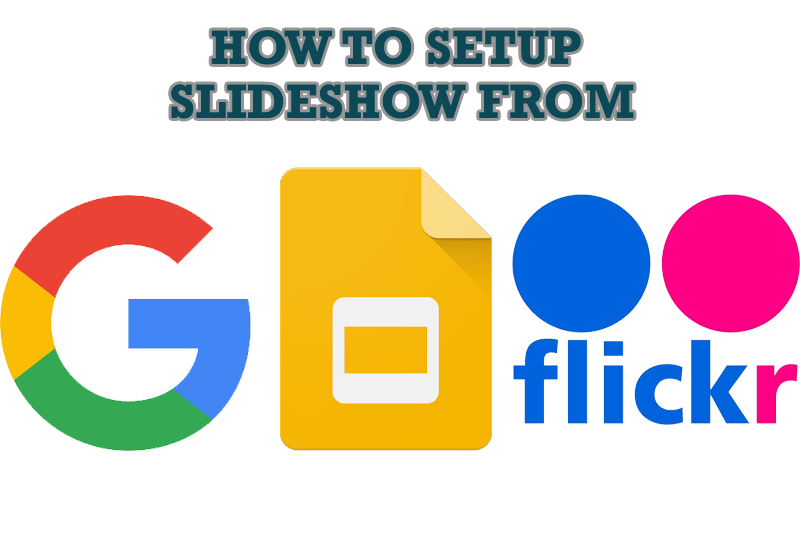
How to Set Up an Image Slideshow from Google or Flickr as Desktop Background on Multiple Monitors
Learn how to set up an image slideshow from web sources as desktop background on one or several displays.
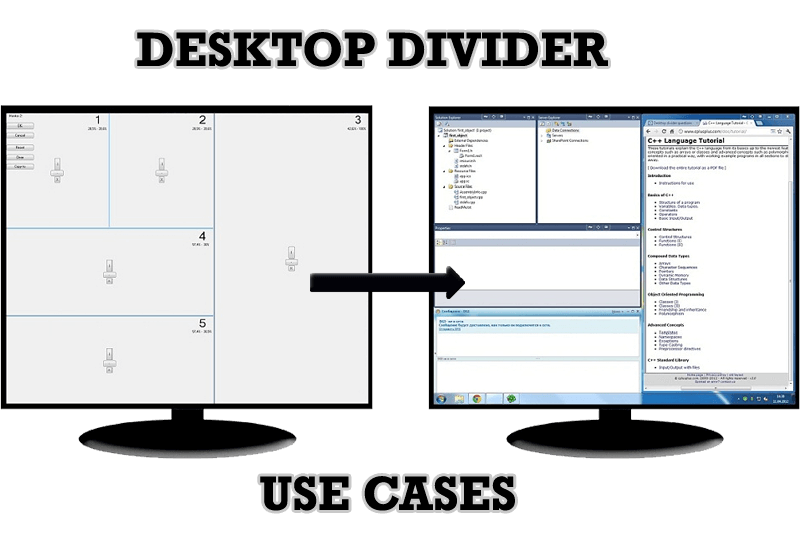
Desktop Divider: Use Cases
Desktop Divider is the new feature of Actual Window Manager and Actual Multiple Monitors. Here you can find some interesting examples of when this feature can be really useful.

Easy Way to Minimize Windows to the System Tray or to the Desktop
Actual Window Manager provides an additional title button to minimize any window to the system tray in one click.
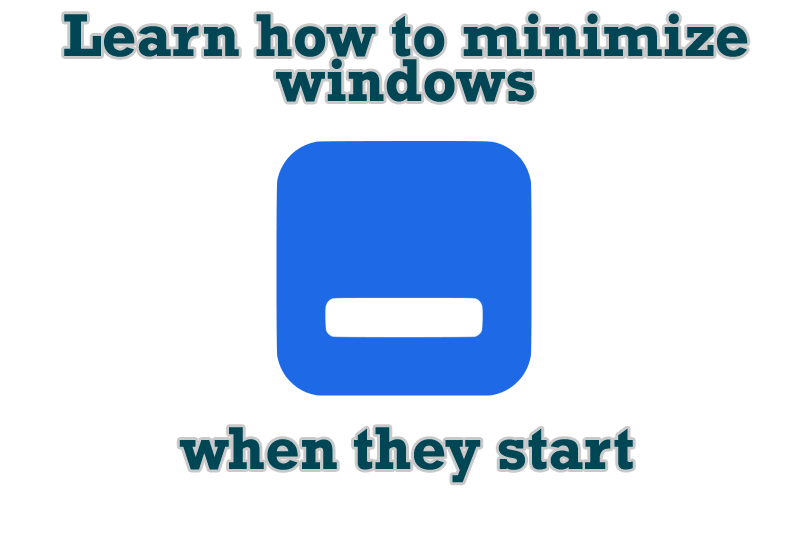
Minimize windows when they start
Automatically minimize Internet Explorer, Outlook Express or any other window upon opening!
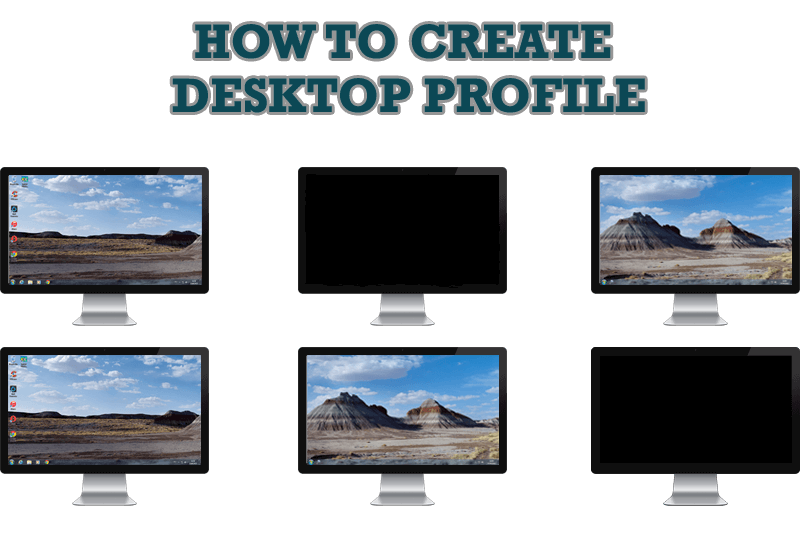
How to Creare a Desktop Profile for Multiple Monitor Desktop
Learn how to create a desktop profile for multiple monitor desktop for quick switching between settings.
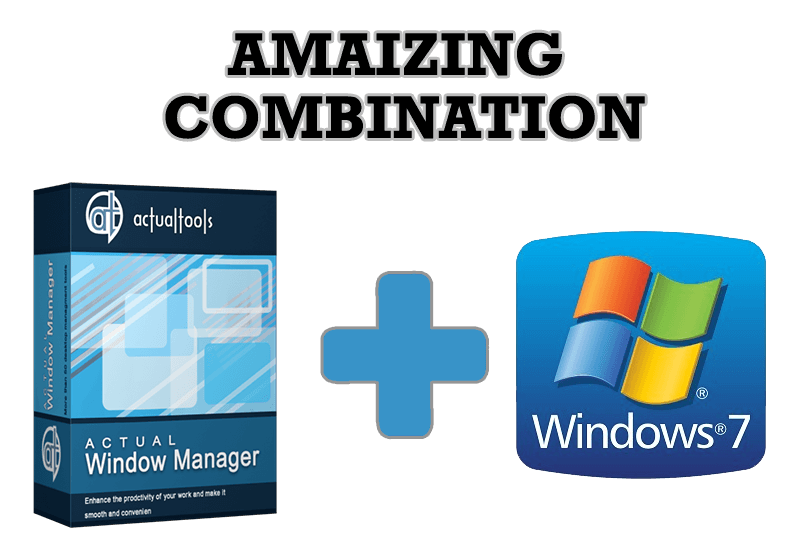
Actual Window Manager - Great Tool for Windows 7 Users
Actual Window Manager 6.3 - the best tool to improving functionality of your Windows OS.

Organize your desktop in a neat way!
Split your desktop into well-defined areas to keep your windows in a strict order.

Independent Virtual Desktops on Multiple Monitors
Learn how to create and manage virtual desktops independently on each monitor in a multiple display environment.
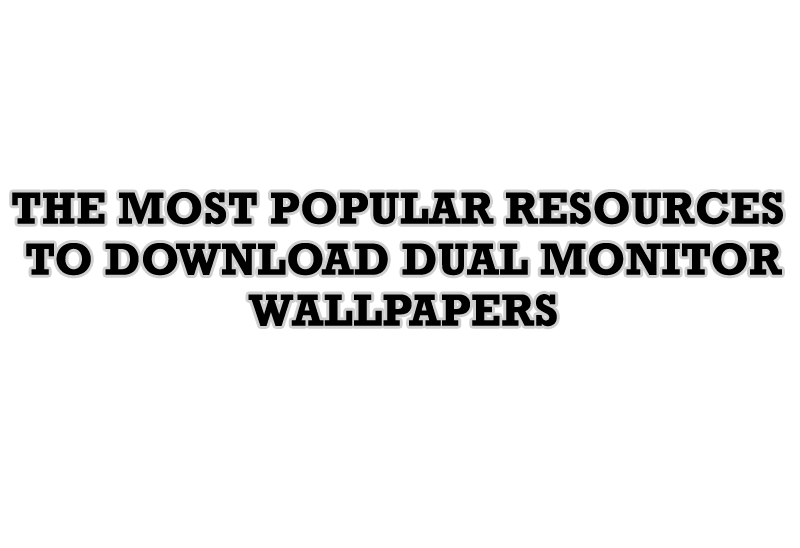
The Most Popular Resources to Download Dual Monitor Wallpapers
Use this article to find cool dual screen wallpapers and personalize your dual monitor desktop.
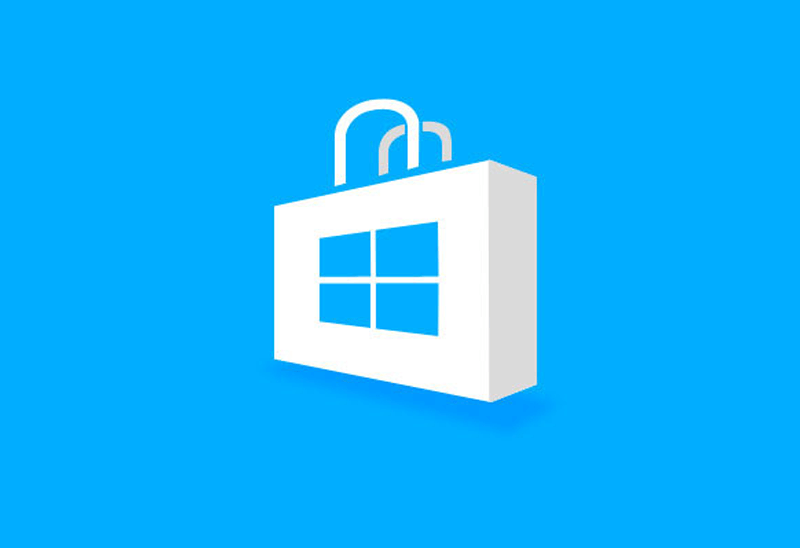
How to Run Windows Store App in a Window on Desktop
New feature in Actual Multiple Monitors transforms Modern/Metro apps to conventional resizable windows on user’s desktop.








