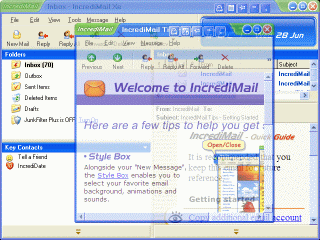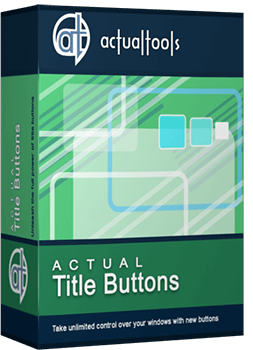Articles
IncrediMail: Enhance Your IncrediMail Letters With Actual Title Buttons!
- Introduction
- Getting Advantage of New Buttons
- Conclusion
- Actual Title Buttons Useful Links
- IncrediMail Useful Links
Introduction
IncrediMail is an advanced, feature-rich e-mail program which offers you an unprecedented opportunity to tailor your e-mail experience to match your mood, your personality and a special occasion.
The latest version, IncrediMail XE, boasts features unlike any other e-mail program, some of which are:
- Letters: you take full control over what your e-mails look like - you can add 3D effects, animations, emoticons and sounds
- Notifiers: vivid animated characters inform you when you have a new e-mail
- E-cards: you can send an e-card to your friends directly fr om your IncrediMail program
- Designs: you can even design your own letters using clipart, photos, or backgrounds
Better yet, if you have Windows XP or any other Microsoft Windows system, you can now add a whole bag full of even more delightful new features to your IncrediMail letters!
Actual Title Buttons allows you to add the new handy Minimize Alternatively, Stay Always-on-Top, Roll Up, Make Transparent and other additional buttons to any IncrediMail window's title bar. And it also works with any other program as well!
Getting Advantage of New Buttons
 Make Transparent button lets you toggle the transparency effect
for IncrediMail windows, ranging fr om 0% (opaque) to
100% (invisible) in Windows 2000/XP/2003/Vista/7/8/8.1/10. You can use this clever feature to view an application window beneath IncrediMail, this will help you by
immediately showing which windows are opened now, and where they are.
The transparency effect also forms a unique and very attractive appearance of your desktop, thus revealing its striking beauty.
Make Transparent button lets you toggle the transparency effect
for IncrediMail windows, ranging fr om 0% (opaque) to
100% (invisible) in Windows 2000/XP/2003/Vista/7/8/8.1/10. You can use this clever feature to view an application window beneath IncrediMail, this will help you by
immediately showing which windows are opened now, and where they are.
The transparency effect also forms a unique and very attractive appearance of your desktop, thus revealing its striking beauty.
 Stay Always-on-Top button helps a lot if you are concentrating on a letter and
if you want to avoid the distractions of other windows popping up
on top of your active IncrediMail window. It is extremely useful if you want to have IncrediMail on top, in such a way, that it is always accessible and couldn't be hidden by other windows. Also click this button when you need to add a link to some web-site or drag-n-drop some information from other windows to the text of your e-mail.
Stay Always-on-Top button helps a lot if you are concentrating on a letter and
if you want to avoid the distractions of other windows popping up
on top of your active IncrediMail window. It is extremely useful if you want to have IncrediMail on top, in such a way, that it is always accessible and couldn't be hidden by other windows. Also click this button when you need to add a link to some web-site or drag-n-drop some information from other windows to the text of your e-mail. Ghost button can be especially effective when used together with the above mentioned Make Transparent and Stay Always-on-Top functions if you don't need the direct interaction with the e-mail window. Now you will be able to monitor the text of the e-mail, while all mouse clicks directed at the contact list will bypass that window completely, allowing you to work with other more urgent windows.
Ghost button can be especially effective when used together with the above mentioned Make Transparent and Stay Always-on-Top functions if you don't need the direct interaction with the e-mail window. Now you will be able to monitor the text of the e-mail, while all mouse clicks directed at the contact list will bypass that window completely, allowing you to work with other more urgent windows. Send to bottom button lets you put the foreground window under all currently opened windows without closing it and maintaining its original size and position. It is especially useful when you don't currently require access to IncrediMail but plan on returning to it sometime later, e.g. when checking some data in an Internet browser, Microsoft Excel, Microsoft Word etc.
Send to bottom button lets you put the foreground window under all currently opened windows without closing it and maintaining its original size and position. It is especially useful when you don't currently require access to IncrediMail but plan on returning to it sometime later, e.g. when checking some data in an Internet browser, Microsoft Excel, Microsoft Word etc. Minimize Alternatively button lets you save the taskbar space by
hiding e-mail windows to tray or to virtually any place on your desktop when IncrediMail is not in use.
Just click the Minimize Alternatively button and the message window is minimized
to a small icon. Click the icon and it is restored and
ready to use!
Minimize Alternatively button lets you save the taskbar space by
hiding e-mail windows to tray or to virtually any place on your desktop when IncrediMail is not in use.
Just click the Minimize Alternatively button and the message window is minimized
to a small icon. Click the icon and it is restored and
ready to use!

 Roll Up button lets you minimize the IncrediMail window in such a way that only its title bar remains visible.
This is better than minimizing it to an icon because you won't have to hunt for the windows you were using!
Roll Up button lets you minimize the IncrediMail window in such a way that only its title bar remains visible.
This is better than minimizing it to an icon because you won't have to hunt for the windows you were using!
If you need to insert some information to the text of your e-mail we recommend you to use new
 Copy to Clipboard button to copy information from any text editor or an Internet browser to the Windows clipboard. Using this button (and its
Copy to Clipboard button to copy information from any text editor or an Internet browser to the Windows clipboard. Using this button (and its  Paste from Clipboard relative) to operate with the clipboard is far more quicker than using the commands of the same name in window's Edit menu, especially when using such alternative input device as touch screen (for example, on Tablet PC).
Paste from Clipboard relative) to operate with the clipboard is far more quicker than using the commands of the same name in window's Edit menu, especially when using such alternative input device as touch screen (for example, on Tablet PC). Move to monitor button is useful for placing IncrediMail windows to the desired monitor if you have several monitors connected to your computer. Just click it and IncrediMail will move to the next monitor. In other words, a window displayed on Monitor 1, moves to Monitor 2. No need to drag it manually to free the desktop space!
Move to monitor button is useful for placing IncrediMail windows to the desired monitor if you have several monitors connected to your computer. Just click it and IncrediMail will move to the next monitor. In other words, a window displayed on Monitor 1, moves to Monitor 2. No need to drag it manually to free the desktop space! Resize button lets you change the current size of IncrediMail windows on-the-fly, which might be useful in various situations, from checking some data in other windows to getting better view to the text of the e-mail. Right-click the button to get access to the wide range of predefined sizes or specify custom window dimensions yourself as circumstances require. Left-click the button again to restore the window to its previous size.
Resize button lets you change the current size of IncrediMail windows on-the-fly, which might be useful in various situations, from checking some data in other windows to getting better view to the text of the e-mail. Right-click the button to get access to the wide range of predefined sizes or specify custom window dimensions yourself as circumstances require. Left-click the button again to restore the window to its previous size. Align button, as the name implies, provides the automatic horizontal and vertical alignment of IncrediMail windows in nine predefined alignment modes (just right-click the button). It might be useful when you need to copy-paste some information from Notepad or any other editor to the text of your e-mail. Now you will be able to position several message windows in the most convenient places on the desktop!
Align button, as the name implies, provides the automatic horizontal and vertical alignment of IncrediMail windows in nine predefined alignment modes (just right-click the button). It might be useful when you need to copy-paste some information from Notepad or any other editor to the text of your e-mail. Now you will be able to position several message windows in the most convenient places on the desktop!
You can also minimize IncrediMail into a small icon, which is placed on the screen. You can drag this icon anywhere on the screen and choose its position and size. If you then double-click it, the default action is to restore the normal window and remove the icon from the desktop/screen.
Conclusion
Actual Title Buttons make your work with IncrediMail and other applications extremely simple and convenient. The new buttons are as easy to use as the standard Windows� Minimize/Maximize/Close and they make IncrediMail more user-friendly convenient and stylish. It is an ideal solution if you usually multitask in several applications.
Interested? Try it out, Actual Title Buttons is easy-to-use and very handy!
Actual Title Buttons Useful Links
See the following links that will be your guides in getting acquainted with Actual Title Buttons:
- Download the the fully-functional 60-days trial version of Actual Ttitle Buttons right now. It is completely free!
- Actual Title Buttons Home the official page wh ere you can download or order the risk-free version and read what users say about Actual Title Buttons.
- Actual Title Buttons Help section the full list additional buttons available in Actual Title Buttons
- Here you can find the information on how to create specific settings for IncrediMail or any other window.
IncrediMail Useful Links
- IncrediMail Home - IncrediMail official site wh ere you can download latest version of IncrediMail.
- Official IncrediMail Gallery - Largest gallery of letters, animations, sounds, e-Cards, and Notifiers for IncrediMail.
- Eye Candy IncrediMail Stationary - Beautiful IncrediMail letters in dozens of categories.
- Desktop Decor IncrediMail Letters - Find Christian letters, holiday letters, and many categories of general letters at this site.
- Bravenet IncrediMail - FAQ - find solutions to your IncrediMail questions here.
- IncrediMail Letter Creator Tutorial - the official tutorial for the IncrediMail letter Creator (design your own!).
Check out our articles. You can find other ways for using new title buttons and other features to make your work easier!

Discover new commands in standard Windows menu
Standard Windows system menu is rather convenient and easy to get to (right mouse button click on window title bar), but sometimes it is not enough.

Multiple Monitors: Wrap the Mouse around the Desktop
Remove the desktop boundaries with Actual Multiple Monitors.
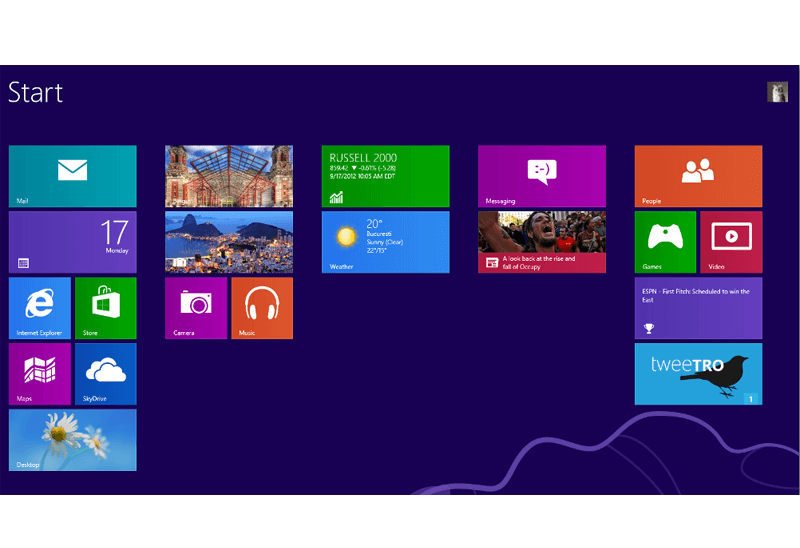
Classic Start Menu or Modified Metro Interface in Windows 8 with Actual Multiple Monitors
New features for improving Windows 8 Metro Start Menu already in Actual Multiple Monitors.
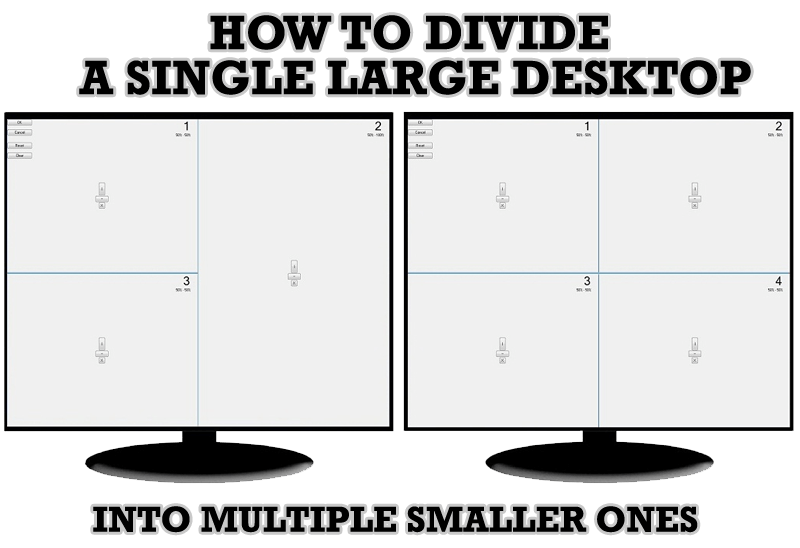
Split the Windows Desktop: How to Divide a Single Large Desktop into Multiple Smaller Ones
Learn how to split the desktop (either single- or multi-monitor) into multiple non-intersecting areas for better windows allocation.
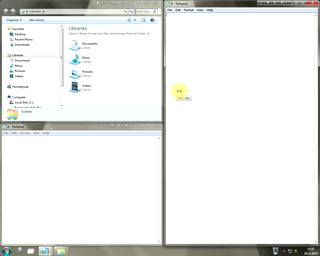
Window Group Sizing and Dragging — Organize Your Workspace Easily
In the desire to own large screens with a high resolution, we buy 4K monitors, connect televisions and projectors to computers, and assemble multi-monitor systems, but we face the problem of effective use of the new display space.
Using Actual Multiple Monitors you can solve this problem in a jiffy.
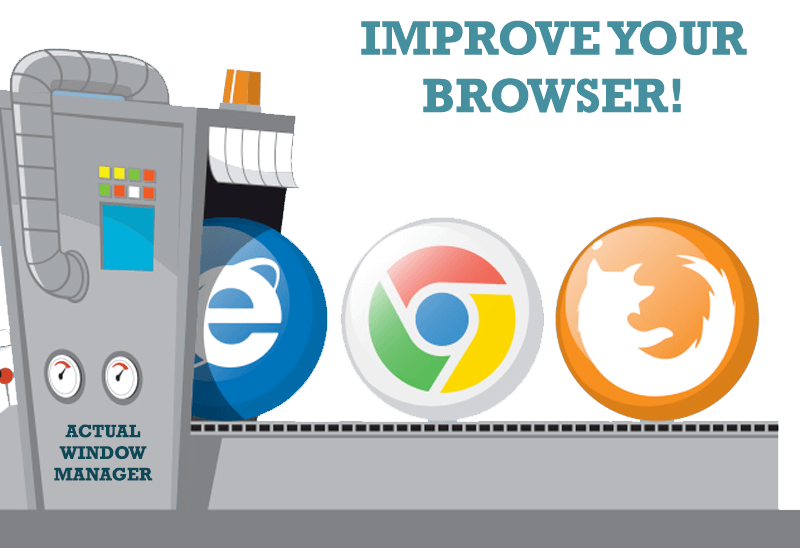
How to Improve Your Internet Browser with the Help of Actual Window Manager
Actual Window Manager allow you to improve your Internet browser by many useful features for convenient work.

How to Create and Use Desktop Profiles for Dual Monitors in Windows 8
Learn how to improve your desktop environment with Actual Multiple Monitors in Windows 8.

Optimize Adobe Acrobat Reader by means of new functional buttons
Such innovative functions as Make Transparent, Stay Always-on-Top, Minimize to Tray etc. will make your work with Adobe Acrobat Reader much easier and more productive.

How to improve your work with any Notepad or Notepad replacement
Independently on the fact if you use standard Windows Notepad or some other Notepad replacement programs, you can significantly improve them by adding new functions of our product Actual Title Buttons.

How to Play Diablo 3 on Multiple Monitors: Tips and Tricks
How to prevent the unwanted minimization of the full-screen game? How to lock mouse in the game window? If you want to play Diablo 3 on multiple monitors, read this little article.