Articles
Actual Multiple Monitors as the Best Dual Monitor Software for Lawyers
1. Introduction
Most law' companies are switching to use dual monitors for their employees. The reason of this switching is very simple - improving the quality of work. Multiple monitor allows to work with large amount of windows more comfortable at the same time ,and also use a secondary monitor as “widget monitor”, i.e. dispose at this monitor a calculator, e-mail client (Microsoft Outlook for example), etc. But working with dual monitors is not so much improving the quality of work, unless you use third-party software to support dual monitor.
2. Features of the Actual Multiple Monitors
Today, there are several software products for multiple monitors - Actual Multiple Monitors, Display Fusion, MultiMon Taskbar and UltraMon. Actual Multiple Monitors is the best multiple monitors software from all existing (Comparison of multi-monitor software). This software is constantly develops taking into consideration all users feedback. In addition it supports all the features of Windows 7 on all monitors, and also supports any legal software (such as Amicus Attorney, Tabs3, ISYS, CompuLaw, etc.). So, here are some general features of the Actual Multiple Monitors, which allow improving work with dual monitor.
2.1. Extended Taskbar
Actual Multiple Monitors extends the taskbar to all monitors and provides more convenient distribution of tasks between displays and means quicker access to tasks. Each taskbar contains the tasks only for the current monitor. Also each taskbar contains its own Start button, Show Desktop button, system tray, toolbars, clock, etc. Users can use all advantages of the Windows 7 OS on all monitors. Very useful feature for lawyers is the 'Pin to taskbar' on all monitors. It allows getting quick access to all necessary windows and applications. Users get support of Aero themes features, such Aero Peek, Aero Shake, Aero Snap, and also more others Windows features on all displays.
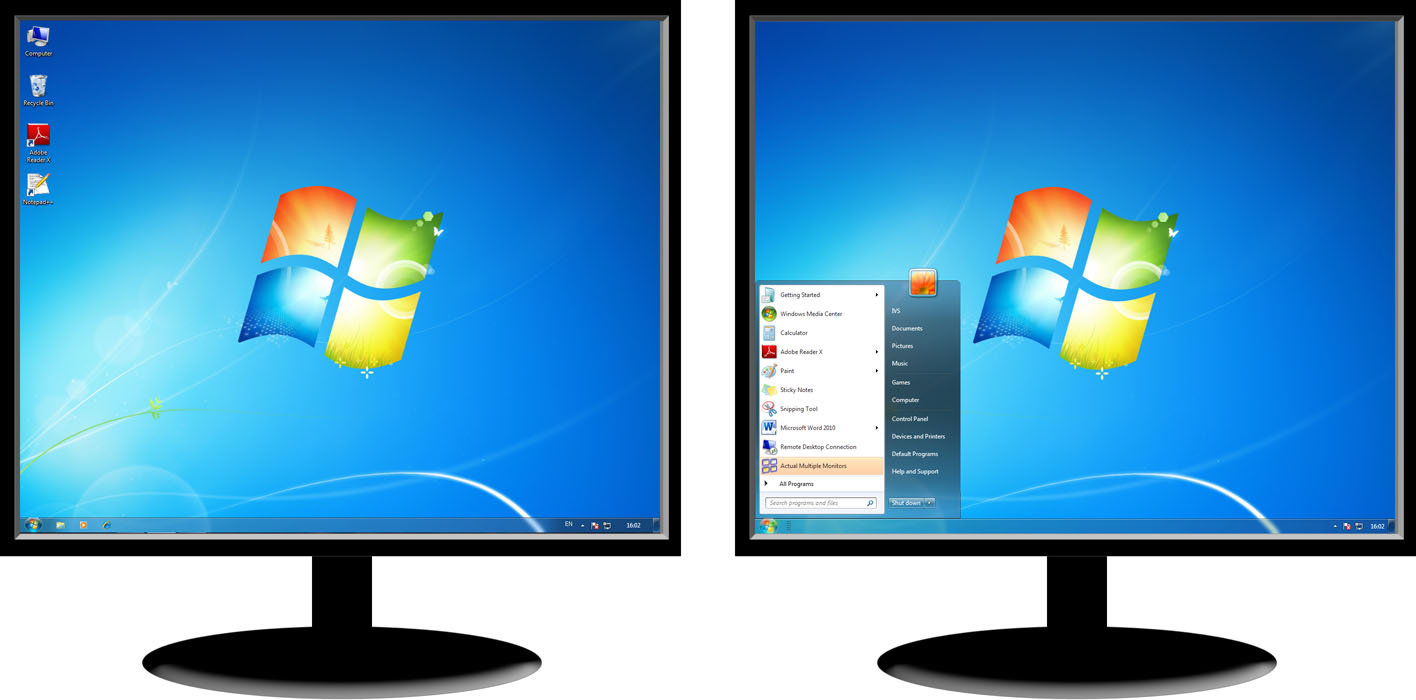
2.2. Desktop Management
Actual Multiple Monitors expands the capabilities of desktop and windows management, saving your time and nerves when working with dual monitor. Desktop management includes the following features:
- Additional buttons
- Background management
- Screen Saver management
- Task Switcher
Actual Multiple Monitors adds two additional buttons to titlebar of all windows for easy navigation between screens. These buttons are ‘Move to monitor #’ and ‘Maximize to desktop’.
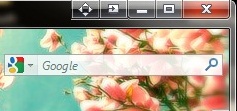
With help of Background Management users can manage their desktop wallpaper. They can set different wallpapers on each desktop, as well as to set a wallpapers slideshow for each display.
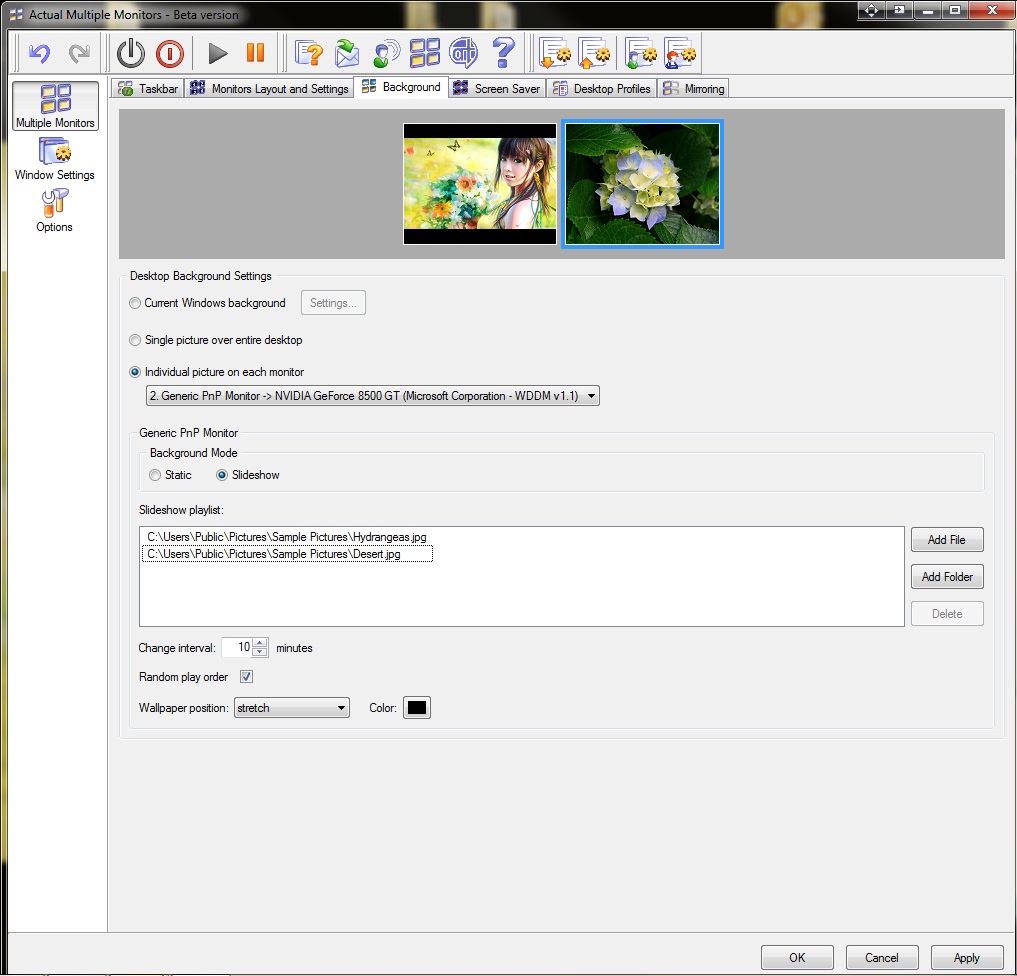
With help of Screen Saver Management users can set a different configuration for Screen Savers for all monitors, and also set different screen savers to different monitors.
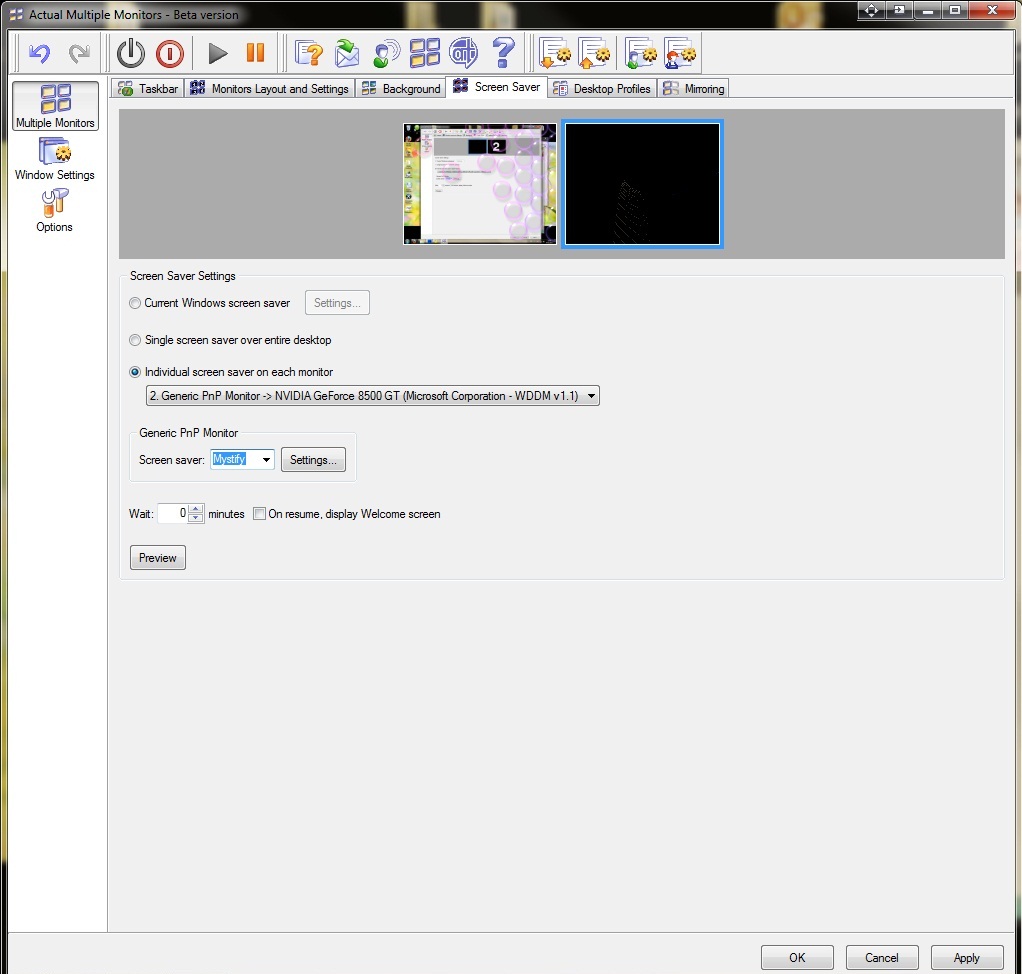
Only the Actual Multiple Monitors gets to users copies of Task Switcher (Alt –Tab)for all desktops. It allows them not to treat every once to primary monitor for switching tasks. Moreover all tasks of the current monitor displays only on the current taskbar.

3. Conclusion
Using the Actual Multiple Monitors in work with dual monitor users get two full-functional desktops (triple monitor - three full-functional desktops accordingly). It eliminates the need to constantly treat to the primary monitor to using a secondary monitor. Actual Multiple Monitors allows you to create settings for all types of windows, concrete documents, each desktop and etc. Lawyers in their work deal with huge amount of documents, databases, tools and other windows, so that the Actual Multiple Monitors is optimally suited for lawyers.
4. Useful Links

Resize windows: Simplify your web construction with Resize Window
The Resize Window control will help you resize any window in a flash: Right click on it and you will access the drop-down list of window sizes including 640x480, 800x600, 1024x768, 100%x100%, 50%x50%, 0%x100%, etc.
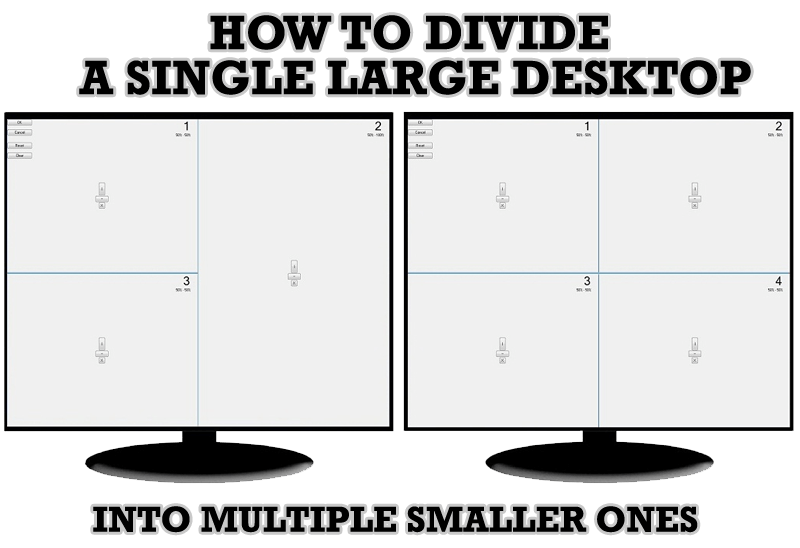
Split the Windows Desktop: How to Divide a Single Large Desktop into Multiple Smaller Ones
Learn how to split the desktop (either single- or multi-monitor) into multiple non-intersecting areas for better windows allocation.
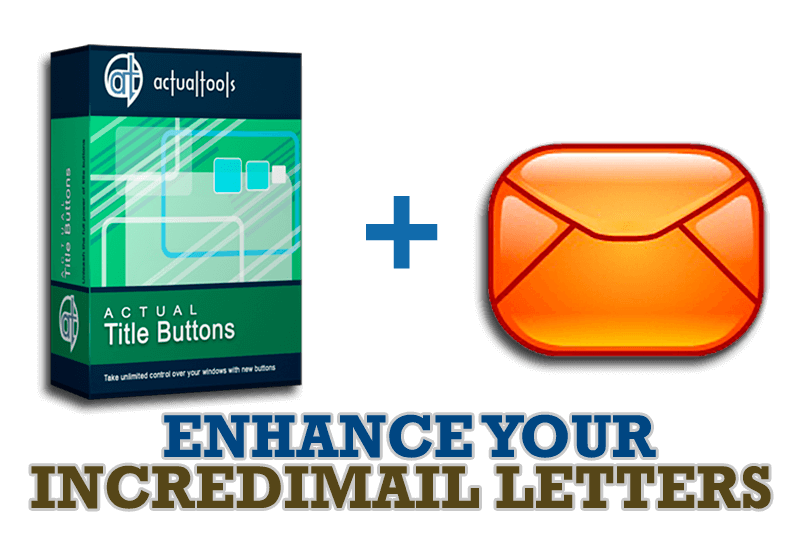
Enhance your Incredimail letters with Actual Title Buttons
IncrediMail is an advanced, feature-rich email program and by using our Actual Title Buttons program you can make Incredimail an even more premium experience by adding a whole bag full of delightful new features to it!

Find the best way to minimize Outlook Express to the icon in tray
Just one click on Minimize To Tray title button and Outlook Express is minimized to the system tray. Just another click on tray icon and Outlook Express is restored and is ready to use again!

Dual Monitors: Dual-Monitor Taskbar, Dual-Monitor Task Switcher and Other Multi-Monitor Enhancements
Actual Multiple Monitors will help you fix the drawbacks in Windows GUI when working with a dual-monitor system.

Desired Software for the Mouse on Multi-Monitor PC
Actual Multiple Monitors offers many useful features for the mouse on multiple monitors PC.
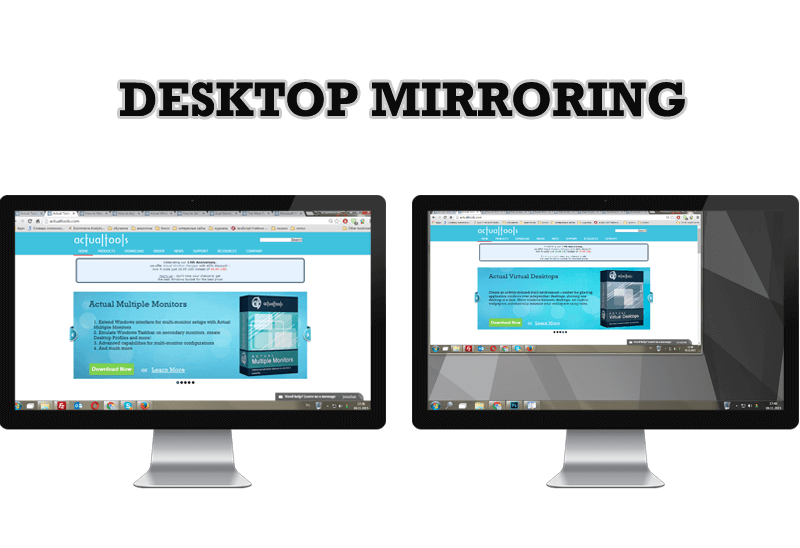
Desktop Mirroring - New Feature of Actual Multiple Monitors 3.1
Know more about new feature of the best multiple monitor software Actual Multiple Monitors 3.1 - Desktop Mirroring.
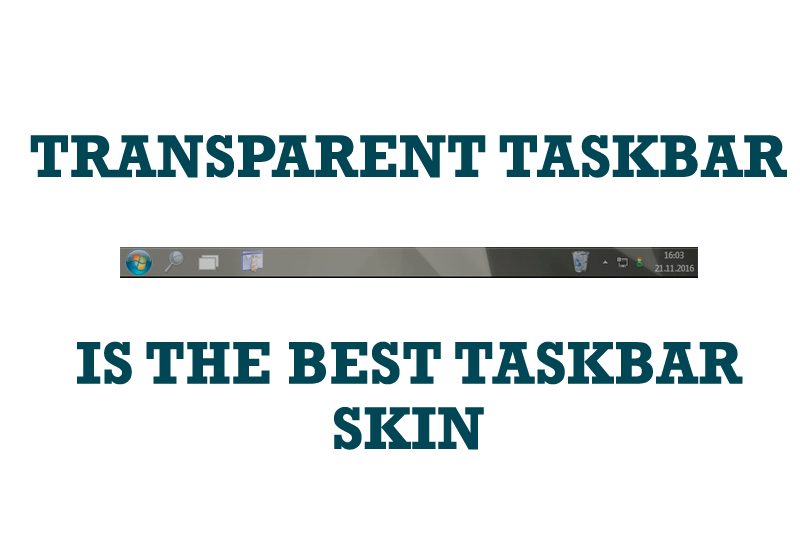
Transparent Taskbar is the Best Taskbar Skin!
If you have decorative wallpaper, or attractive desktop colors, Actual Transparent Window lets them through to keep your desktop work area beautiful!
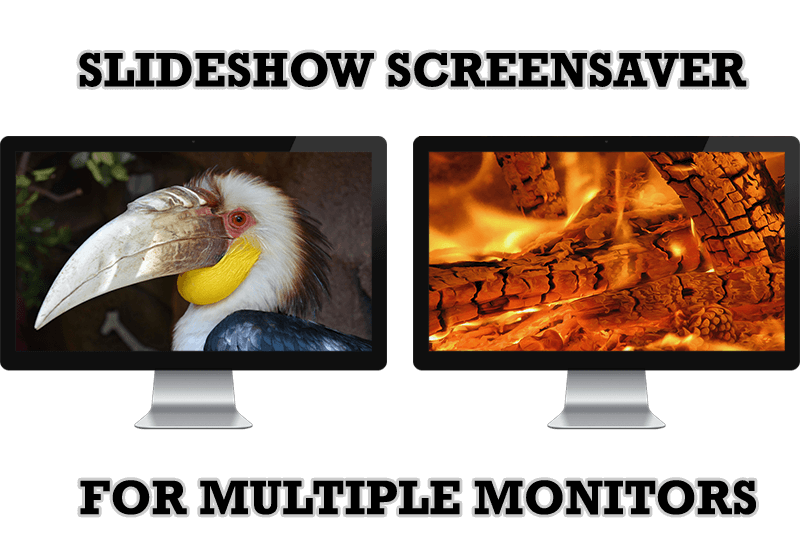
Meet the New Slideshow Screen Saver for Multiple Monitors
Actual Tools released the new slideshow screen saver for Actual Multiple Monitors and Actual Window Manager. This screen saver, in contrast to the default one, allows setting its own slideshow for each monitor.
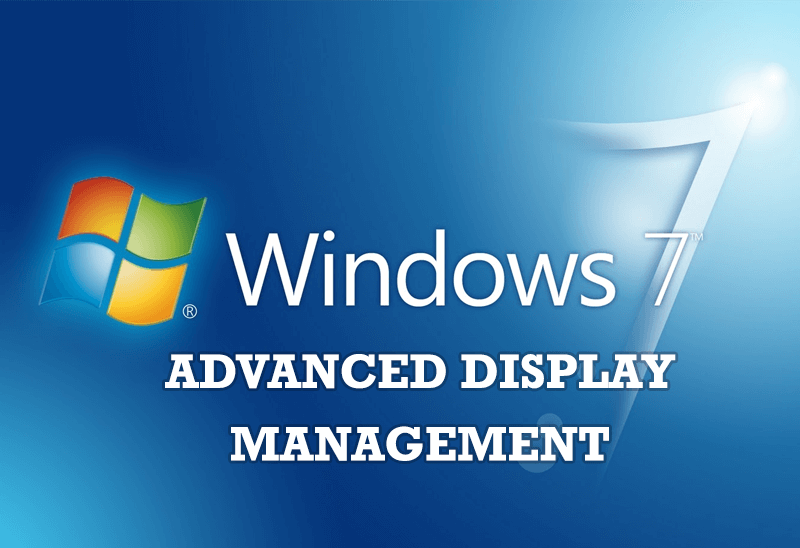
Advanced Display Management of Windows 7 in Actual Multiple Monitors
Now users can use advanced display management (display orientation, clone this monitor, etc.)in Actual Multiple Monitors.








