Articles
How to Improve Your Internet Browser with the Help of Actual Window Manager
- Introduction
- Additional Features to Improve Windows Management
- How to Add Additional Title Buttons, Menu Items, and Hotkeys
- Conclusion
Introduction
Modern browsers such as Chrome, Opera, and Firefox have had many additional features and improvements over recent years. However, the browsers’ management has changed little. Let us see how Actual Window Manager can help you troubleshoot the disadvantages of browsers.
2. Additional Features to Improve Windows Management
Fast browser management is necessary for convenient work in many cases, for example, in the site development or Internet surfing.
An important improvement to the windows’ management is additional title buttons. They are always visible and available to click. However, if both your hands are busy working with the keyboard, using a mouse is inconvenient. That is why most developers use hotkeys or context menu items.
Actual Window Manager allows you to add following useful features to your browser as additional title buttons, context menu items, and hotkeys: minimize to the system tray, always stay on top, resize, mirror, set priority, and many other useful features.

3. How to Add Additional Title Buttons, Menu Items, and Hotkeys
To add additional title buttons, open the configuration window of Actual Window Manager and follow to the “Window Settings ->Default Settings -> Title Buttons” tab and check the desired boxes.
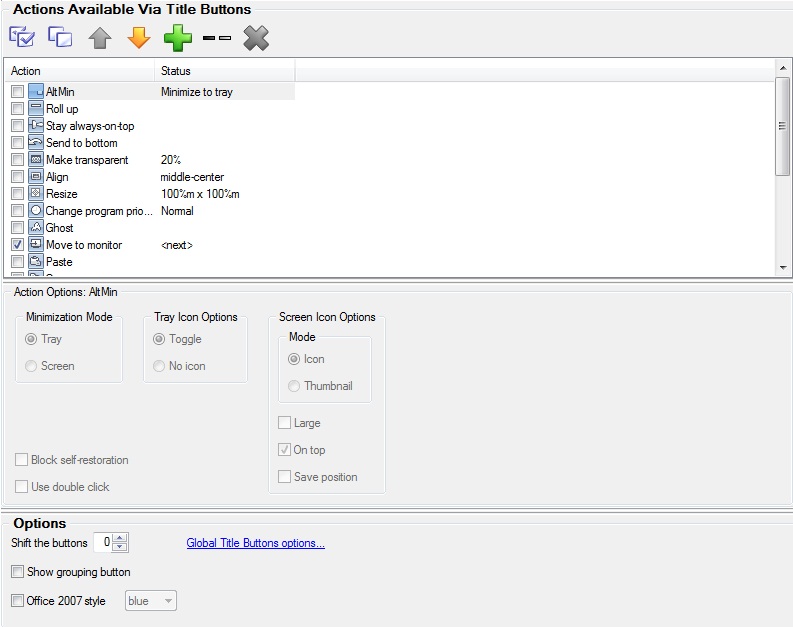
Note: there are items with extra settings. Do not forget to set these and save settings.
To add additional Menu Items, open the configuration window of Actual Window Manager and follow to the “Window Settings ->Default Settings -> Window Menu” tab and check the desired boxes.
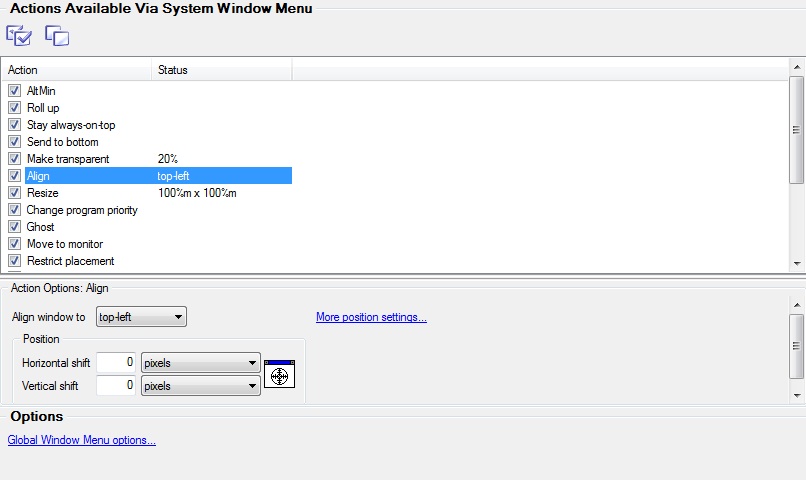
Note: there are items with extra settings. Do not forget to set these and save settings.
To add additional hotkeys, open the configuration window of Actual Window Manager and follow to the “Hotkeys -> Actions” tab, check the desired boxes and set the desired key combinations.
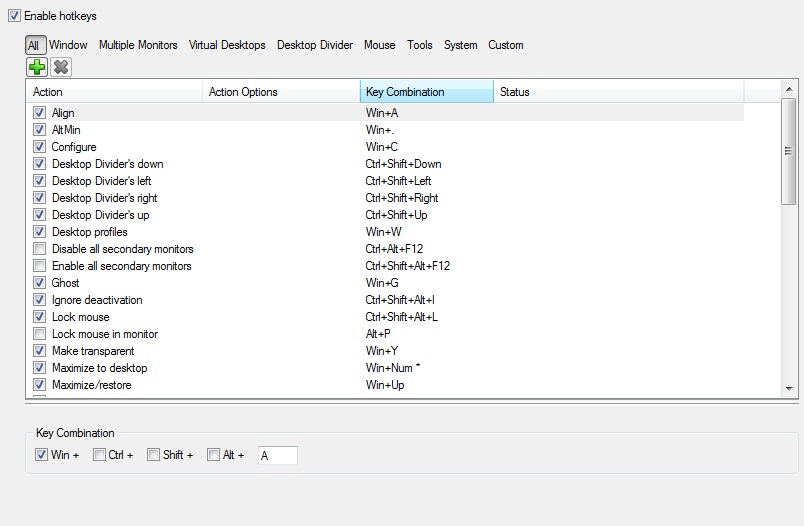
3. Conclusion
Actual Window Manager has many different features, which help you to improve the Windows 8 environment, for example, Virtual Desktop, Desktop Divider, Multiple Monitor, etc. You can read about multiple monitor tools in the “Windows 8: Better Alternative to a Native Multi-Monitor Taskbar” article.

Enhance Your Favorite ICQ Client with Actual Title Buttons
Find out new interesting ways to improve your ICQ instant messaging experience.

How to keep size and position of windows
If you often use such folders as My Computer, My Documents, My Network Places etc. and want to open them where you indicate - our Actual Window Manager program is made for you!

Absolute effect of using any scientific, math and Windows calculators
No matter if you use standard Microsoft Windows Calculator, scientific or a math one, Actual Window Manager will be an excellent helper in simplifying your work.

How to make your computer work faster
Adjust finely the priority of your programs with Actual Tools software.

Actual Multiple Monitors as the Best Dual Monitor Software for Lawyers
Advantages of using the best dual monitor software - Actual Multiple Monitors for lawyers.
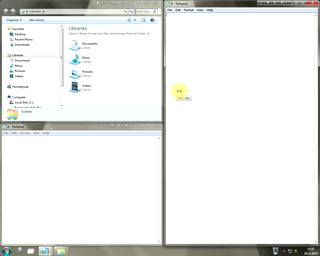
Window Group Sizing and Dragging — Organize Your Workspace Easily
In the desire to own large screens with a high resolution, we buy 4K monitors, connect televisions and projectors to computers, and assemble multi-monitor systems, but we face the problem of effective use of the new display space.
Using Actual Multiple Monitors you can solve this problem in a jiffy.
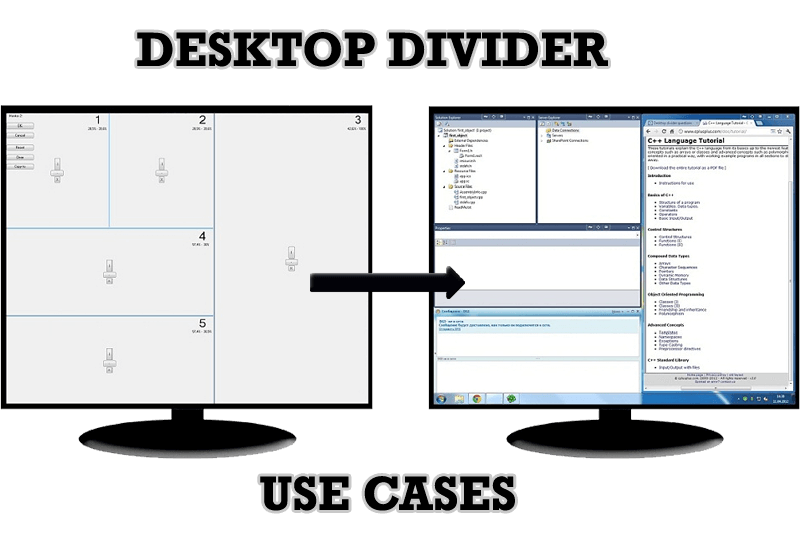
Desktop Divider: Use Cases
Desktop Divider is the new feature of Actual Window Manager and Actual Multiple Monitors. Here you can find some interesting examples of when this feature can be really useful.
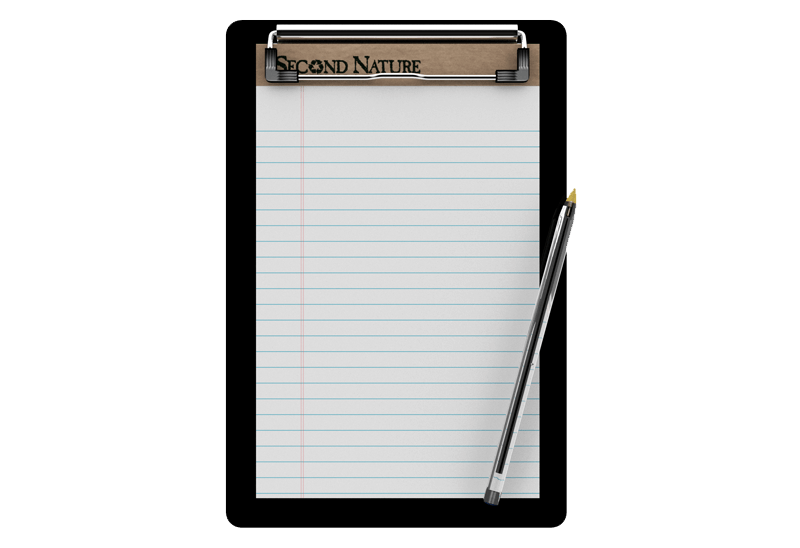
Auto-text functionality in Actual Window Manager
Performing routine actions is much easier now. Actual Window Manager provides the Clipboard Templates feature.

Dual Monitor Desktop Background Management with Actual Multiple Monitors in Windows 8
How to set the slideshow from Internet sources as the dual monitor desktop background in Windows 8? Read the following article.

Organizing Standalone Kiosk Access to Intranet with Actual Window Manager
Actual Window Manager will help you overcome the complications associated with the Intranet kiosk access.








