Articles
Additional Title Buttons on Dual Monitors in Windows 8
Introduction
Management in Windows 8 changed significantly compared to previous versions of Microsoft operating systems. Understand and getting used to Windows 8 management requires a lot of time. However, even knowing all the nuances of management, many features can only be accessed with the help of third-party software.
2. Additional Title Buttons in Windows 8
Actual Window Manager can help you access additional features of Windows 8 in the form of additional title buttons. Actual Window Manager contains many additional title buttons for improving window management. Among them, you can find: minimize to the system tray, make transparent, copy, paste, resize, roll up, two buttons for multi-monitor management – maximize to desktop and move to monitor; and many others features, which make your work more convenient. Use of these buttons is very simple: just left-click to desired button to activate the required feature. However, several buttons have a second work mode. For example, if you right-click on the 'Move to Monitor' title button, the special selector is opened instead simple moving of a window to the next monitor.

3. How to Add New Title Buttons
You can add required buttons at any moment. To add a button, open the configuration window of Actual Window Manager and follow to the Window Settings -> Default Settings, then click to the Title Buttons tab. Check the desired box to activate this additional title button. Almost all buttons have additional settings, which you change.
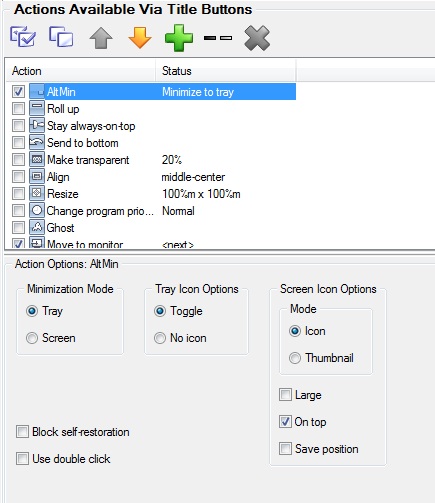
Save settings after you have added all desired buttons. Now each title bar contains all added buttons in addition to the standard minimize, maximize, and close buttons.
4. Conclusion
Actual Window Manager includes all Actual Tools software. One of them is Actual Multiple Monitors. You can read about all the advantages of using Actual Multiple Monitors in Windows 8 in the “Windows 8: Better Alternative to a Native Multi-Monitor Taskbar” article.

Virtual Desktops: Theory and Practice of Arranging Windows within the Multiple Logical Desktops
The well-known time-proved approach to window organization is finally available in Actual Tools.
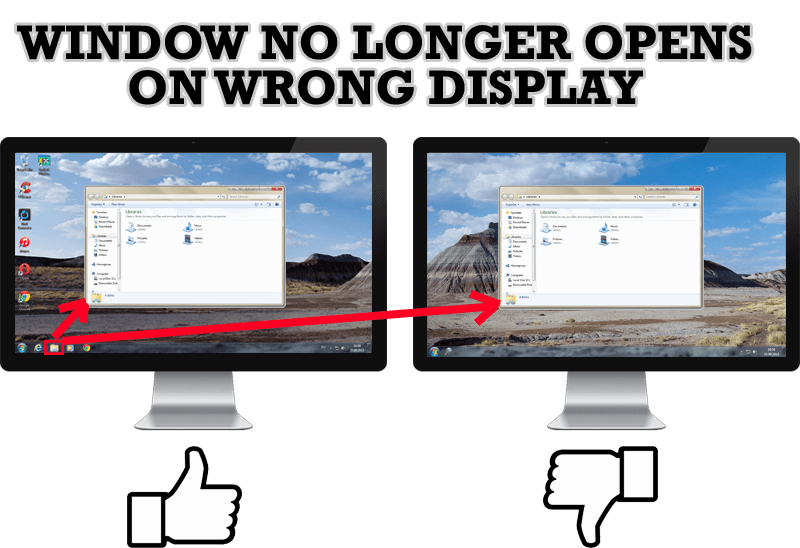
Specific Settings - Window no Longer Opens on Wrong Display
Create specific settings for a window - and it will no longer open on a wrong monitor.

Multiple Monitors: Wrap the Mouse around the Desktop
Remove the desktop boundaries with Actual Multiple Monitors.
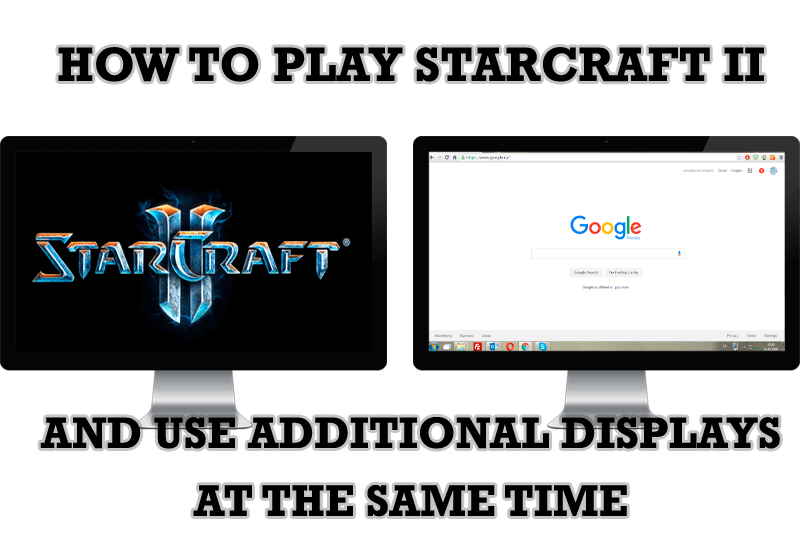
How to Play StarCraft 2 on Dual Monitors: Tips and Tricks
Get a better control on StarCraft 2 in a multiple displays environment with Actual Multiple Monitors.

Improve MSN/Windows Messenger with Actual Title Buttons
New title buttons can help you vastly improve your work with MSN/Windows Messenger! Using Actual Title Buttons you will be able to add new Minimize Alternatively, Stay Always-on-Top, Make Transparent, Roll Up and other title buttons to MSN/Windows Messenger windows .

Essential improvement of Microsoft Outlook!
Microsoft Outlook is the most famous e-mail client all over the world and millions of people use it every day at home and in their offices. But despite of these facts we can improve our Microsoft Outlook!

Independent Virtual Desktops on Multiple Monitors
Learn how to create and manage virtual desktops independently on each monitor in a multiple display environment.
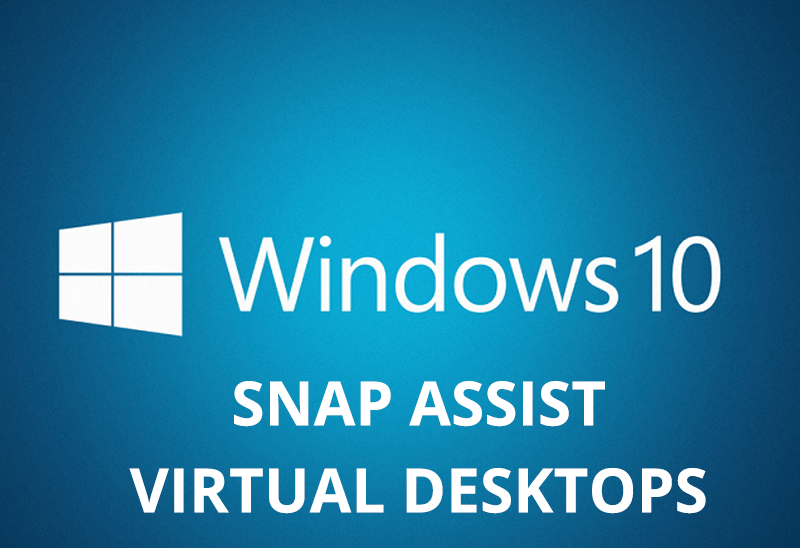
How to Get New Windows 10 UI Features in Windows 7/8 with Actual Window Manager 8.3
Wanna new Windows 10 features in Windows 7/8? You can get them without upgrading, just use Actual Window Manager 8.3.
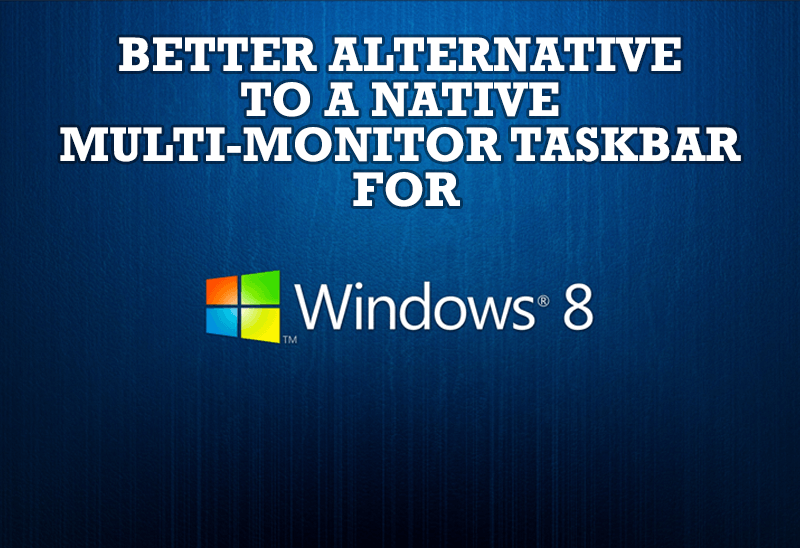
Windows 8: Better Alternative to a Native Multi-Monitor Taskbar
Comparison of Windows 8 native multi-monitor taskbar with the alternative provided by Actual Multiple Monitors.
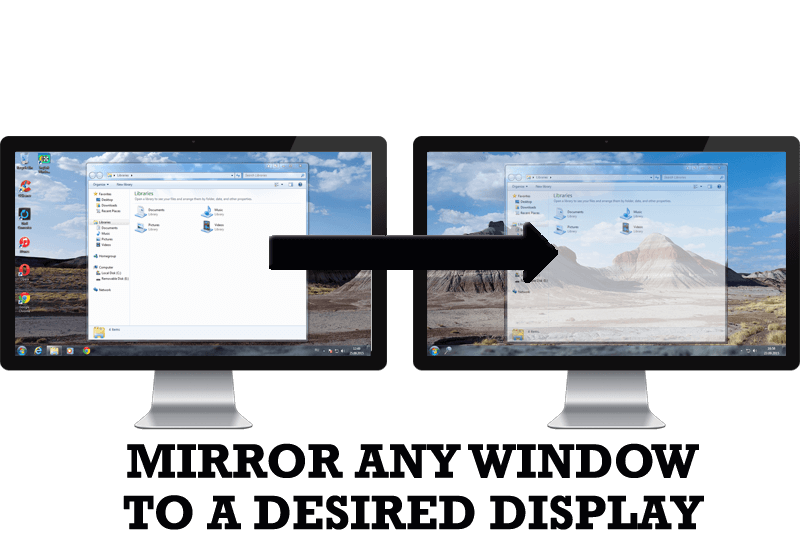
How to Mirror any Window to a Desired Display on Dual Monitors in Windows 8
Desktop Mirroring - additional feature for dual monitors in Windows 8. Mirror any window, application, monitor, or area in the special window on any display.








