Articles
Specific Settings - Window no Longer Opens on Wrong Display
1. Introduction
There is ability of creation specific rules (exclusions) for any window \ application in Actual Multiple Monitors. This feature allows avoid bugs and conflicts of software when working with Actual Multiple Monitors. With help of these rules you can set specified monitor where any window will run.
2. Example of a rule creation
Look how to create a rule step by step:
- Open Actual Multiple Monitors configuration, select point ‘Window Settings’ and tab ‘Specific settings’.
- Create new rule.
- Rename the rule and appoint an application (or window).
- Next, set necessary parameters for moving windows at start up: Place Target Window Automatically to -> Exactly specified Monitor #
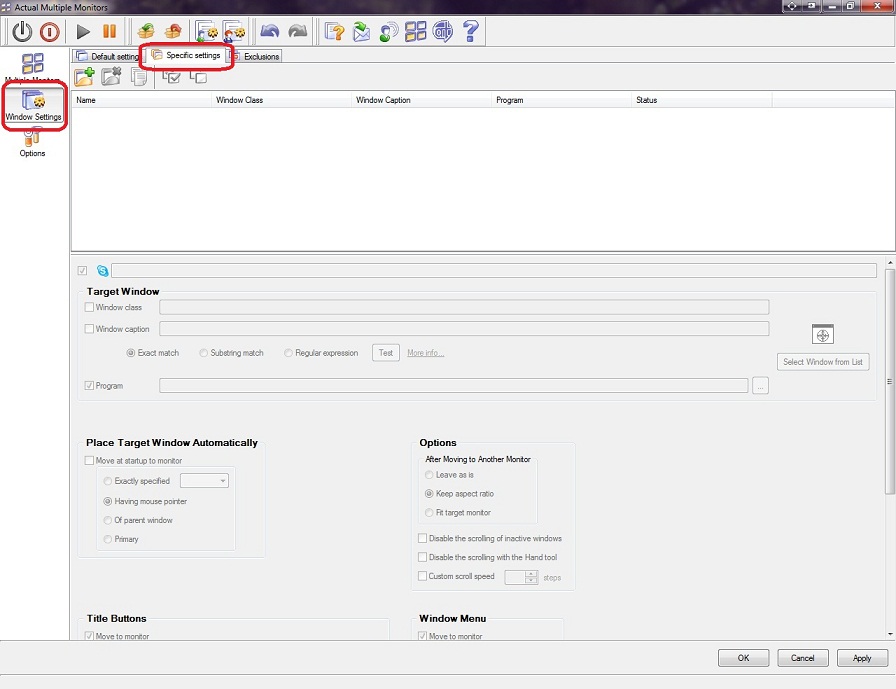
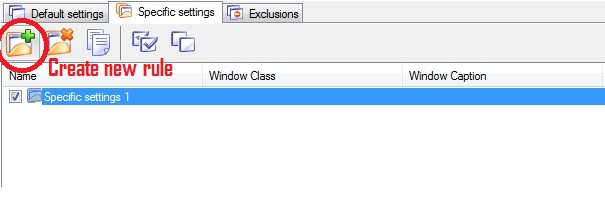

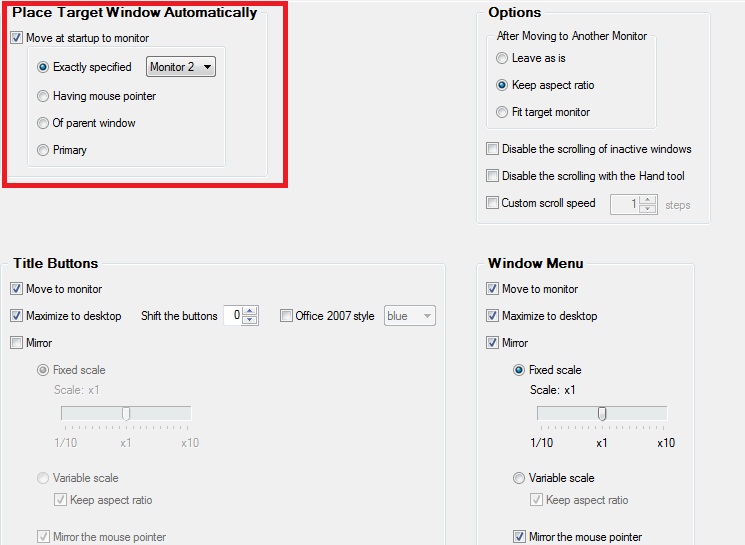
3. Conclusion
It is very easy to create rules for applications, which often are using. For example, you can create rules for each instruments window of Visual Studion individually. Thus the coding window will be run on the primary monitor and all instruments windows will be run on secondary monitor.

Find the best way to minimize Outlook Express to the icon in tray
Just one click on Minimize To Tray title button and Outlook Express is minimized to the system tray. Just another click on tray icon and Outlook Express is restored and is ready to use again!
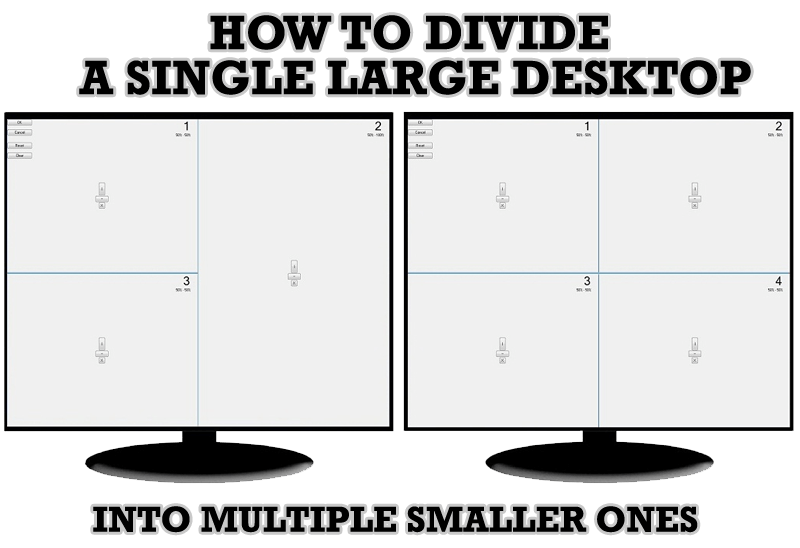
Split the Windows Desktop: How to Divide a Single Large Desktop into Multiple Smaller Ones
Learn how to split the desktop (either single- or multi-monitor) into multiple non-intersecting areas for better windows allocation.

Optimize Microsoft Word by means of Actual Window Manager!
Actual Window Manager presents a great variety of functions for working in Microsoft Word. By using them, you will be able to decrease the time you usually waste on switching between windows of different documents, keep your desktop in order and work much quicker.
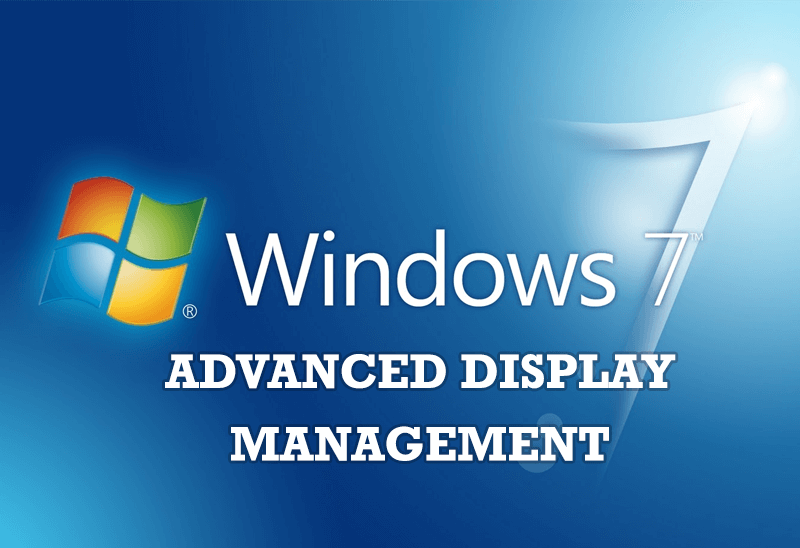
Advanced Display Management of Windows 7 in Actual Multiple Monitors
Now users can use advanced display management (display orientation, clone this monitor, etc.)in Actual Multiple Monitors.

Actual Window Manager is a must-have tool for users of Remote Desktop/Terminal services
Now unwanted effects can be completely solved or, at least, significantly diminished by Actual Window Manager.
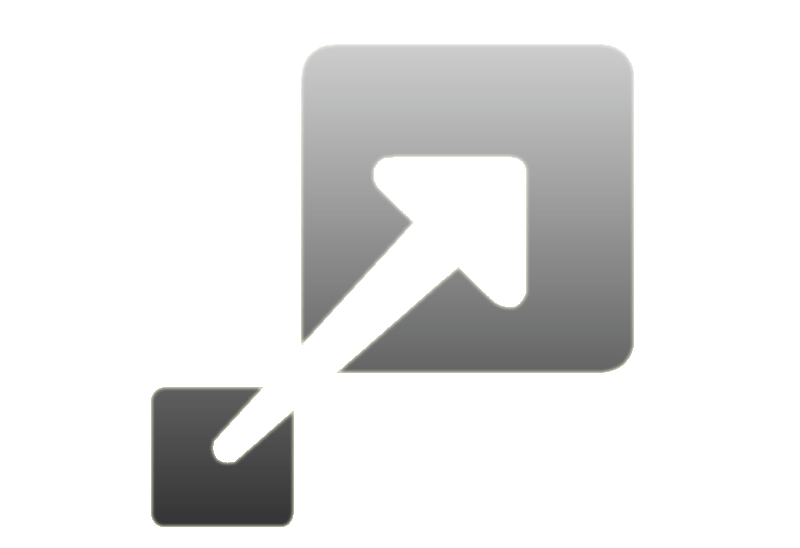
How to Resize a Window to the Desired Size in One Click
Actual Window Manager provides an additional title button, which allows you resize a window to desired size in one click.

Minimize Eudora e-mail client into system tray
Eudora is one of the well known and oldest e-mail clients. You can minimize Eudora into system tray or force it to stay on top of other windows with a single mouse click with Actual Title Buttons.

How to save your data from unexpected loss
Internet Explorer, Outlook Express, MSDN, Windows Media Player, Windows Explorer and Windows Messenger conversation programs won't help you restore the necessary material. What to do? - You ask. We answer - use our Actual Window Guard program.
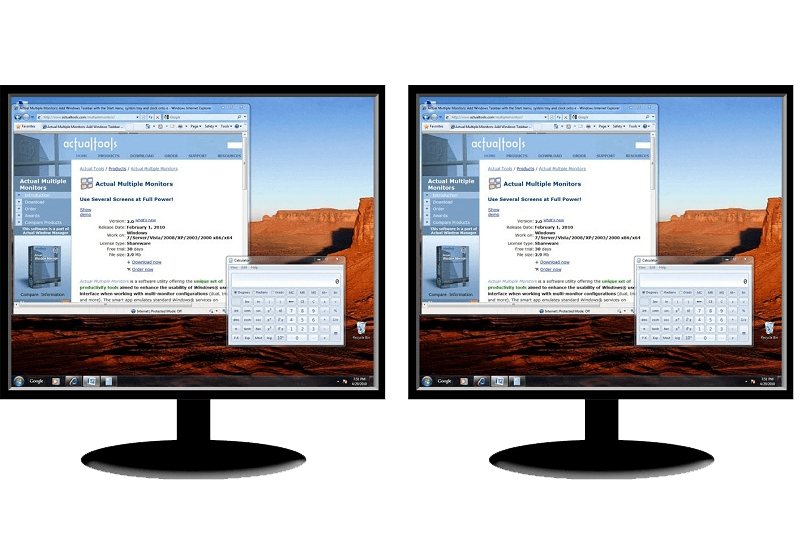
How to Clone Primary Display to Multiple Monitors with the Help of Actual Multiple Monitors
The multi-monitor cloning issue is finally resolved: Actual Multiple Monitors lets you clone a primary display to an arbitrary number of secondary monitors.
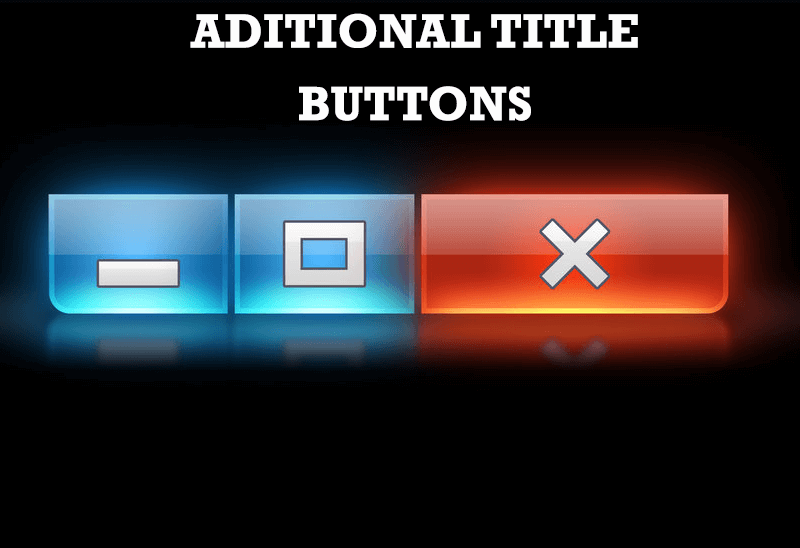
Additional Title Buttons on Dual Monitors in Windows 8
To help you manage dual monitors in Windows 8, Actual Window Manager provides additional title buttons.








