Articles
Get fully functional Recycle Bin on your Taskbar
If you're constantly working with lots of files and documents, then you probably want to always have a Recycle Bin at hand. You can agree that quite uncomfortable to minimize all open windows just to get the Recycle Bin icon on the desktop. And the best place for its location is the taskbar. Firstly, in this Recycle Bin arrangement you get quick access to its functions, and secondly, you can always watch its contents.
Until now, neither standard system tools nor third-party software products allowed users to get the Recycle Bin in the taskbar in a quick and easy way. The number of votes for this feature on a dedicated Windows Uservoice website has exceeded 16 000 but Microsoft is not in a hurry with its implementation.
Recycle Bin on Taskbar
We are always listening to the voices of Windows users and in a new versions of Actual Window Manager and Actual Multiple Monitors, we have added a feature that puts fully functional Recycle bin on the taskbar. Also our products allow you to put the Recycle Bin onto secondary taskbars as well, providing the smooth unified operating method on any monitor. Now you can put an additional button onto the system taskbar, and this button looks and behaves exactly as the system Recycle Bin icon on the desktop:
- You can drag-n-drop documents onto it to put them into the Recycle Bin
- You can left-click it to open a folder window showing the Recycle Bin contents
- You can right-click it to invoke the Recycle Bin context menu (e.g. to empty the bin)
All you need to get this handy feature, it's just a download and install Actual Window Manager or Actual Multiple Monitors. After installation you will get a Recycle Bin button on your taskbar.

If you want to disable this feature for some reason, you need to do the following steps:
- Open the program settings
- Select Multiple Monitors section
- Go to the Taskbar panel
- Find System Taskbar settings and turn off Recycle Bin feature
Conclusion
Even a rather minor improvement can result in a major increase of the overall performance by saving time on routine operations. Actual Window Manager and Actual Multiple Monitors offers many such improvements for standard Windows interface and significantly increases the productivity of work with the system.

Transparency effect: Theory and Practice
Actual Window Manager can be used to solve many problems and is really multifunctional, but in this article we will enlighten one very interesting and convenient feature

Find the best way to minimize Microsoft Outlook to the system tray
When a user works with several applications simultaneously, his/her taskbar is cluttered with windows and it is rather difficult to find a necessary one. Actual Window Minimizer can solve this problem by minimizing Microsoft Outlook windows either to the system tray or to any place on your screen in order to save some precious space in the taskbar.

How can Actual Window Manager help multi-monitor users?
Get the full power of your multi-monitor configuration with Actual Tools!

Windows 7 Dual Monitor Taskbar: How to Extend Windows 7 Taskbar to a Second Monitor
Get the fully featured Windows 7 Taskbar on a second monitor with Actual Multiple Monitors.

Independent Virtual Desktops on Multiple Monitors
Learn how to create and manage virtual desktops independently on each monitor in a multiple display environment.

Dual Monitor Virtual Desktops in Windows 8
If you lack of the desktop space, but you have not the opportunity to use more than dual monitors, use Virtual Desktops tools provided by Actual Window Manager.
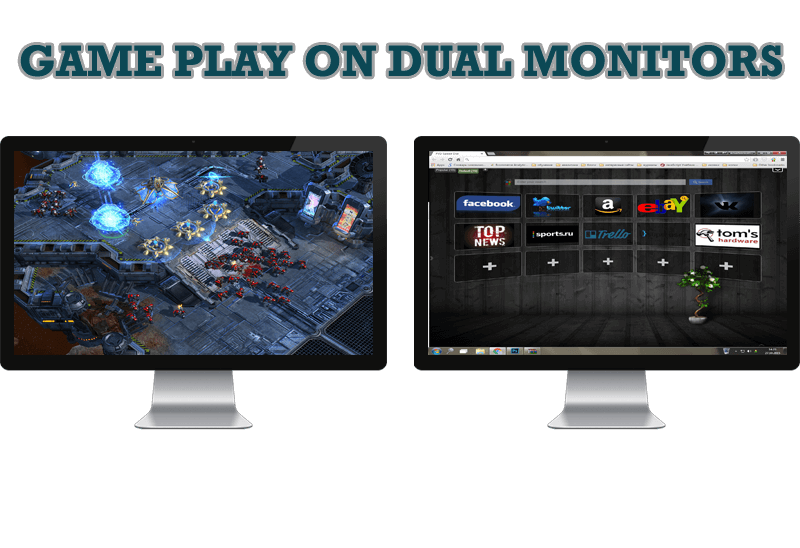
Game Play on Dual Monitors with Actual Multiple Monitors Software
Learn how Actual Multiple Monitors software may help you to play games on dual monitors.

8 ways to minimize any program to tray!
Minimizing programs to system tray lets you save space in the taskbar while providing easy access to running applications (via the tray icon). The Minimize Alternatively option can be useful for email clients, text editors and so on.

Tweaking skinned Windows Media Player with Actual Window Manager
Learn how to apply advanced Actual Tools features to skinned Windows Media Player window that has no title bar (and, thus, there are no extra Actual Tools buttons).
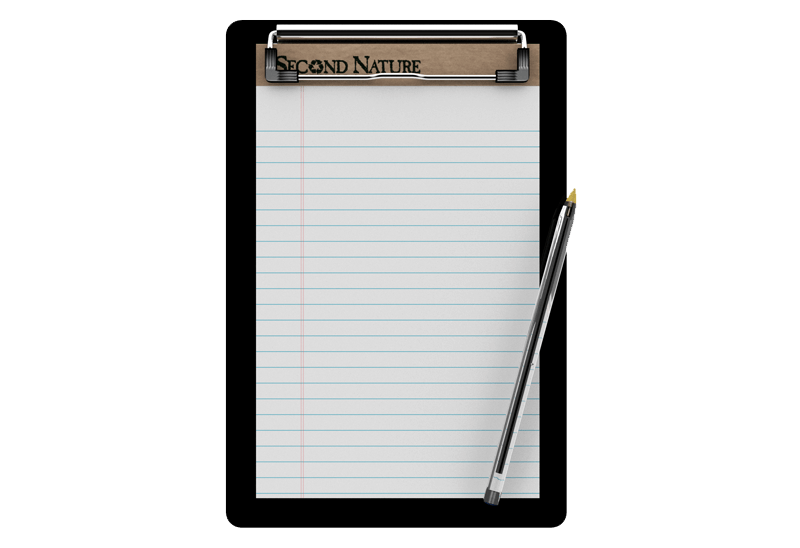
Auto-text functionality in Actual Window Manager
Performing routine actions is much easier now. Actual Window Manager provides the Clipboard Templates feature.








