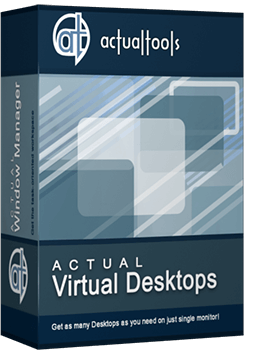Articles
Independent Virtual Desktops on Multiple Monitors
Learn how to create and manage virtual desktops independently on each monitor in a multiple display environment.
1. Introduction
In the evolution of computing technologies and constant increase of work demands, the workflow has been simplified and complicated at the same time. In the past, users had just a single desktop to work, but the need to expand the workspace had been increasing gradually, and the software to create virtual desktops (a software emulation of several logical monitors, or screen pages, on a single physical one) had appeared.
Few years later, the need in a greater workspace has grown even larger - and operating systems had got the ability to work with multiple monitors. We got an extended desktop, and later the ability to create virtual desktops on them, which increased the working space markedly but still was not ideal. Use virtual desktops width of 2 or more monitors is extremely inconvenient. Desktop, though extended to multiple monitors, is perceived as different desktops in consequence of the physical separation of monitors. Therefore for users of multi-monitor systems are extremely convenient and efficient would be to using multiple virtual desktops - virtual desktops on each monitor separately, as if each monitor is a single PC. Today this possibility is provided only by Actual Virtual Desktops.
2. Independent Mode of Virtual Desktops
In Actual Virtual Desktops there are two modes available: Classic (when each virtual desktop spans the entire composite desktop) and Independent (when each monitor has its own, independent set of virtual desktops, which can be switched separately from other displays).
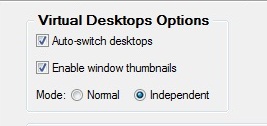
Independent mode lets treat each monitor in a multiple display environment as a separate workspace with its own set of "screen pages". Switching those pages on a certain monitor does not affect windows located on other monitors - thus, you can organize and control your entire workspace more flexibly and accurately.
This feature will be very helpful to many owners of multi-monitor systems. You can use it as you like in any sphere of activity - tourism, medical, legal or educational business, etc. as well as at home. Thanks to Actual Virtual Desktops, the tasks can be easily distributed and grouped between virtual desktops, which results in comfort and order for a work.
Arranging virtual desktops for each monitor is very simple: select the desired display in the preview of your monitors and add as many virtual desktops as you want. They appear in the list below. You can assign each desktop a name, an individual wallpaper and a hotkey combination to activate this desktop in a single click.
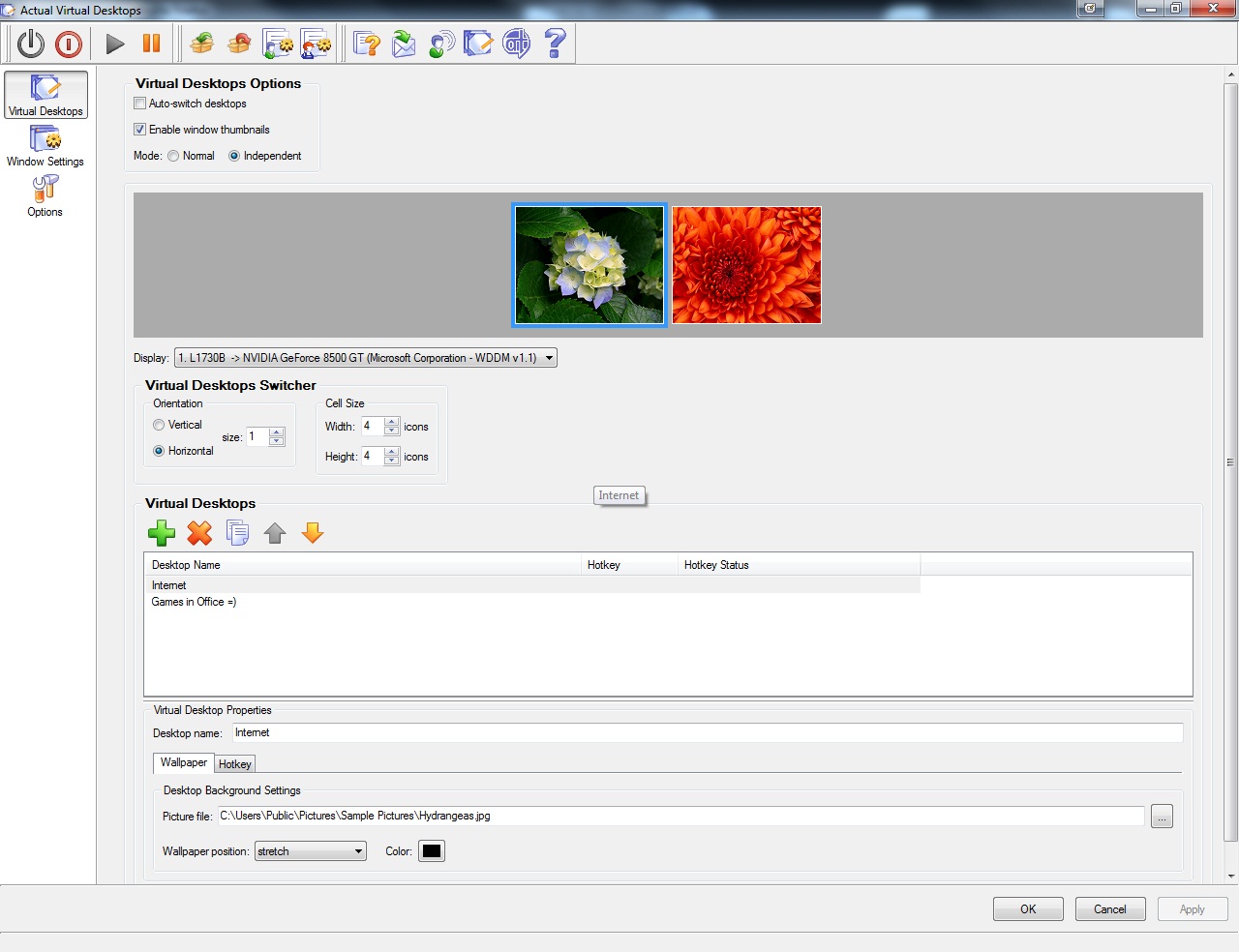
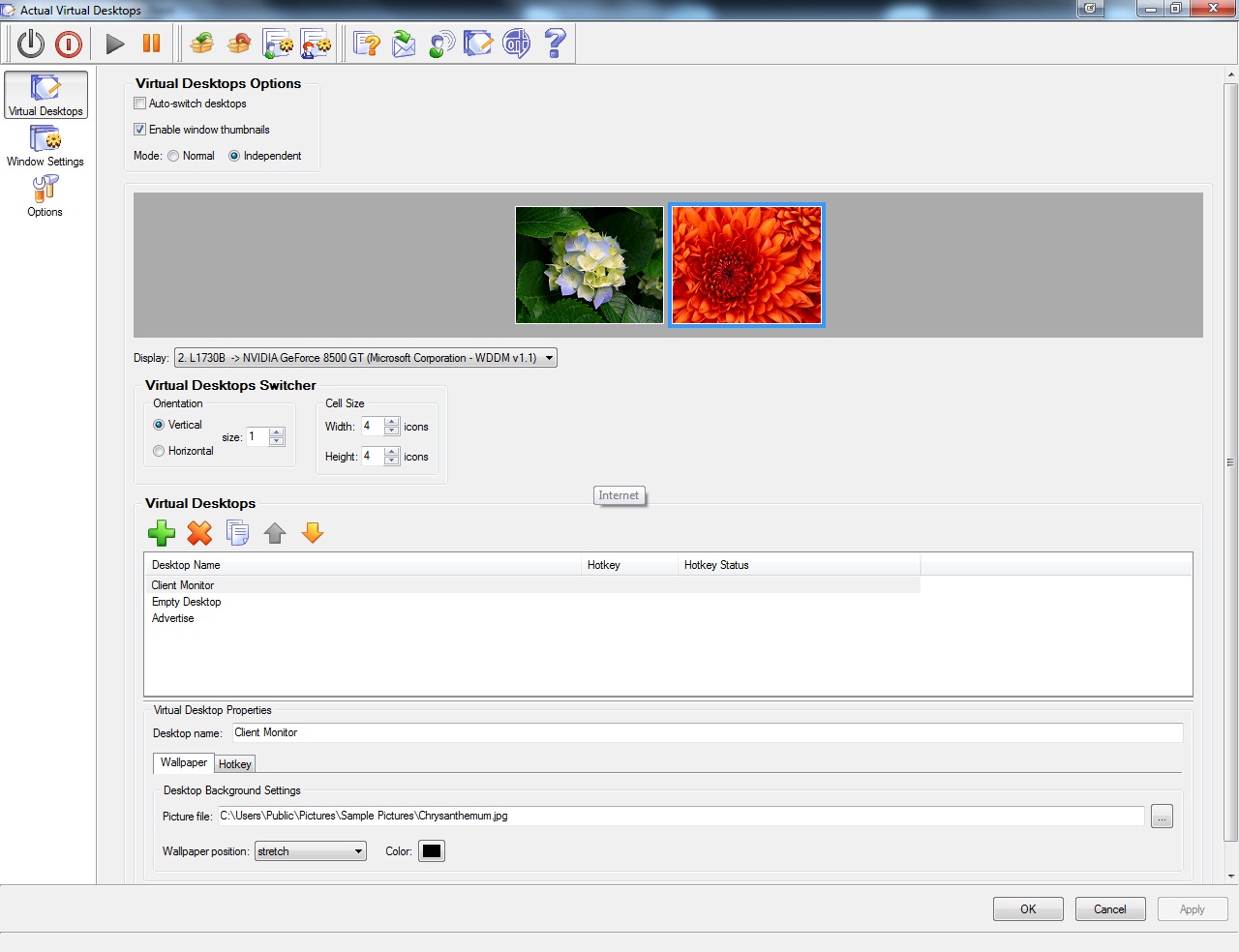
Moreover, each window gets the additional button on its title bar – Move to Virtual Desktop, which opens a selector with all available virtual desktops.
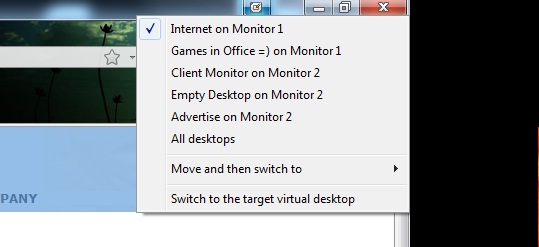
To switch between virtual desktops quickly, the special Switcher window appears on all monitors.
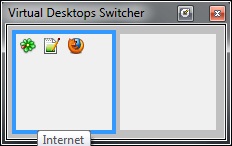
Use Actual Virtual Desktops in combination with Actual Multiple Monitors to increase productivity of work with virtual desktops on your multiple monitor system.
Technology in the process of evolving stimulates the development of software with different functionality. Your suggestions for improving the functional of Actual Tools products you can send us via our feedback form.

Discover new commands in standard Windows menu
Standard Windows system menu is rather convenient and easy to get to (right mouse button click on window title bar), but sometimes it is not enough.
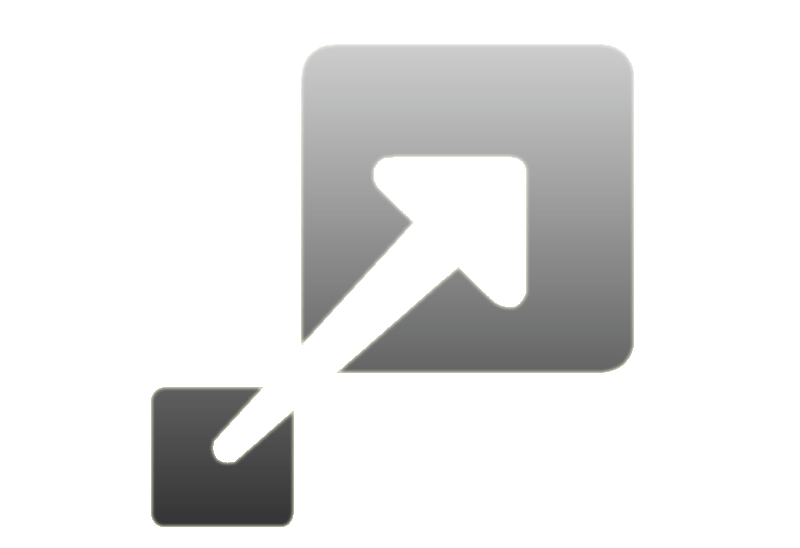
How to Resize a Window to the Desired Size in One Click
Actual Window Manager provides an additional title button, which allows you resize a window to desired size in one click.

Organizing Standalone Kiosk Access to Intranet with Actual Window Manager
Actual Window Manager will help you overcome the complications associated with the Intranet kiosk access.

Actual Multiple Monitors as the Best Dual Monitor Software for Lawyers
Advantages of using the best dual monitor software - Actual Multiple Monitors for lawyers.

Dual Monitor Virtual Desktops in Windows 8
If you lack of the desktop space, but you have not the opportunity to use more than dual monitors, use Virtual Desktops tools provided by Actual Window Manager.

Optimize Adobe Acrobat Reader by means of new functional buttons
Such innovative functions as Make Transparent, Stay Always-on-Top, Minimize to Tray, Roll Up etc. will make your work with Adobe Acrobat Reader much easier and more productive.

New Possibilities of Actual Window Manager and Actual Multiple Monitors Version 8.2
The new version of Actual Window Manager and Actual Multiple Monitors provides long-awaited features - Windows 10 support, Quick Setup Wizard, Compact View for Additional Title Buttons, etc.

Make the Work with Multiple Displays More Comfortable and Efficient with the Actual Multiple Monitors Software
Play games or watch fullscreen video on one display and do anything else on other display at the same time with the Actual Multiple Monitors software.
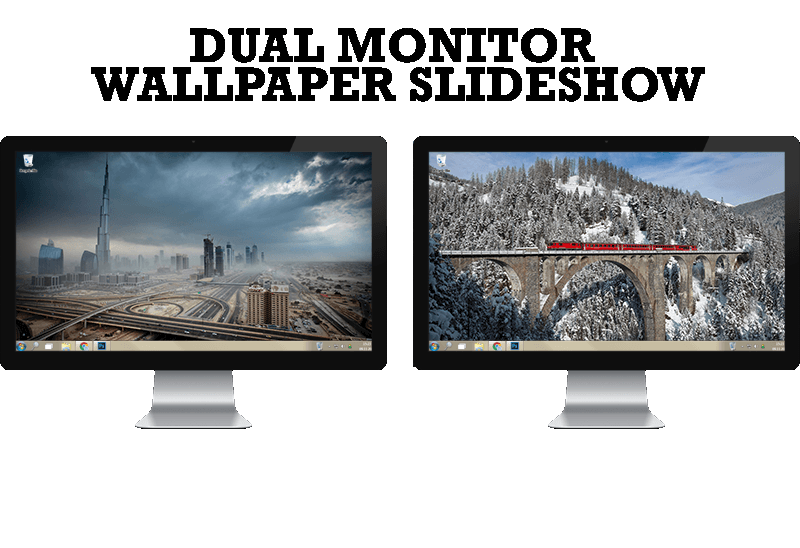
How to Set Up Dual Monitor Wallpapers Slideshow
Step by step guide to installing a slideshow mode on dual monitor.

Improve MSN/Windows Messenger with Actual Title Buttons
New title buttons can help you vastly improve your work with MSN/Windows Messenger! Using Actual Title Buttons you will be able to add new Minimize Alternatively, Stay Always-on-Top, Make Transparent, Roll Up and other title buttons to MSN/Windows Messenger windows .