Articles
Classic Start Menu or Modified Metro Interface in Windows 8 with Actual Multiple Monitors
Introduction
Several months have passed since Windows 8 has been released. Following results of online surveys, most people find the use of the new feature, called Metro Start Menu, inconvenient. However, a solution to this problem was found by developers from Sourceforge. And Actual Tools has integrated it into Actual Multiple Monitors.
2. How Can I Improve Start Menu?
The new advantage of Actual Multiple Monitors is the possibility to change the Metro interface. There are two ways to make the Windows 8 interface more friendly for users.
The first way allows you to change Metro Interface to the Classic Windows Start Menu. Moreover, you can set a desired skin for the start menu (Windows XP, Vista, or Seven).
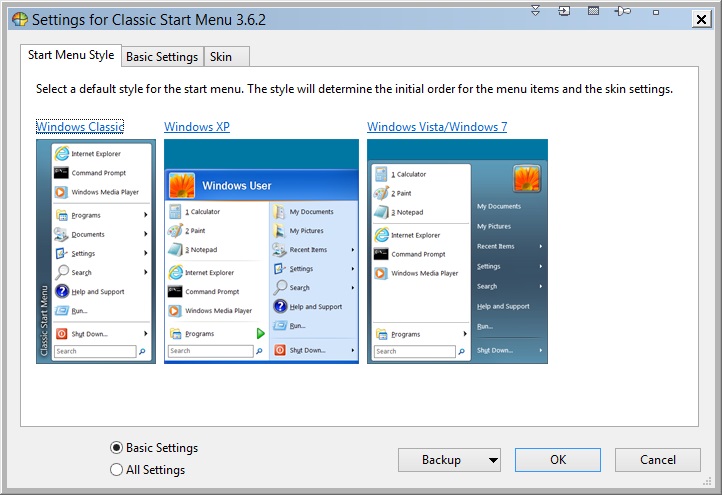 |
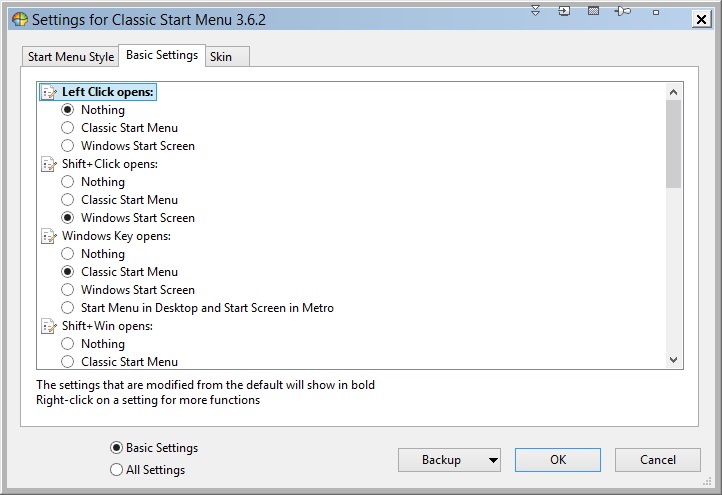 |
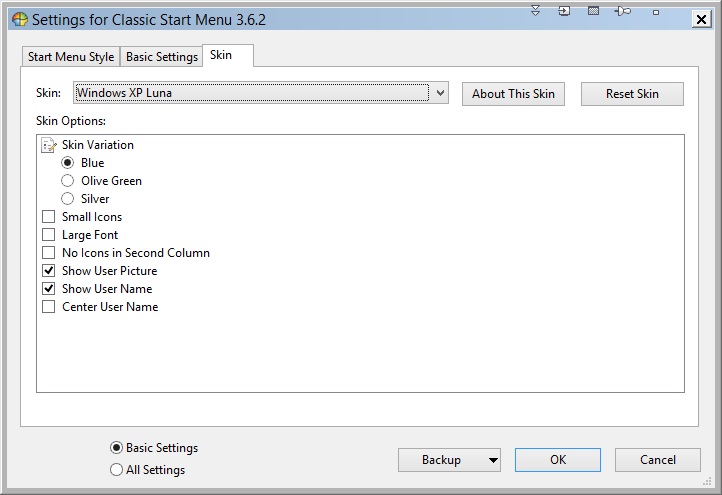 |
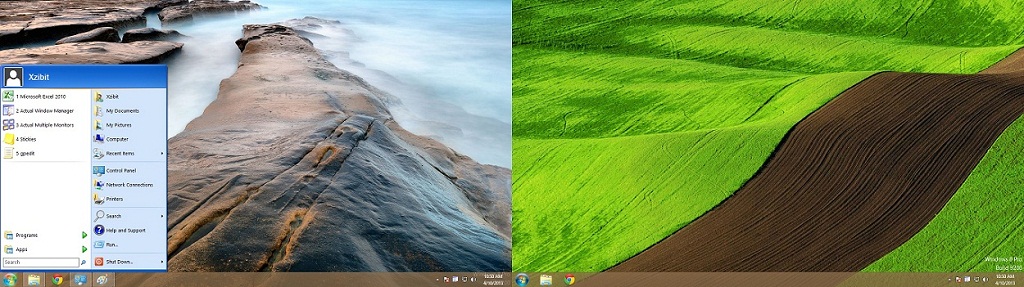 |
||
The second way allows you to decrease the area occupied by the Metro Start Menu. So, the Metro interface will occupy only a quarter of the desktop. This way is something like mixed version of the old and new Start Menu.
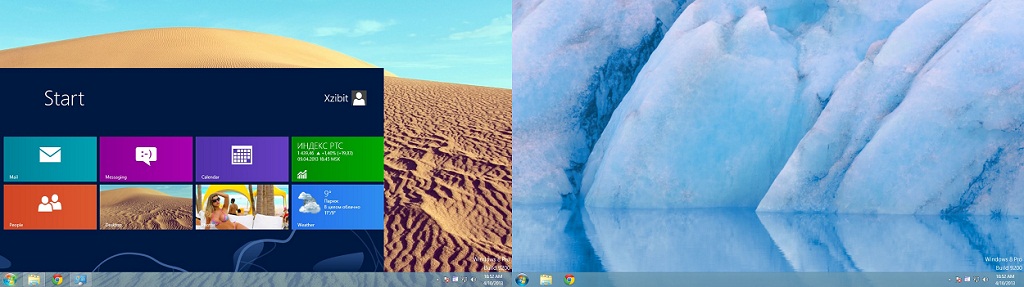
Moreover, you can use all other features of Actual Multiple Monitors:
- Fully-functional Taskbar.Actual Multiple Monitors taskbar is virtually identical to the standard Windows taskbar, and you can use it on each monitor.
- Desktop Divider can split the desktop area into any number of adjacent non-intersecting zones as tiles. Each tile behaves like a small desktop within its own borders: if you maximize a window within the boundaries of the tile, the window will span the tile's area.
- Desktop Mirroring allows creating mirrors of various objects (the area around the mouse pointer, a part of desktop, specified window/application/monitor) in a separate window.
- Advanced Windows Control allows you to use a few additional title buttons and context menu commands for quick windows navigation.
- And many more…
You can read about the major advantages of using Actual Multiple Monitors under Windows 8 OS in the article “Windows 8: Better Alternative to a Native Multi-Monitor Taskbar”.
3. Conclusion
We hope this article and Actual Multiple Monitors help you to work with мultiple мonitors under Windows OS the most convenient.
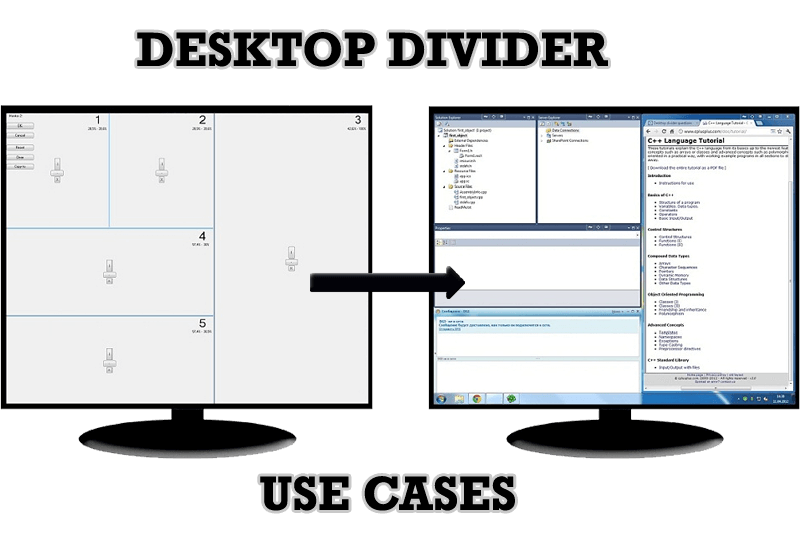
Desktop Divider: Use Cases
Desktop Divider is the new feature of Actual Window Manager and Actual Multiple Monitors. Here you can find some interesting examples of when this feature can be really useful.
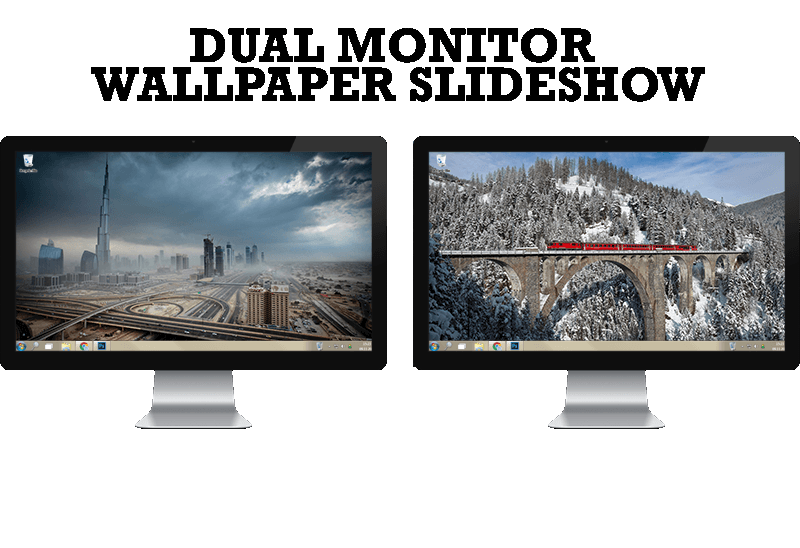
How to Set Up Dual Monitor Wallpapers Slideshow
Step by step guide to installing a slideshow mode on dual monitor.
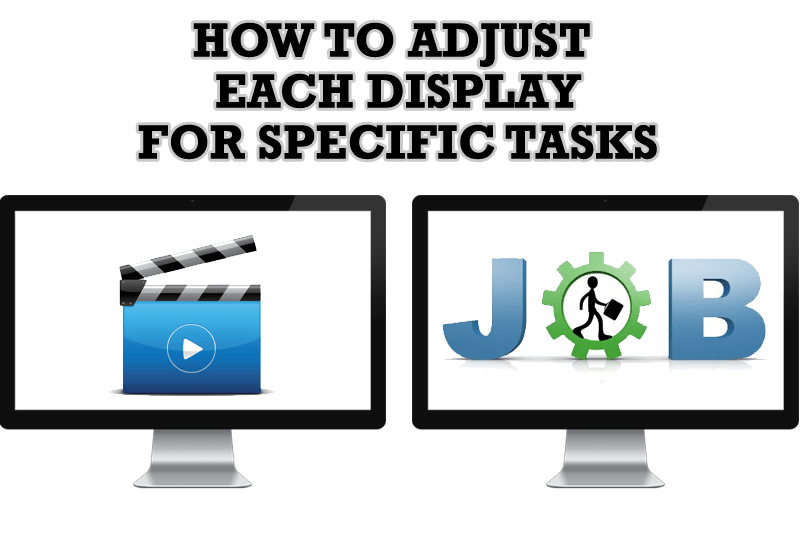
How to Adjust Each Display of Dual Monitor for Specific Tasks
In this article you'll learn one of the most popular configuration for dual monitors.

Dual Monitors for Lawyers: Attorney’s Assistant and Actual Multiple Monitors
Learn more about the combination of dual monitors with lawyers software and Actual Multiple Monitors.

Internet Explorer plus Actual Window Manager is a good choice!
Actual Window Manager will make your work with Internet Explorer and other applications extremely simple and convenient.
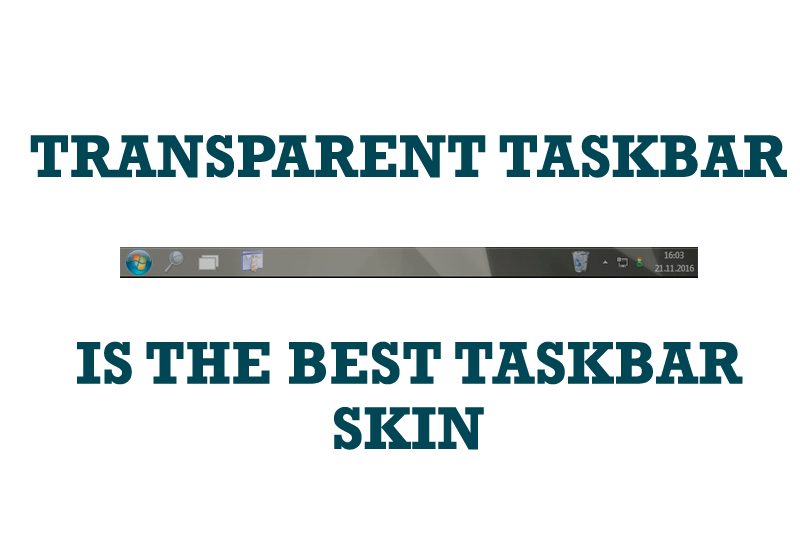
Transparent Taskbar is the Best Taskbar Skin!
If you have decorative wallpaper, or attractive desktop colors, Actual Transparent Window lets them through to keep your desktop work area beautiful!

New ways to work with Windows Media Player
Do you like to use Windows Media Player for listening to music and watching video? Great! Actual Title Buttons offers helpful new ways to make your use of Windows Media Player easier and more fun!

Independent Virtual Desktops on Multiple Monitors
Learn how to create and manage virtual desktops independently on each monitor in a multiple display environment.
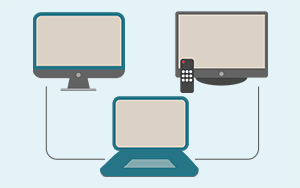
Automatic Audio Playback Redirection
By default Windows can't handle the simple and obvious scenario: dragging a multimedia app to a display/monitor with its own speakers does not automatically switch audio playback to those speakers.
Here we offer a simple solution.

How to save your data from unexpected loss
Internet Explorer, Outlook Express, MSDN, Windows Media Player, Windows Explorer and Windows Messenger conversation programs won't help you restore the necessary material. What to do? - You ask. We answer - use our Actual Window Guard program.








