Articles
Recent Folders & Favorite Folders - New Title Buttons for Convenient Work
Introduction
The Windows OS was built on dialog windows. Every time you need to open or save a file, for example, Windows opens the dialog window. We are faced with these windows every day, at work or home when using a PC. The most inconvenient disadvantage of the dialog window is the manual selection of the folder where you want to save a file, especially when working with a large amount of files and directories. But the solution already exists – Actual Window Manager.
2. New Title Buttons for Convenient Work
Actual Window Manager 7.2 got two additional title buttons: Recent Folders and Favorite Folders. These buttons are available only in Windows Explorer and open\save dialog windows.
2.1. Recent Folders
The first button is called Recent Folders. You’ll see the list of a few last opened folders when clicking this button. It allows you to open the desired folder very quickly; making it is very convenient when working with the same type of files.
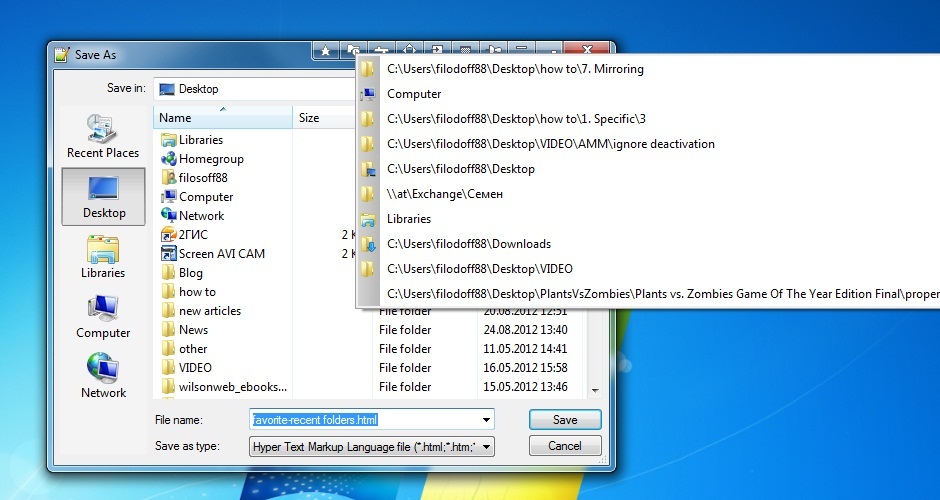
When you open or save the file via the dialog window it is placed to the list of Recent Folders. You can add a folder to the Recent Folder button only this way.
2.2. Favorite Folders
The second button is called Favorite Folders. You’ll get quick access to any folders saved earlier with help of this button. Click on the Favorite Folders button and select ‘Add current folder to favorite’ to save the current folder to Favorites. Now you can open desired folder very quickly with the Favorite Folders button.
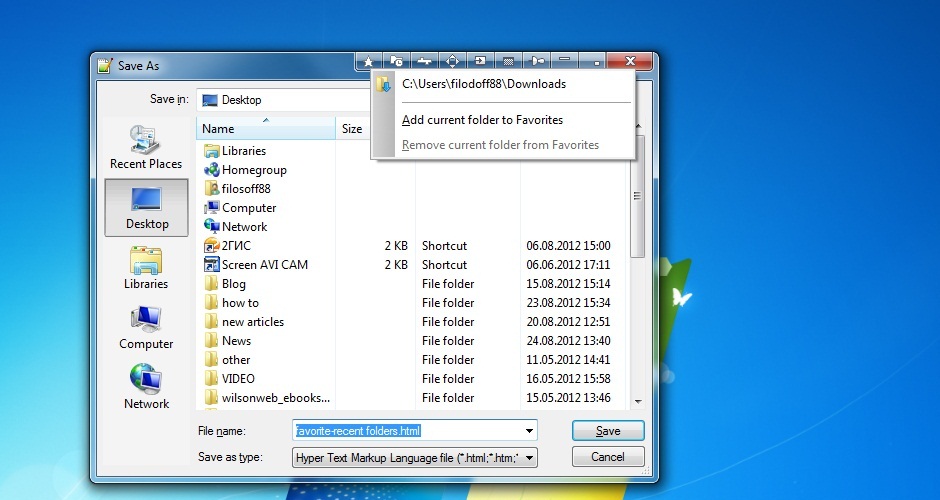
3. Conclusion
Improving a PC by making the Windows OS more convenient is the main purpose of Actual Window Manager. You can take part in the development of Actual Window Manager on the Future Request page.

Dual Monitor Virtual Desktops in Windows 8
If you lack of the desktop space, but you have not the opportunity to use more than dual monitors, use Virtual Desktops tools provided by Actual Window Manager.

How to improve your work with any Notepad or Notepad replacement
Independently on the fact if you use standard Windows Notepad or some other Notepad replacement programs, you can significantly improve them by adding new functions of our product Actual Title Buttons.
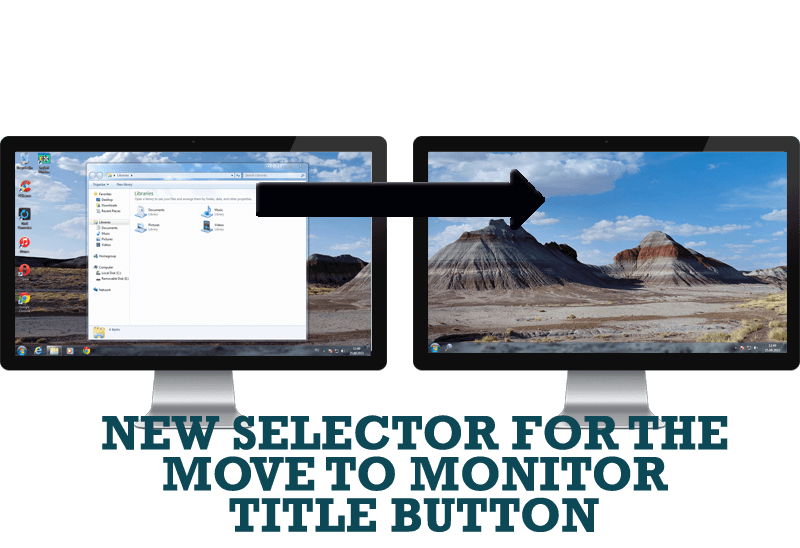
New Selector for the Move to Monitor Title Button
Move a window to the desired position of multiple monitors in one click by the improved Move to Monitor selector.
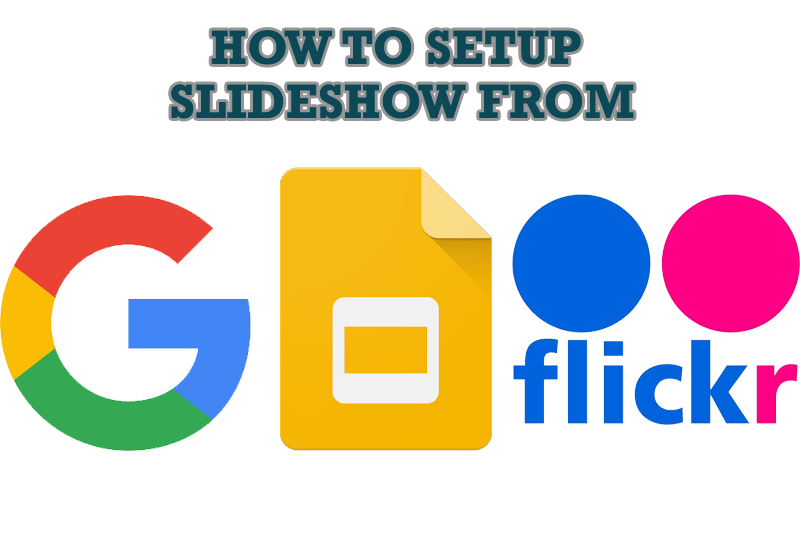
How to Set Up an Image Slideshow from Google or Flickr as Desktop Background on Multiple Monitors
Learn how to set up an image slideshow from web sources as desktop background on one or several displays.
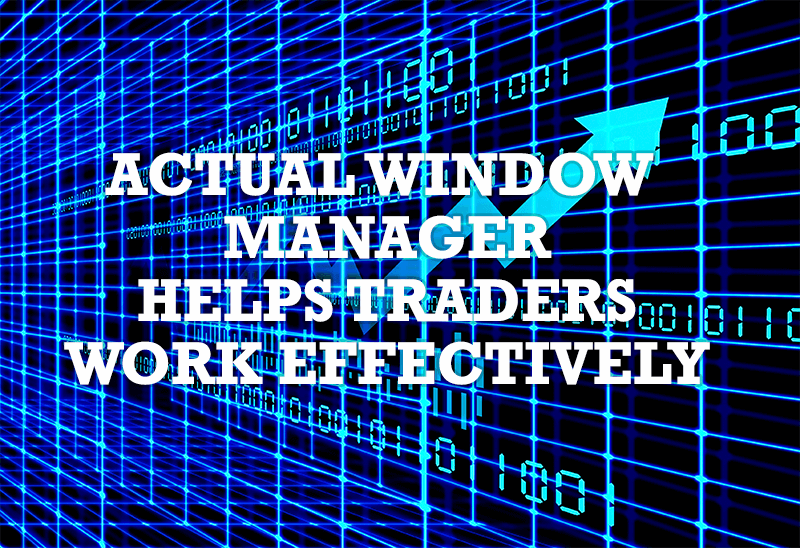
Actual Window Manager helps online stock and day traders work effectively
If you work with 8-10 applications, you are most likely to feel tired after an hour or two... This program is a complete solution for those who multitask in multiple applications simultaneously.

Optimize Adobe Acrobat Reader by means of new functional buttons
Such innovative functions as Make Transparent, Stay Always-on-Top, Minimize to Tray etc. will make your work with Adobe Acrobat Reader much easier and more productive.

Essential improvement of Microsoft Outlook!
Microsoft Outlook is the most famous e-mail client all over the world and millions of people use it every day at home and in their offices. But despite of these facts we can improve our Microsoft Outlook!
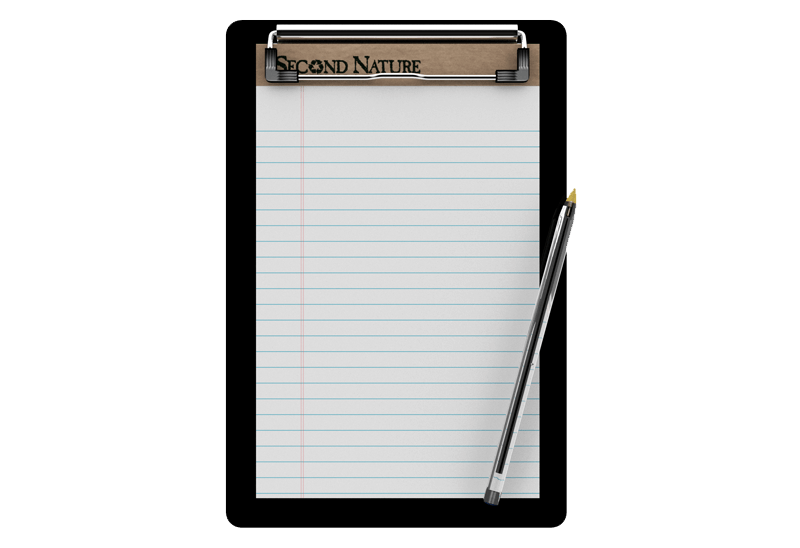
Auto-text functionality in Actual Window Manager
Performing routine actions is much easier now. Actual Window Manager provides the Clipboard Templates feature.

Make the Work with Multiple Displays More Comfortable and Efficient with the Actual Multiple Monitors Software
Play games or watch fullscreen video on one display and do anything else on other display at the same time with the Actual Multiple Monitors software.
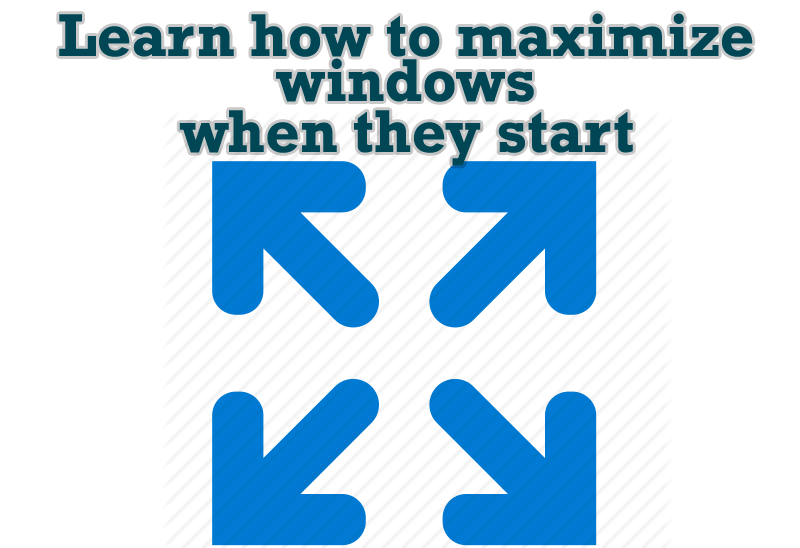
Maximize windows when they start
Automatically maximize Internet Explorer, Outlook Express or any other window upon opening!








