Articles
Microsoft Visual Studio 2010 with Multiple Monitor Software
1. Introduction
Today multi-monitor systems surprise nobody and nearer the day when every user will have at home two monitors minimum. Understanding these trends developers are beginning to adapt their products to future changes. For instance, Microsoft had already released Visual Studio 2010, which supports multi-monitor systems.
2. Multiple Monitors Support in Visual Studio 2010
Visual Studio 2008 disposed all windows (documents, files, design) in one main window. It makes impossible to sort these interface elements to secondary monitors. However, Microsoft Corporation in Visual Studio 2010 gives us the ability to disjoint the designer/document/editor/etc. windows fr om the main window and put them on any monitor of your multiple monitors system. It allows you much better use desktop' space and makes more comfortable the positioning of tool windows.
To evaluate the advantages of using the multiple monitors, just click the  Move to Monitor button on the title bar of tool' or document' window and then drag that window to a new location on a secondary monitor.
If you want to move a window back to the primary monitor, click the Move to Monitor button again and join the window to the main window (or select the Re-dock command in window's context menu).
Move to Monitor button on the title bar of tool' or document' window and then drag that window to a new location on a secondary monitor.
If you want to move a window back to the primary monitor, click the Move to Monitor button again and join the window to the main window (or select the Re-dock command in window's context menu).
There is a feature in Actual Multiple Monitors that allows to create rule for particular classes of windows. You can change monitor wh ere window will run and what will happend with this window after moving. It means that Microsoft Visual Studio windows wiil open on necessary monitors. You can place Visual Studio 2010 tools anyhow and anywhere on secondary monitors. It allows you to work more comfortable with some tasks at the same time. For example, on the primary monitor you may dispose the code editor, on the second monitor – design window and on the third monitor – solution explorer (or other).
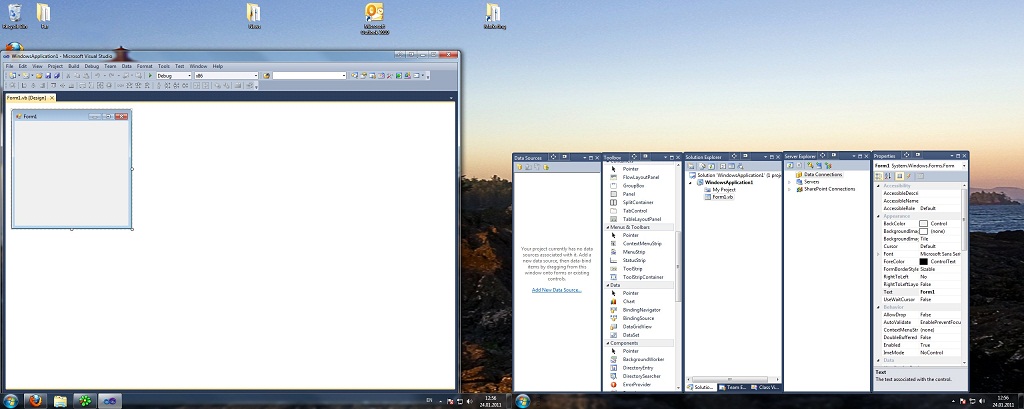
Moreover, you have great advantages over the standard Windows 7 support of multiple monitors, with the help of Actual Multiple Monitors. The Actual Multiple Monitors’s unique taskbar allows extend Windows 7 taskbar to secondary monitors so you get a quick access to the Start button, Show Desktop button, system tray and running tasks on any monitor.
3. Conclusion
By the example of Visual Studio 2010, we can see that the developers are seeking to adapt their software to multiple monitors and make the work with it easier and more comfortable. However, relying just on the standard multiple monitors support in Windows 7 while working with applications that support two or more monitors still leaves the difficulty. That’s why Visual Studio 2010 in combination with Actual Multiple Monitors becomes a truly multi-monitor product.

How to find a folder to which Skype saves received files and open it in 2 clicks
With the latest updates, Skype no longer prompts the user to save a file somewhere, but immediately saves all files to a specially designated folder, and finding the folder to move files fr om it to another directory, or open them with an application other than that set by default, is sometimes a difficult task.
We are present you the perfect solution to this problem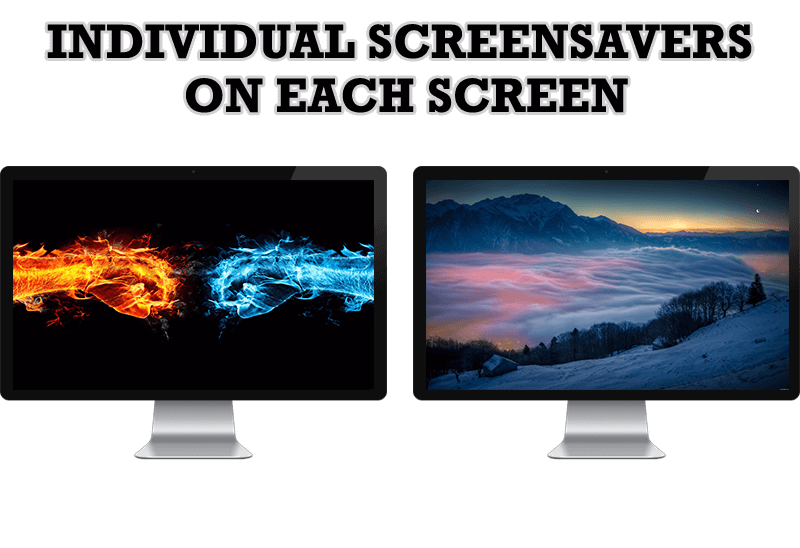
How to Set Up Different Screen Savers on Dual Monitors
If you want to set up different screen saver to each monitor, or one screen saver over entire desktop of your multiple monitor system, just read this little manual.
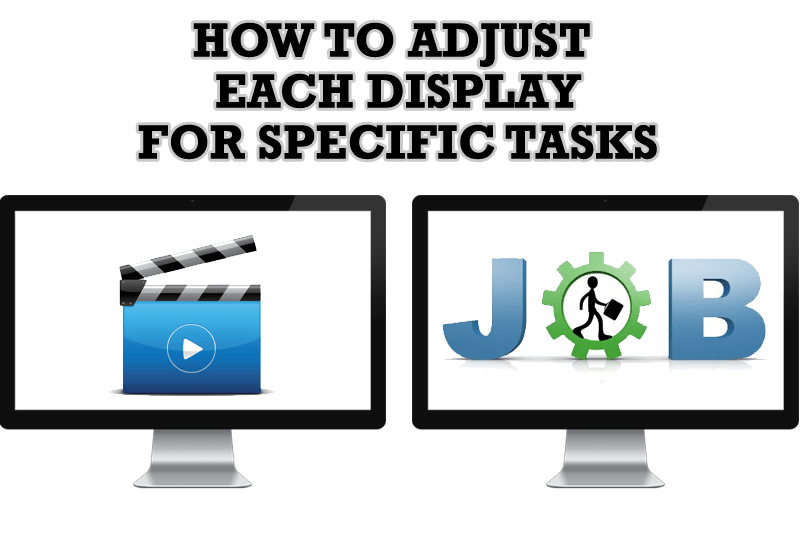
How to Adjust Each Display of Dual Monitor for Specific Tasks
In this article you'll learn one of the most popular configuration for dual monitors.
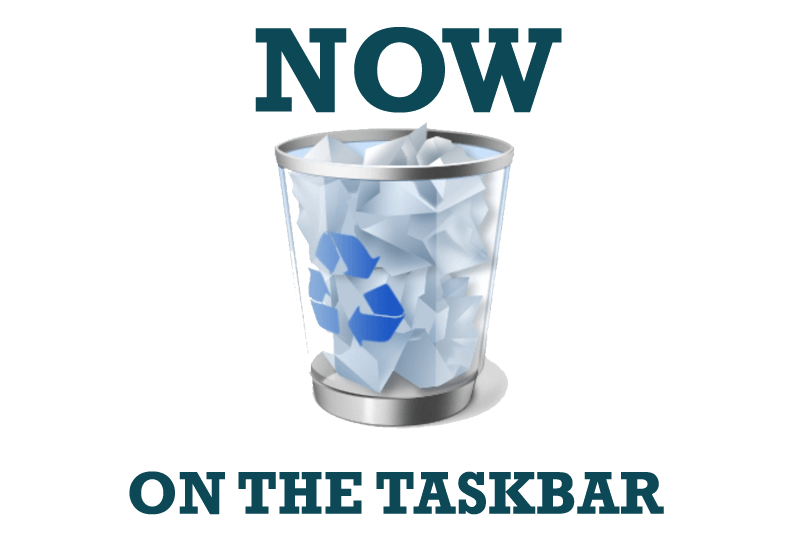
Get fully functional Recycle Bin on your Taskbar
Lear about how to put a fully functional Recycle Bin on your taskbar

Improve Yahoo Messenger with Actual Title Buttons
Enhance your work with Yahoo Messenger with the help of Actual Title Buttons. Now you can add a whole bag full of new nifty buttons that will make Yahoo Messenger more convenient, stylish and pleasurable to work with.
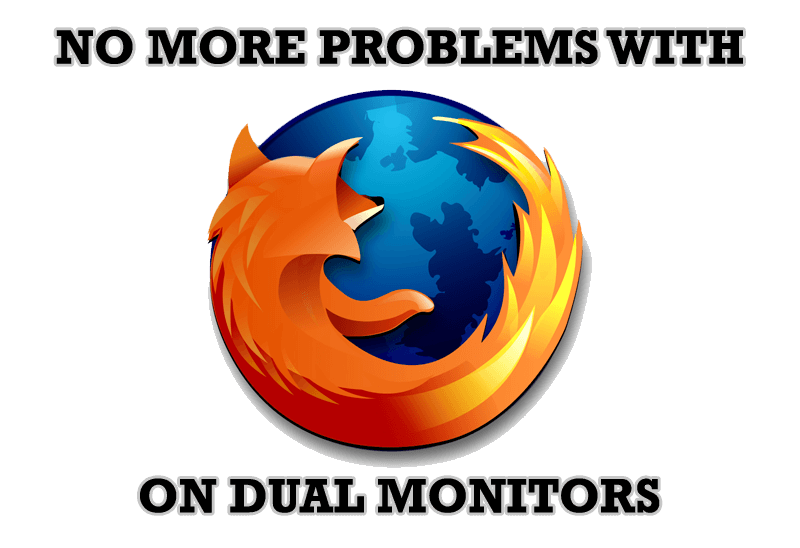
Mozilla Firefox and Dual Monitors: No More Problems
Have problems with Firefox on dual monitors? Actual Multiple Monitors will help to solve it.
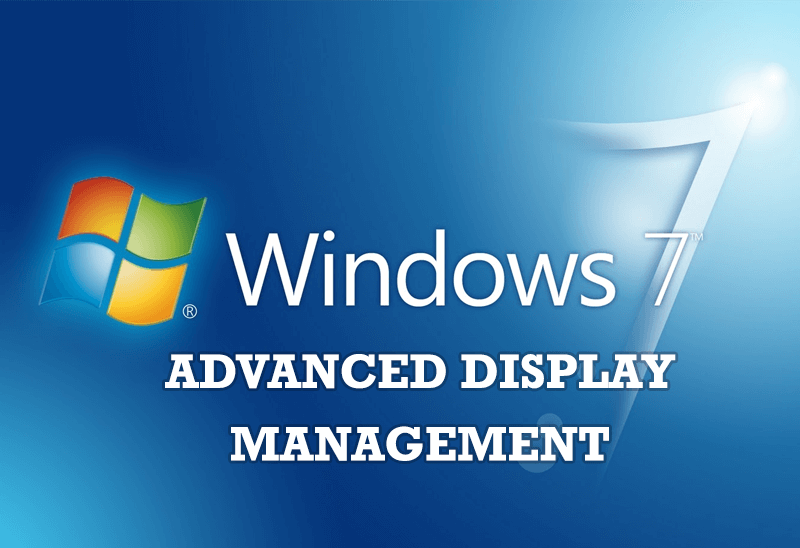
Advanced Display Management of Windows 7 in Actual Multiple Monitors
Now users can use advanced display management (display orientation, clone this monitor, etc.)in Actual Multiple Monitors.

How to save your data from unexpected loss
Internet Explorer, Outlook Express, MSDN, Windows Media Player, Windows Explorer and Windows Messenger conversation programs won't help you restore the necessary material. What to do? - You ask. We answer - use our Actual Window Guard program.

Improve your Tablet PC software with Actual Window Manager
Actual Window Manager can increase Tablet PC productivity and consequently increase yours!
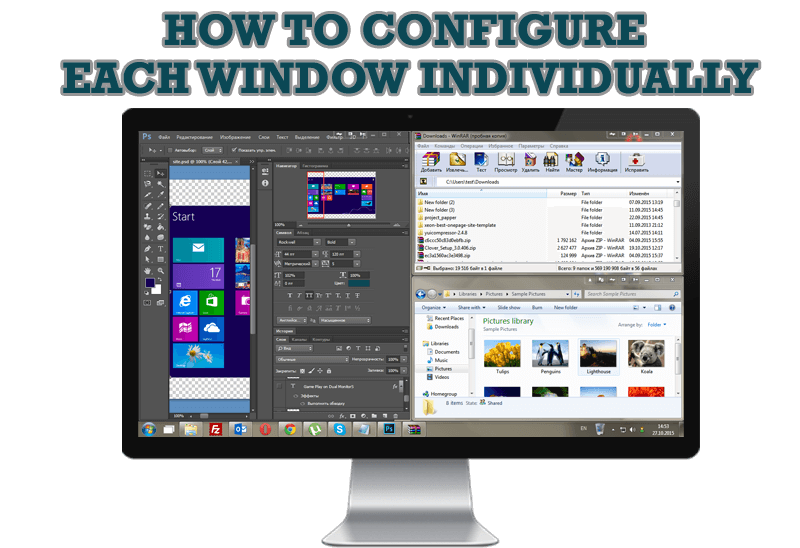
How to Configure Each Window Individually or Just the Best Window Management for Windows
Actual Window Manager offers you to configure each window as you wish with help of many useful features.








