Articles
Desktop Divider: Use Cases
- Introduction
- Using Desktop Divider in Professional Activities
- Desktop Divider as a Handy Solution for Matrox Dual/TripleHead2Go and AMD/ATI Eyefinity users
- Conclusion
1. Introduction
The Desktop Divider feature has been introduced in the latest versions of Actual Window Manager and Actual Multiple Monitors. This feature allows dividing the desktop area into an arbitrary set of independent non-intersecting tiles. If you put a window into one of such tiles, the window will expand up to tile’s borders only. Desktop Divider is very useful and convenient feature. Let’s observe some examples of how to use it smartly.
2. Using Desktop Divider in Professional Activities
2.1. Programming
Desktop Divider is a very good choice for programmers. It allows allocating all required windows on the desktop literally in a few clicks.
Create a specific layout for working desktop and get the opportunity of quick allocating of windows. For example, you can place the main window of Visual Studio on the primary monitor, and tools, tutorials and etc. on the secondary one.
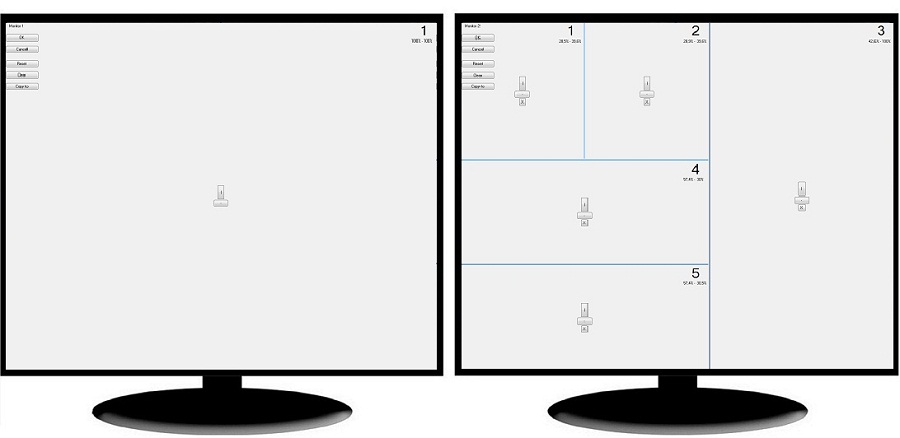
Configuring tiles for a programmer's desktop
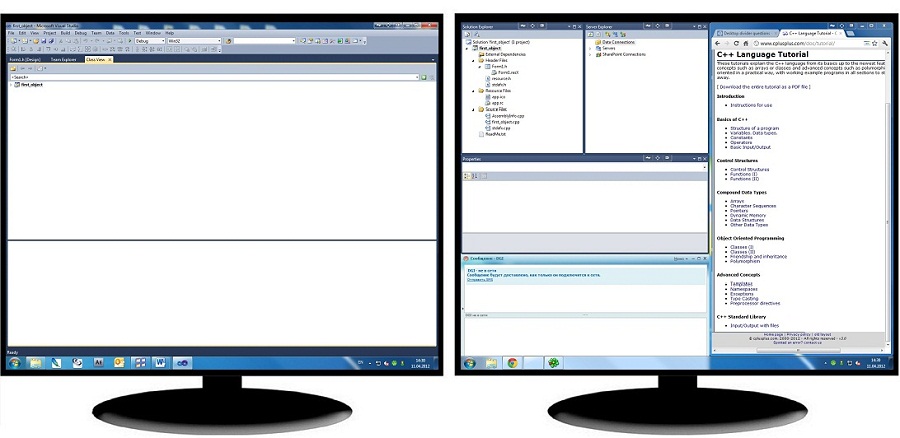
Allocating windows within the configured tile layout
2.2. Design
Desktop Divider can be useful for designers as well as for programmers. You can place the main window of Adobe Photoshop or Adobe After Effects, for example, on the primary monitor and all related tools, tutorials, messengers, etc. on the other one in desired order.
If you have only one monitor, Desktop Divider may appear even more useful. It allows saving the precious workspace on the desktop by using it in the most efficient manner.
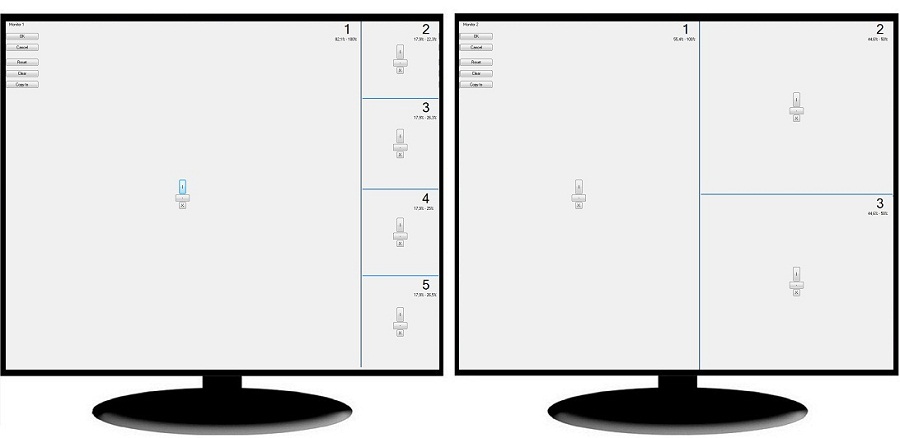
Configuring tiles for a designer's desktop
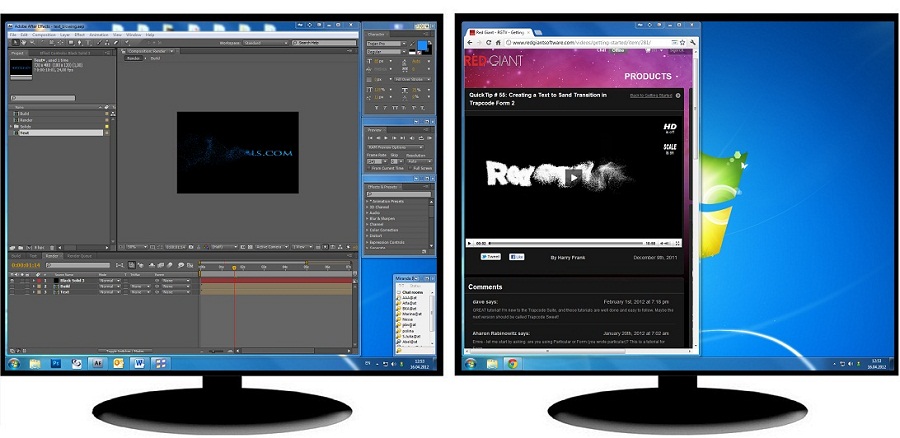
Allocating windows within the configured tile layout
3. Desktop Divider as a Handy Solution for Matrox Dual/TripleHead2Go and AMD/ATI Eyefinity users
Using some modern video adapters with dual/triple GPU allows creating one desktop on several monitors without the standard extending of Windows desktop. This configuration have own advantages and disadvantages. For example, you no need using third party software for adding secondary taskbars. But all windows are opens in the center of the desktop – one half on the primary monitor, and another half on the secondary monitor.
With Desktop Divider help you can divide the desktop in the center. It allows creating two different areas on different monitors. Window’ manipulation becomes very simple with this Divider’s layout.
The problem and its solution by the Actual Tools forum user TabSel:
|
' I'm using a Laptop primary Display 1920x1200 plus a secondary Matrox Dualhead2Go which enables me to use TWO physical screens á 1600x1200, seen by the system as ONE screen á 3200x1200, in addition to the primary screen. Maximizing a window on the secondary screen always streches the window across BOTH monitors, as it's ONE Monitor to the system, for example. I divided the desktop space 5120x1200 into 6 tiles horizontally and two tiles vertically. This way, I basically use the desktop dividers to easily move/maximize a window to any of the 3 physical screens, even though there are only two screens visible to the system. It became a quite common task for me to move overlapping windows to any desktop tile/monitor by right clicking the 'put into...' title bar icon an drag the window size where I want it to be. ' |
4. Conclusion
Desktop Divider can come to rescue in many situations when the most efficient use of the available desktop space is required: it allows allocating open windows side-by-side with no gaps/overlaps at all. And it's scalable solution that remains handy either with just a single monitor or with multiple monitors connected.
Matrox and Matrox product names are registered trademarks in Canada or other countries and/or trademarks of Matrox Electronic Systems, Ltd and/or Matrox Graphics, Inc.
AMD, ATI, Eyefinity, and combinations thereof are trademarks of Advanced Micro Devices, Inc.
Other names are used for informational purposes only and may be trademarks of their respective owners.

Improved Windows 8/8.1 Dual Monitor Taskbar
Multiple monitor support in Windows 8.1 contains only several new features, including a limited multi-monitor taskbar. This is not enough to make work with several displays convenient. That is why Actual Multiple Monitors provides a large set of different tools improving multiple-monitors environment. This is a best alternative to the native Windows 8.1 multiple monitor support.

New Opportunities of Actual Window Manager 7.5
The new version of Actual Window Manager has been released. And this version offers a few new features.
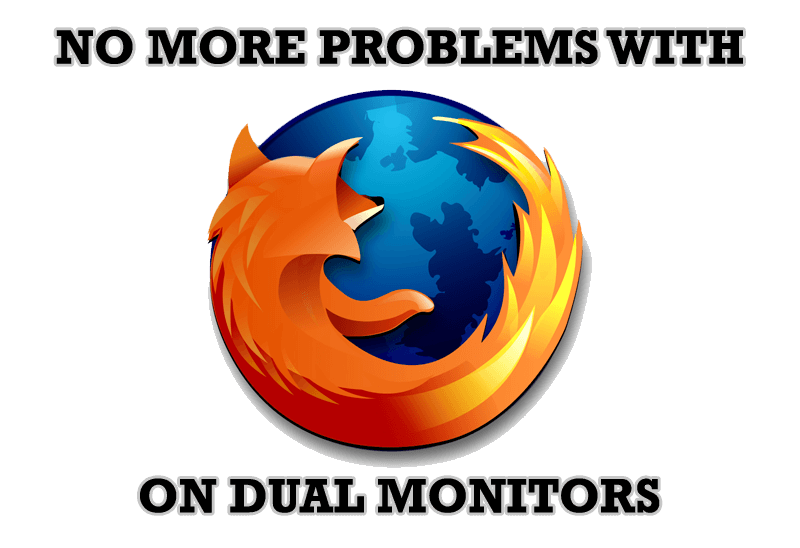
Mozilla Firefox and Dual Monitors: No More Problems
Have problems with Firefox on dual monitors? Actual Multiple Monitors will help to solve it.

Actual Window Manager Helps Online Traders Work Effectively
Actual Window Manager Helps Online Traders Work Effectively

Actual Window Manager and transparent spreadsheets
Actual Window Manager can be used to solve many problems and is really multifunctional, but recently we have received a letter from one of our users with the certain problem. So, here it is: working with Microsoft Excel worksheets he wants to put an image under the spreadsheet list and make a picture of the screen.

Mozilla Thunderbird and Actual Window Manager will cope with any task
Sometimes we need to solve not ordinary tasks when working on computers. So, what shall we do? The most obvious answer is to find a program which will make your Mozilla Thunderbird suitable for any task.

Resize windows: Simplify your web construction with Resize Window
The Resize Window control will help you resize any window in a flash: Right click on it and you will access the drop-down list of window sizes including 640x480, 800x600, 1024x768, 100%x100%, 50%x50%, 0%x100%, etc.

Actual Multiple Monitors as the Best Dual Monitor Software for Lawyers
Advantages of using the best dual monitor software - Actual Multiple Monitors for lawyers.

New ways to work with Windows Media Player
Do you like to use Windows Media Player for listening to music and watching video? Great! Actual Title Buttons offers helpful new ways to make your use of Windows Media Player easier and more fun!

Find the best way to minimize Outlook Express to the icon in tray
Just one click on Minimize To Tray title button and Outlook Express is minimized to the system tray. Just another click on tray icon and Outlook Express is restored and is ready to use again!








