Articles
Improved Mouse Management in Windows 8
Introduction
Most PC users use a mouse in their work. However, there are situations when the mouse functionality is not sufficient or the required features have not been implemented in Windows 8. In this case, users employ third-party software.
2. How to Improve Mouse Management in Windows 8
Actual Window Manager allows you to improve the functionality of the mouse by adding additional features to Windows 8. All of the additional features are divided to the three sections, depending on their purpose.
The first section is called Actions. In this section, you can set hotkeys to improve window management using the mouse buttons. Among them are such actions as close a window, minimize a window to the system tray, roll up a window, move a window to the next monitor, maximize a window, etc.
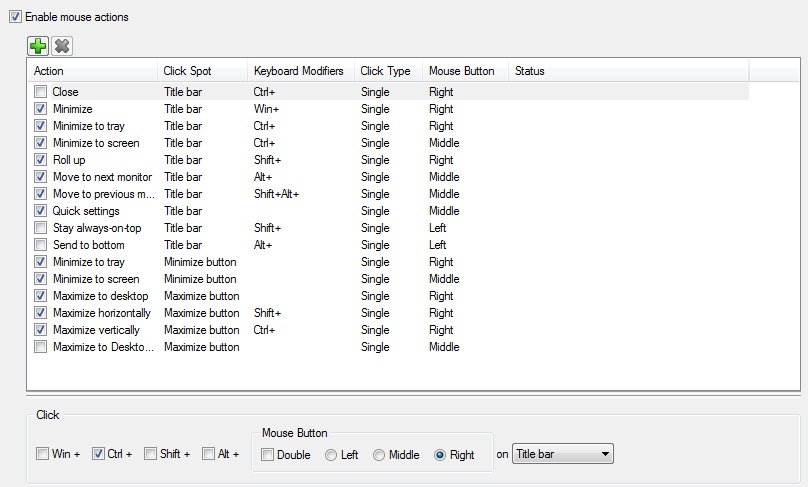
The second section is called Drag and Scroll. There are only 3 features in this section.
- Make the entire window area responsive to dragging/sizing. You can move or resize a window, holding the mouse pointer on any part of the window, not only on the title bar.
- Scroll inactive windows with the mouse wheel. You can scroll any inactive window with the mouse wheel if the mouse pointer is above the desired window at that moment.
- Drag the mouse to scroll windows. This feature allows you to scroll windows with the help of the Hand tool (like in Adobe Reader, for example). It means you can scroll windows by dragging the mouse pointer if you keep the required mouse button pressed.
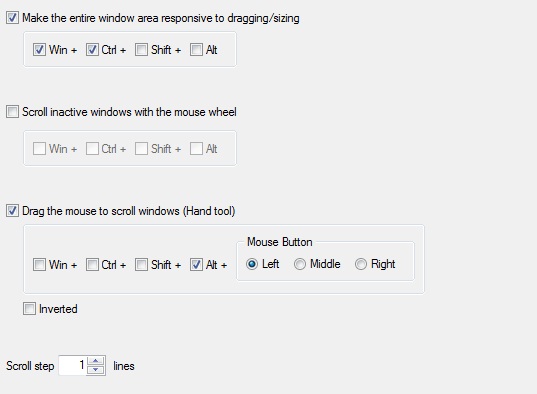
The third section is called Multiple Monitors. This section contains only 7 features, which allows you to improve the multi-monitor management on your PC.
- Move mouse to the next monitor. This hotkey immediately moves the mouse pointer to the next display.
- Move mouse to the previous monitor. This hotkey immediately moves the mouse pointer to the previous display.
- Move mouse to the primary monitor. This hotkey immediately moves the mouse pointer to the primary display.
- Highlight the new mouse location. If you move the mouse pointer with the help of one of the three above ways, it will be highlighted at the end of the movement.
- Lock mouse in the monitor. This feature makes the boundaries of the current monitor impassable and the mouse pointer cannot leave this display.
- Tight monitor boundaries. You can set the time delay before the mouse pointer will cross the boundary between monitors.
- Wrap the desktop. After activation of this feature, horizontal or vertical (or both) boundaries will be opened. It means the mouse pointer can cross any boundary of the extended desktop and exit on the opposite side.
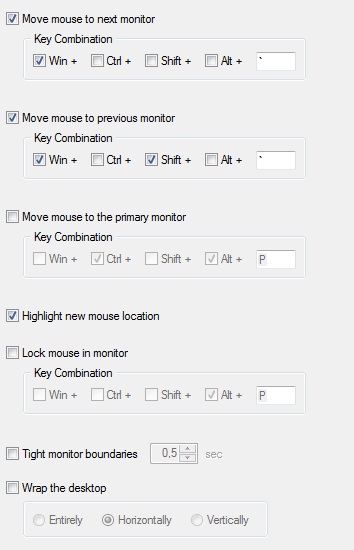
3. Conclusion
Actual Window Manager includes many tools that improve Windows 8 functionality, for example, Virtual Desktop, Desktop Divider, Multiple Monitor, etc. You can read about multiple monitor tools in the “Windows 8: Better Alternative to a Native Multi-Monitor Taskbar” article.
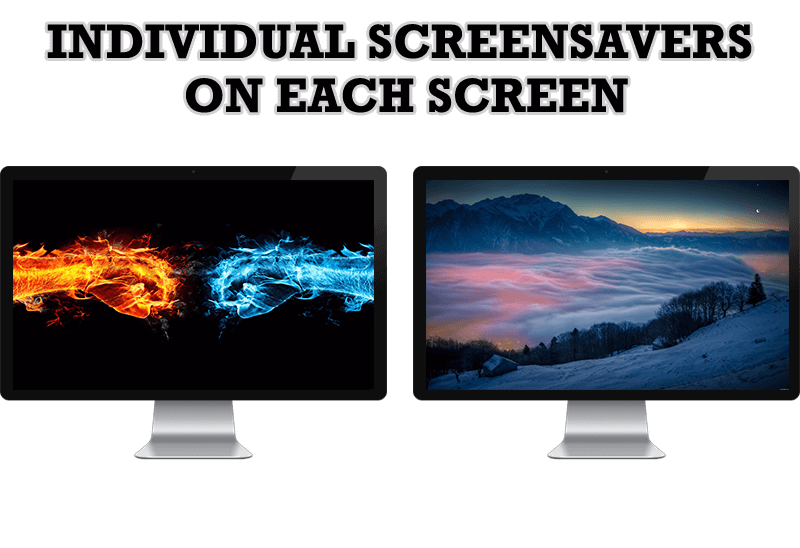
How to Set Up Different Screen Savers on Dual Monitors
If you want to set up different screen saver to each monitor, or one screen saver over entire desktop of your multiple monitor system, just read this little manual.

Make Winamp and Winamp skins transparent
Make the basic Winamp skin or any of the optional Winamp skins semi-transparent .

Actual Window Manager is a must-have tool for users of Remote Desktop/Terminal services
Now unwanted effects can be completely solved or, at least, significantly diminished by Actual Window Manager.

Independent Virtual Desktops on Multiple Monitors
Learn how to create and manage virtual desktops independently on each monitor in a multiple display environment.

Tweaking skinned Windows Media Player with Actual Window Manager
Learn how to apply advanced Actual Tools features to skinned Windows Media Player window that has no title bar (and, thus, there are no extra Actual Tools buttons).
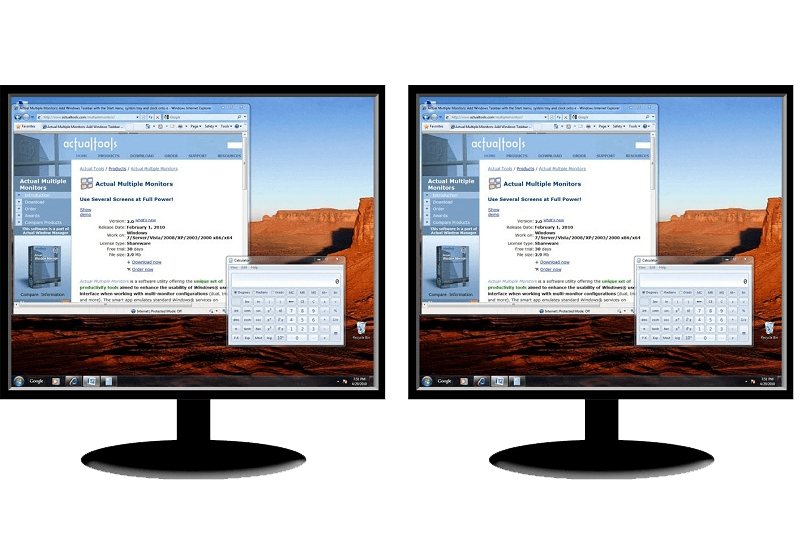
How to Clone Primary Display to Multiple Monitors with the Help of Actual Multiple Monitors
The multi-monitor cloning issue is finally resolved: Actual Multiple Monitors lets you clone a primary display to an arbitrary number of secondary monitors.
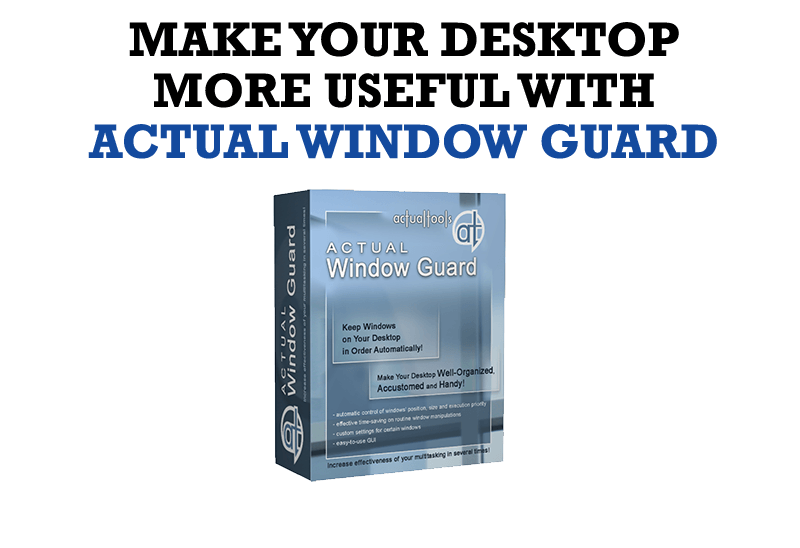
How to Make Your Desktop More Useful with Actual Window Guard
Best software to get full control of startup windows.
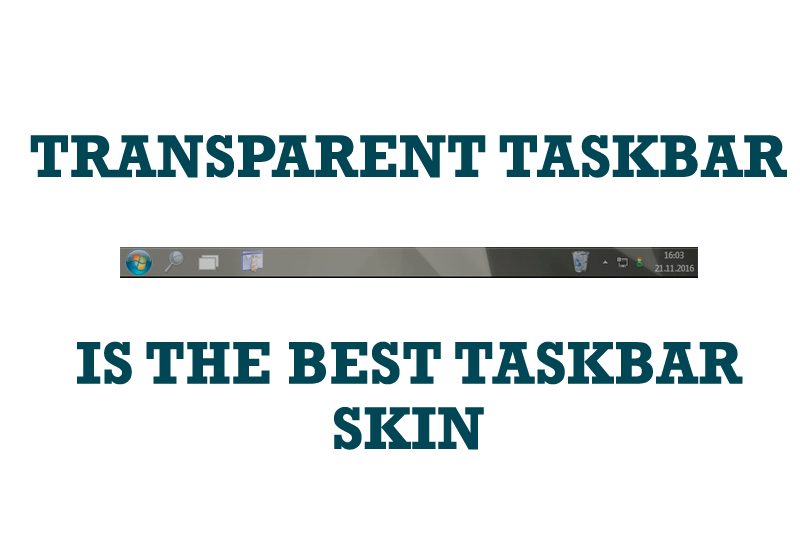
Transparent Taskbar is the Best Taskbar Skin!
If you have decorative wallpaper, or attractive desktop colors, Actual Transparent Window lets them through to keep your desktop work area beautiful!

How to keep size and position of windows
If you often use such folders as My Computer, My Documents, My Network Places etc. and want to open them where you indicate - our Actual Window Manager program is made for you!

How to make your computer work faster
Adjust finely the priority of your programs with Actual Tools software.








