Articles
Run Multiple Monitor ScreenSaver on Desired Displays Only Automatically or by Pressing the Hotkey
- Introduction
- Multi-Monitor Screen-Saver When Required
- How Can I Use the New Multiple Monitors Screen-Saver?
- Conclusion
Introduction
A new feature called Save Idle Screens has been released in the new version of Actual Multiple Monitors. This feature was developed after numerous requests from users. This feature is unique and has not analogs in any software.
2. Multi-Monitor Screen-Saver When Required
With help of the Save Idle Screens feature, you can set a screen-saver for each monitor separately, and activate it when required by pressing the hotkey combination. Also these screensavers can be started automatically after the preset period. So, how does this feature differ from the general screensaver management of Actual Multiple Monitors?
- The main difference is the possibility to use any monitor while other displays sleep (show own screensaver), so you can work as usual using only desired monitor.
- These screensavers work as a full-screen application, and you can deactivate it only by pressing the hotkey combination.
Therefore, the use of Actual Multiple Monitors makes work with multiple monitors more convenient.
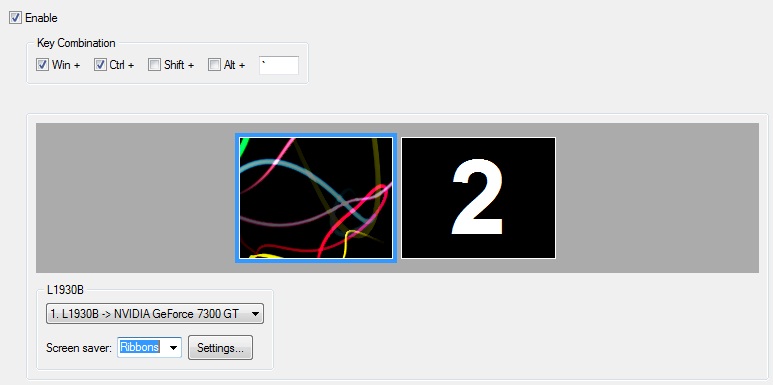
3. How Can I Use the New Multiple Monitors Screen-Saver?
Let’s look to some cases for use of the Save Idle Screens feature, if you already do not know how to use it:
- Work: for example, when working with clients, one monitor turned face to the client and you need to hide the desktop.
- Games: for example, you are playing a game on one monitor, and don't use the second one - to turn off the monitor, use the Save Idle Screens feature.
- Home: for example, you use a plasma TV as a second monitor - to prevent screen burn-in, use the Save Idle Screens feature.
The simple turn off of additional monitors is not always possible, and excluding monitors from the system is fraught with displacements of icons and windows to the primary monitor. That is why Save Idle Screens is the most appropriate feature for deactivation of additional monitors.
3. Conclusion
Actual Tools constantly develops own projects and adds new features based on your requests. If you want to add your feature to Actual Multiple Monitors use the Feature Request page.

Dual Monitor Desktop Background Management with Actual Multiple Monitors in Windows 8
How to set the slideshow from Internet sources as the dual monitor desktop background in Windows 8? Read the following article.

How to Play Diablo 3 on Multiple Monitors: Tips and Tricks
How to prevent the unwanted minimization of the full-screen game? How to lock mouse in the game window? If you want to play Diablo 3 on multiple monitors, read this little article.

How to improve your work with any Notepad or Notepad replacement
Independently on the fact if you use standard Windows Notepad or some other Notepad replacement programs, you can significantly improve them by adding new functions of our product Actual Title Buttons.

Actual Multiple Monitors as the Best Dual Monitor Software for Lawyers
Advantages of using the best dual monitor software - Actual Multiple Monitors for lawyers.
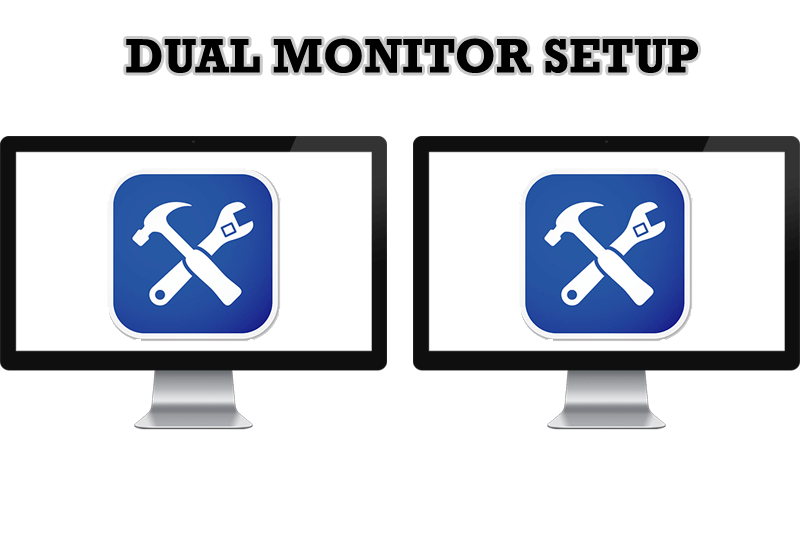
Dual Monitor Set Up
How to Setup Dual Monitor.

How to keep size and position of windows
If you often use such folders as My Computer, My Documents, My Network Places etc. and want to open them where you indicate - our Actual Window Manager program is made for you!
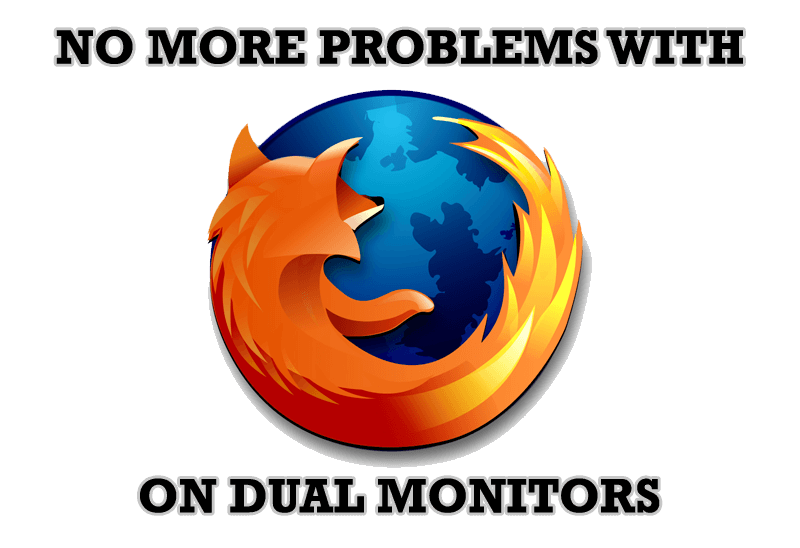
Mozilla Firefox and Dual Monitors: No More Problems
Have problems with Firefox on dual monitors? Actual Multiple Monitors will help to solve it.

New ways to work with Windows Media Player
Do you like to use Windows Media Player for listening to music and watching video? Great! Actual Title Buttons offers helpful new ways to make your use of Windows Media Player easier and more fun!
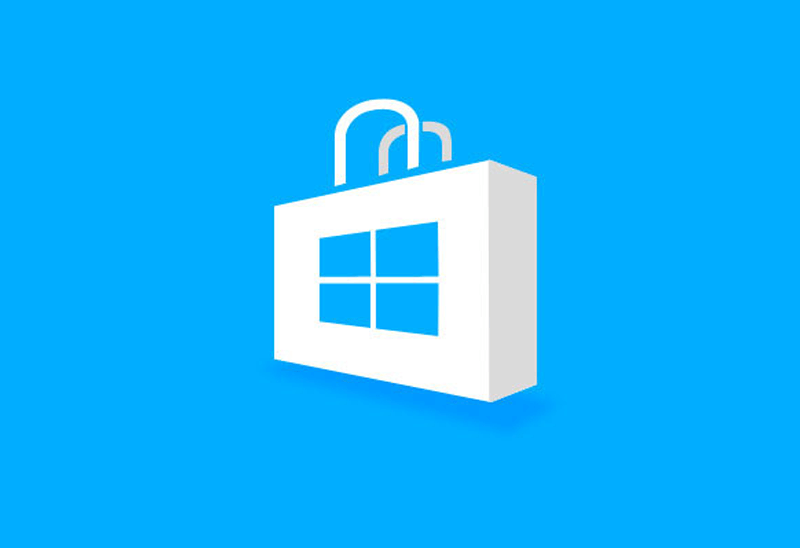
How to Run Windows Store App in a Window on Desktop
New feature in Actual Multiple Monitors transforms Modern/Metro apps to conventional resizable windows on user’s desktop.
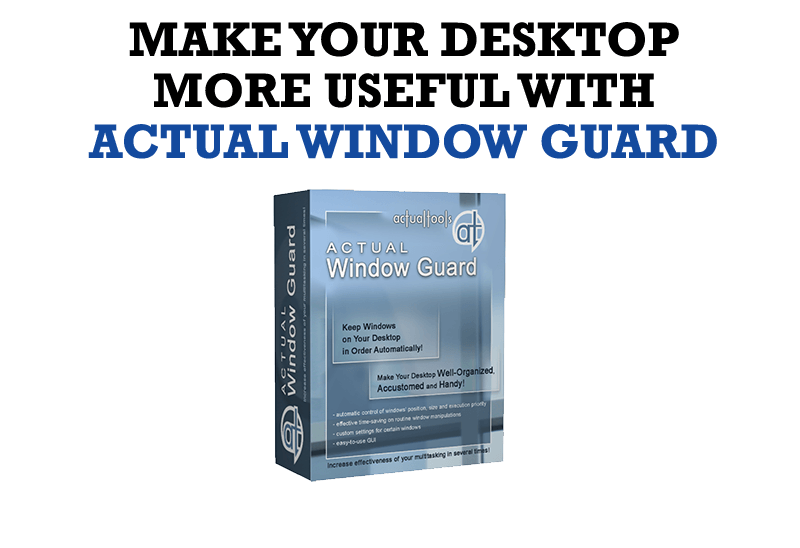
How to Make Your Desktop More Useful with Actual Window Guard
Best software to get full control of startup windows.








