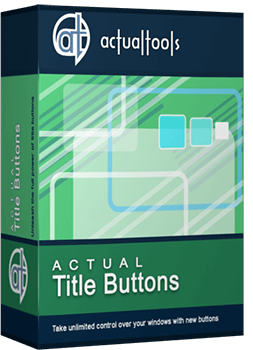Articles
How To Keep System Dialogs Always-On-Top
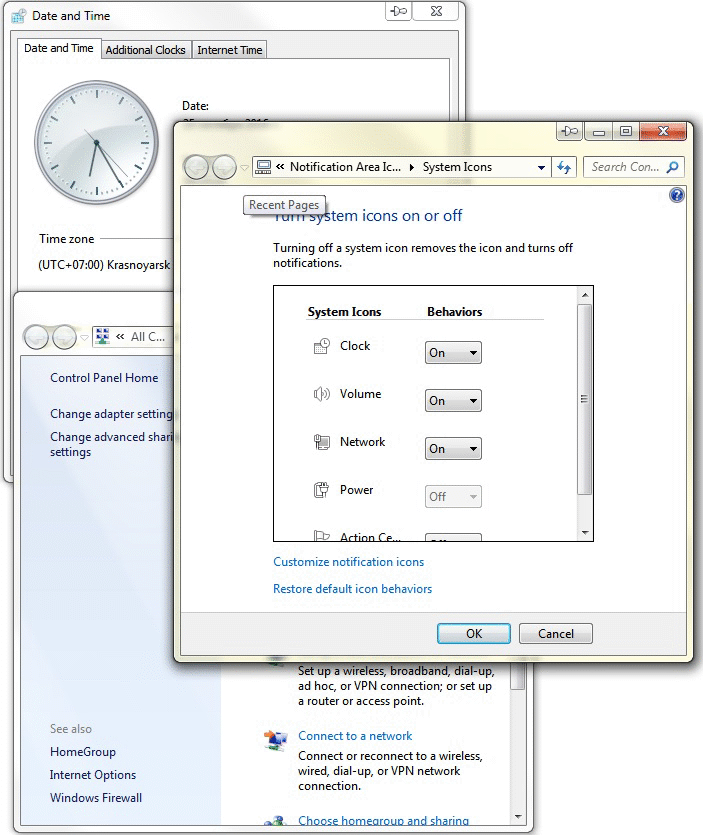
While working with Windows®, you come across with various system dialogs, such as 'Add/Remove Programs', 'System Properties', 'Time/Date Properties' etc.
The main problem with these dialogs is that they are not visible in the taskbar.
So, if a system dialog appears to be covered by another window, finding it becomes quite a difficult task. This problem is especially common for the 'Add/Remove Programs' dialog: after uninstalling some program this dialog often appears to be hidden behind other windows.
The Stay Always-on-Top  button helps you solve these problems:
you just click the
button helps you solve these problems:
you just click the  button in the window title bar,
and the system dialog always stays on top of all other windows
and none of them can obscure it.
button in the window title bar,
and the system dialog always stays on top of all other windows
and none of them can obscure it.
The Stay Always-on-Top feature is especially useful with the following system dialogs:
- Add/Remove Programs
- Display Properties
- System Properties
- Time/Date Properties
- Accessibility Options
- Folder Options
- Internet Properties
- Mouse Properties
and with many more.
Actual Title Buttons is the unique window management tool which offers extended window manipulation capabilities by adding new buttons to a window caption. You will be able to add new Minimize Alternatively  , Rollup
, Rollup  , Make Transparent
, Make Transparent  and other buttons to any window title bar. You will be able to minimize any window to tray or to any edge of the desktop (this feature is extremely convenient when working with email clients), quickly resize any window to most appropriate size , change program priority on-the-fly, 'ghost' any window so it will pass through mouse clicks, easily move any window between monitors in a multi-monitor system and much more.
and other buttons to any window title bar. You will be able to minimize any window to tray or to any edge of the desktop (this feature is extremely convenient when working with email clients), quickly resize any window to most appropriate size , change program priority on-the-fly, 'ghost' any window so it will pass through mouse clicks, easily move any window between monitors in a multi-monitor system and much more.
With the help of Actual Title Buttons you can apply the above features to almost any program:
- e-mail clients (Microsoft Outlook, Outlook Express, Eudora, Incredimail etc.);
- instant messengers (Windows/MSN Messenger, Yahoo! Messenger etc.);
- media players (Windows Media Player, Winamp etc.);
- office tools (Notepad, Acrobat Reader, Microsoft Word, Microsoft Excel, Adobe Photoshop, Corel Draw etc.);
- development tools (Microsoft Visual Studio, Borland Delphi etc.);
- offline browsers or FTP-clients;
- and many other kinds of programs
Try Actual Title Buttons - it is surprisingly easy-to-use and very handy! It is available for immediate download. The trial version is 100% functional with all features working!

New Opportunities of Actual Window Manager 7.5
The new version of Actual Window Manager has been released. And this version offers a few new features.

Improved Windows 8/8.1 Dual Monitor Taskbar
Multiple monitor support in Windows 8.1 contains only several new features, including a limited multi-monitor taskbar. This is not enough to make work with several displays convenient. That is why Actual Multiple Monitors provides a large set of different tools improving multiple-monitors environment. This is a best alternative to the native Windows 8.1 multiple monitor support.
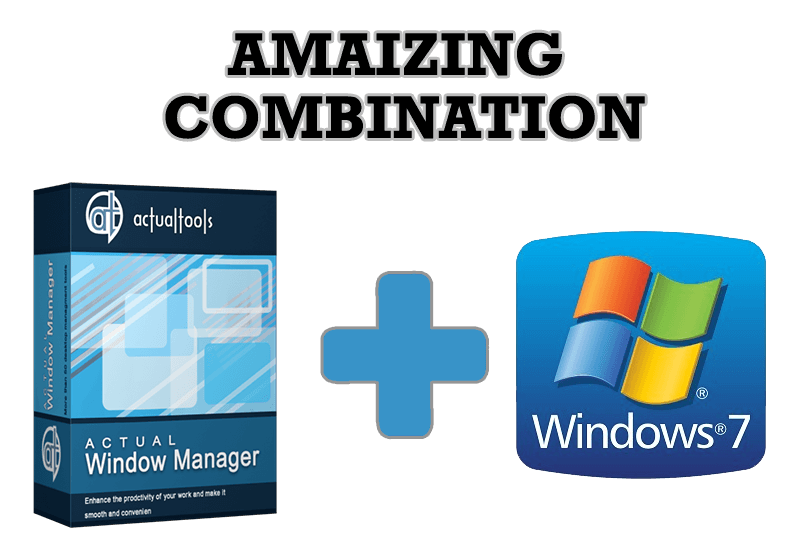
Actual Window Manager - Great Tool for Windows 7 Users
Actual Window Manager 6.3 - the best tool to improving functionality of your Windows OS.
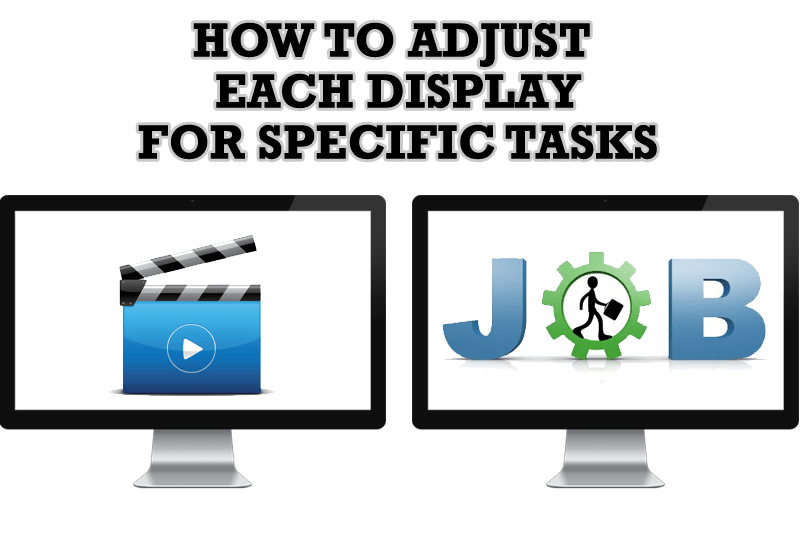
How to Adjust Each Display of Dual Monitor for Specific Tasks
In this article you'll learn one of the most popular configuration for dual monitors.

Optimize Microsoft Word by means of Actual Window Manager!
Actual Window Manager presents a great variety of functions for working in Microsoft Word. By using them, you will be able to decrease the time you usually waste on switching between windows of different documents, keep your desktop in order and work much quicker.
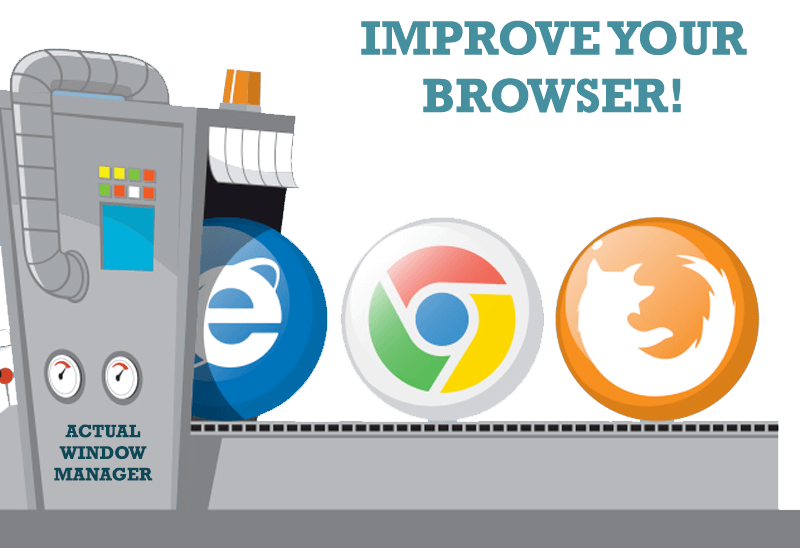
How to Improve Your Internet Browser with the Help of Actual Window Manager
Actual Window Manager allow you to improve your Internet browser by many useful features for convenient work.

Organizing Standalone Kiosk Access to Intranet with Actual Window Manager
Actual Window Manager will help you overcome the complications associated with the Intranet kiosk access.
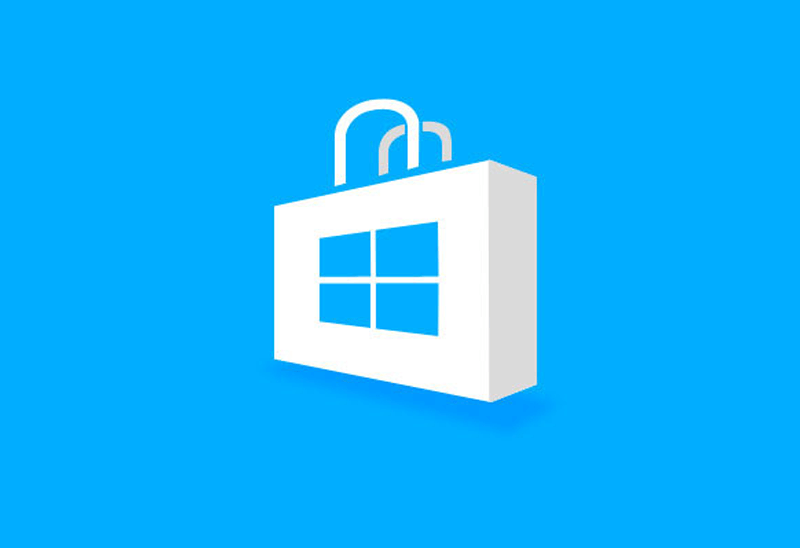
How to Run Windows Store App in a Window on Desktop
New feature in Actual Multiple Monitors transforms Modern/Metro apps to conventional resizable windows on user’s desktop.
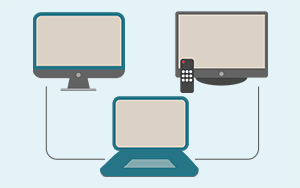
Automatic Audio Playback Redirection
By default Windows can't handle the simple and obvious scenario: dragging a multimedia app to a display/monitor with its own speakers does not automatically switch audio playback to those speakers.
Here we offer a simple solution.

Console Windows Tweaks: How to Enhance General Windows Command Prompt Shell with New Abilities
Learn how to apply advanced Actual Tools features to console windows (such as general Windows Command Prompt shell).