Articles
How to Play Diablo 3 on Multiple Monitors: Tips and Tricks
- Introduction
- How to Avoid the Unwanted Minimization of Diablo 3 in Full-Screen Mode
- How to Lock the Mouse Pointer in the Diablo 3 Window While Playing in Windowed Mode
- Conclusion
1. Introduction
 It’s finally here: the cult game Diablo sequel – Diablo 3 - has been released on May 15, 2012. The third part of this fantastic game has already begun to pull us out from real life. The game is very dynamic and entertaining. And all those lucky owners of multi-monitors gaming rigs want use their hardware at full power. However, although Blizzard Entertainment does not provide the native opportunity to play Diablo 3 on multiple displays, there are some tricks, which allow getting a benefit from two or more monitors.
It’s finally here: the cult game Diablo sequel – Diablo 3 - has been released on May 15, 2012. The third part of this fantastic game has already begun to pull us out from real life. The game is very dynamic and entertaining. And all those lucky owners of multi-monitors gaming rigs want use their hardware at full power. However, although Blizzard Entertainment does not provide the native opportunity to play Diablo 3 on multiple displays, there are some tricks, which allow getting a benefit from two or more monitors.
2. How to Avoid the Unwanted Minimization of Diablo 3 in Full-Screen Mode
Diablo 3 does not support multiple monitor natively. However, you still have the possibility to play Diablo 3 on multiple monitors.
So, run the game and watch the breathtaking intro video from Blizzard Entertainment. The game runs in full-screen mode by default. The full-screen mode is good when you play on a big monitor/TV because it hides the window’s borders and the taskbar and therefore allows getting more impressions. However, when you try to activate any window on another monitor, Diablo 3 minimizes. To avoid this unwanted minimization, you can use the Ignore Deactivation feature. When the game is active, press the Ctrl-Alt-Shift-I hotkey combination. Now you can switch to any other window, and Diablo 3 will remain active and operative. Unfortunately, the game locks the mouse pointer within its host monitor forcibly but you can still use the keyboard for managing the second monitor.

3. How to Lock the Mouse Pointer in the Diablo 3 Window While Playing in Windowed Mode
If you prefer to play in the windowed mode, just set it in the game options. There are two windowed modes – common and full-screen.
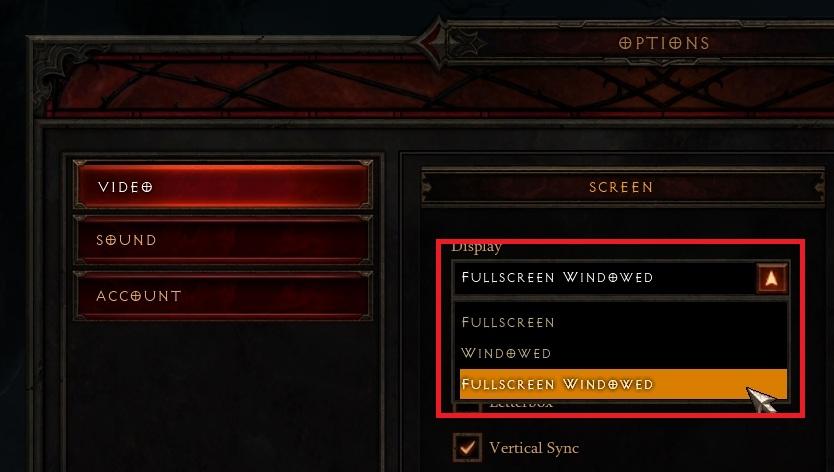
The full-screen windowed mode is the analogue of the Ignore Deactivation feature in some sense: you can play full-screen but the mouse pointer is not locked within the game’s borders. It means that you can use each secondary monitor for any purposes, such as chatting or surfing the web.
The common windowed mode allows managing the game a lot better. You can move the game window between monitors freely with the additional title button  or hotkey (Win-/ by default), or simply drag it with the mouse pointer. Also, the game window may be spanned for desired size. But please note that if the window dimensions exceed the 16:9 aspect ratio, the image will stop accommodating to the resolution and begin simply stretching. It looks terrible, so choose the suitable resolution for your configuration (in our opinion, the optimal solution is using three identical wide-screen monitors placed side by side in portrait mode).
or hotkey (Win-/ by default), or simply drag it with the mouse pointer. Also, the game window may be spanned for desired size. But please note that if the window dimensions exceed the 16:9 aspect ratio, the image will stop accommodating to the resolution and begin simply stretching. It looks terrible, so choose the suitable resolution for your configuration (in our opinion, the optimal solution is using three identical wide-screen monitors placed side by side in portrait mode).
The main advantage (and disadvantage at the same time) of the windowed mode is the impossibility to lock the mouse pointer inside the game window. It allows using the Internet, chat and any other software on each monitor. However, the mouse pointer may exit out of the game at the moment of the important actions, which may end with negative results – death of your character, loss of loot, etc. To solve this problem, you may use the Lock Mouse hotkey combination (Ctrl-Alt-Shift-L by default). This feature allows to lock the mouse pointer inside the game window. To sel ect another window, use Alt-Tab (the mouse pointer will be unlocked automatically in this case). When you return to the game window, the mouse pointer will be locked back. Also, you can deactivate this feature by pressing the same hotkey combination once more.

4. Conclusion
We hope these little tips will help you get the maximum fun and pleasure fr om playing this gorgeous game.
Back to top
Diablo® and Blizzard Entertainment® are trademarks or registered trademarks of Blizzard Entertainment, Inc. in the U.S. and/or other countries. These terms and all related materials, logos, and images are copyright © Blizzard Entertainment.

8 ways to minimize any program to tray!
Minimizing programs to system tray lets you save space in the taskbar while providing easy access to running applications (via the tray icon). The Minimize Alternatively option can be useful for email clients, text editors and so on.
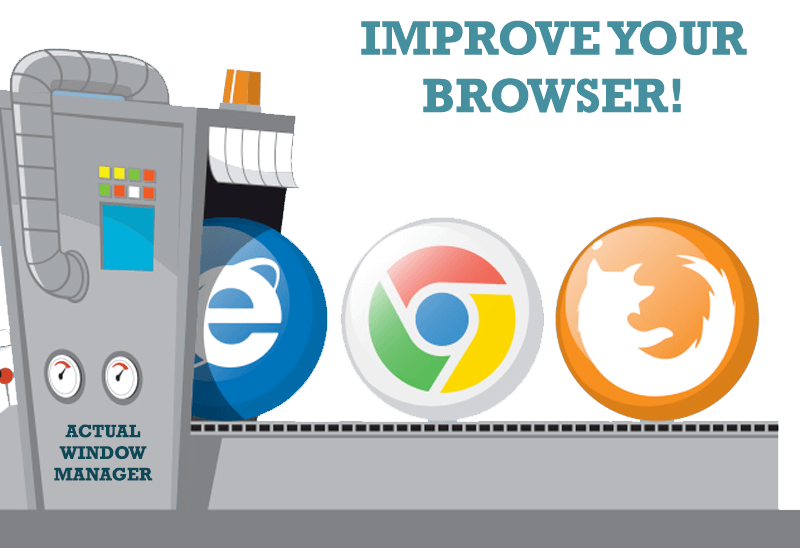
How to Improve Your Internet Browser with the Help of Actual Window Manager
Actual Window Manager allow you to improve your Internet browser by many useful features for convenient work.

Internet Explorer plus Actual Window Manager is a good choice!
Actual Window Manager will make your work with Internet Explorer and other applications extremely simple and convenient.

Absolute effect of using any scientific, math and Windows calculators
No matter if you use standard Microsoft Windows Calculator, scientific or a math one, Actual Window Manager will be an excellent helper in simplifying your work.
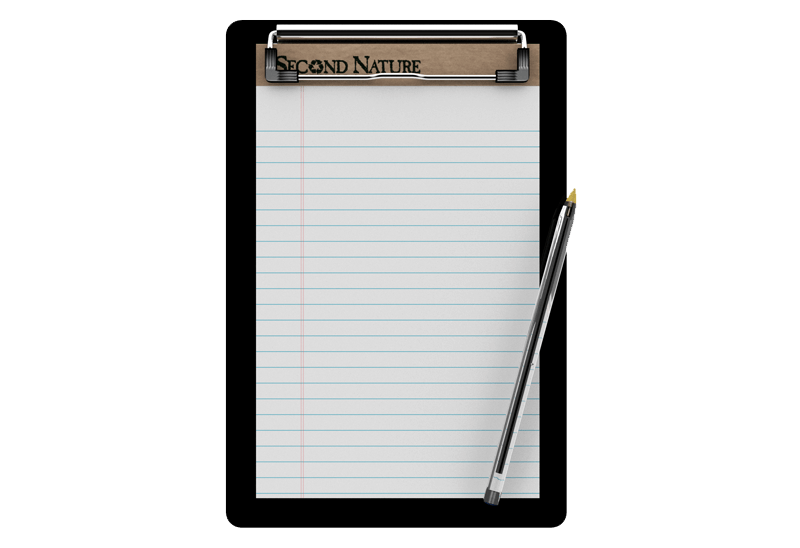
Auto-text functionality in Actual Window Manager
Performing routine actions is much easier now. Actual Window Manager provides the Clipboard Templates feature.

How to make a window always stay on top with a single click
The Stay Always-on-Top feature brings the window to the top of the desktop and doesn't allow other windows to hide it.

Transparency effect: Theory and Practice
Actual Window Manager can be used to solve many problems and is really multifunctional, but in this article we will enlighten one very interesting and convenient feature

Actual Window Manager Helps Online Traders Work Effectively
Actual Window Manager Helps Online Traders Work Effectively
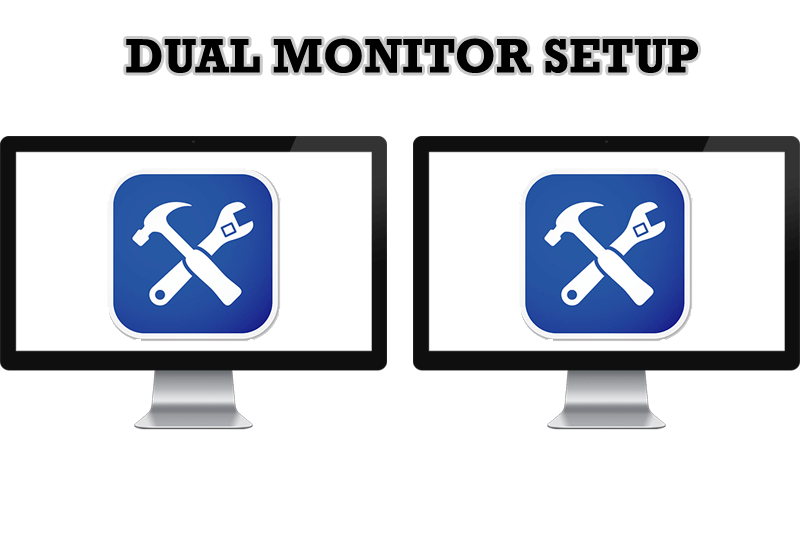
Dual Monitor Set Up
How to Setup Dual Monitor.

How to make your computer work faster
Adjust finely the priority of your programs with Actual Tools software.








