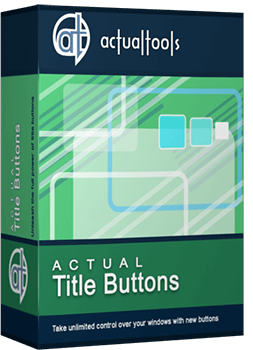Articles
Stay-on-Top: How to Keep a Window Always on Top of Others with a Single Click!
Introduction
![]() Stay Always-on-top is one of several buttons you can add to any window's title bar with the help of Actual Title Buttons. It will help you observe the content of any window while working with another one.
Stay Always-on-top is one of several buttons you can add to any window's title bar with the help of Actual Title Buttons. It will help you observe the content of any window while working with another one.
Actual Title Buttons is an innovative utility which allows controlling windows' 'behavior' by means of extra buttons placed near the standard Microsoft Minimize/Restore/Close ones or by means of keystroke combinations that result in greater speed of work and its accuracy.
Keep on Top Any Window
Just click on the ![]() Stay Always-on-Top button or use a hokey (Win+S, by default) and Actual Title Buttons will keep that particular window on top of all others. This means that other windows will no longer annoy you by masking the window you need to see as you work. It is very helpful when you are concentrating on a project and want to avoid the distractions of other windows popping up on top of your active window.
Stay Always-on-Top button or use a hokey (Win+S, by default) and Actual Title Buttons will keep that particular window on top of all others. This means that other windows will no longer annoy you by masking the window you need to see as you work. It is very helpful when you are concentrating on a project and want to avoid the distractions of other windows popping up on top of your active window.
It is a great function when working with multiple windows open at once, particularly when dragging and dropping fr om one window to another. You can sel ect a window to Stay Always-on-Top all the time, so it never falls behind another window.
See what Chris Pirillo from Lockergnome wrote in his review:
|
While writing this review, I am using the 'Stay-On-Top' command for Notepad, and during this time I have already received five instant messages. Why is this important? Normally these messages would pop up in front of Notepad and disrupt my work... but with Actual Title Buttons, I can keep typing without missing those 'important' instant messages. The only difference is that they aren't an annoyance now. |
Here are some examples of programs that benefit fr om using the Stay Always-on-Top ![]() button:
button:
- Stay Always-on-Top for e-mail message composing windows, for example, Microsoft Outlook, Outlook Express, Eudora, Incredimail and others
- Stay Always-on-Top for any Internet browser, for example, Internet Explorer, Mozilla Firefox, Opera etc.
- Stay Always-on-Top for sticky notes, for example, Outlook Notes
- Stay Always-on-Top for text editors, for example, Windows Notepad or Windows WordPad
- Stay Always-on-Top for any Instant Messenger: Yahoo Messenger, Windows/MSN Messenger and so on.
- Stay Always-on-Top for Windows Explorer folders and system dialogs
- Stay Always-on-Top for other tools, for example, Windows Calculator
- Stay Always-on-Top for any application, for example, Microsoft Word, Windows Media Player, Adobe Acrobat Reader or any other
Conclusion
In this article we showed you only one feature, available in Actual Title Buttons. But with its help you can also add new ![]() Minimize Alternatively,
Minimize Alternatively, ![]() Roll up,
Roll up, ![]() Make Transparent,
Make Transparent, ![]() Resize and many other additional buttons to any window's title bar.
Resize and many other additional buttons to any window's title bar.
Actual Title Buttons increases the efficiency of your Windows operating system and lets you organize desktop space better if you usually multitask in several applications. Try it out, Actual Title Buttons is easy-to-use and very handy!
Useful Links
See the following links that will be your guides in getting acquainted with Stay Always-on-Top feature:
- Download the fully-functional 60-days trial version of Actual Title Buttons right now. It is completely free!
- Actual Title Buttons Home the official page wh ere you can download or order the risk-free version and read what users say about Actual Title Buttons.
- Stay Always-on-Top Help section here you can find additional information about Stay Always-on-Top feature.
- Here you can find the information on how to create specific settings and apply Stay Always-on-Top action just for a particular window.
Check out our articles. You may find other ways for using new title buttons and other features to make your work easier!
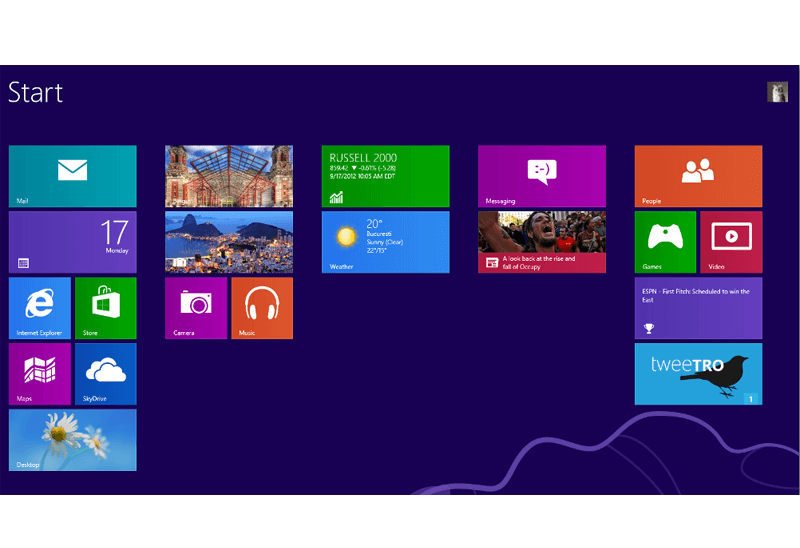
Classic Start Menu or Modified Metro Interface in Windows 8 with Actual Multiple Monitors
New features for improving Windows 8 Metro Start Menu already in Actual Multiple Monitors.
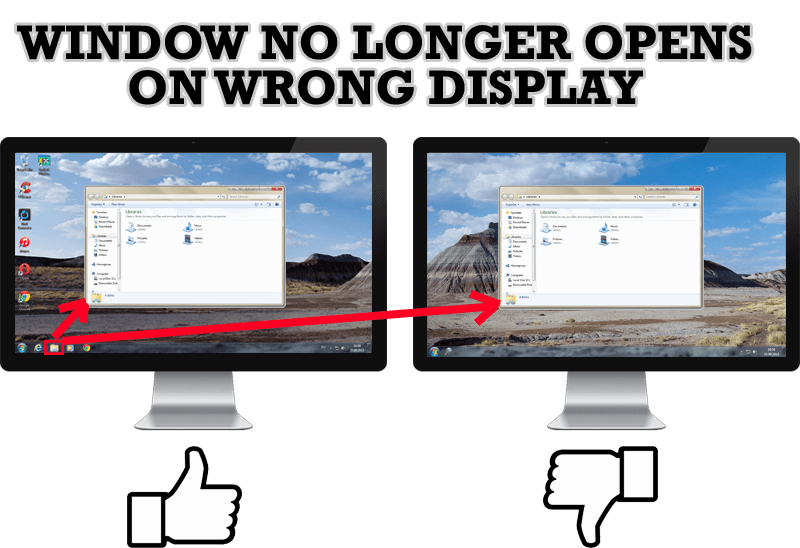
Specific Settings - Window no Longer Opens on Wrong Display
Create specific settings for a window - and it will no longer open on a wrong monitor.
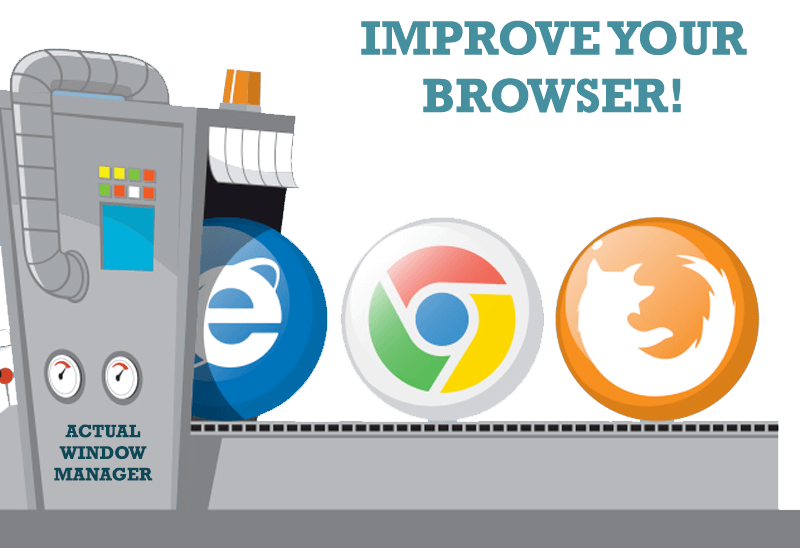
How to Improve Your Internet Browser with the Help of Actual Window Manager
Actual Window Manager allow you to improve your Internet browser by many useful features for convenient work.
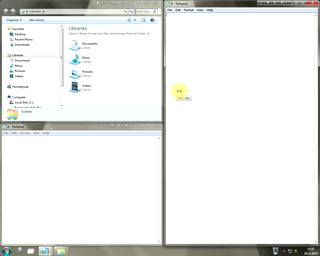
Window Group Sizing and Dragging — Organize Your Workspace Easily
In the desire to own large screens with a high resolution, we buy 4K monitors, connect televisions and projectors to computers, and assemble multi-monitor systems, but we face the problem of effective use of the new display space.
Using Actual Multiple Monitors you can solve this problem in a jiffy.

How to keep size and position of windows
If you often use such folders as My Computer, My Documents, My Network Places etc. and want to open them where you indicate - our Actual Window Manager program is made for you!
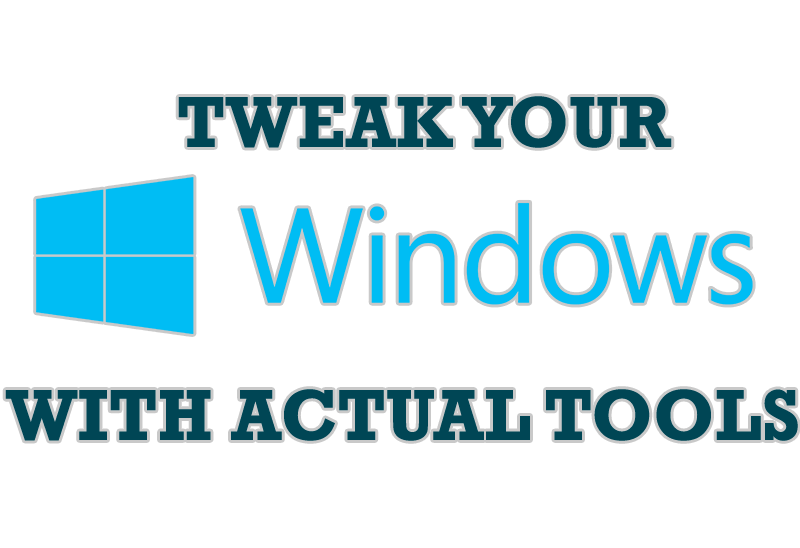
Windows tweaks by Actual Tools
There are unlimited ways to use Actual Tools programs for tweaking your Windows Operating System.
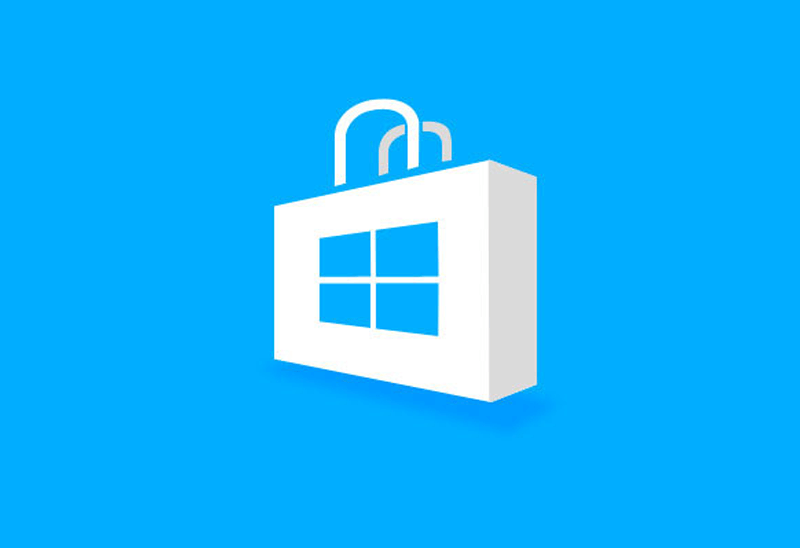
How to Run Windows Store App in a Window on Desktop
New feature in Actual Multiple Monitors transforms Modern/Metro apps to conventional resizable windows on user’s desktop.
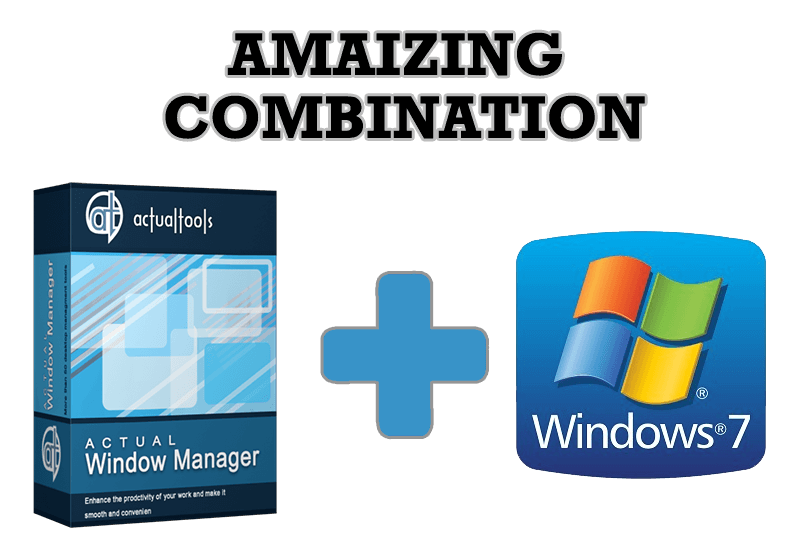
Actual Window Manager - Great Tool for Windows 7 Users
Actual Window Manager 6.3 - the best tool to improving functionality of your Windows OS.

Find the best way to minimize Microsoft Outlook to the system tray
When a user works with several applications simultaneously, his/her taskbar is cluttered with windows and it is rather difficult to find a necessary one. Actual Window Minimizer can solve this problem by minimizing Microsoft Outlook windows either to the system tray or to any place on your screen in order to save some precious space in the taskbar.

Independent Virtual Desktops on Multiple Monitors
Learn how to create and manage virtual desktops independently on each monitor in a multiple display environment.