Articles
Absolute Effect Of Using Any Scientific, Math And Windows Calculators
- Introduction
- How to Observe Calculator While Working with Other Programs
- Don't Spend Time on Loading
- Enjoy Wallpaper Beauty
- Save the Calculator Window Position
- An Alternative Way of Copy-Pasting Figures
- Conclusion
- Actual Window Manager Useful Links
Introduction
Microsoft Calculator is a calculation application included with all Windows operating systems. It has a simplified interface, small size, and can perform all of the functions of most four-function or scientific calculators. When computer specialists announced that now we can work with different types of calculator-applications, the life of many scientists, students and accountants has become much easier. Today we offer you an additional chance to make your work more successful, effective and impetuous by using Actual Window Manager.
Actual Window Manager is an innovative desktop organization application that to add simplicity and effectiveness to your work with Calculator and other windows. Using it you can add new ![]() Minimize Alternatively,
Minimize Alternatively, ![]() Stay Always-on-Top,
Stay Always-on-Top, ![]() Roll Up,
Roll Up, ![]() Make Transparent and other extra buttons to any window title bar. You will be able to minimize any window to tray or to virtually any place on your desktop (this feature is extremely convenient when working with e-mail), automatically close annoying windows, maximize certain windows or minimize them on startup, save and restore window's size and position and much more...
Make Transparent and other extra buttons to any window title bar. You will be able to minimize any window to tray or to virtually any place on your desktop (this feature is extremely convenient when working with e-mail), automatically close annoying windows, maximize certain windows or minimize them on startup, save and restore window's size and position and much more...
But let us return to the point and see how Actual Window Manager can improve our Calculator.
How to Observe Calculator While Working with Other Programs
Don't Spend Time on Loading Calculator
Enjoy Wallpaper Beauty
Save the Calculator Window Position
An Alternative Way of Copy-Pasting Figures
With the Stay Always-on-Top
tool, you can keep the Microsoft Calculator on top of the screen that lets you always observe it
even if you work with another application at a time. The ![]() Stay Always-on-Top button can be added to
any window's title bar and that is very convenient.
Stay Always-on-Top button can be added to
any window's title bar and that is very convenient.
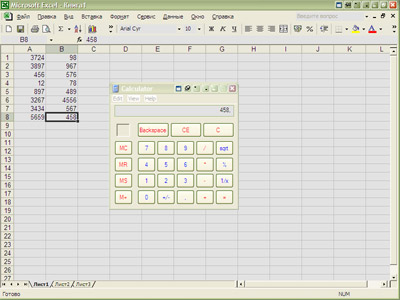
For example, you can work with Calculator and Microsoft Excel simultaneously, i.e. all calculations or corrections are included into Excel immediately without any loss of results. Frustrating and tiresome restoring of windows is not your problem anymore!
With the help of ![]() Minimize Alternatively
button you will be able to reduce the Calculator window to the system tray if you do not need it right
now. Next time when you would like to use it, just click the button's icon placed next to the
clock and the Calculator window appears. You will discover that it is much more convenient
for people who regularly use the program.
Minimize Alternatively
button you will be able to reduce the Calculator window to the system tray if you do not need it right
now. Next time when you would like to use it, just click the button's icon placed next to the
clock and the Calculator window appears. You will discover that it is much more convenient
for people who regularly use the program.
![]()
We recommend you to use the Minimize to Tray tool to avoid a tedious procedure of loading Calculator through the Startup menu (Startup -> Programs -> Standard -> Calculator).
Moreover, using this feature will help you to free the taskbar thus saving space for more urgent programs. You can also minimize Calculator into a small icon, which is placed on the screen. You can drag this icon anywhere on the screen and choose its position and size. If you then double-click it, the default action is to restore the normal window and remove the icon from the desktop/screen.
The ![]() Make Transparent tool helps you achieve a stunning effect which you'll inevitably
like. You can apply any rate of transparency effect from a context menu (right click) for
Calculator in Windows® 2000/XP/2003/Vista. Thanks to the transparency effect you will see the beauty of your
Windows interface while working and create your own variants of decorative wallpapers.
Make Transparent tool helps you achieve a stunning effect which you'll inevitably
like. You can apply any rate of transparency effect from a context menu (right click) for
Calculator in Windows® 2000/XP/2003/Vista. Thanks to the transparency effect you will see the beauty of your
Windows interface while working and create your own variants of decorative wallpapers.

What is more, the Make transparent tool is the handiest and the most appropriate way to work successfully with Calculator and another window opened simultaneously. Do not think about the necessity to minimize and restore windows; just enjoy rapidness of your work!
If the window of the program you run, for example, Calculator is always located somewhere where you don't want it to be, Actual Window Manager will astonish you. Now you can rule the Calculator window and put all your desktop applications in order - automatically.
If you often use Calculator program, if you want to open it where you indicate, our program is made for you. You can set a position of Calculator window and, like a genie, Actual Window Manager will remember your wish and carry it out properly. Now when you run Calculator you'll be sure where exactly the window will appear.
Left-click an additional ![]() Copy to Clipboard button to copy the figures contained in the Calculator to the Windows® clipboard. Using this button (and its
Copy to Clipboard button to copy the figures contained in the Calculator to the Windows® clipboard. Using this button (and its ![]() Paste from Clipboard relative) to operate with the clipboard is far more quicker than using the commands of the same name in window's Edit menu, especially when using such alternative input device as touch screen (for example, on Tablet PC).
Paste from Clipboard relative) to operate with the clipboard is far more quicker than using the commands of the same name in window's Edit menu, especially when using such alternative input device as touch screen (for example, on Tablet PC).
Conclusion
No matter if you use standard Microsoft Calculator, scientific or a math one, Actual Windows Manager will be an excellent helper in simplifying your work. It has more than 40 productivity tools which you can use to control every window on your screen.
Interested? Want to see how Actual Windows Manager works? Try it out - it is simple to learn and use, and we think you will want to keep it once you see what it does for you!
Actual Window Manager Useful Links
See the following links that will be your guides in getting acquainted with Actual Window Manager:
- Download the fully-functional 60-days trial version of Actual Window Manager right now. It is completely free!
- Actual Window Manager Home – the official page where you can download or order the risk-free version and read what users say about Actual Window Manager.
- Actual Window Manager Help section – the full list of features available in Actual Window Manager.
- Here you can find the information on how to create specific settings for MIcrosoft Calculator or any other window.
Check out our articles. You can find other ways for using the features presented by Actual Window Manager which are sure to make your work easier!
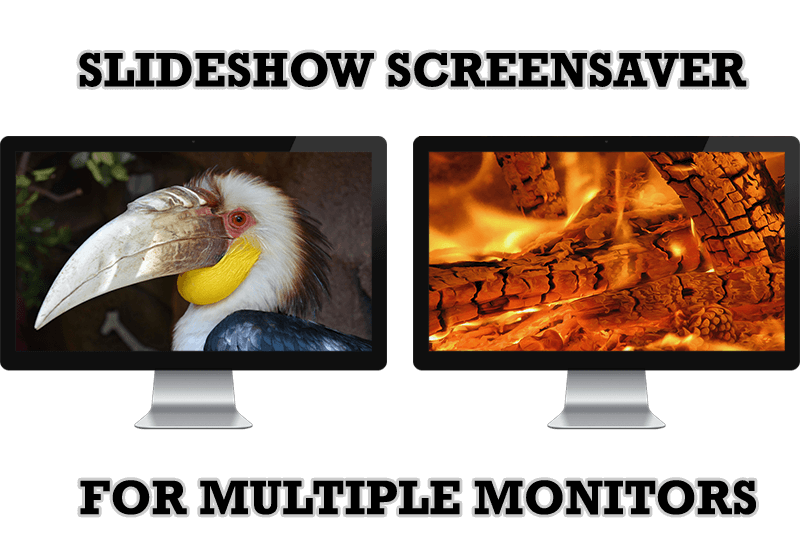
Meet the New Slideshow Screen Saver for Multiple Monitors
Actual Tools released the new slideshow screen saver for Actual Multiple Monitors and Actual Window Manager. This screen saver, in contrast to the default one, allows setting its own slideshow for each monitor.
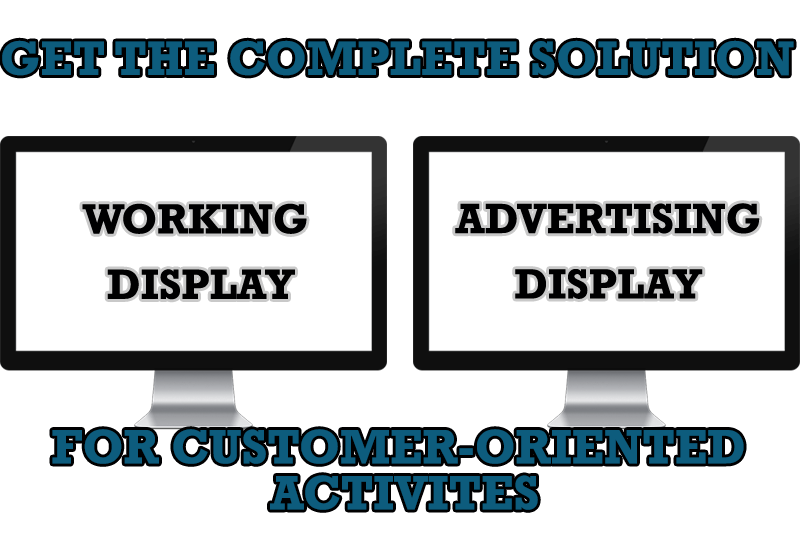
Multiple Monitors – Complete Solution for Customer-oriented Activities
Use Multiple Monitors and Actual Window Manager software to solve problems in working with clients.
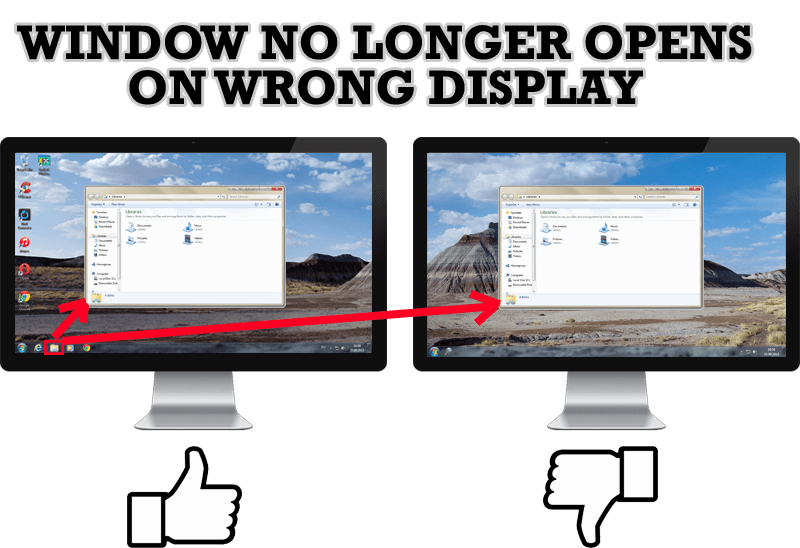
Specific Settings - Window no Longer Opens on Wrong Display
Create specific settings for a window - and it will no longer open on a wrong monitor.

Enhance Your Favorite ICQ Client with Actual Title Buttons
Find out new interesting ways to improve your ICQ instant messaging experience.
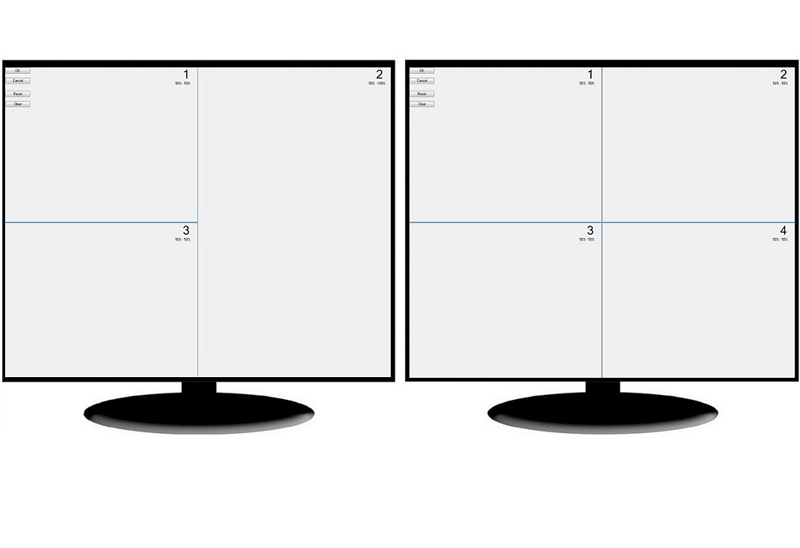
Split the Dual Monitor Desktop in Windows 8
There is a feature, which allows you to split the dual monitor desktop of Windows 8 to several non-intersecting areas for placing windows. This feature called "Desktop Divider".

How to improve your work with any Notepad or Notepad replacement
Independently on the fact if you use standard Windows Notepad or some other Notepad replacement programs, you can significantly improve them by adding new functions of our product Actual Title Buttons.

Dual Monitors for Lawyers: Attorney’s Assistant and Actual Multiple Monitors
Learn more about the combination of dual monitors with lawyers software and Actual Multiple Monitors.
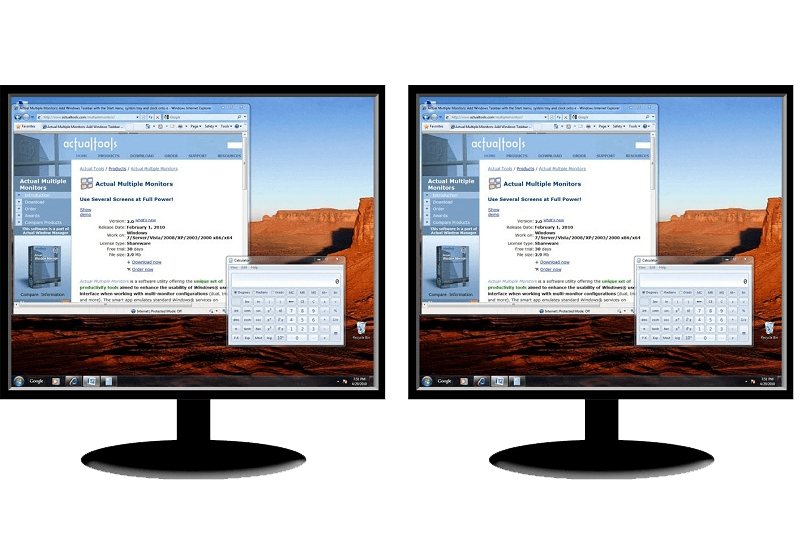
How to Clone Primary Display to Multiple Monitors with the Help of Actual Multiple Monitors
The multi-monitor cloning issue is finally resolved: Actual Multiple Monitors lets you clone a primary display to an arbitrary number of secondary monitors.
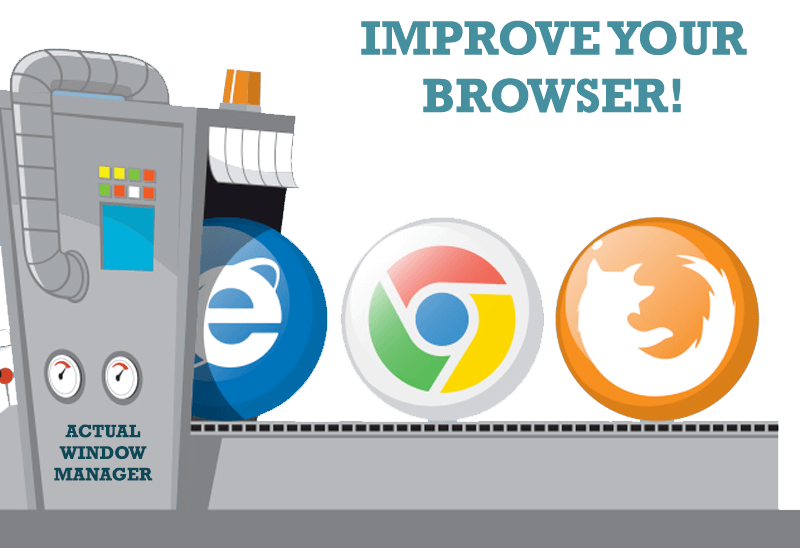
How to Improve Your Internet Browser with the Help of Actual Window Manager
Actual Window Manager allow you to improve your Internet browser by many useful features for convenient work.
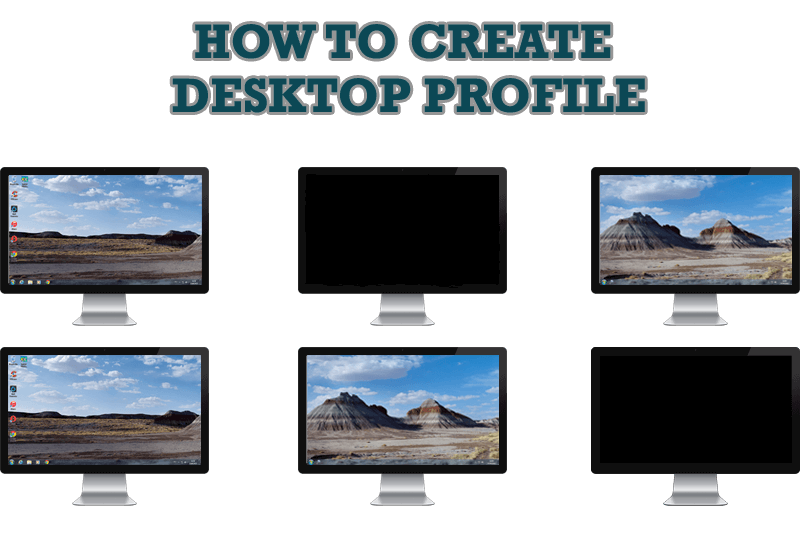
How to Creare a Desktop Profile for Multiple Monitor Desktop
Learn how to create a desktop profile for multiple monitor desktop for quick switching between settings.

