Articles
How to Create a Desktop Profile for Multiple Monitor Desktop in Windows 8
Introduction
Sometimes it is necessary to use different system settings to make your work more productive. The time in changing settings increases if you use multiple monitors. To help you relax and use your time for other tasks, the Actual Tools team has created and developed products. So, the Desktop Profiles feature was created for quick changing of multiple monitors settings.
2. How to Create a Desktop Profile in Windows 8
To create a profile, open the Actual Multiple Monitors configuration window and go to Desktop Profiles. Click on Add a New Item. Now you can sel ect the created profile in the window below.
Each profile contains four groups of settings:
- Monitors Layout and Settings
- Background
- Screen Saver
- 4. Hotkey
Here you can set different parameters such as display resolution, screen refresh rate, display orientation, etc. for each monitor.
In this tab you can set wallpaper views: a single picture over the entire desktop or an individual picture on each monitor. You can read about a few new features of this setting in the article 'How to Set Up an Image Slideshow fr om Google or Flickr as Desktop Background on Multiple Monitors'.
Here you can set parameters for screen savers. There are four modes of screen saver: Current Windows screen saver, Single screen saver over entire desktop, Individual screen saver on each monitor, and Slideshow on each monitor. Read more about Actual Multiple Monitors Screen Savers in the article 'How to Set Up Different Screen Savers on Dual Monitors'.
Set the hotkey combination for quick activation of the current profile.
3. Conclusion
Using desktop profiles provides you with the opportunity to quickly change settings for multiple monitors. Thus, you accelerate your workflow and reduce negative emotions, eliminating some routine activities. Appreciate your time.

8 ways to minimize any program to tray!
Minimizing programs to system tray lets you save space in the taskbar while providing easy access to running applications (via the tray icon). The Minimize Alternatively option can be useful for email clients, text editors and so on.

Minimize Programs Icons from Taskbar to Tray with the Actual Window Minimizer
Use Actual Window Minimizer to save the taskbar and system tray clean when working with a large amount of windows.
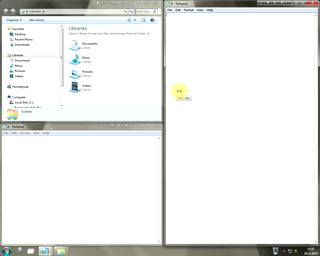
Window Group Sizing and Dragging — Organize Your Workspace Easily
In the desire to own large screens with a high resolution, we buy 4K monitors, connect televisions and projectors to computers, and assemble multi-monitor systems, but we face the problem of effective use of the new display space.
Using Actual Multiple Monitors you can solve this problem in a jiffy.
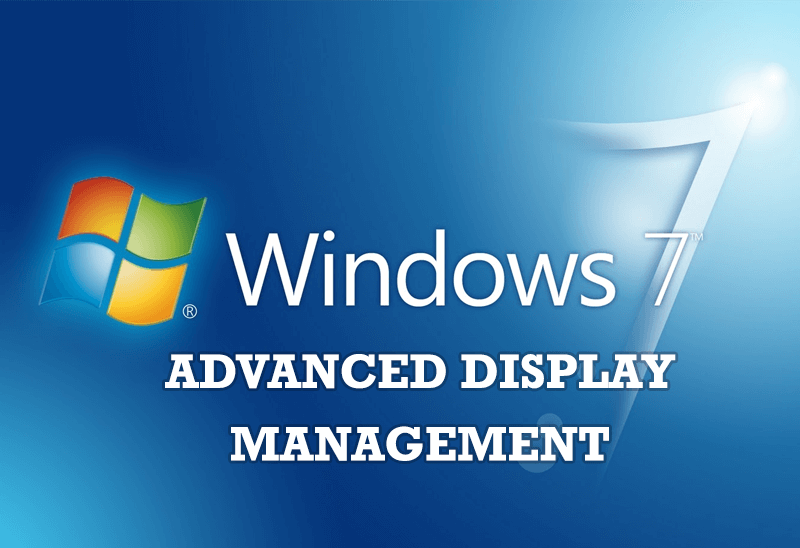
Advanced Display Management of Windows 7 in Actual Multiple Monitors
Now users can use advanced display management (display orientation, clone this monitor, etc.)in Actual Multiple Monitors.

How to improve your work with any Notepad or Notepad replacement
Independently on the fact if you use standard Windows Notepad or some other Notepad replacement programs, you can significantly improve them by adding new functions of our product Actual Title Buttons.

Minimize to tray: Minimize to the system tray any program you want!
How to minimize any program to the tray!

How to make your computer work faster
Adjust finely the priority of your programs with Actual Tools software.
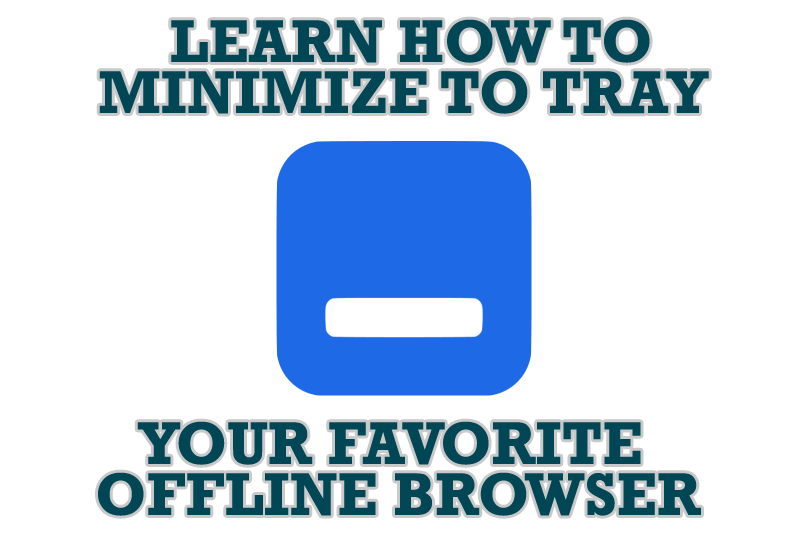
Add 'Minimize To Tray' feature to your favorite offline browser
If you usually switch to another application and work with it, while the offline browser is doing its job, it may be very convenient to minimize the program to the system tray or to any place of your screen and save taskbar space.

Find the best way to minimize Microsoft Outlook to the system tray
When a user works with several applications simultaneously, his/her taskbar is cluttered with windows and it is rather difficult to find a necessary one. Actual Window Minimizer can solve this problem by minimizing Microsoft Outlook windows either to the system tray or to any place on your screen in order to save some precious space in the taskbar.
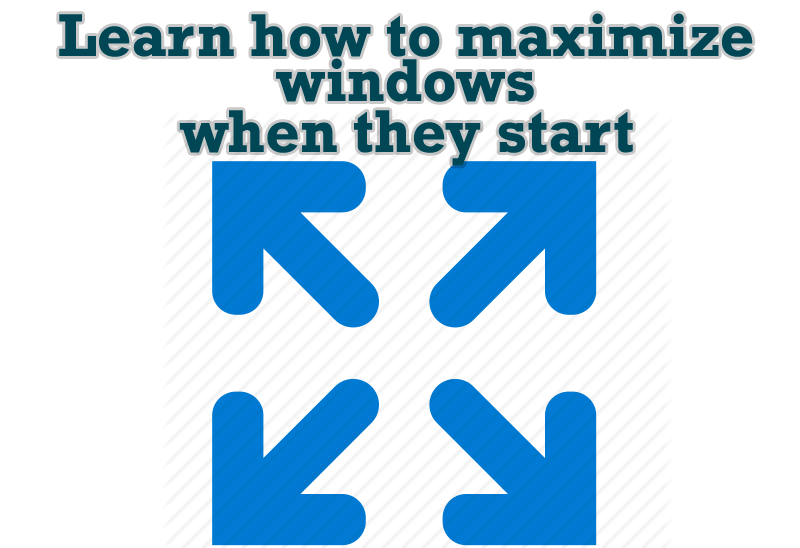
Maximize windows when they start
Automatically maximize Internet Explorer, Outlook Express or any other window upon opening!








