Articles
Window Group Sizing and Dragging — Organize Your Workspace Easily
In the desire to own large screens with a high resolution, we buy 4K monitors, connect televisions and projectors to computers, and assemble multi-monitor systems, but we face the problem of effective use of the new display space.
It is no secret that the more your screen space is filled, and the larger the number is of windows on it joined without gaps and overlaps, the greater the number of tasks you can perform simultaneously without being distracted by routine switching between applications.
Users of our products already have a number of tools in their arsenal for fast location of windows on their desktop, including Classic Snap, Aero Snap, Snap Assist, and Desktop Divider. However, after a while, this is not enough, and the need arises to fine-tune the size of the windows while maintaining the current layout. And here a new tool called Window Group Sizing /Dragging comes to the rescue: it allows you to achieve optimum display of all necessary information on the screen, fast.
Window Group Sizing
What is it?
Window Group Sizing is a tool that allows coordinated change to the size or windows adjacent to each other by ordinarily increasing or decreasing the borders of just one of them (see video).
Why is it needed?
Very often, the splitting the desktop into equal halves, quarters, or even a 4x4 grid does not look ideal. Our solution, above all, allows you to fine-tune your workspace. It will save you wasting time on routine sizing of each individual window. And you will agree that one click and a few mouse movements is much easier than doing the same two or more times. In addition, it eliminates the possibility of overlapping the necessary information in other windows.
How does it work?
When you resize one of the windows in your layout, the adjacent windows begin to interactively change their dimensions. And no gaps remain between them, and nor do they overlap. Adjacent windows here are considered to be related to each other by opposite borders (left/top border of one with the right/bottom border), or opposite corners (top right with bottom left, top left with bottom right, and vice versa).
In other words, if you change the size of one of the adjacent windows, the others either increase or reduce, and they do not cross or overlap each other.
This function starts working immediately after installing the Actual Window Manager or Actual Multiple Monitors. If in any situation you need the classic version of resizing, all you have to do is hold Ctrl to resize a single window.
Window Group Dragging
What is it?
Window Group Dragging is a tool to move several adjacent Windows simultaneously.
Why is it needed?
Firstly, this feature allows you to easily drag all grouped windows from one monitor to another. Secondly, if you are using a monitor with a large screen, you can clear it in just a few clicks, and then enjoy perfect order on your desktop. In addition, you will have the opportunity to drag applications grouped by activity type.
How does it work?
All that you need to do to use Window Group Moving is press the hotkey (Ctrl by default), grab one of the adjacent window's title bars, and drag the window group wherever you wish.
In implementing these functions, we above all wanted to make daily work with a computer easier for every windows user. And we are certain that they will be to your liking.
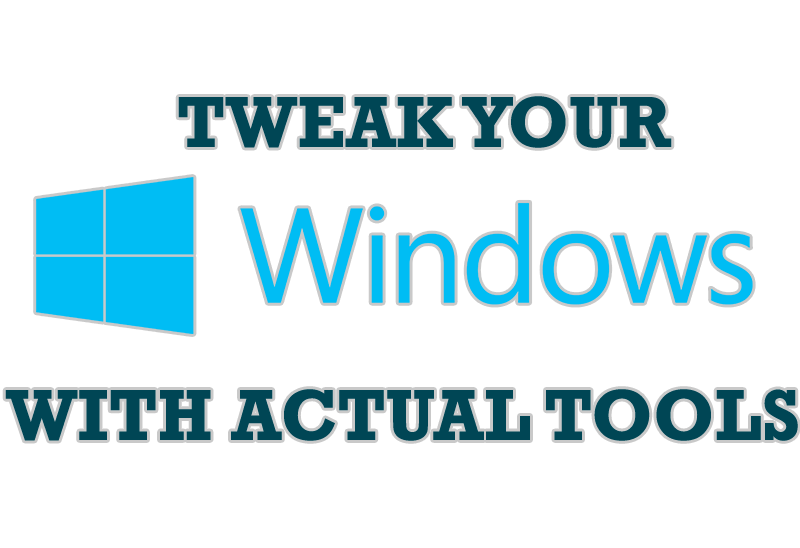
Windows tweaks by Actual Tools
There are unlimited ways to use Actual Tools programs for tweaking your Windows Operating System.

New Opportunities of Actual Window Manager 7.5
The new version of Actual Window Manager has been released. And this version offers a few new features.
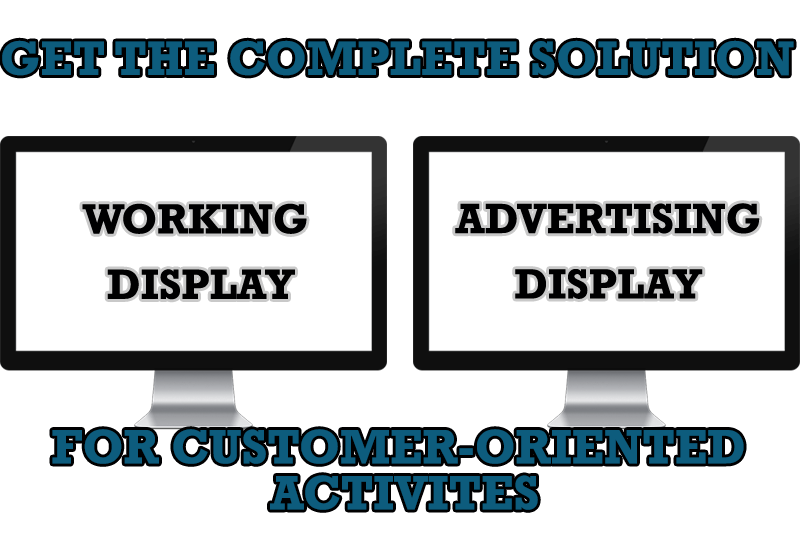
Multiple Monitors – Complete Solution for Customer-oriented Activities
Use Multiple Monitors and Actual Window Manager software to solve problems in working with clients.
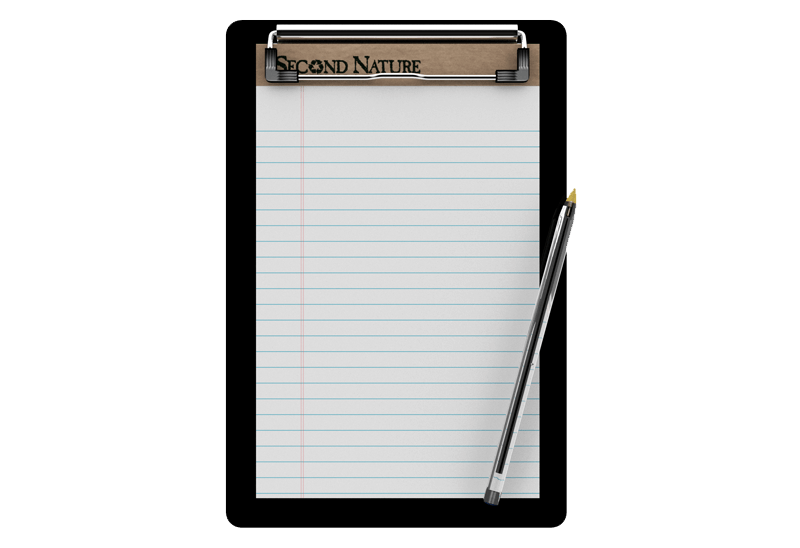
Auto-text functionality in Actual Window Manager
Performing routine actions is much easier now. Actual Window Manager provides the Clipboard Templates feature.

Minimize to tray: Minimize to the system tray any program you want!
How to minimize any program to the tray!

Absolute effect of using any scientific, math and Windows calculators
No matter if you use standard Microsoft Windows Calculator, scientific or a math one, Actual Window Manager will be an excellent helper in simplifying your work.
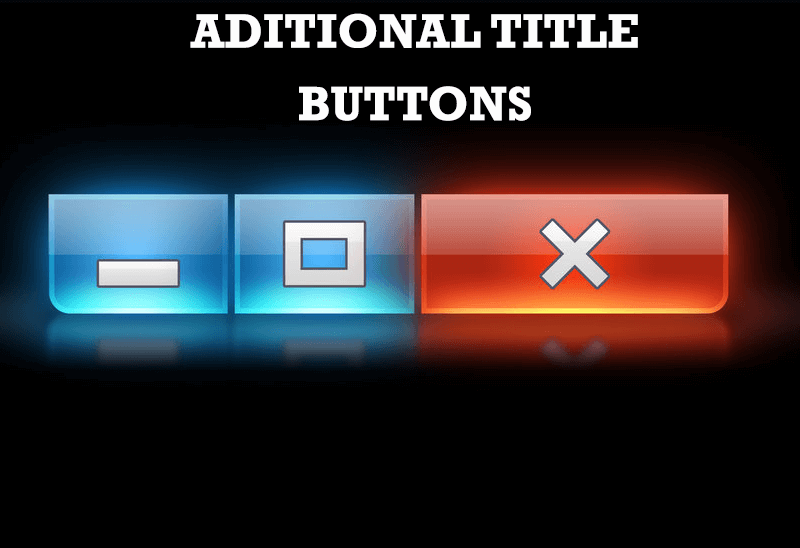
Additional Title Buttons on Dual Monitors in Windows 8
To help you manage dual monitors in Windows 8, Actual Window Manager provides additional title buttons.
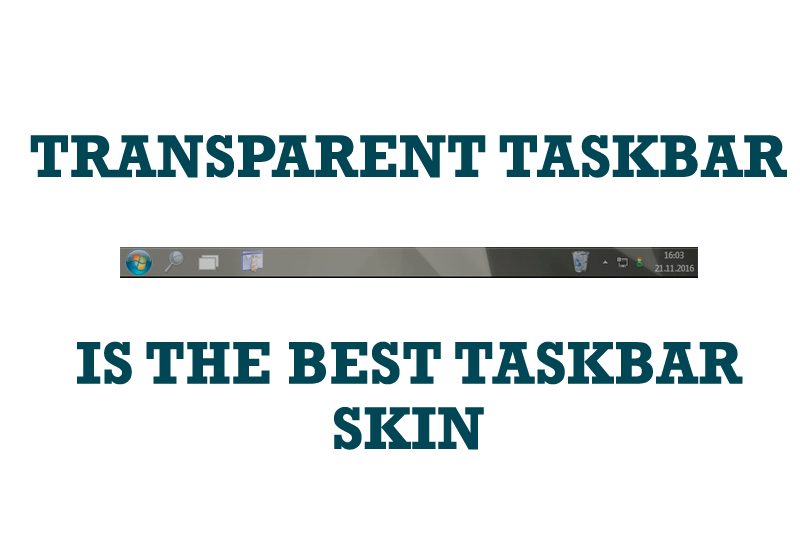
Transparent Taskbar is the Best Taskbar Skin!
If you have decorative wallpaper, or attractive desktop colors, Actual Transparent Window lets them through to keep your desktop work area beautiful!
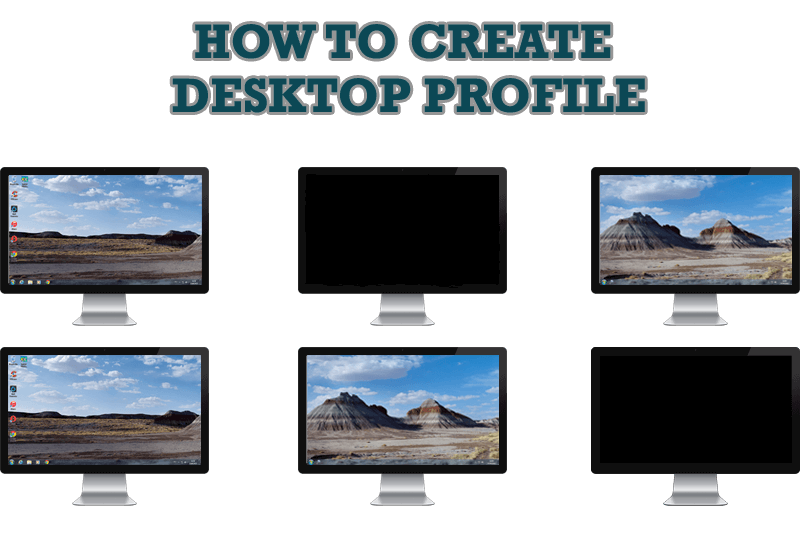
How to Creare a Desktop Profile for Multiple Monitor Desktop
Learn how to create a desktop profile for multiple monitor desktop for quick switching between settings.
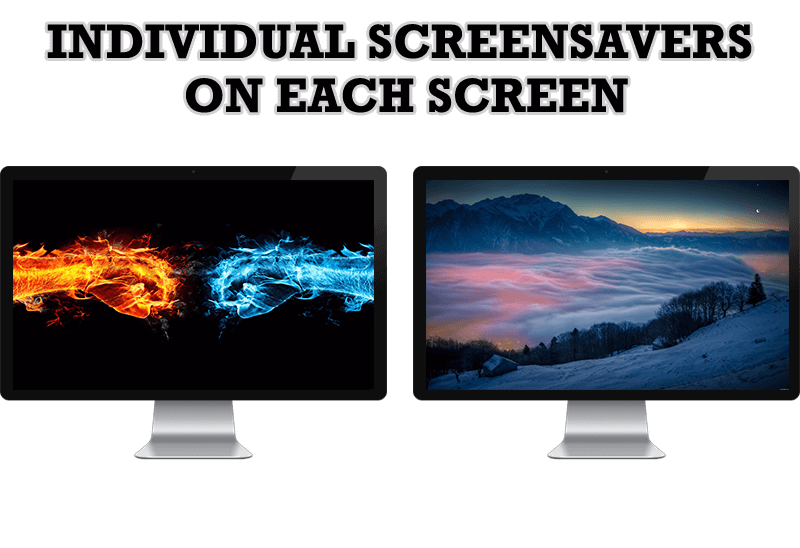
How to Set Up Different Screen Savers on Dual Monitors
If you want to set up different screen saver to each monitor, or one screen saver over entire desktop of your multiple monitor system, just read this little manual.








