Articles
Additional Title Buttons on Dual Monitors in Windows 8
Introduction
Management in Windows 8 changed significantly compared to previous versions of Microsoft operating systems. Understand and getting used to Windows 8 management requires a lot of time. However, even knowing all the nuances of management, many features can only be accessed with the help of third-party software.
2. Additional Title Buttons in Windows 8
Actual Window Manager can help you access additional features of Windows 8 in the form of additional title buttons. Actual Window Manager contains many additional title buttons for improving window management. Among them, you can find: minimize to the system tray, make transparent, copy, paste, resize, roll up, two buttons for multi-monitor management – maximize to desktop and move to monitor; and many others features, which make your work more convenient. Use of these buttons is very simple: just left-click to desired button to activate the required feature. However, several buttons have a second work mode. For example, if you right-click on the 'Move to Monitor' title button, the special selector is opened instead simple moving of a window to the next monitor.

3. How to Add New Title Buttons
You can add required buttons at any moment. To add a button, open the configuration window of Actual Window Manager and follow to the Window Settings -> Default Settings, then click to the Title Buttons tab. Check the desired box to activate this additional title button. Almost all buttons have additional settings, which you change.
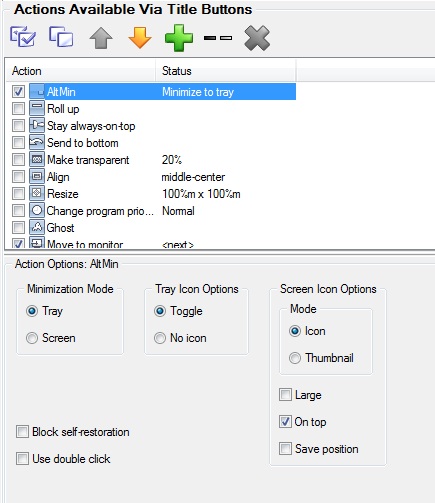
Save settings after you have added all desired buttons. Now each title bar contains all added buttons in addition to the standard minimize, maximize, and close buttons.
4. Conclusion
Actual Window Manager includes all Actual Tools software. One of them is Actual Multiple Monitors. You can read about all the advantages of using Actual Multiple Monitors in Windows 8 in the “Windows 8: Better Alternative to a Native Multi-Monitor Taskbar” article.

How can Actual Window Manager help multi-monitor users?
Get the full power of your multi-monitor configuration with Actual Tools!
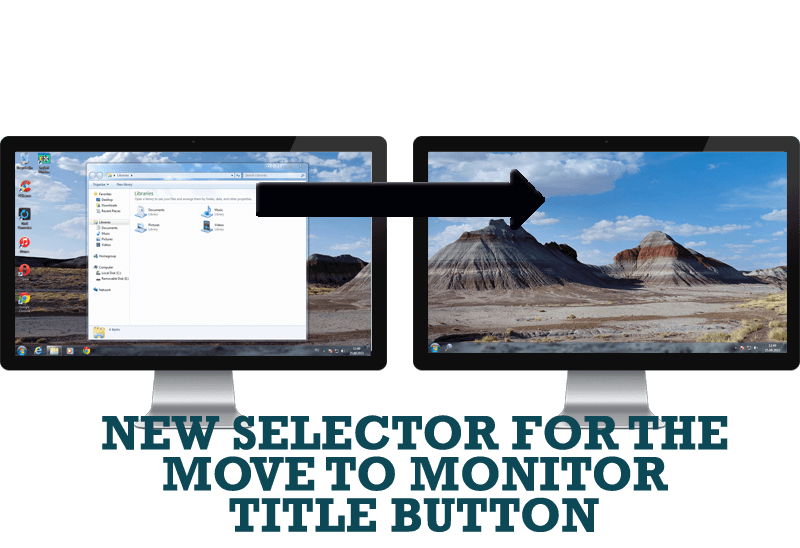
New Selector for the Move to Monitor Title Button
Move a window to the desired position of multiple monitors in one click by the improved Move to Monitor selector.

Enhance Your Favorite ICQ Client with Actual Title Buttons
Find out new interesting ways to improve your ICQ instant messaging experience.

Absolute effect of using any scientific, math and Windows calculators
No matter if you use standard Microsoft Windows Calculator, scientific or a math one, Actual Window Manager will be an excellent helper in simplifying your work.
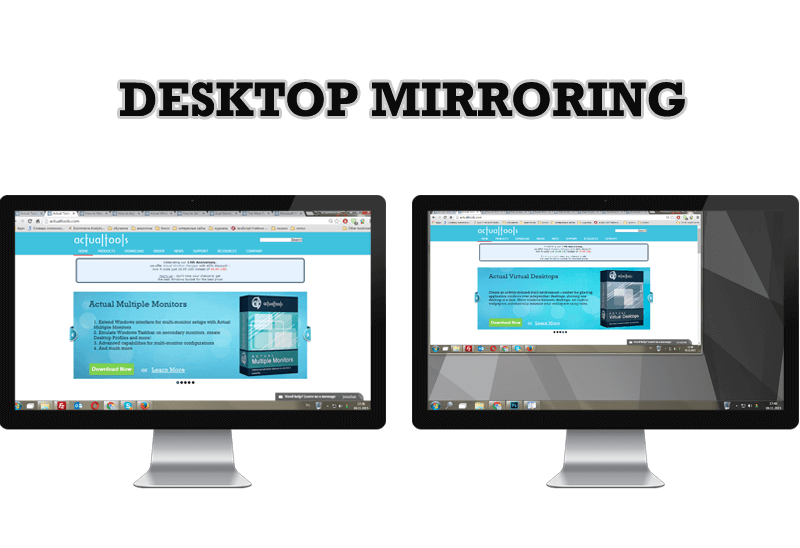
Desktop Mirroring - New Feature of Actual Multiple Monitors 3.1
Know more about new feature of the best multiple monitor software Actual Multiple Monitors 3.1 - Desktop Mirroring.
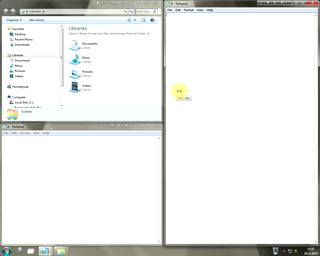
Window Group Sizing and Dragging — Organize Your Workspace Easily
In the desire to own large screens with a high resolution, we buy 4K monitors, connect televisions and projectors to computers, and assemble multi-monitor systems, but we face the problem of effective use of the new display space.
Using Actual Multiple Monitors you can solve this problem in a jiffy.

Tweaking skinned Windows Media Player with Actual Window Manager
Learn how to apply advanced Actual Tools features to skinned Windows Media Player window that has no title bar (and, thus, there are no extra Actual Tools buttons).
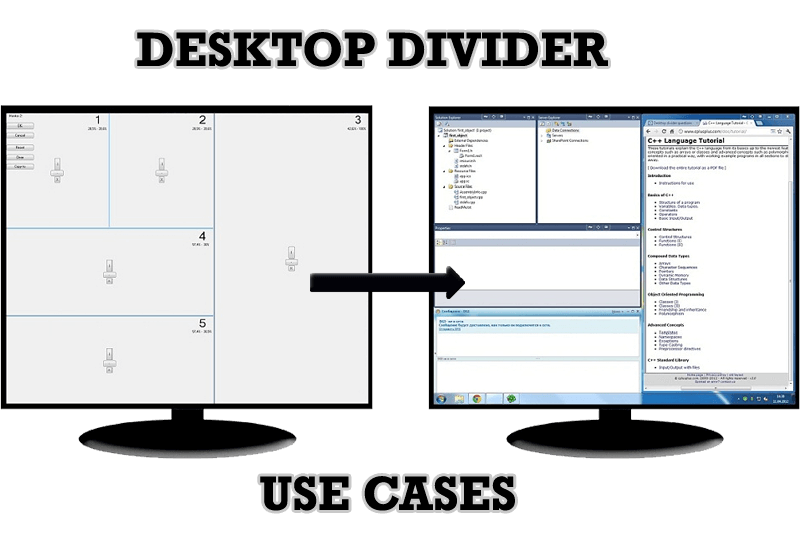
Desktop Divider: Use Cases
Desktop Divider is the new feature of Actual Window Manager and Actual Multiple Monitors. Here you can find some interesting examples of when this feature can be really useful.

How to save your data from unexpected loss
Internet Explorer, Outlook Express, MSDN, Windows Media Player, Windows Explorer and Windows Messenger conversation programs won't help you restore the necessary material. What to do? - You ask. We answer - use our Actual Window Guard program.
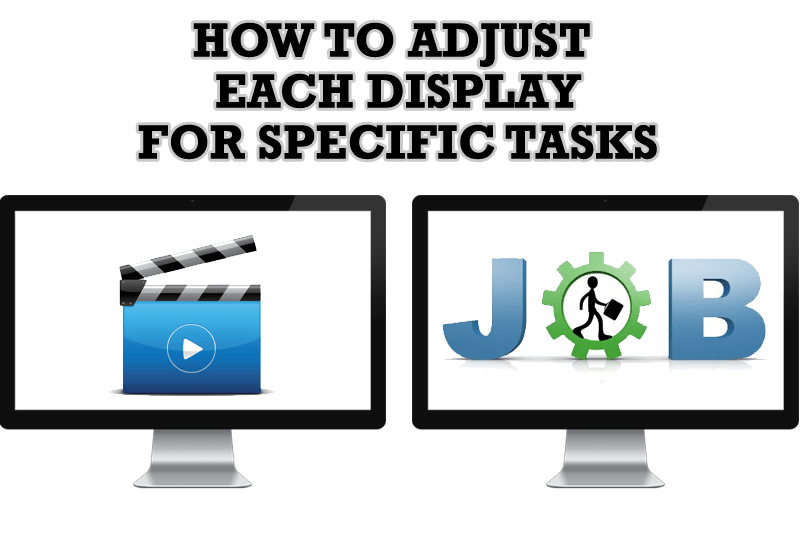
How to Adjust Each Display of Dual Monitor for Specific Tasks
In this article you'll learn one of the most popular configuration for dual monitors.








