Articles
How to Adjust Each Display of Dual Monitor for Specific Tasks
- Introduction
- Use Windows 7 features and Actual Multiple Monitors to adjust display for specific tasks
- Conclusion
1. Introduction
Using in work two monitors are easy and convenient. You can configure your dual monitor as you wish, under your own characteristics and needs. Today we look at one configuration - adjust each display for a particular type of task. We adjust the primary monitor for home use (to watch videos or play games), and the secondary monitor for work, like design for example, with Photoshop and other programs.
2. Use Windows 7 Features and Actual Multiple Monitors to Adjust Display for Specific Tasks
One of the most interesting features of the new Windows 7 taskbar is the opportunity to ‘Pin’ necessary icons to the taskbar. Standard functional of Windows 7 does not give us the opportunity to use taskbar on the secondary monitor; therefore we’ll use the taskbar by Actual Multiple Monitors, since only this multiple monitor software gives full support of all Windows 7 features on the secondary monitor (Comparison of multiple monitors software).
So, use ‘Pin to taskbar’ feature is very simple and easy. To fasten window in the taskbar you should click right mouse button on the task in taskbar and select ‘Pin to taskbar’, or you can drag with mouse the necessary icon to taskbar.

Another convenient feature to adjust desktop to the specific tasks is called ‘Jump List’. Clicking the right mouse button on the task in the task bar, you'll see the actual 'jump list'. It contains general functions of an application and a list with recently opened documents. Thus we can easily obtain access to these documents and to managing applications.
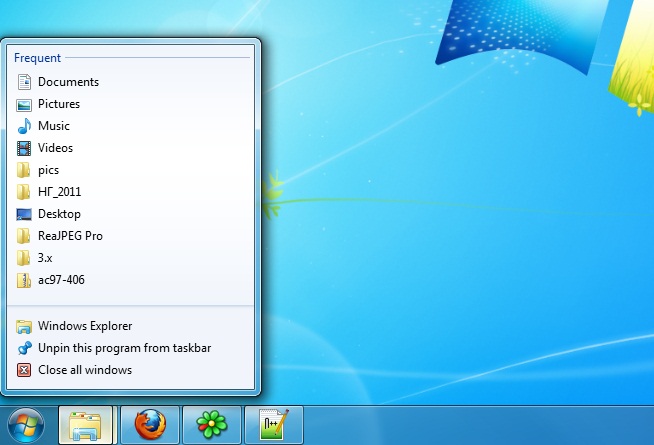
To open necessary applications on necessary monitor, you should set special rules for it in the settings of the Actual Multiple Monitors. Open the program's settings select the item 'Windows Settings' and then tab 'Specific Settings'. Press the ‘Add’ button and create new rules for necessary application. Now, every window of this application will be opened with the specified parameters.
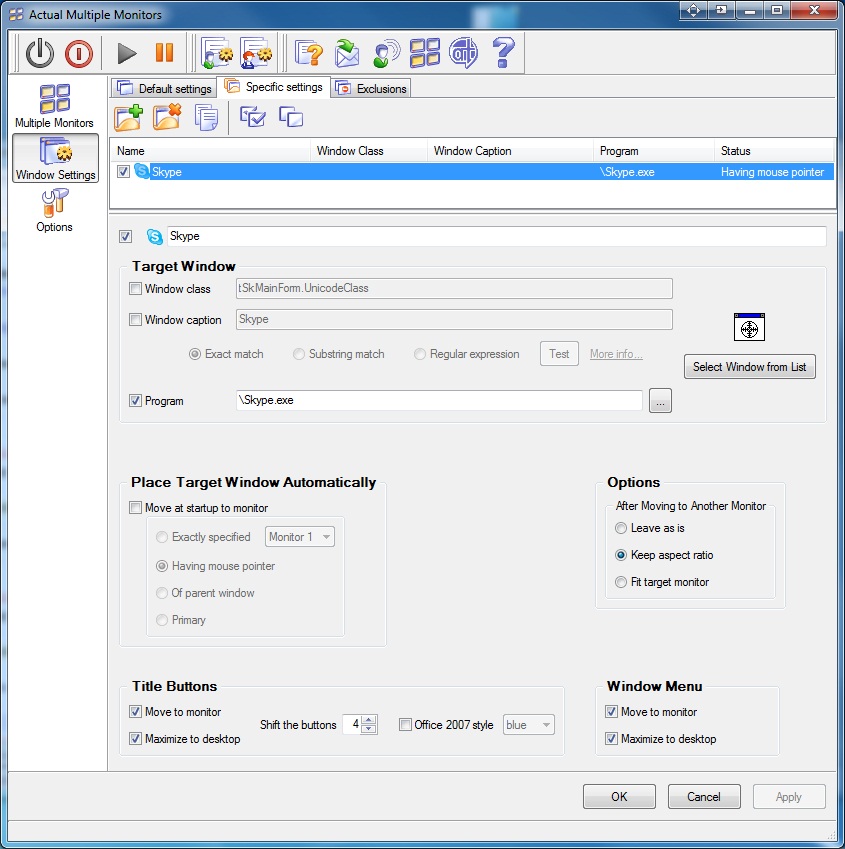
Just would be nice to identify each monitor of your dual monitor, set different wallpapers and screen-savers (perhaps, associated with tasks). There are background management and screen-saver management in the Actual Multiple Monitors, to do this. Manage it is very simple.
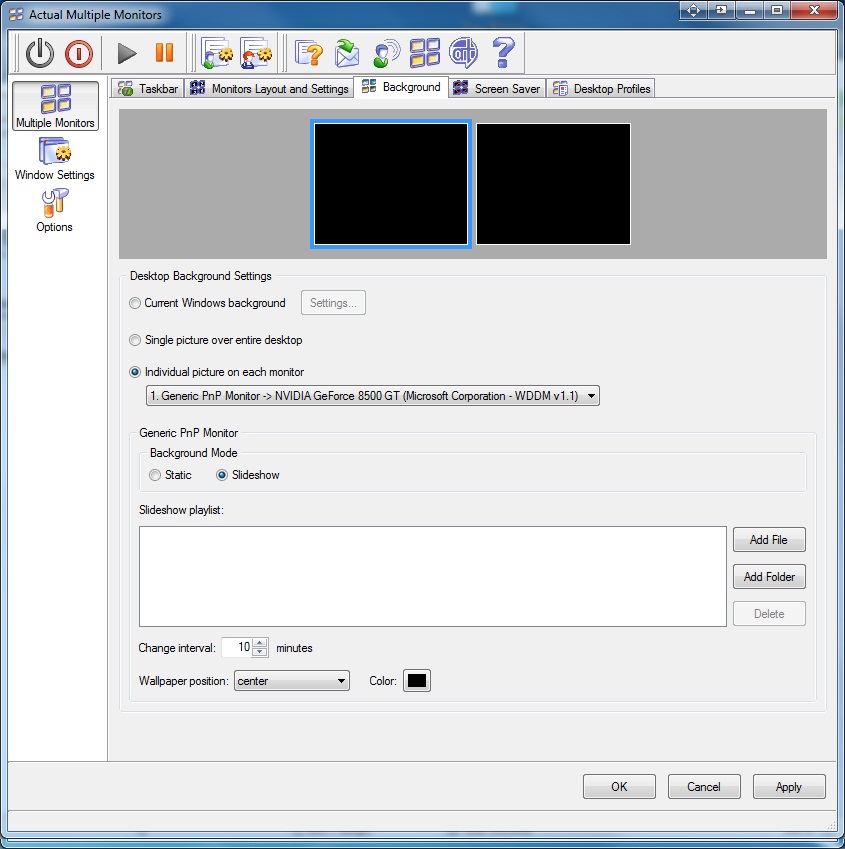
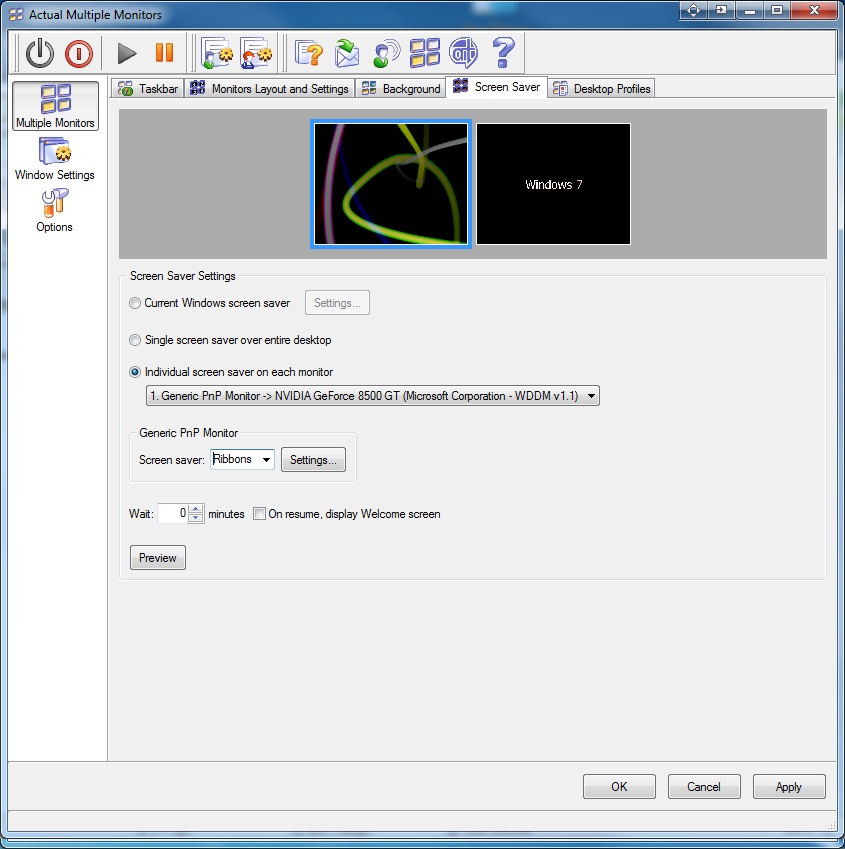
3. Conclusion
Thus, using of the Actual Multiple Monitors allows you to get the most out of your dual monitor. Not limited only this configuration, experiment and invent your own configuration for your dual monitor. Using only the best multiple monitor software, grants you enjoy the work, make more enjoyable entertainments, and significantly improves your life's quality.
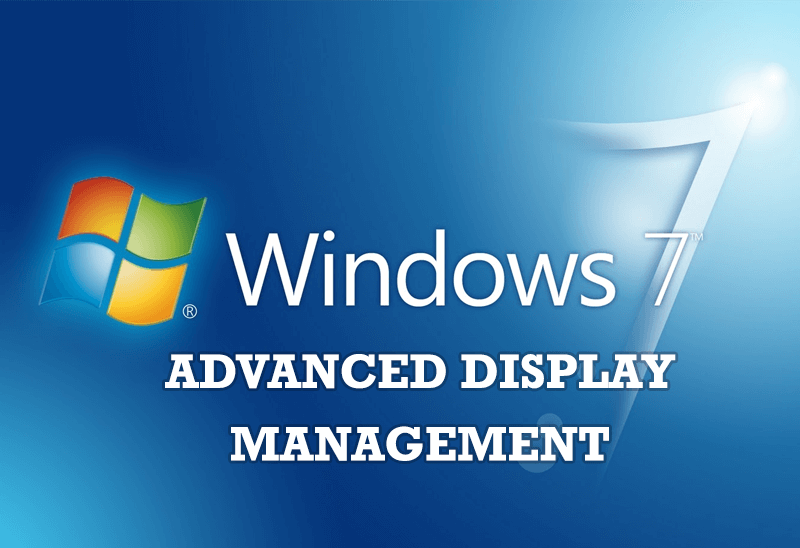
Advanced Display Management of Windows 7 in Actual Multiple Monitors
Now users can use advanced display management (display orientation, clone this monitor, etc.)in Actual Multiple Monitors.
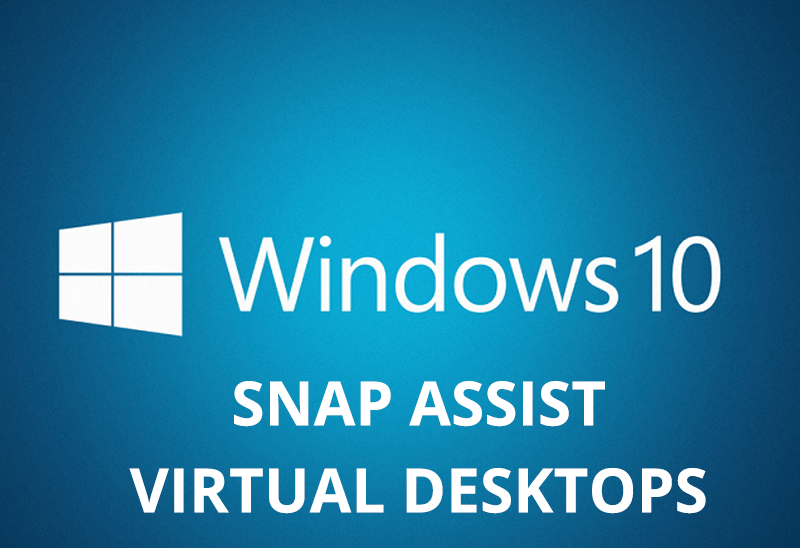
How to Get New Windows 10 UI Features in Windows 7/8 with Actual Window Manager 8.3
Wanna new Windows 10 features in Windows 7/8? You can get them without upgrading, just use Actual Window Manager 8.3.
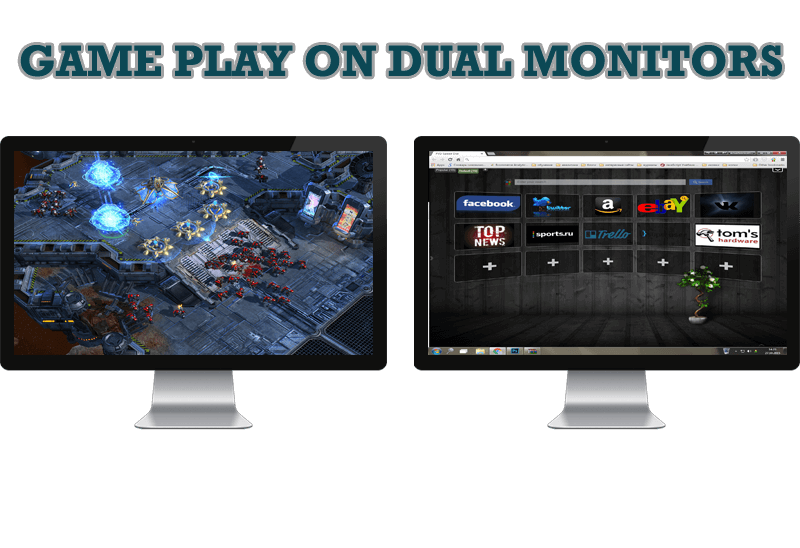
Game Play on Dual Monitors with Actual Multiple Monitors Software
Learn how Actual Multiple Monitors software may help you to play games on dual monitors.
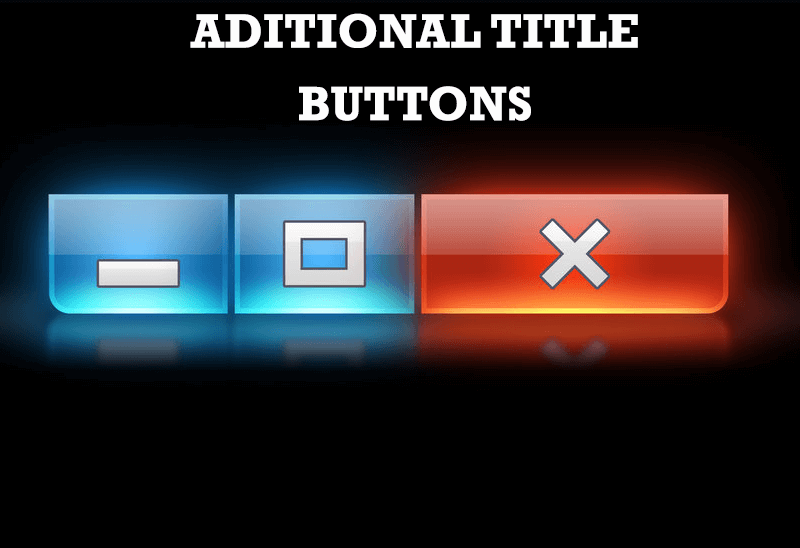
Additional Title Buttons on Dual Monitors in Windows 8
To help you manage dual monitors in Windows 8, Actual Window Manager provides additional title buttons.
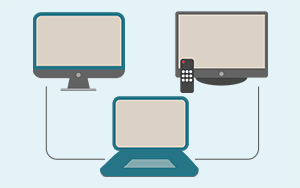
Automatic Audio Playback Redirection
By default Windows can't handle the simple and obvious scenario: dragging a multimedia app to a display/monitor with its own speakers does not automatically switch audio playback to those speakers.
Here we offer a simple solution.

Actual Multiple Monitors as the Best Dual Monitor Software for Lawyers
Advantages of using the best dual monitor software - Actual Multiple Monitors for lawyers.

Mozilla Thunderbird and Actual Window Manager will cope with any task
Sometimes we need to solve not ordinary tasks when working on computers. So, what shall we do? The most obvious answer is to find a program which will make your Mozilla Thunderbird suitable for any task.

Actual Window Manager is a must-have tool for users of Remote Desktop/Terminal services
Now unwanted effects can be completely solved or, at least, significantly diminished by Actual Window Manager.
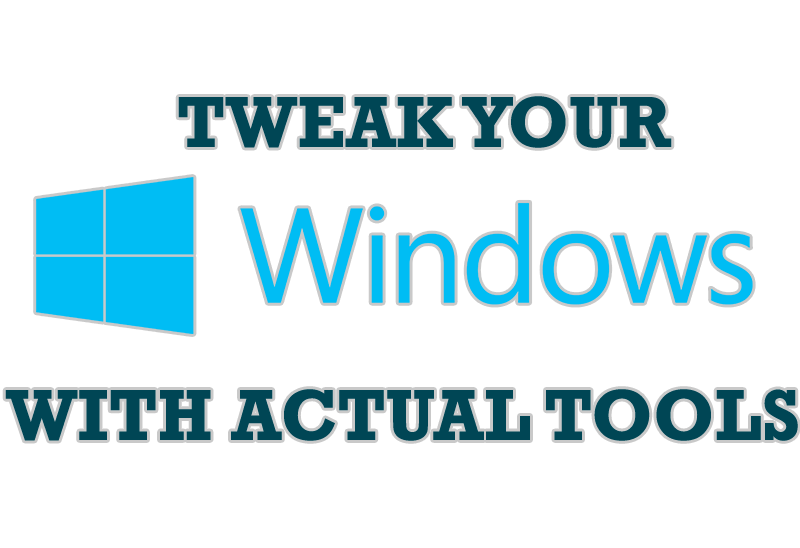
Windows tweaks by Actual Tools
There are unlimited ways to use Actual Tools programs for tweaking your Windows Operating System.

Dual Monitor Virtual Desktops in Windows 8
If you lack of the desktop space, but you have not the opportunity to use more than dual monitors, use Virtual Desktops tools provided by Actual Window Manager.








