Articles
Actual Multiple Monitors as the Best Dual Monitor Software for Lawyers
1. Introduction
Most law' companies are switching to use dual monitors for their employees. The reason of this switching is very simple - improving the quality of work. Multiple monitor allows to work with large amount of windows more comfortable at the same time ,and also use a secondary monitor as “widget monitor”, i.e. dispose at this monitor a calculator, e-mail client (Microsoft Outlook for example), etc. But working with dual monitors is not so much improving the quality of work, unless you use third-party software to support dual monitor.
2. Features of the Actual Multiple Monitors
Today, there are several software products for multiple monitors - Actual Multiple Monitors, Display Fusion, MultiMon Taskbar and UltraMon. Actual Multiple Monitors is the best multiple monitors software from all existing (Comparison of multi-monitor software). This software is constantly develops taking into consideration all users feedback. In addition it supports all the features of Windows 7 on all monitors, and also supports any legal software (such as Amicus Attorney, Tabs3, ISYS, CompuLaw, etc.). So, here are some general features of the Actual Multiple Monitors, which allow improving work with dual monitor.
2.1. Extended Taskbar
Actual Multiple Monitors extends the taskbar to all monitors and provides more convenient distribution of tasks between displays and means quicker access to tasks. Each taskbar contains the tasks only for the current monitor. Also each taskbar contains its own Start button, Show Desktop button, system tray, toolbars, clock, etc. Users can use all advantages of the Windows 7 OS on all monitors. Very useful feature for lawyers is the 'Pin to taskbar' on all monitors. It allows getting quick access to all necessary windows and applications. Users get support of Aero themes features, such Aero Peek, Aero Shake, Aero Snap, and also more others Windows features on all displays.
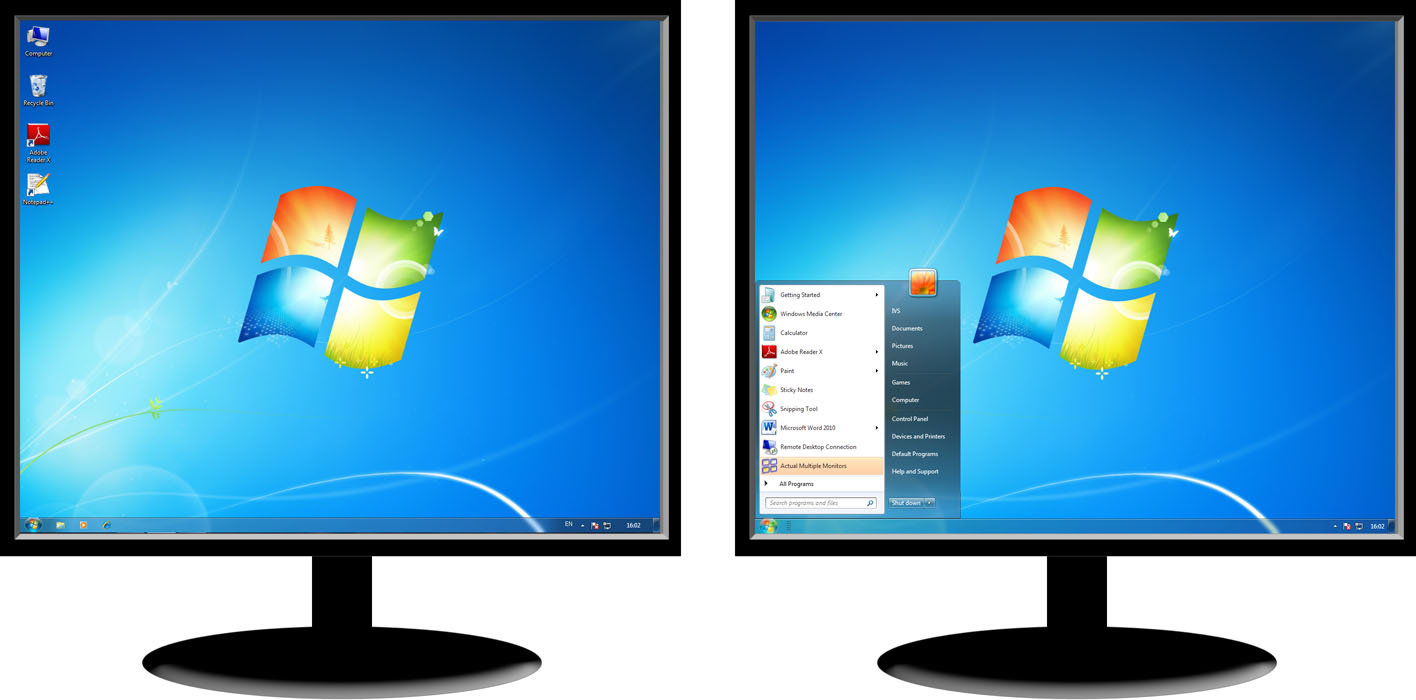
2.2. Desktop Management
Actual Multiple Monitors expands the capabilities of desktop and windows management, saving your time and nerves when working with dual monitor. Desktop management includes the following features:
- Additional buttons
- Background management
- Screen Saver management
- Task Switcher
Actual Multiple Monitors adds two additional buttons to titlebar of all windows for easy navigation between screens. These buttons are ‘Move to monitor #’ and ‘Maximize to desktop’.
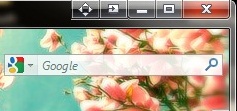
With help of Background Management users can manage their desktop wallpaper. They can set different wallpapers on each desktop, as well as to set a wallpapers slideshow for each display.
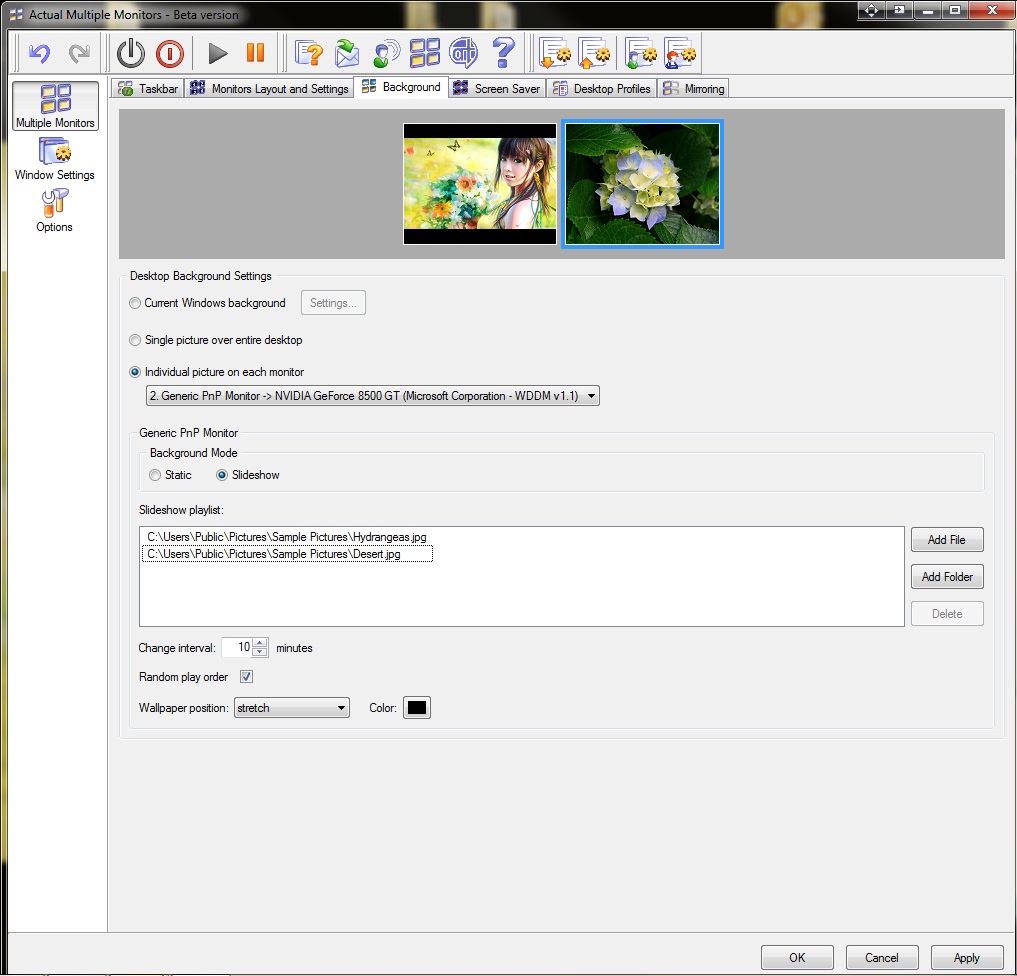
With help of Screen Saver Management users can set a different configuration for Screen Savers for all monitors, and also set different screen savers to different monitors.
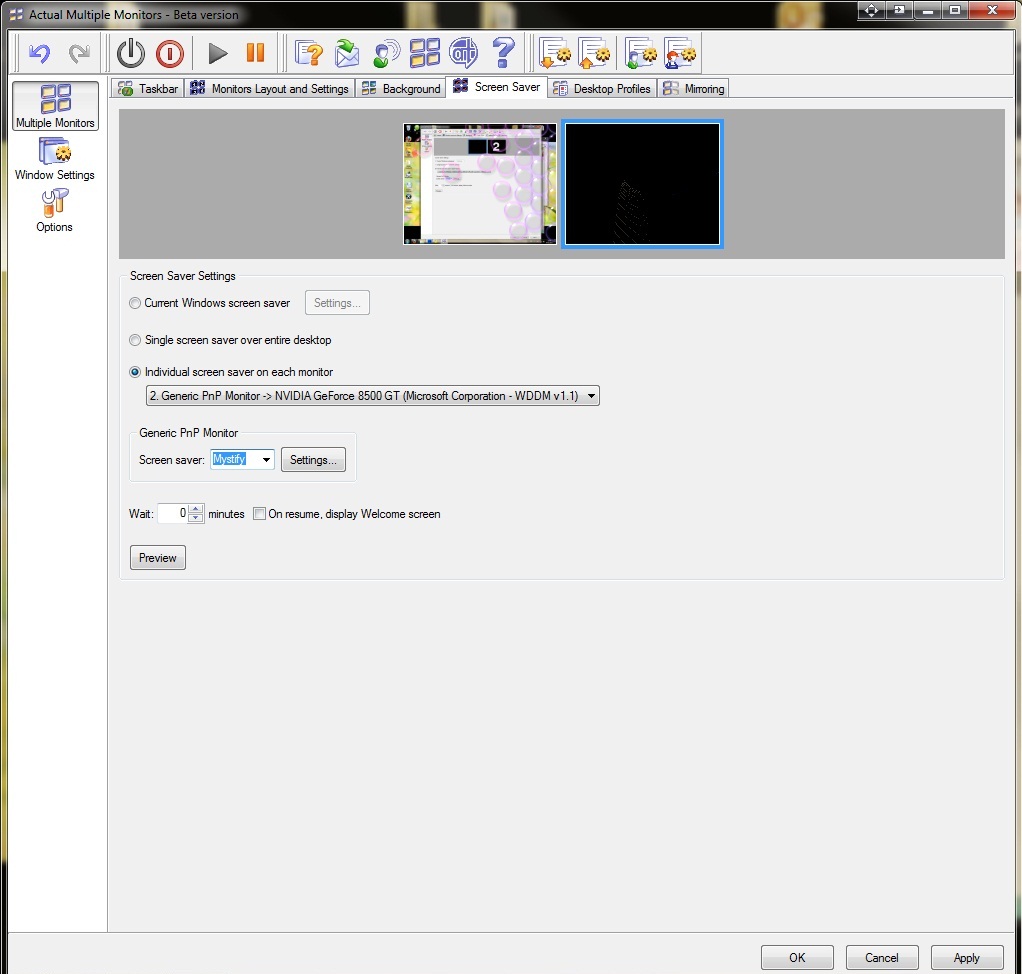
Only the Actual Multiple Monitors gets to users copies of Task Switcher (Alt –Tab)for all desktops. It allows them not to treat every once to primary monitor for switching tasks. Moreover all tasks of the current monitor displays only on the current taskbar.

3. Conclusion
Using the Actual Multiple Monitors in work with dual monitor users get two full-functional desktops (triple monitor - three full-functional desktops accordingly). It eliminates the need to constantly treat to the primary monitor to using a secondary monitor. Actual Multiple Monitors allows you to create settings for all types of windows, concrete documents, each desktop and etc. Lawyers in their work deal with huge amount of documents, databases, tools and other windows, so that the Actual Multiple Monitors is optimally suited for lawyers.
4. Useful Links

How to improve your work with any Notepad or Notepad replacement
Independently on the fact if you use standard Windows Notepad or some other Notepad replacement programs, you can significantly improve them by adding new functions of our product Actual Title Buttons.

Discover new commands in standard Windows menu
Standard Windows system menu is rather convenient and easy to get to (right mouse button click on window title bar), but sometimes it is not enough.

Internet Explorer plus Actual Window Manager is a good choice!
Actual Window Manager will make your work with Internet Explorer and other applications extremely simple and convenient.
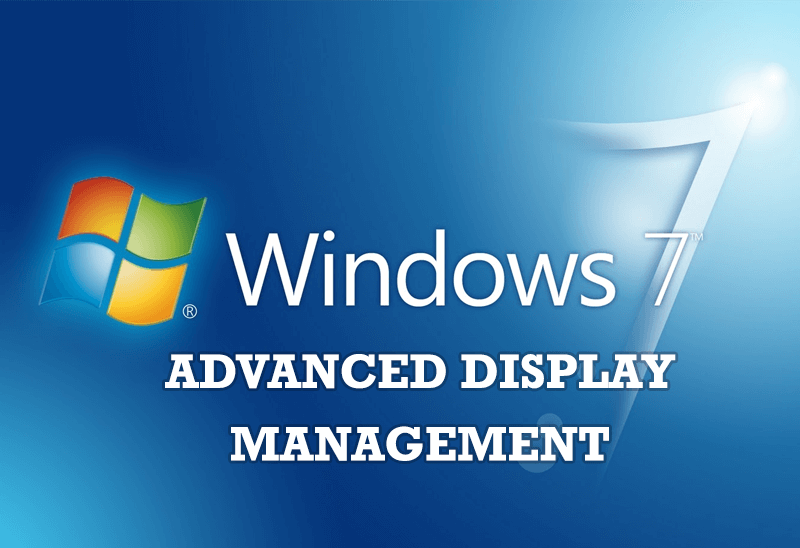
Advanced Display Management of Windows 7 in Actual Multiple Monitors
Now users can use advanced display management (display orientation, clone this monitor, etc.)in Actual Multiple Monitors.

Actual Window Manager is a must-have tool for users of Remote Desktop/Terminal services
Now unwanted effects can be completely solved or, at least, significantly diminished by Actual Window Manager.

Make Winamp and Winamp skins transparent
Make the basic Winamp skin or any of the optional Winamp skins semi-transparent .

Dual Monitors: Dual-Monitor Taskbar, Dual-Monitor Task Switcher and Other Multi-Monitor Enhancements
Actual Multiple Monitors will help you fix the drawbacks in Windows GUI when working with a dual-monitor system.
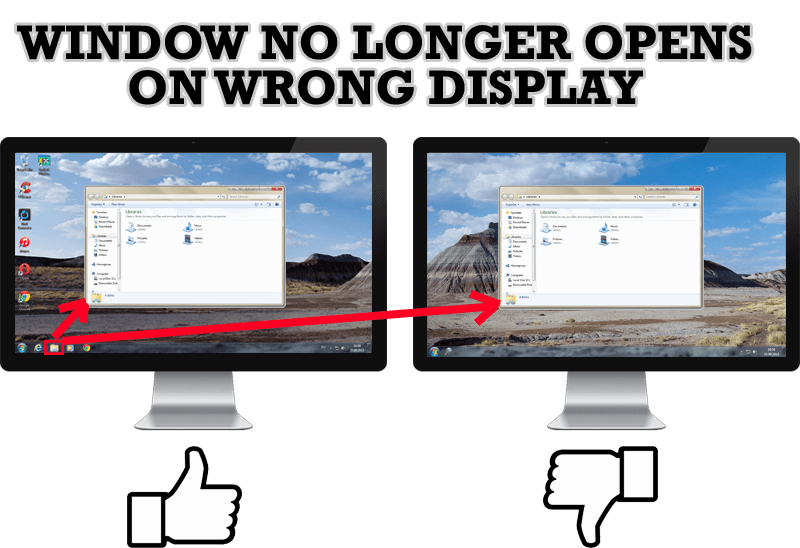
Specific Settings - Window no Longer Opens on Wrong Display
Create specific settings for a window - and it will no longer open on a wrong monitor.
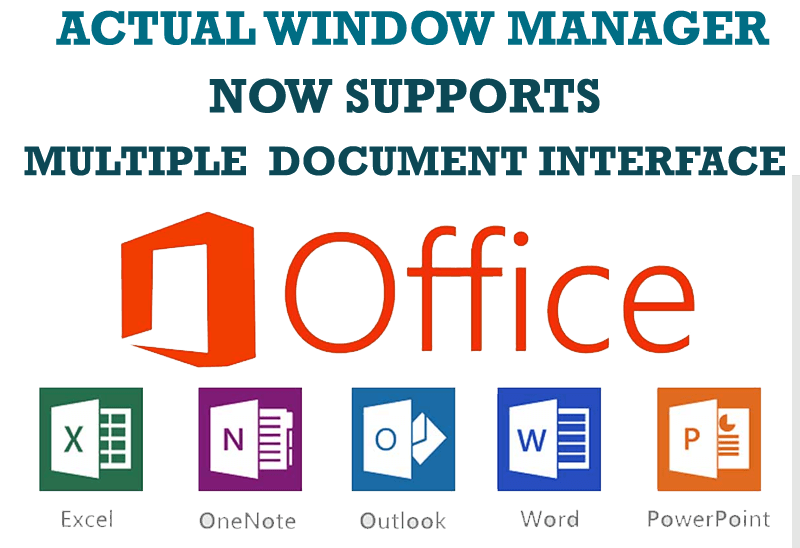
Actual Window Manager Now Supports Multiple Document Interface (MDI) Windows
Now, you can apply most Actual Window Manager features to any MDI windows.
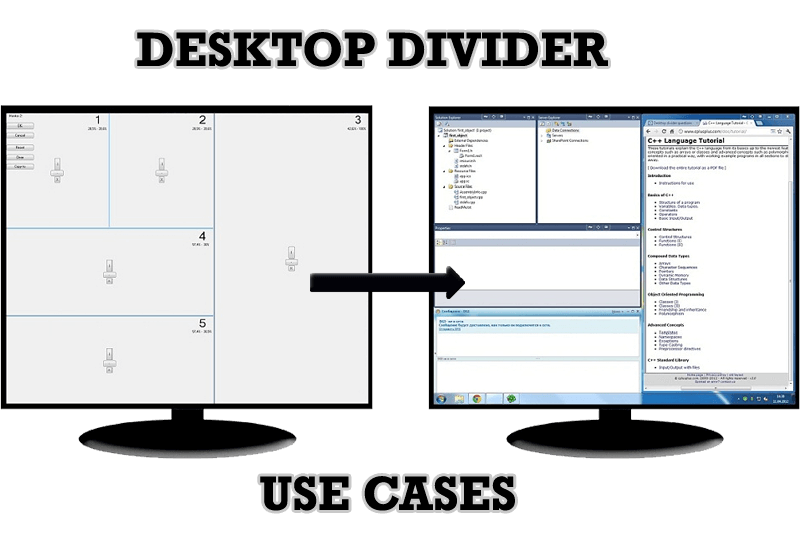
Desktop Divider: Use Cases
Desktop Divider is the new feature of Actual Window Manager and Actual Multiple Monitors. Here you can find some interesting examples of when this feature can be really useful.








