Articles
Advanced Display Management of Windows 7 in Actual Multiple Monitors
1. Introduction
Windows OS has received more useful configure of multiple monitors with release of Windows 7. These were features such as Detect Monitors, Display Orientation, and Duplicate Displays to secondary monitors (within a single graphics card). To use this configuration dialog users need to call the setup window via the Control Panel or by right-clicking the desktop. But Actual Multiple Monitors has a window with all this functionality now, so users no longer need to open additional windows to change the settings every time they need it.
2. Display Settings
At the moment Actual Multiple Monitors implements these settings in a special tab 'monitor layout and settings'.
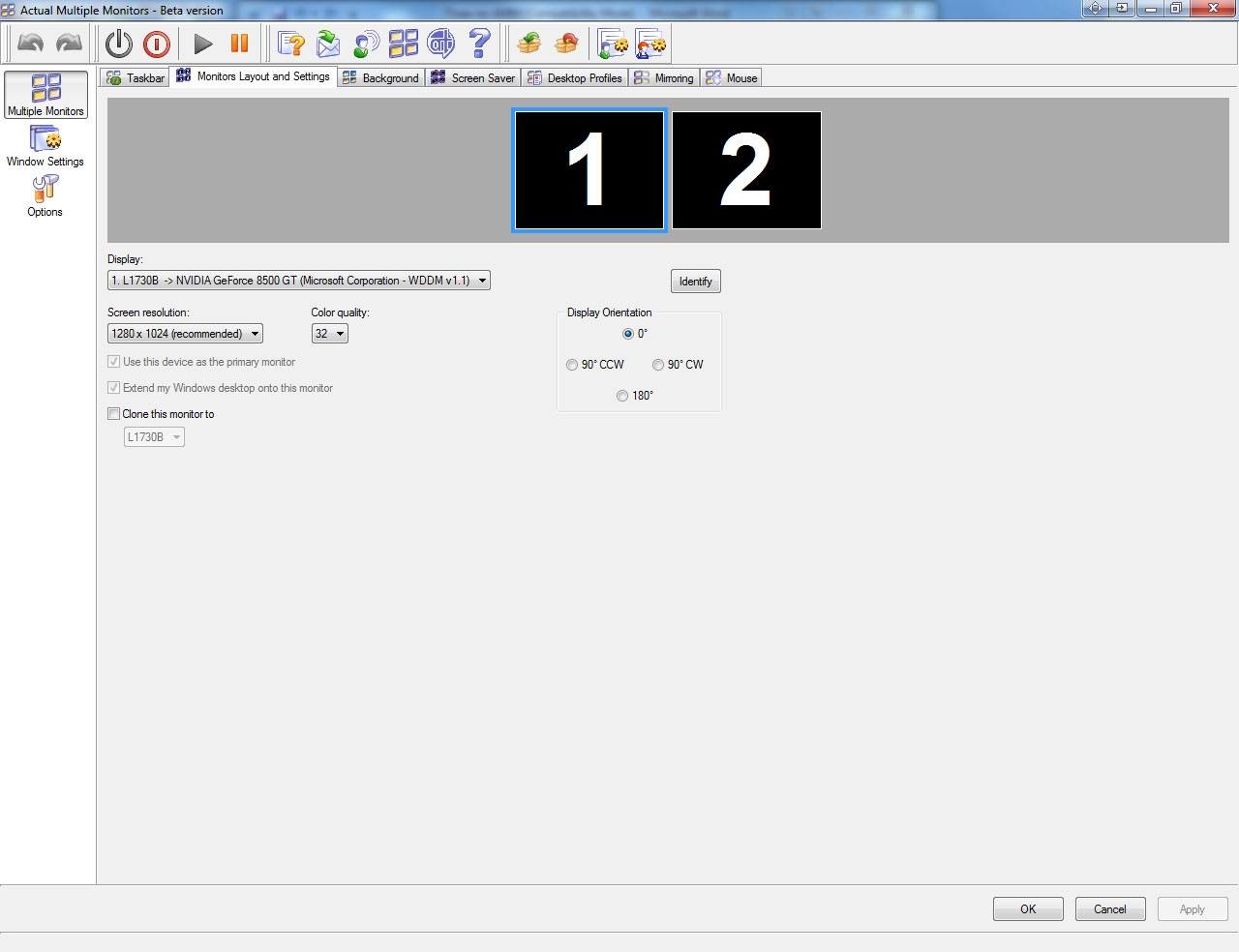
Also all these settings are available now when you create desktop profiles. Profiles allow quickly switching between saved settings for solving certain tasks. For example, the best choice for using a projector is duplicating a primary monitor to the projector. Another example of using desktop profiles is serves using profiles for working with several programs demanding different modes of monitors at the same time. Rotated to 90 degrees a widescreen monitor becomes immediately a display for reading documents, work with any programs more comfortable in this arrangement and etc. Also you can change profiles just for changing wallpapers and screensavers for your mood.
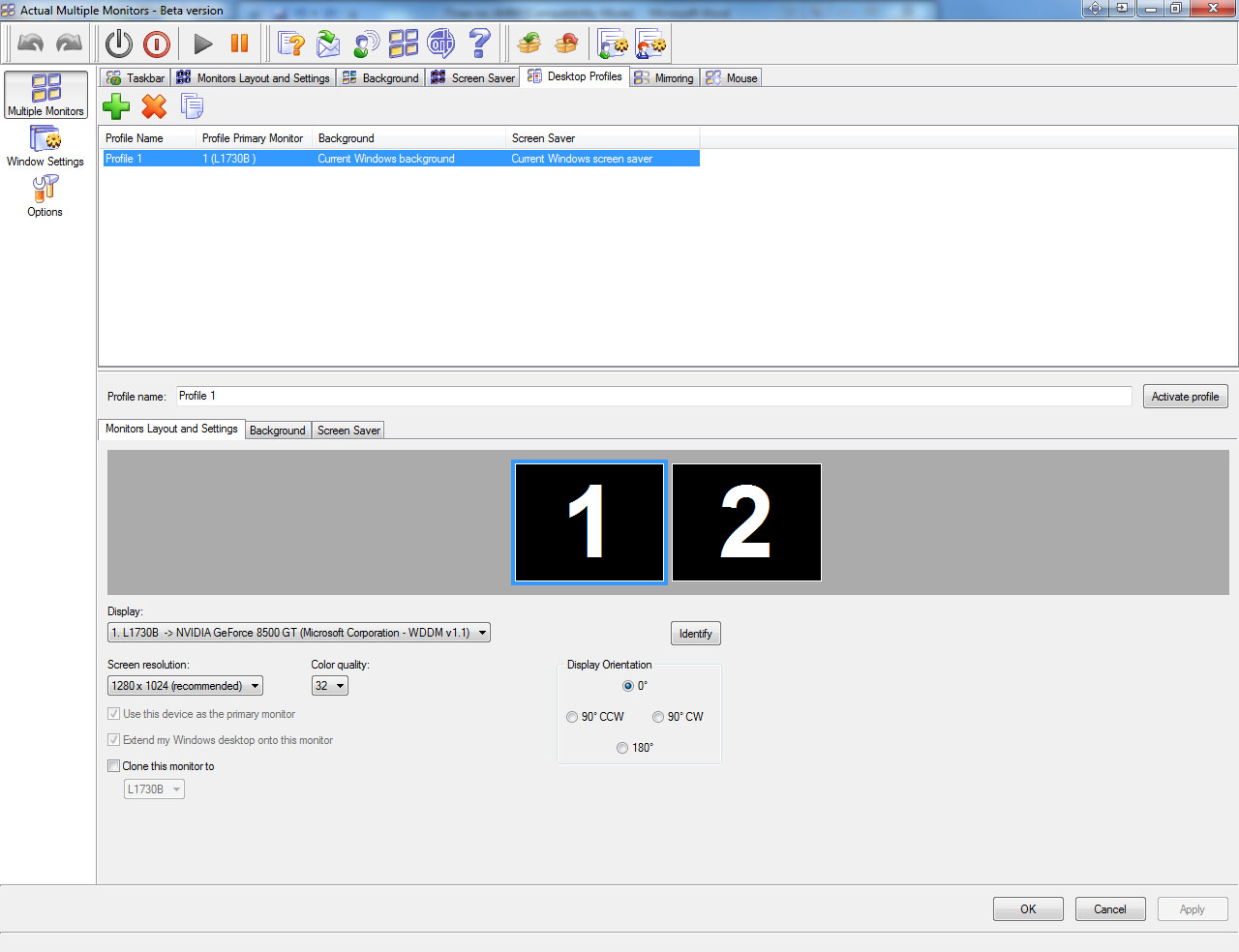
Actual Multiple Monitors software constantly develops, creating and adds new features for productive solutions any multi-monitor problems.
Exploitation of multiple monitors becomes more accessible and easier. Thanks to Actual Multiple Monitors your multi-monitors system increases its capabilities up to available today maximum.
It is also worth noting the appearance in version 3.2 of the Actual Multiple Monitors a new tab 'MOUSE', which lets you control the mouse settings for using on multi-monitors.
How to connect multiple monitors to your computer you can read in the article 'Set up Dual Monitors'
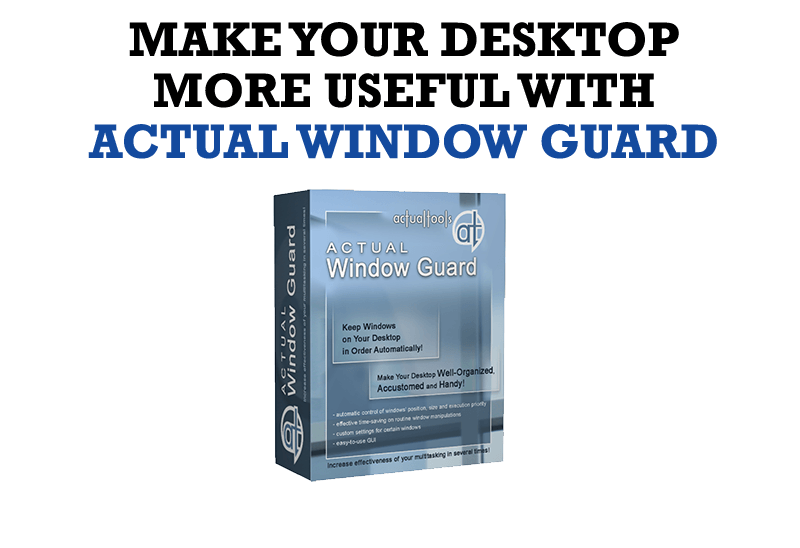
How to Make Your Desktop More Useful with Actual Window Guard
Best software to get full control of startup windows.

Organizing Standalone Kiosk Access to Intranet with Actual Window Manager
Actual Window Manager will help you overcome the complications associated with the Intranet kiosk access.

Console Windows Tweaks: How to Enhance General Windows Command Prompt Shell with New Abilities
Learn how to apply advanced Actual Tools features to console windows (such as general Windows Command Prompt shell).
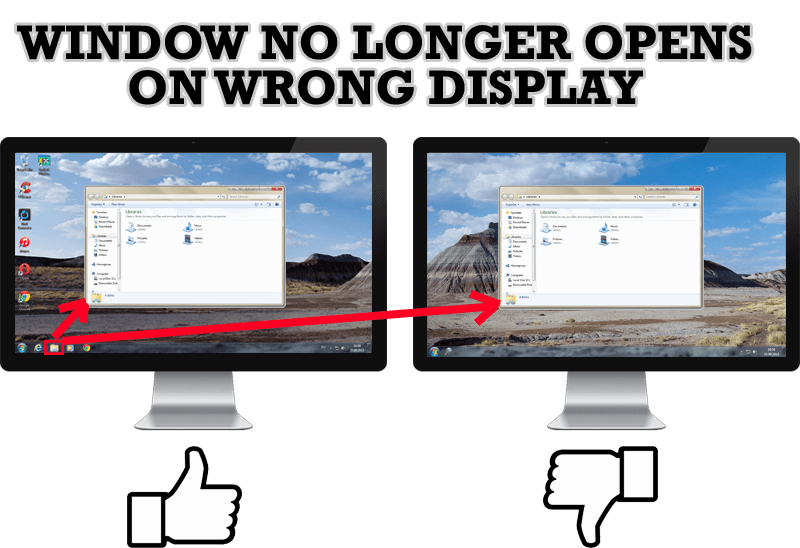
Specific Settings - Window no Longer Opens on Wrong Display
Create specific settings for a window - and it will no longer open on a wrong monitor.

Users of AccountEdge 2013 choose Dual Monitors with Actual Multiple Monitors Software
Actual Multiple Monitors as the Best Dual Monitor Software for accountants. How Actual Multiple Monitors can help users of AccountEdge 2013 on dual monitors?

How to Create and Use Desktop Profiles for Dual Monitors in Windows 8
Learn how to improve your desktop environment with Actual Multiple Monitors in Windows 8.

Minimize Programs Icons from Taskbar to Tray with the Actual Window Minimizer
Use Actual Window Minimizer to save the taskbar and system tray clean when working with a large amount of windows.
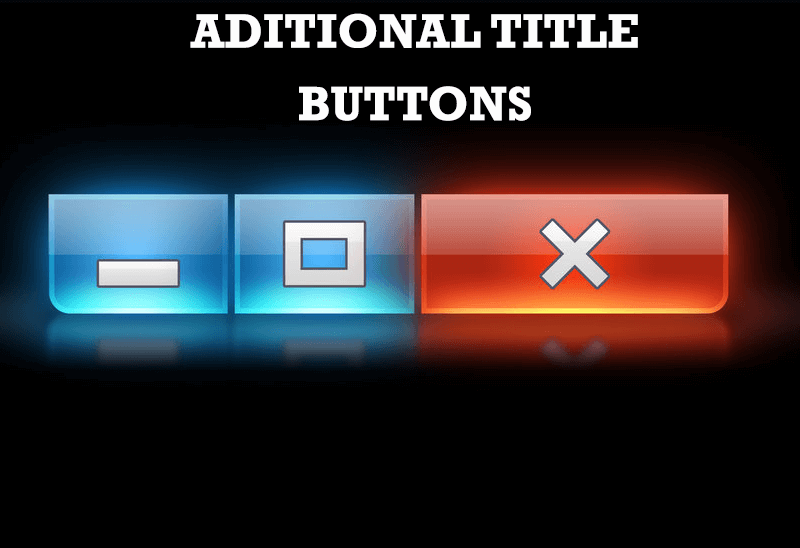
Additional Title Buttons on Dual Monitors in Windows 8
To help you manage dual monitors in Windows 8, Actual Window Manager provides additional title buttons.
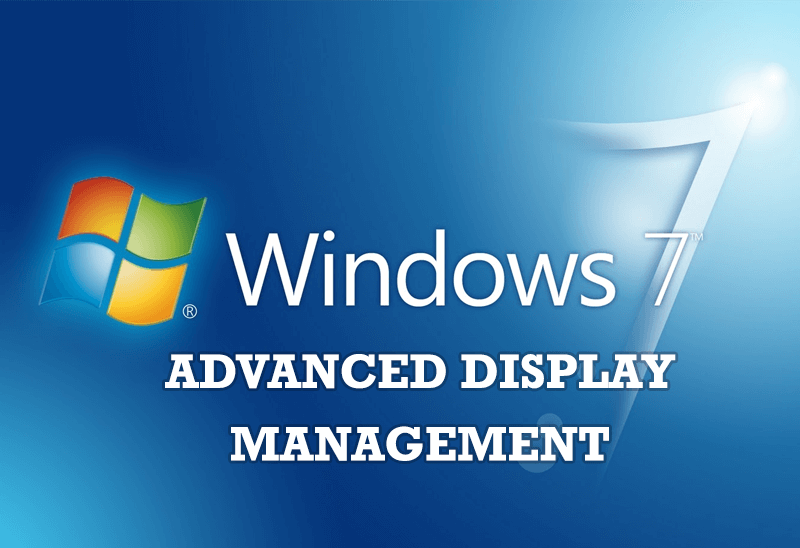
Advanced Display Management of Windows 7 in Actual Multiple Monitors
Now users can use advanced display management (display orientation, clone this monitor, etc.)in Actual Multiple Monitors.

Optimize Microsoft Word by means of Actual Window Manager!
Actual Window Manager presents a great variety of functions for working in Microsoft Word. By using them, you will be able to decrease the time you usually waste on switching between windows of different documents, keep your desktop in order and work much quicker.








