Articles
How to Make Your Desktop More Useful with Actual Window Guard
1. Introduction
Some users are need to open windows in different special places of a particular monitor. Such a need arises, if necessary organize your desktop and optimize workflow. For example, if your monitor is already configured for specific tasks. If you have one monitor the ordering of windows allows you to have quick access to the necessary windows, without various problems.
2. Automate routine window manipulations with Actual Window Guard
Consider the example of the usefulness of Actual Window Guard in configuring of desktop (from the example above). So we have a single or dual monitor (or more). Standard functionality of Windows 7 cannot remember position or size of windows on the desktop but Actual Window Guard doing it very easy. Closing the ICQ' welcome window, antivirus program, etc. as well as placement, maximization, minimization of necessary windows take a long of time and spend our nerves. Consider the Actual Window Guard in more detail on the example of Microsoft Word or rather the establishment of rules for individual MS Word files. Open the program's settings and you'll see the default setting for all windows. To configure the settings for a specific program select the tab 'specific settings'. Create a new rule and double-click it to open the settings. Select the desired program (you can manually write the path or by dragging the 'sight' to the window). Put a tick next to 'Window Caption', if the settings are created only for this file but not for the entire program.
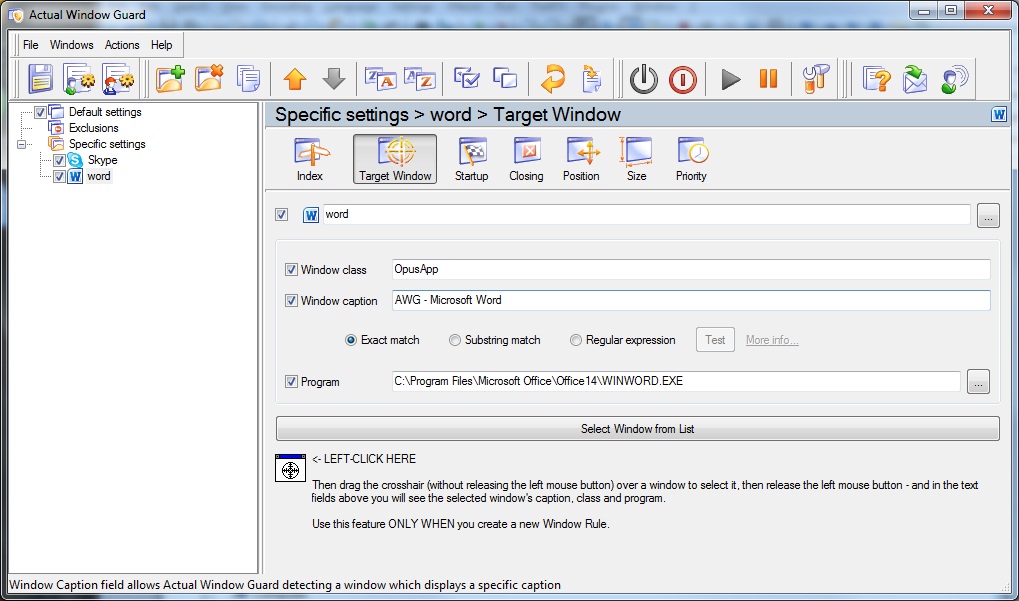
On the next tab, you can include a variety of events that would occur with a current Word's document (or with all Word's windows) at startup. All these features is described more detail in the following tabs.
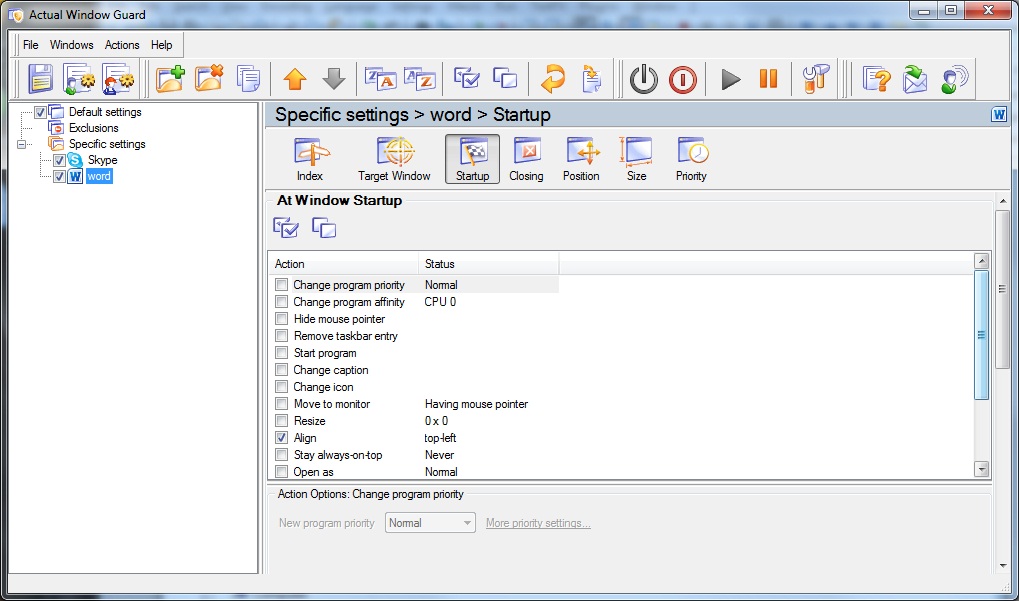
Closing. Set necessary rules for closing windows
- Automatically closing a window at startup \ deactivation.
- Closing a window by right-clicking on the button 'X'. Allows you to prevent accidentally closing windows.
- Ignoring left-clicking on the X button or confirmation closing.
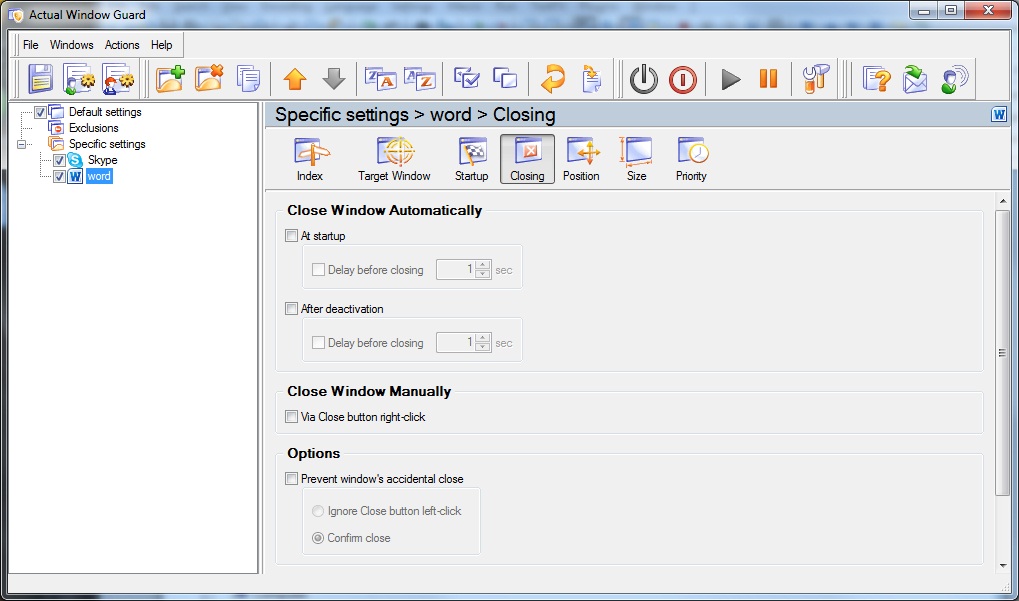
Position. Presets a position for running windows
- Move an opening window to monitor number #\with mouse pointer\with parental window\primary.
- Restrict placement left\ right \ top \ bottom (in pixels or percent).
- Align a window. Place window in one of the 13 pre-positions.
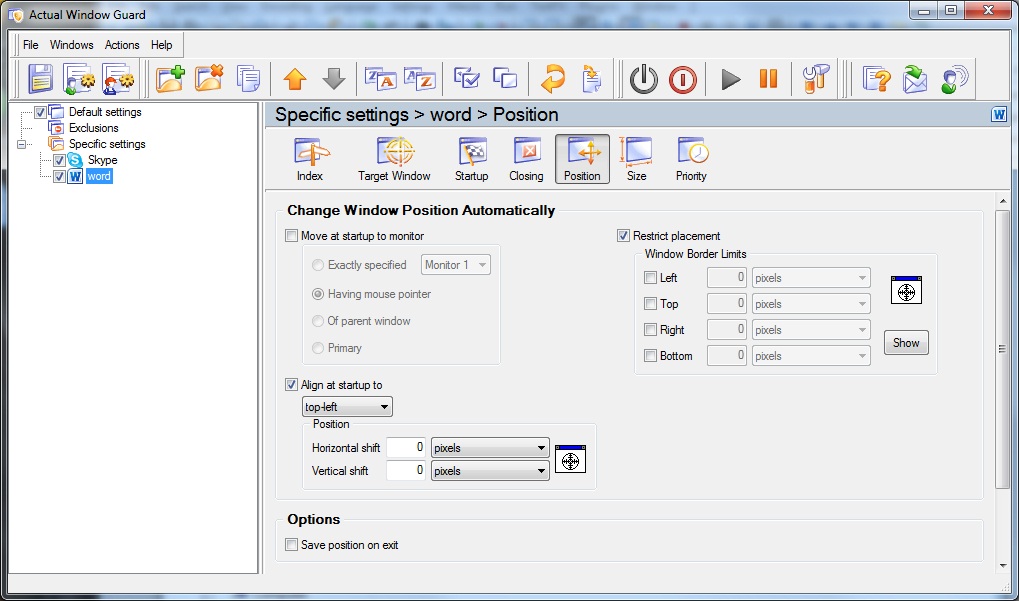
Size. Pre-sets size for running windows
- Change the height and width of windows at startup (in pixels or percent).
- Pre-setting maximum \ minimum size of the window.
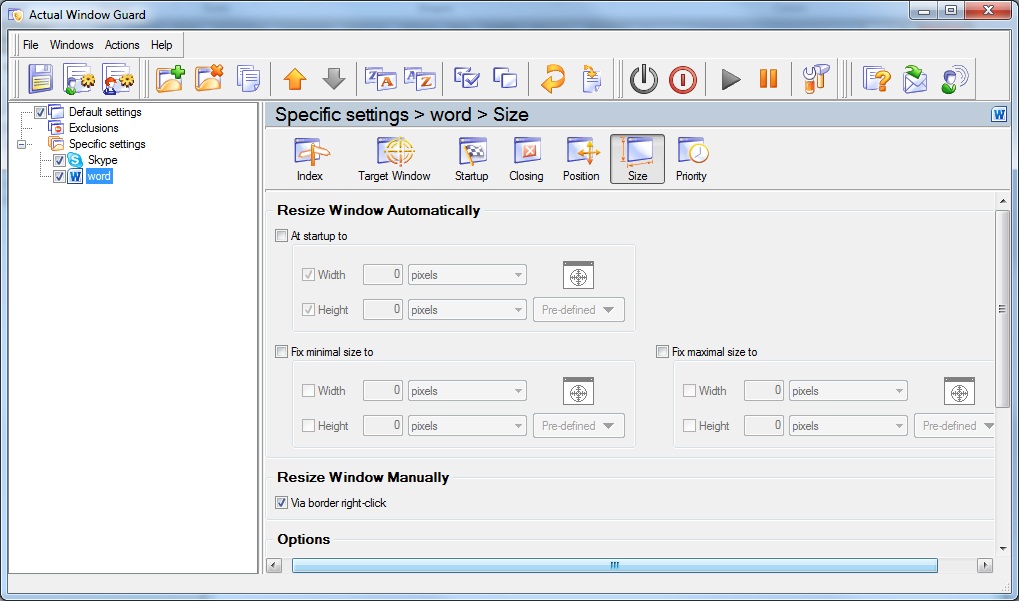
Priority. Change priority for inactive application
- Set priority of window at \startup\deactivation\minimization).
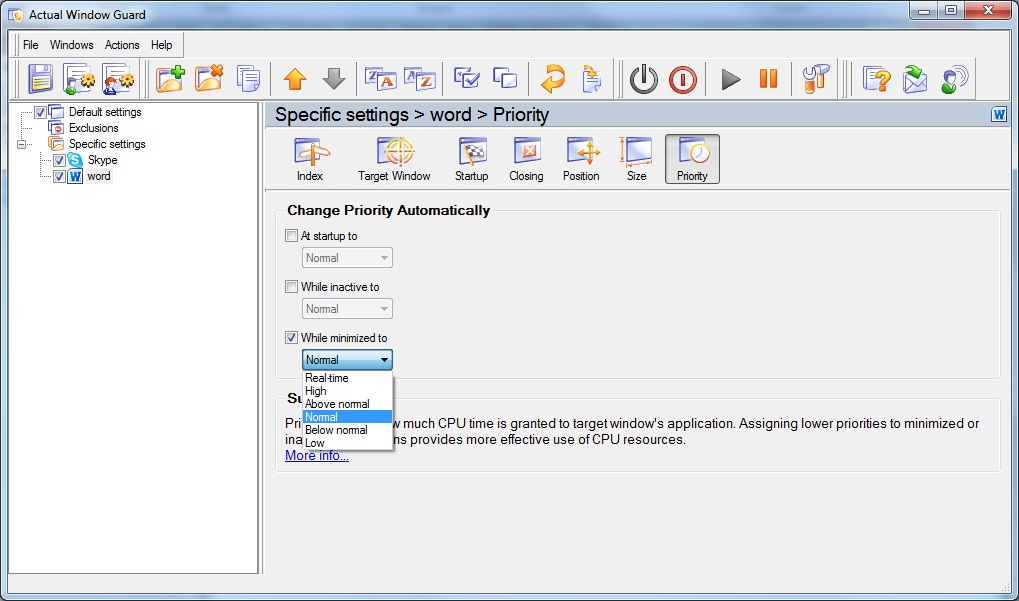
3. Conclusion
Actual Window Guard works absolutely for all applications. Creating own combinations you can configure your desktop for more comfortable work very easy. Thus, you can no longer spend time to closing unwanted pop-ups on the alignment of the necessary windows, etc. Simply add the program into auto-run and set rules for them in Actual Window Guard.
Actual Window Guard is included into Actual Window Manager.

Dual Monitors for Lawyers: Attorney’s Assistant and Actual Multiple Monitors
Learn more about the combination of dual monitors with lawyers software and Actual Multiple Monitors.

Improved Windows 8/8.1 Dual Monitor Taskbar
Multiple monitor support in Windows 8.1 contains only several new features, including a limited multi-monitor taskbar. This is not enough to make work with several displays convenient. That is why Actual Multiple Monitors provides a large set of different tools improving multiple-monitors environment. This is a best alternative to the native Windows 8.1 multiple monitor support.
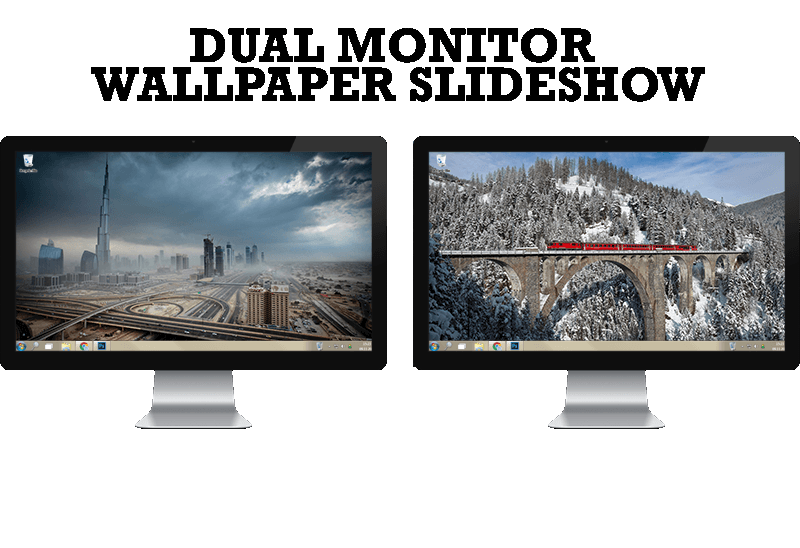
How to Set Up Dual Monitor Wallpapers Slideshow
Step by step guide to installing a slideshow mode on dual monitor.
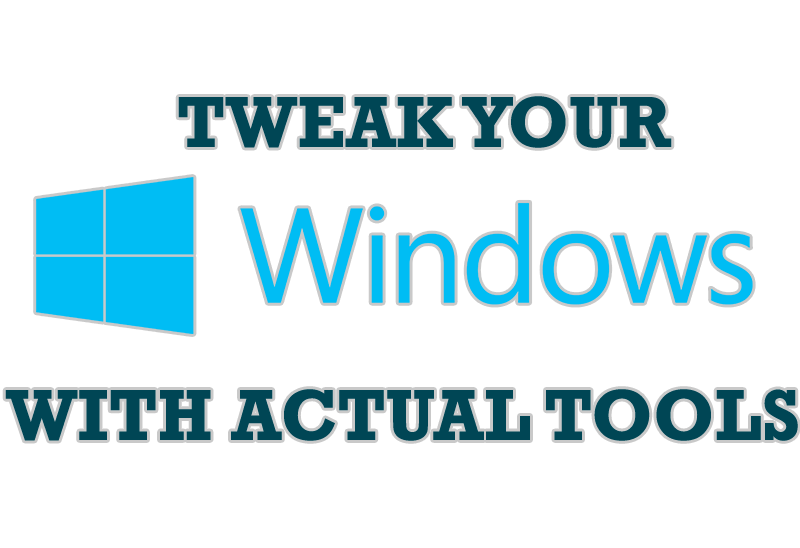
Windows tweaks by Actual Tools
There are unlimited ways to use Actual Tools programs for tweaking your Windows Operating System.

Absolute effect of using any scientific, math and Windows calculators
No matter if you use standard Microsoft Windows Calculator, scientific or a math one, Actual Window Manager will be an excellent helper in simplifying your work.

Recent Folders & Favorite Folders - New Title Buttons for Convenient Work
In the new version of Actual Window Manager you're got the opportunity of using two new title buttons - Recent Folders and Favorite Folders. These buttons will make your work more convenient.
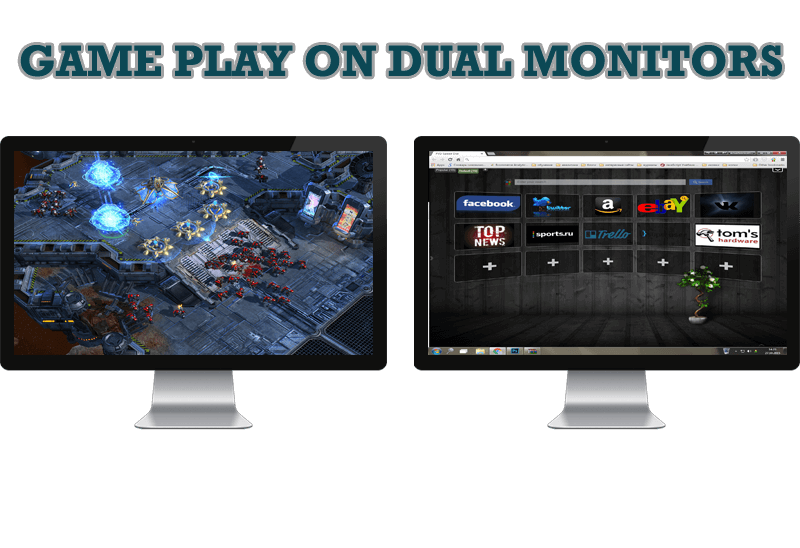
Game Play on Dual Monitors with Actual Multiple Monitors Software
Learn how Actual Multiple Monitors software may help you to play games on dual monitors.
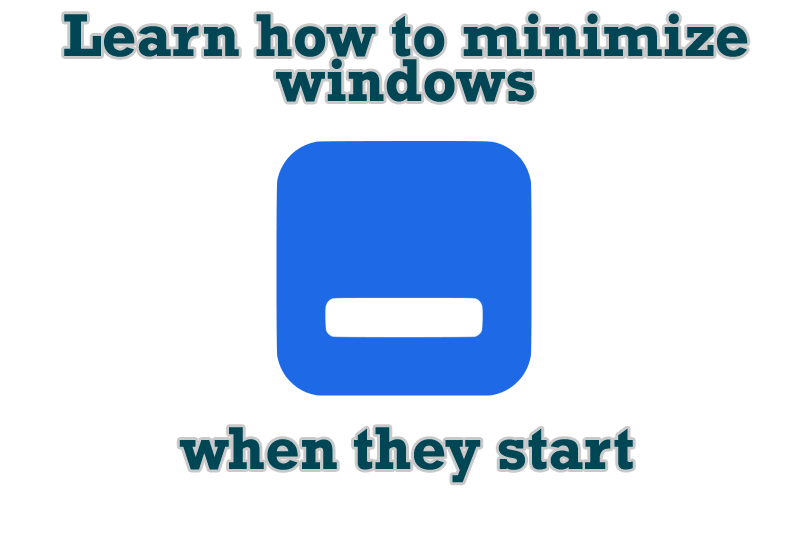
Minimize windows when they start
Automatically minimize Internet Explorer, Outlook Express or any other window upon opening!

Dual Monitors: Dual-Monitor Taskbar, Dual-Monitor Task Switcher and Other Multi-Monitor Enhancements
Actual Multiple Monitors will help you fix the drawbacks in Windows GUI when working with a dual-monitor system.
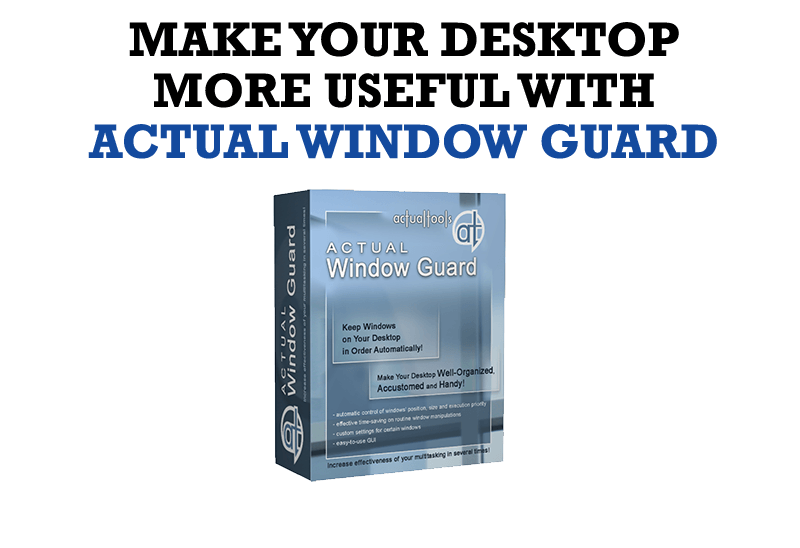
How to Make Your Desktop More Useful with Actual Window Guard
Best software to get full control of startup windows.








