Articles
How to Set Up Dual Monitor Wallpapers Slideshow
1. Introduction
Desktop personalization has become very topical in recent times. One article told that the easiest way to personalize your desktop - is the selection of quality personalized wallpapers. However, much more interesting is self-changing dual screen wallpapers over a period of time. Today this feature is available only in two high-quality multi-monitor products – Actual Multiple Monitors and Display Fusion. However, Display Fusion can not generally be considered, because it is much worse than Actual Multiple Monitors on all other parameters(Comparison Table). So, let's look to wallpaper slide show feature of Actual Multiple Monitors step by step.
2. Step by Step
At first, after installation you should open the configuration menu and selects the tab 'background'.
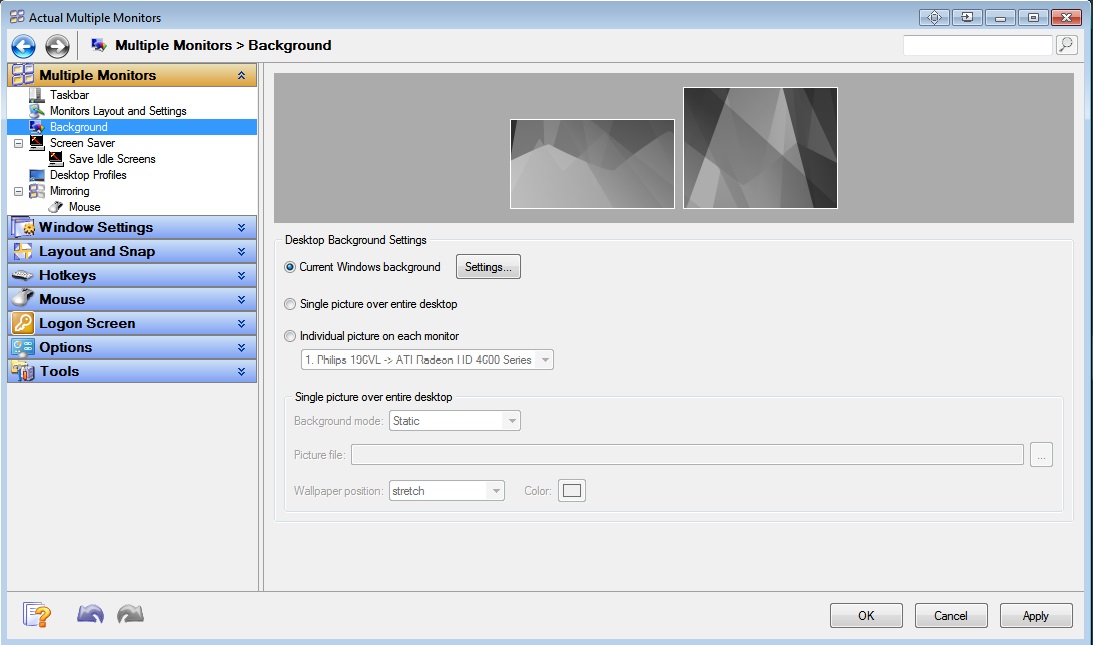
Next, choose what wallpaper's type you will use – Single picture over entire desktop (Dual Screen Wallpaper) or single picture on each monitor. After that in 'background mode' section you should tick the Slide Show.
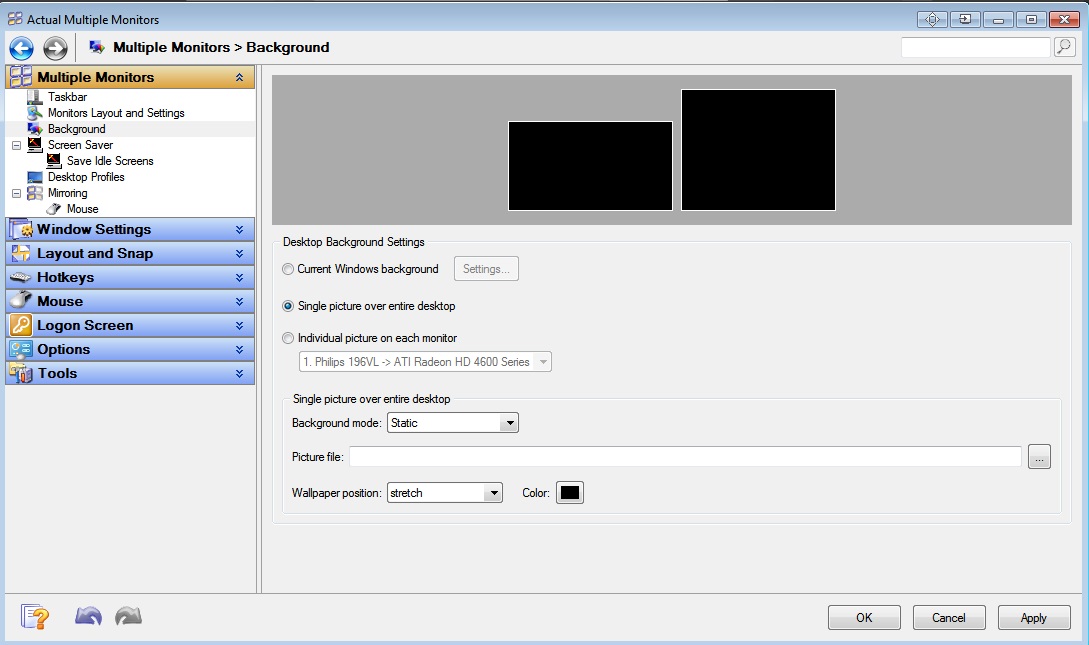
Next step should be add files for slide show. To add files click on the ‘Add File’ or ‘Add Folder’ and select a file or folder with the dual screen wallpapers (or simple wallpapers) accordingly.
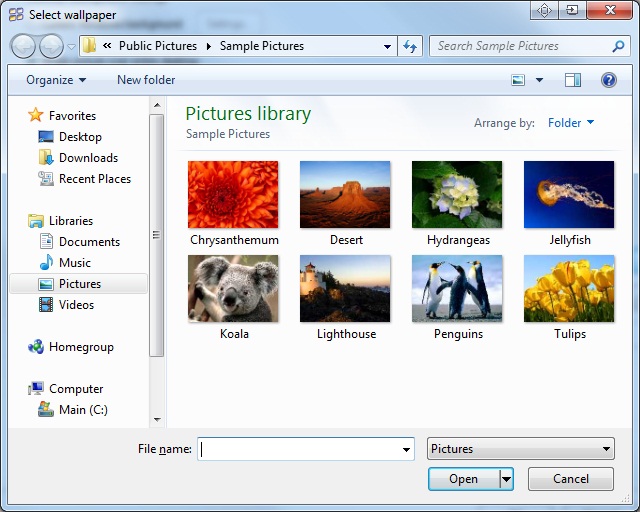
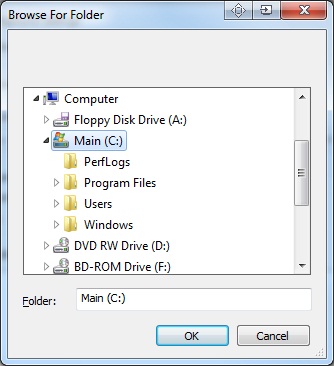
Below you can choose a period of time in wallpapers will be changed, wallpaper' position and background' color (in the new beta version available ‘random play order’ feature for slide show).
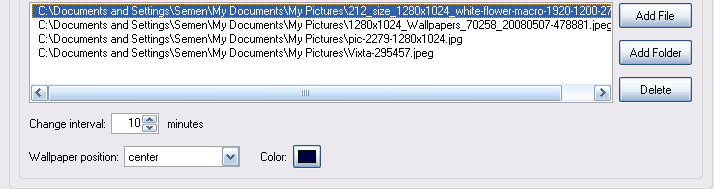
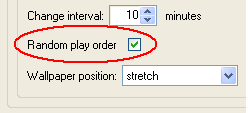
And finally, we do the same things for the second monitor. Click on the picture of a second monitor and repeat all steps.
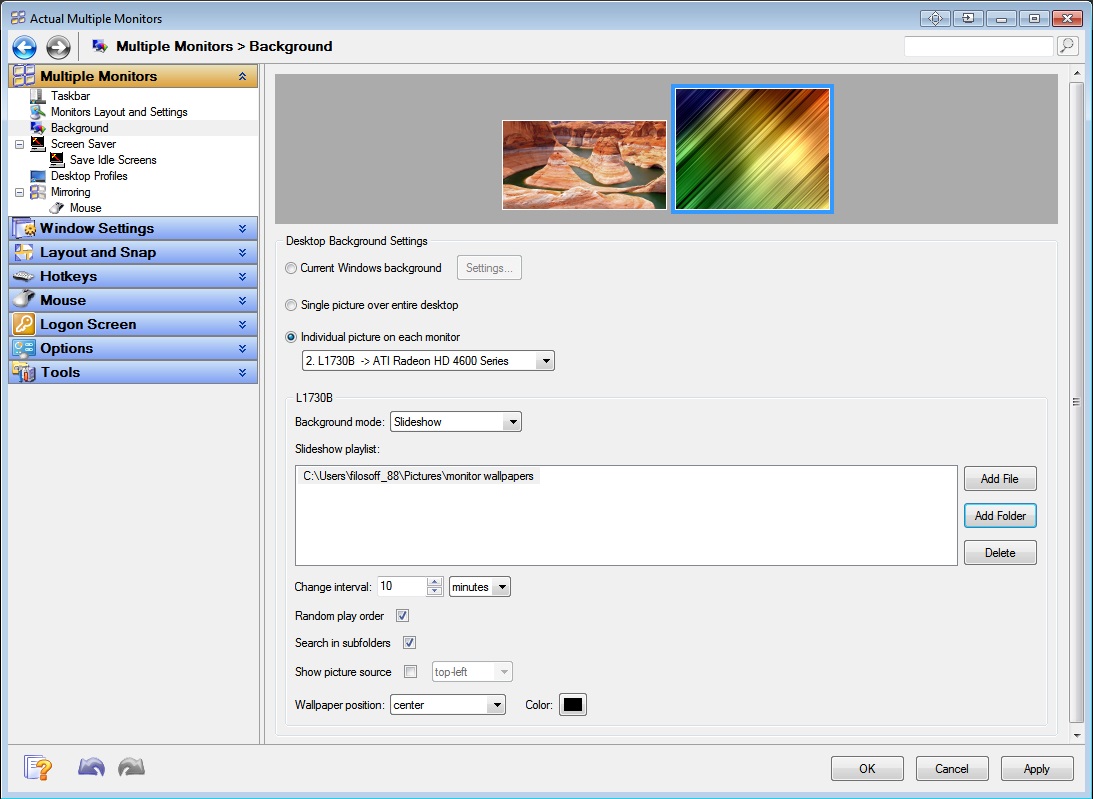
Click ‘Apply’ and enjoy the dual wallpapers slideshow.
We are working and developing our product every day, and if you have any specific suggestions please contact us. We strive to make your life more comfortable and enjoyable!
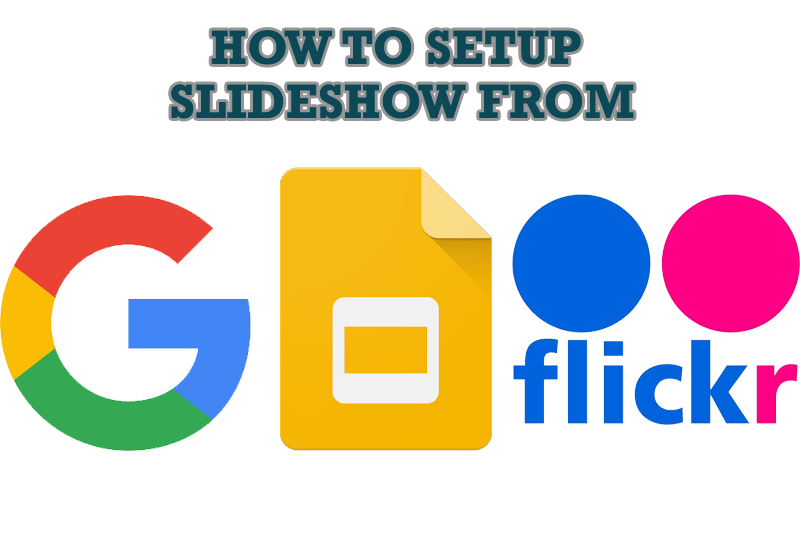
How to Set Up an Image Slideshow from Google or Flickr as Desktop Background on Multiple Monitors
Learn how to set up an image slideshow from web sources as desktop background on one or several displays.

Organizing Standalone Kiosk Access to Intranet with Actual Window Manager
Actual Window Manager will help you overcome the complications associated with the Intranet kiosk access.
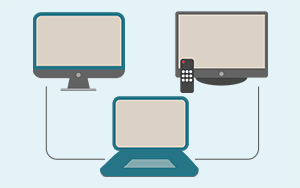
Automatic Audio Playback Redirection
By default Windows can't handle the simple and obvious scenario: dragging a multimedia app to a display/monitor with its own speakers does not automatically switch audio playback to those speakers.
Here we offer a simple solution.
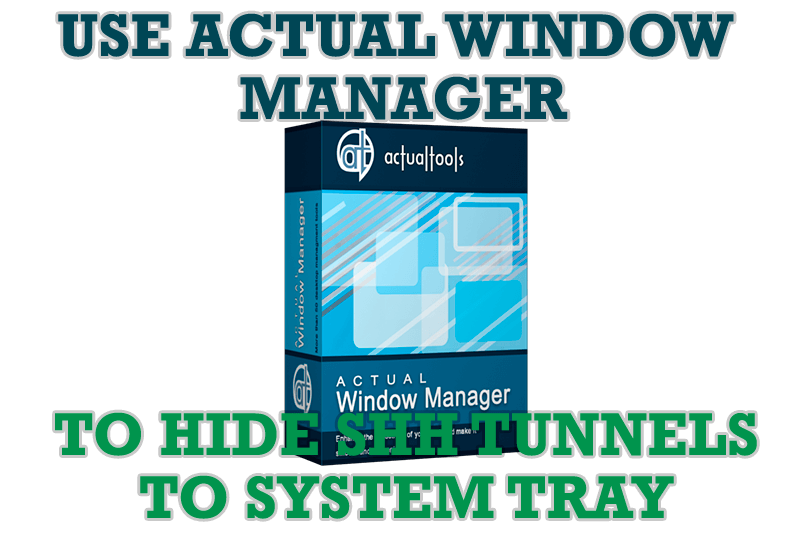
Use Actual Window Manager to hide SSH tunnels to system tray
If you use SSH tunnels to allow access through a firewall, or just to encrypt your communication, you might get sick of the proliferation of tasks littering your bar. It is very easy, however, to use Actual Window Manager to automatically clear these up.

Multiple Monitors: Wrap the Mouse around the Desktop
Remove the desktop boundaries with Actual Multiple Monitors.

Minimize Programs Icons from Taskbar to Tray with the Actual Window Minimizer
Use Actual Window Minimizer to save the taskbar and system tray clean when working with a large amount of windows.

Improved Mouse Management in Windows 8
Actual Window Manager allows you to improve the mouse management in Windows 8 using many additional features.

Minimize Eudora e-mail client into system tray
Eudora is one of the well known and oldest e-mail clients. You can minimize Eudora into system tray or force it to stay on top of other windows with a single mouse click with Actual Title Buttons.

Enhance Your Favorite ICQ Client with Actual Title Buttons
Find out new interesting ways to improve your ICQ instant messaging experience.

Tweaking skinned Windows Media Player with Actual Window Manager
Learn how to apply advanced Actual Tools features to skinned Windows Media Player window that has no title bar (and, thus, there are no extra Actual Tools buttons).








